To Add a Date Picker in Google Sheets
- Select the cell.
- Go to Data > Data validation.
- Choose “Date” from the criteria dropdown.
- Select “is a valid date” from the “On invalid date” section.
- Click “Save“.
- Double-click on the cell to open the date picker and choose a date.
Hi, in this article, we will learn how to add a date picker in google sheets.
The date picker is a visual element used to pick a date from a given pop-up calendar. It helps us to make the sure date we are adding the right data. Sometimes it may be confusing when adding a manual date in google sheets, users are confused between month and year and they get errors. So, the best solution for this is a date picker. A date picker can be added to any cell in google sheets using the data validation feature. It is a small calendar from which we can visually select month date and year so that we do not get confused mostly between month and day when using the date picker.
So today we will learn how to add a date picker in google sheets, how to convert a number into a date to add a date picker, and we will also see some date formats.
Why use Date Picker in Google Sheets
Many times, we need to give users a better experience when choosing a date. We can give them an empty cell to add the date, but to make it more user-friendly and personalized we use date pickers. Date picker reduces the chances of error. So that the data we will get is error-free, and the user will also be more convenient with this feature. We need to learn how to add a date picker in google sheets to make a date picker instead of empty cells and allow the user to quickly fill a correct date as they intended. So, let’s learn everything about date pickers in this article. Let’s move forward with the procedure.
How to Add a Date Picker in Google Sheets
In this section, we will see what else is required to learn how to add a date picker in google sheets. We will see a step-by-step procedure to learn and implement a date picker in google sheets. Firstly, let’s see a basic date picker how it looks and how it works
Date picker in Google sheets
A simple date picker in google sheets.
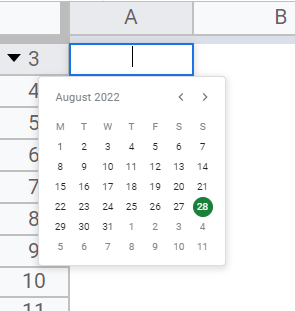
Here, when a user double clicks on the cell where the date picker is located the pop-up appears and lets the user pick a date or choose a month and year. A user can pick any data if the input is not valid (we will talk about it later in this article).
How to Add a Date picker in Google Sheets – Converting Number to Date
In this section, we will convert a simple integer into a date to add a date picker in this cell. Note that when we convert a random number into a date it takes any random and then using a date picker we can select an appropriate date.
Oftentimes we need to have some calculations done on our dates, but we may face some unknown error while doing it, why is it? It is because we have our dates written like dates but they are text or numbers according to google sheets. google sheets algorithms interpret them as text and that’s why we get weird results.
The date should be valid if you pass manually. Let’s see with the help of an example.
Step 1
A simple number
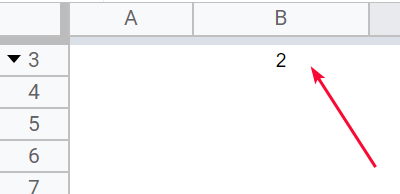
Step 2
Select the cell
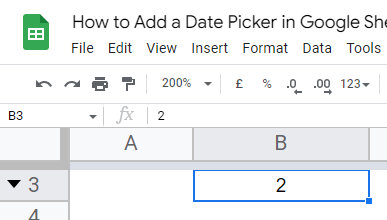
Step 3
Go to Format > Number > Date
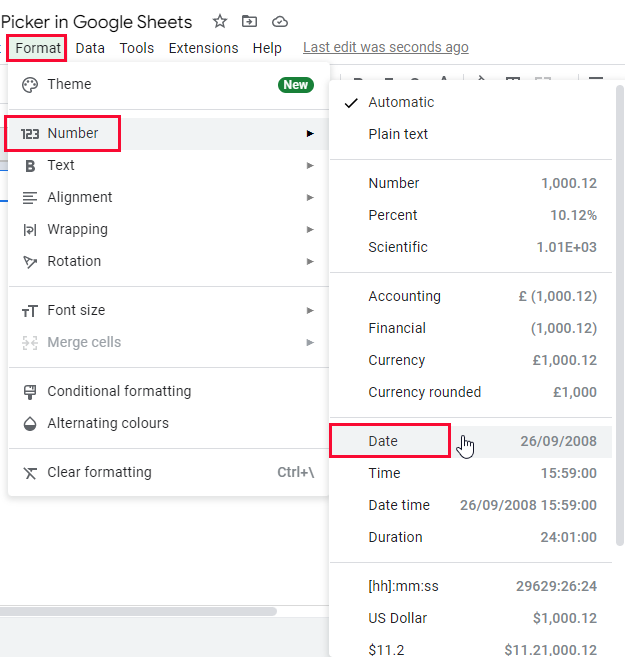
Step 4
Your number is converted into an old date
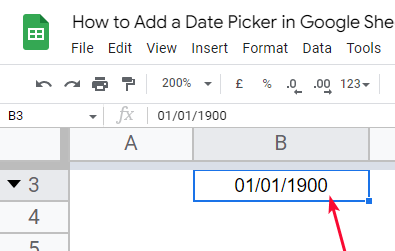
Another method to change a row date into the proper date
Step 1
Write a date in text such as 1Jan, 1-Jan, 1jan, or 1 January
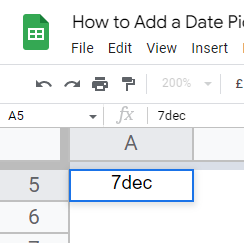
Step 2
In other cells write the formula
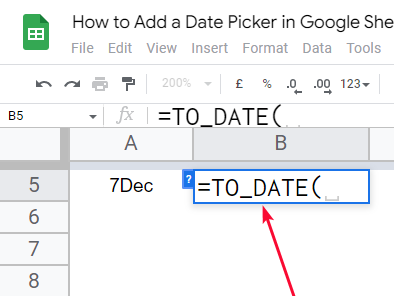
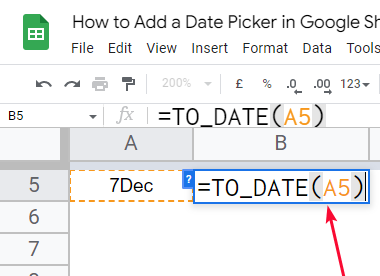
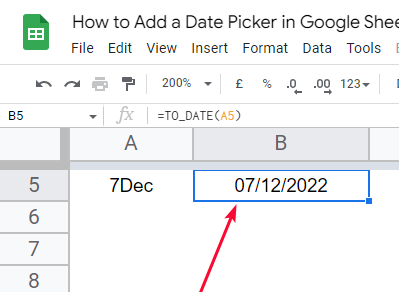
=TO_DATE(cell address)
The above formula will convert any row text date into the proper number date, and this proper date format can be changed
How to Add a Date picker in Google Sheets – Date Formats
Step 1
Select the cell in which you have any date written
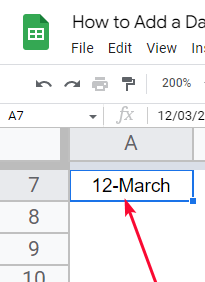
Step 2
Go to Format > Number > custom date and time
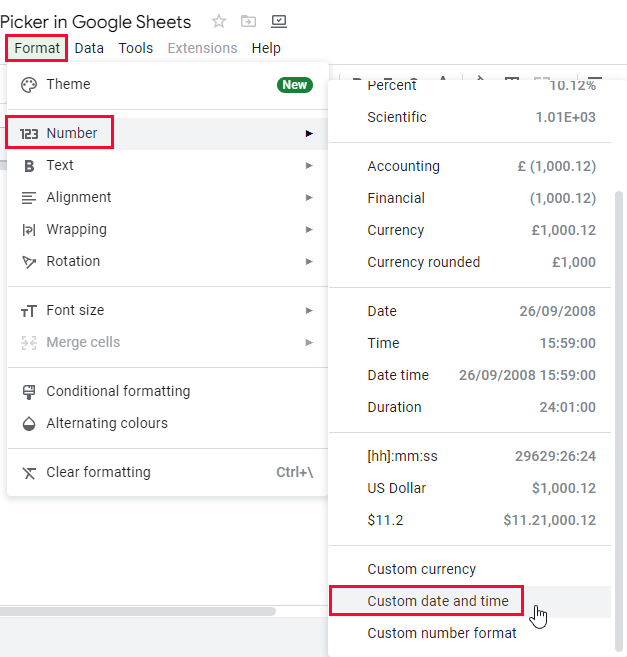
Step 3
Set the format and click Apply
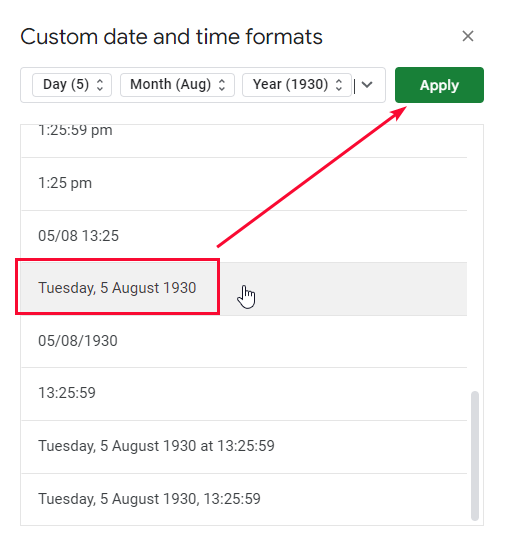
Step 4
Date format has been applied
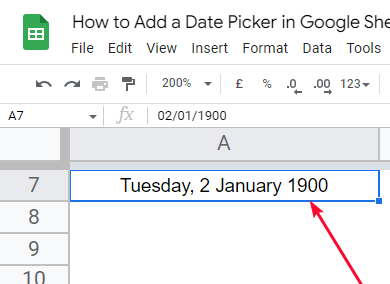
This is how you change the row text date into the proper number date. The formula can also be used for ranges.
How to Add a Date picker in Google Sheets – dd/mm/yyyy Format
In this section, we will see How to change the date format in google sheets to dd/mm/yyyy. We may have different date formats in which we could have mm/dd/yy but the most standard format used is dd/mm/yy means day/month/year. We can change any format into this dd/mm/yy by following the few steps below.
Step 1
Select the cell, go to Format > Number > “custom date and time”
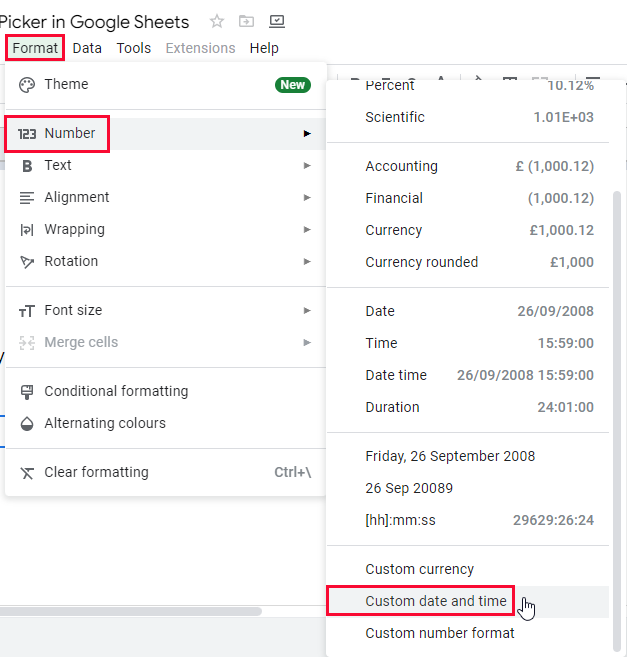
Step 2
Set the format to dd/mm/yyyy
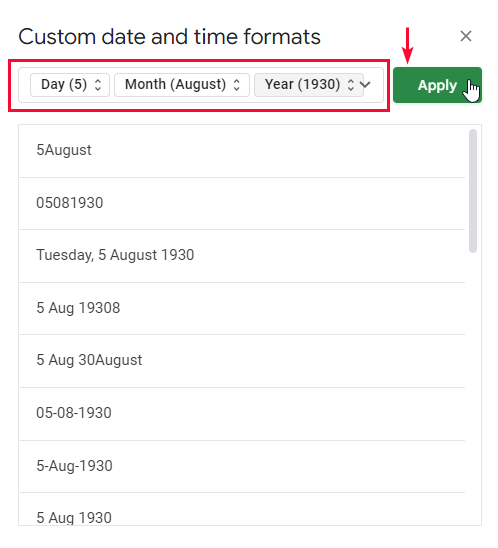
Step 3
Your date is changed to dd/mm/yyyy
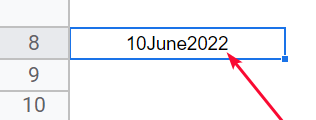
This is how we can change any date format into dd/mm/yy
Now you can easily add a date picker in this cell as you have converted your number into a date.
How to Add a Date picker in Google Sheets – Adding a date picker
Now, we will add a date picker into the cell in which we have converted a number to date. Let’s see the steps
Step 1
Select the cell
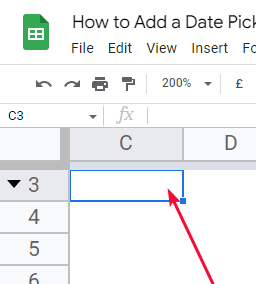
Step 2
Go to Data > Data validation
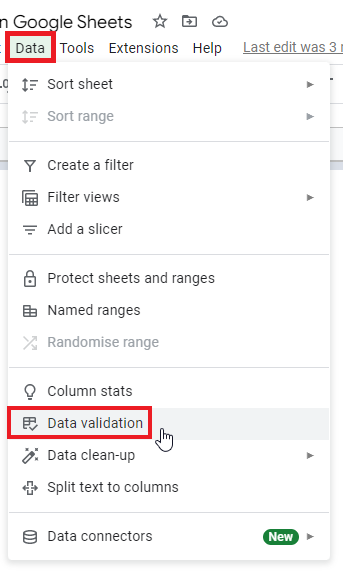
Step 3
Select “Date” from the criteria drop-down
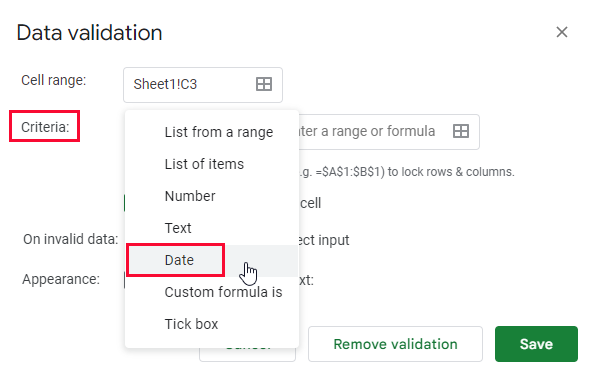
Step 4
Select “is a valid date” from the next dropdown
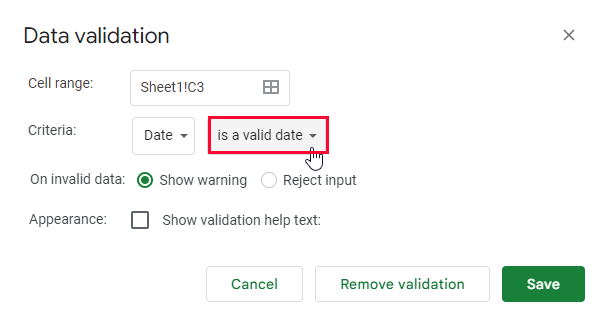
Step 5
Click the “reject input” radio button in the below “On invalid date” section
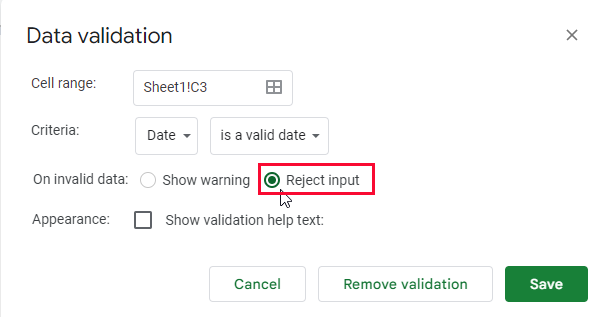
Step 6
Click on save
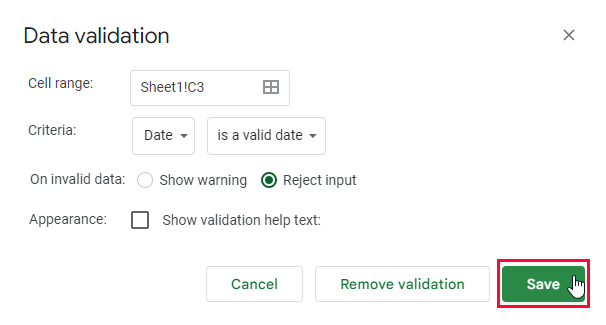
Step 7
Go back to your cell and double-click on it
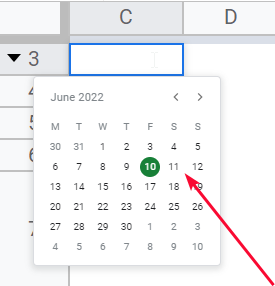
Step 8
Try selecting a date from the date picker
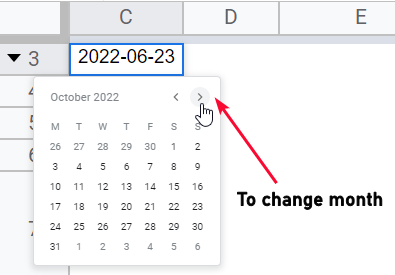
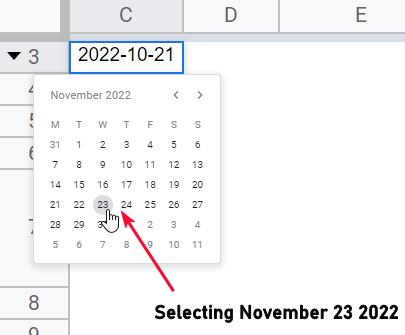
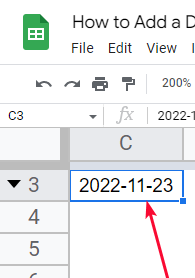
This is how you can do that.
Adding a date picker into an empty cell
Select the cell and repeat the same steps to add a date picker into an empty cell
See the below screenshots
Step 1
Selecting an empty cell
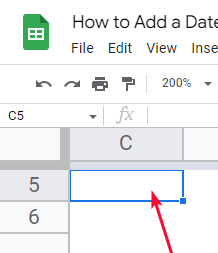
Step 2
Adding data validation
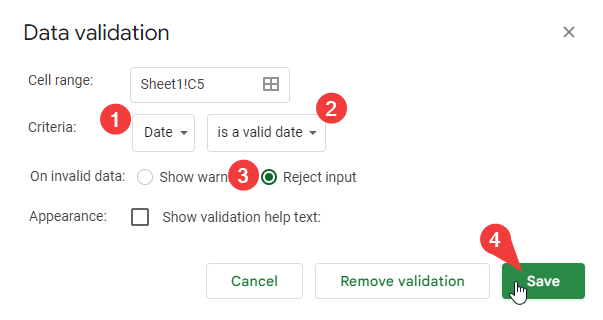
Step 3
It’s working very well.
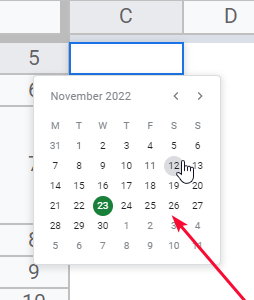
Adding a date picker into multiple cells
Adding a date picker into multiple cells is also very identical to adding in a single cell.
See the below screenshots
Step 1
Selecting multiple cells (row or column)
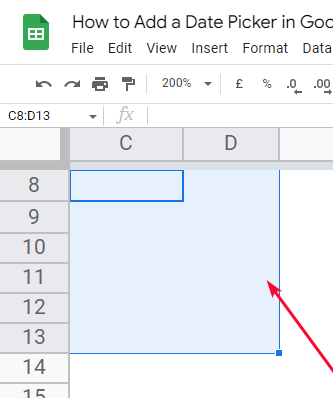
Step 2
Adding data validation
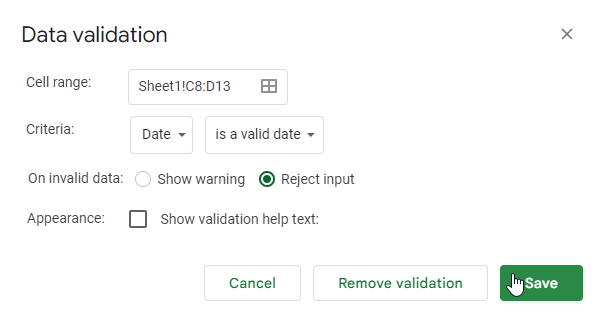
Step 3
Working for all the cells we selected.
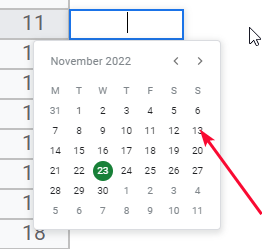
This is how can work with date pickers in google sheets. I hope you find this article helpful
Notes
- Remember that when converting text to proper dates, we need to have a raw date written, otherwise, the formula will return an error
- We can convert 8 digits into date using the formula =DATE(RIGHT(A2,4), MID(A2,3,2), LEFT(A2,2))
- We can use multiple date formats for multiple dates in our document
- We can use the =isDate(cell address) function to check if it’s a date or not
- We can use leading zero or non-zero for dates such as 05-05-2022 or 5-5-2022
- We can change the year format from 2022 to 22
- We can also change the time format from 12:10 PM to 12:10 P, and similarly for AM to A
- We can use a long date format, that shows the name of the day with the full date – 5-5-2022 as Thursday, May 5, 2022
- We still have many more formatting options for time and date in google sheets, explore them.
- Data validation can be used for many other purposes, we have specifically used it for dates in the context of this article
- Date pickers are very useful and error-free.
- You cannot write any text after adding a date picker into a cell.
Frequently Asked Questions
Why should I use a date picker?
A date picker gives you a visual small calendar to pick a date from, you don’t do mistakes in choosing dates when using a date picker. you can see the date month and year when adding a date from the date picker. It’s fast, it offers a very good user experience, and it’s very helpful for beginners.
How Does Date Formatting in Google Sheets Relate to Adding a Date Picker?
The google sheets date format plays a crucial role in integrating a date picker. By formatting the dates correctly, Google Sheets can recognize and interpret them accurately. This allows users to conveniently add dates using a date picker tool, ensuring consistency and reducing the chances of input errors.
How can I add a date picker to google sheets?
Select a cell or multiple cells, and go to Data > data validation > pick date from the criteria section, check on the reject input radio button, and click on the save button. Now go back to your cell you will see nothing, double click on the cell and a pop-up will appear.
Conclusion
In this article, we learned how to add a date picker in google sheets we have learned various methods regarding data formats and date conversion in google sheets. This article is for beginner and intermediate users of google sheets, it is designed with step-by-step procedures with screenshots for your ease. We have focused on all the aspects we need to understand and make use of date pickers in google sheets we have learned how to change formats, change a number into a date, and how to add a date picker, we further learned how to add a date picker into an empty cell and multiple cells together, if you still have any problems you can comment below your problem statement and you will be answered as soon as we can get it.
I hope you have found this article helpful and you have understood the importance and usage of a date picker in google sheets. I will see you soon with another helpful article, that’s all about how to add a date picker in google sheets. Take care and goodbye. Keep learning with Office Demy. Thank you.






