To Use Sweep in Outlook
- Go to “Inbox”
- Choose “Email(s)”
- From the top toolbar, click on the “Sweep” button
- Select an “Action” to perform
Hello, and today I am going to teach you what sweep means in Outlook.
Having a massive quantity of emails can cause your inbox to be irrelevant. That’s why the providers of leading email services especially Microsoft Outlook are implementing such kind of email handling tools to organize your inbox. Sweep emails are a smart filter that allows you to move emails depending on which Sweep rule you use, to the specifically selected folder to make your inbox neat and clean.
If you are also disturbed by this mismanagement of your inbox emails, then read the following article on what Sweep means in Outlook in which we will also learn how to sweep emails in Outlook.
When to use Sweep in Outlook
Outlook Sweep is a feature that lets you move bulk emails in Outlook or delete thousands of emails from your inbox in one go.
Once created, Outlook Sweep will automatically run every 24 hours, and your inbox remains well organized and will not be a victim of overloaded or mismanaged emails.
If you are dealing with hundreds of emails daily, then you must learn what does sweep means in Outlook.
How to Use Sweep in Outlook
How to Apply Sweep Rule
Applying the sweep rule in Outlook is not as hard as it seems to the users. There are some different criteria while applying the sweep rule in Outlook. In the following method, we will discuss all the conditions of sweeping emails in Outlook one by one in detail so you will not have any trouble while applying the sweep rule in Outlook. Let’s move toward the next section of the step-by-step procedure of sweeping emails in Outlook.
Step 1
On the web version of Outlook, when you logged in to your account, you will come to the following home screen of Outlook where you will see all your emails, other folders, and options regarding Outlook. To sweep emails in Outlook, first, you will have to select emails as I have selected below. You can select emails by clicking on the check button along the emails or you can also select emails by holding the Ctrl key.
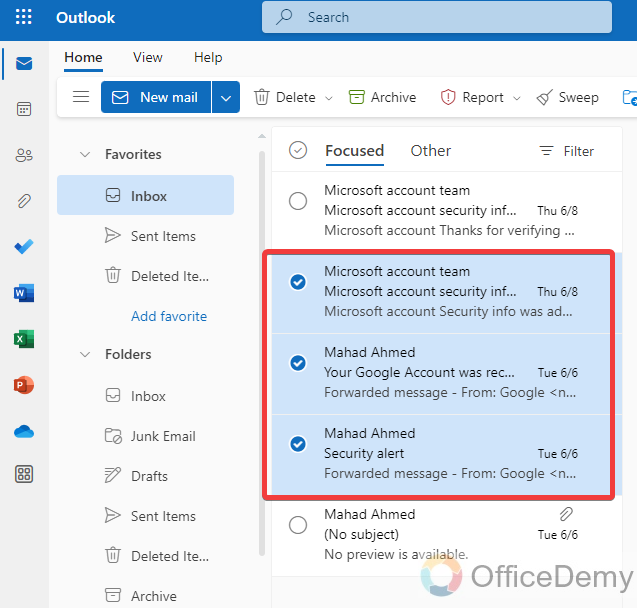
Step 2
As you select any email you will see some options will appear on your screen including (Delete, Archive, and Report) in which you will also find the “Sweep” option. To sweep your emails click on this sweep button in Outlook.
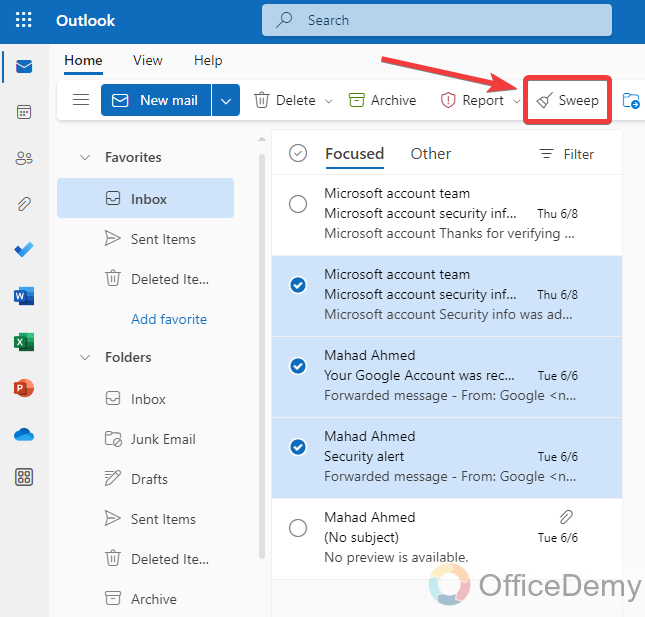
Step 3
When you click on the “Sweep” button a small new window will open containing several conditions related to sweep emails on this window. When you select any of them Outlook creates a rule with this condition in Outlook and keeps applying to your current and future emails.
Let me tell you one by one all the criteria according to sweep emails in Outlook.
- Move all messages from the inbox folder
In this scenario, your all messages will be moved to the selected folder from your Outlook inbox.
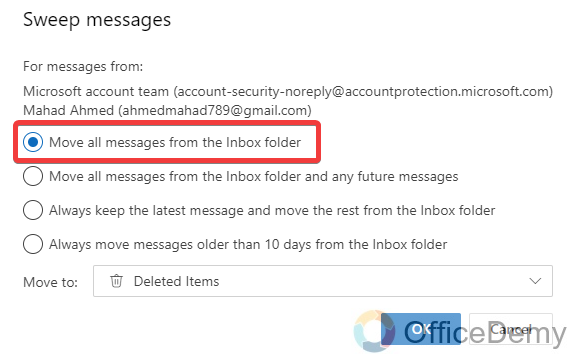
- Move all messages from the inbox folder and any future messages
In this condition of sweeping emails not only your all current emails be moved to the selected folder, but also future coming emails will be moved to the selected folder.
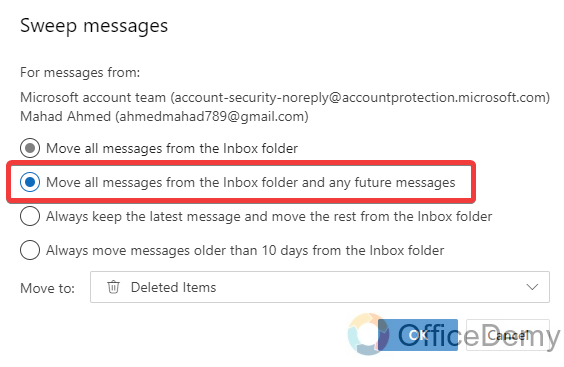
- Always keep the latest messages and move the rest from the inbox folder
In this sweep rule of Outlook, you will be able to see newly received emails and all other old emails will move to the selected folder.
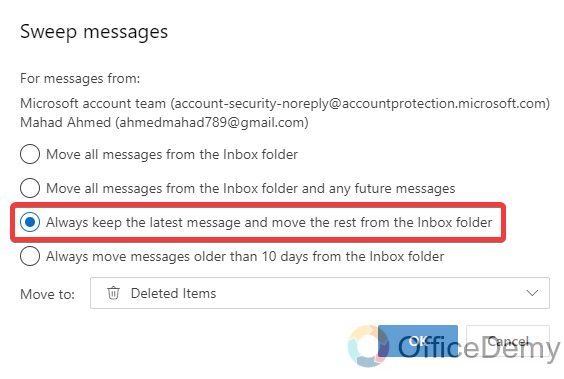
- Always move messages older than 10 days from the inbox folder
This is the condition of sweep emails in which your emails will be moved to the selected folder after getting 10 days old from your inbox
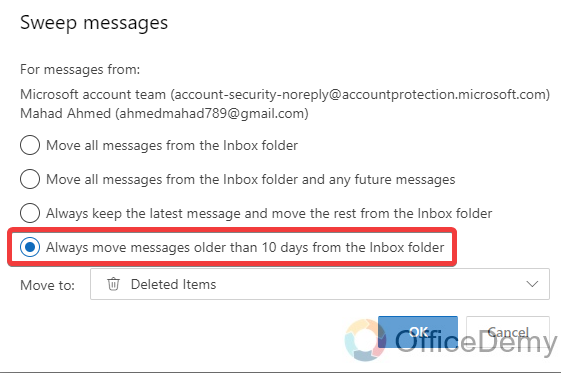
As you have read all the scenarios of sweeping emails in Outlook, now it’s up to you, which criteria you prefer to sweep your emails according to your need. After selecting the desired condition now, you will have to select the folder in which you want to move your emails.
Step 4
To select the folder to move emails, click on a small arrow to open a drop-listed menu just below the sweep conditions as highlighted in the following picture.
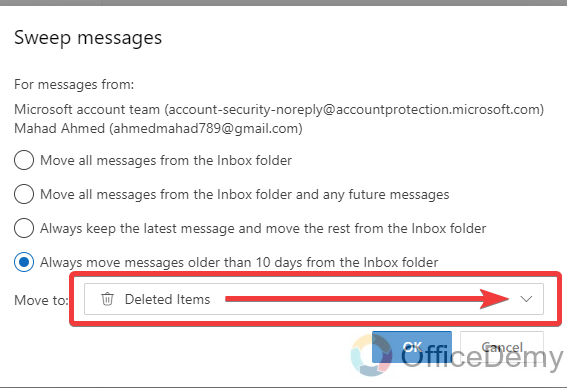
Step 5
When you click on a small arrow, a drop-listed menu will drag down as follows. Select your desired folder from the list to move emails.
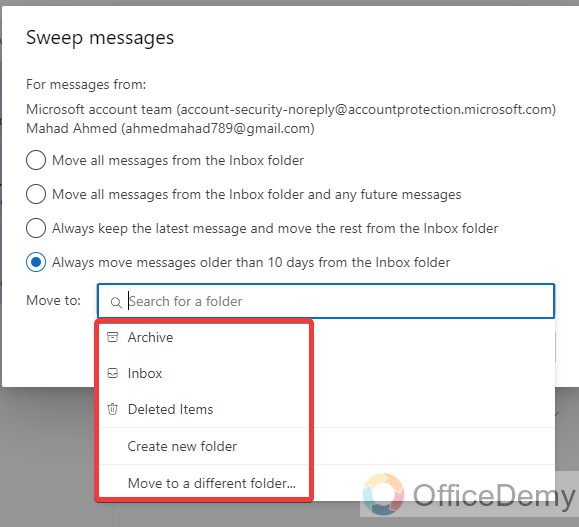
Step 6
Once you are done with selecting your desired folder to sweep emails then click on the “OK” button to finalize the procedure of sweeping emails in Outlook.
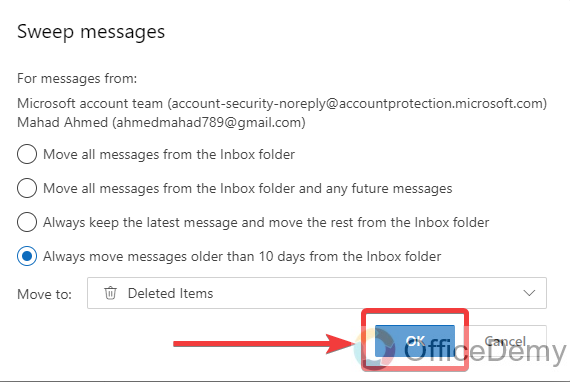
Step 7
You are almost done with creating the rule of sweeping emails in Outlook. If you want to view your rule, then click on the “View rules” button otherwise click on the “OK” button to close the window.
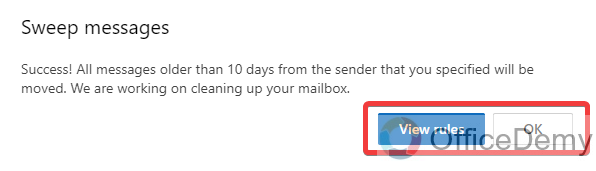
How to create a new folder to sweep emails in Outlook?
When you Sweep emails in Outlook, after selecting the sweeping rule, it asks you to select the folder to move your emails. It might be possible; you won’t agree to move your emails to the listing folders. But there is nothing to worry about because you can create a new folder while applying the sweep rule in Outlook. The following steps will help you to make a new folder to place your emails while sweeping n Outlook.
Step 1
As we know that to sweep emails on Outlook, first, we will have to select emails as I have selected below by just clicking on the checked mark option.
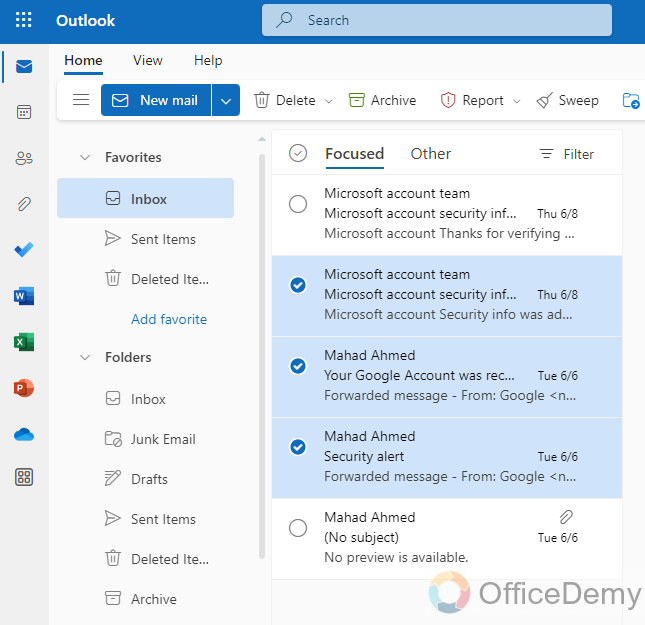
Step 2
After selecting emails, you will have a “Sweep” button at your front just above the emails. Click on this “Sweep” button to apply the sweep rule in Outlook.
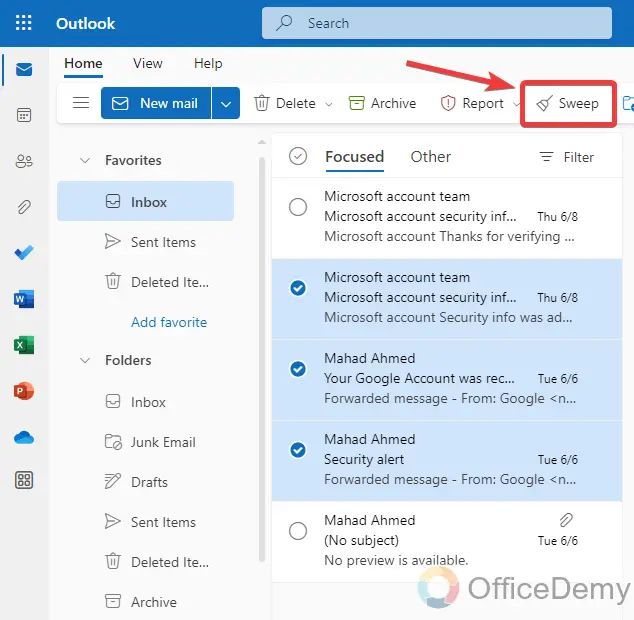
Step 3
When you click on the sweep button a new window will open on your screen where first select the rule which you want to apply to sweep your emails. After selecting the rule, you will select the folder in which you want to move your emails. Click on the following drop-listed menu to select the folder.
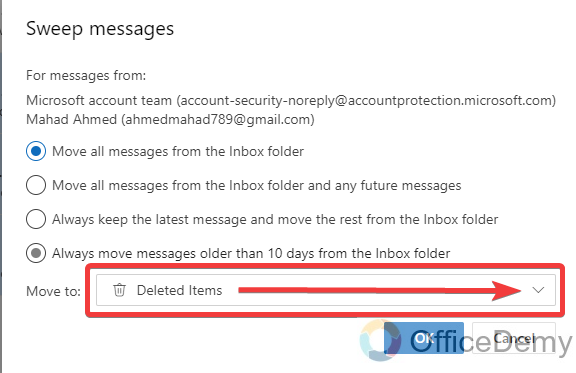
Step 4
Let’s suppose you don’t want to sweep your emails in any listing folder from the drop-down menu then you can create a new one by selecting the “Create new folder” option.

Step 5
When you click on create a new folder option it will ask you to give a name to your new folder. Write the name of your new folder then click on the “Save” button to save it.
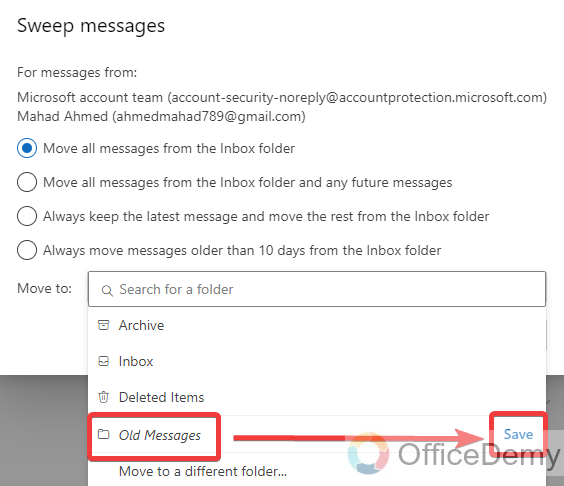
Step 6
Once you have created a new folder to sweep your emails then select this folder from the list and then click on the “OK” button to finish the procedure of sweeping emails in Outlook.
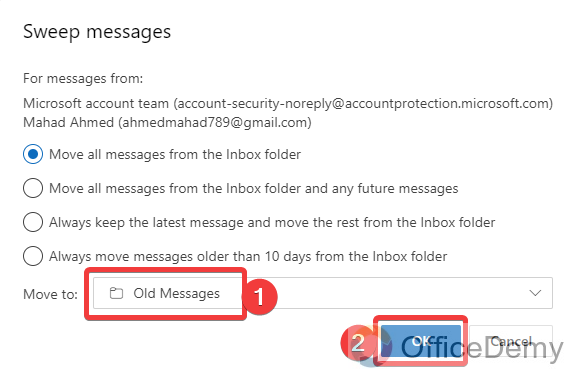
How to deactivate and delete the sweep rule in Outlook?
You may be familiar with the rules in Microsoft Outlook, but you may have bounced or spammed emails case you should delete the Outlook rule. Do you know how to turn off and remove rules in one email account? To turn off or remove all rules in an email account in Microsoft Outlook, please do as follows:
Step 1
On your home screen of the Outlook web version, keep an eye on the left top corner of the window, you will see a gear icon. Click on it to open Outlook’s settings panel. On this panel click on the “View all Outlook settings” option to open all Outlook settings.
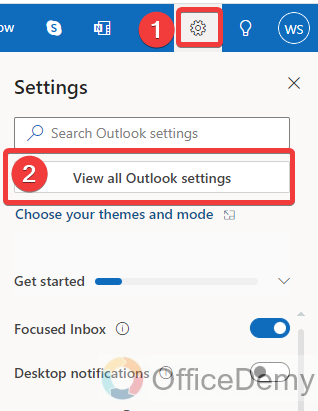
Step 2
When you click on view all settings options, a small new window will open containing all Outlook options in detail. Click on the “Mail” tab from the first main menu section and then click on the “Sweep” option from the second menu option.
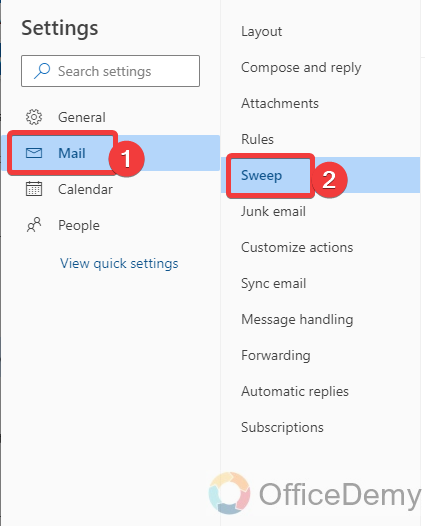
Step 3
When you click on the sweep option you will see all your active sweep rules as can be seen in the following picture. If you want to only deactivate the rule, then click on the following “Switch” button to turn off or temporarily deactivate the sweep rule in Outlook.
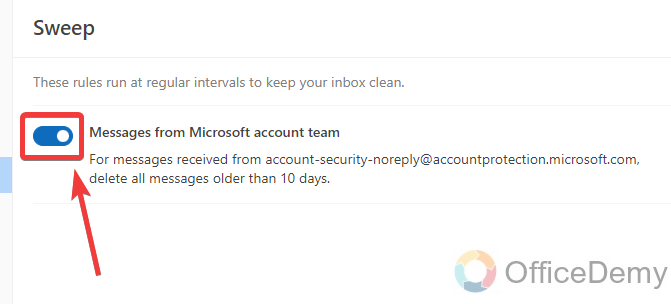
Step 4
But if you want to permanently delete this entire sweep rule in your Outlook then click on the “Bin” button attached along the right corner of the email as mentioned in the following screenshot which will remove the sweep rule from your Outlook account.
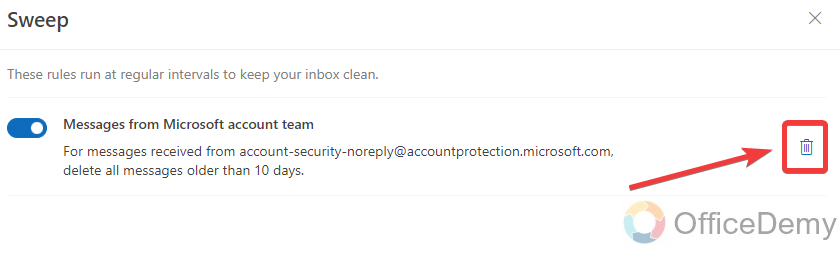
Conclusion
That’s all from today’s article on what does sweep mean in Outlook. Unfortunately, the sweep email function is not available in the Outlook desktop App version but still, we have covered this topic on the Outlook web version for you. Hope it will be helpful to you. Please keep visiting our website Office Demy to keep supporting us and appreciate our team effort.







