To Import Contacts from Google Sheets to Google Contacts
- Create a Contacts list in Google Sheets.
- Download it in a CSV format.
- Launch Google Contacts.
- Import the downloaded file.
OR
- Install the Mailking add-ons in Google Sheets.
- Access Mailking from the Extensions tab.
- Click on Import contacts.
- Select all contacts and press the Import button.
- Check the contacts in the Labels tab in Google Contacts.
Hello and welcome to this tutorial. Today we will learn how to import Contacts from Google Sheets to Google Contacts. Google Sheets is becoming more advanced day by day and features a lot of features for smooth functioning. If you have a mailing list in your Google Sheets that you were using for mail merger but now you want to sync this mailing list to your Google contacts, then you are in the right place. In this guide, we will learn how to import contacts from Google Sheets to Google Contacts.
Benefits of Importing Contacts from Google Sheets to Google Sheets
The main advantage of importing contacts from Google Sheets to Google Contacts is time efficient and errorless. You can perform work for hours within a few seconds. Let’s suppose, someone has shared a contact list in your Google Sheets that you have to save into Google Contacts, If you do it individually one by one then it may take much time but with the help of the following article on how to import contacts from Google Sheets to Google Contacts, you can make it possible within a few seconds.
How to Import Contacts from Google Sheets to Google Contacts
Google Sheets has an option for your file exporting or downloading that you can easily import into Google Contacts. We are going to learn two methods of importing contacts from Google Sheets to Google Contacts that are below:
- Import contacts from Google Sheets to Google contacts by import/export
- Import contacts from Google Sheets to Google contacts by Add-ons
1. Import Contacts from Google Sheets to Google Contacts by Import/Export
This method of importing contacts from Google Sheets to Google Contacts may be a little long because first, we will create contacts in Google Sheets and then export them into a CSV file format. After that, we will import this CSV file into Google Contacts. In this way, we will be successful in importing contacts from Google Sheets to Google Contacts. Here is the complete guide below with a step-by-step guide in the following section.
Step 1
If you already have a contact list in Google Sheets then it is good but if you don’t have then don’t worry, here I will tell you the basic requirements to make a contact list. First, add two columns of First Name and Last Name, and add names.
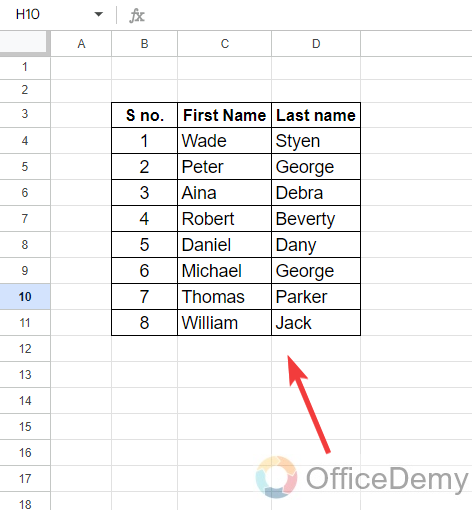
Step 2
After adding the names, add another column to add the email addresses of the persons as I have added in the following picture.
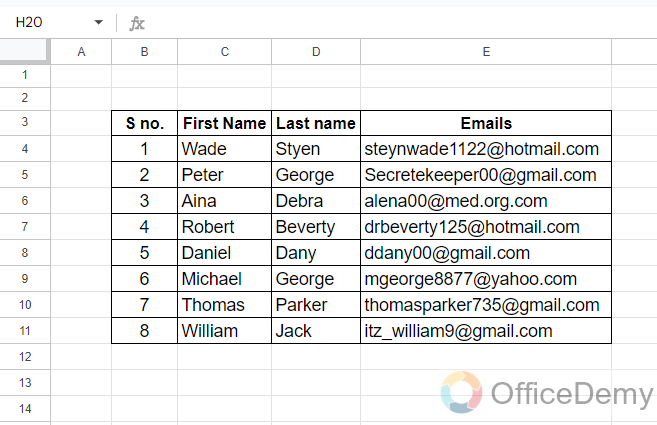
Step 3
Once you have added names and email addresses to your contact list, then in the last and 4th column, we will add the most essential elements and phone numbers for the persons.
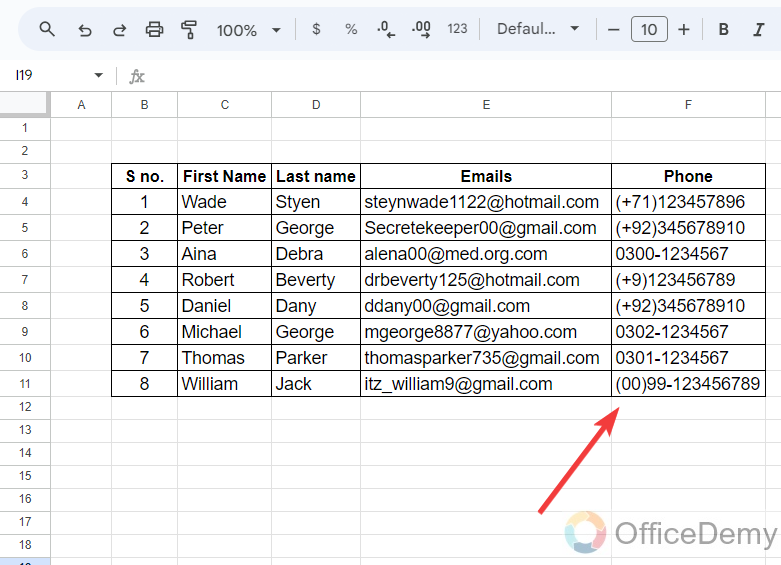
Step 4
We are almost done with creating a contact list in Google Sheets. It’s up to you if you want to add more things to your contact list in Google Sheets.
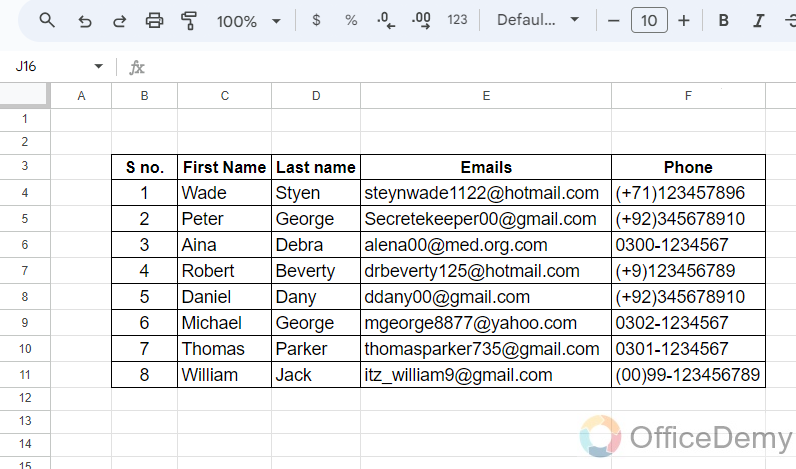
Step 5
Once you have completed your contact list go into the “File” tab from the menu bar of Google Sheets, located at the left top corner of the window.
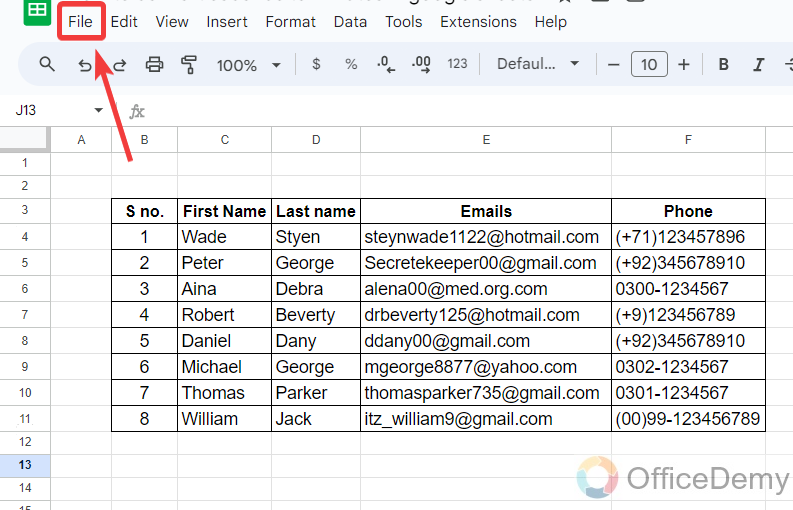
Step 6
When you click on the “File” tab from the menu bar, a drop-down menu will open where you will see a “Download” option as highlighted in the following picture.
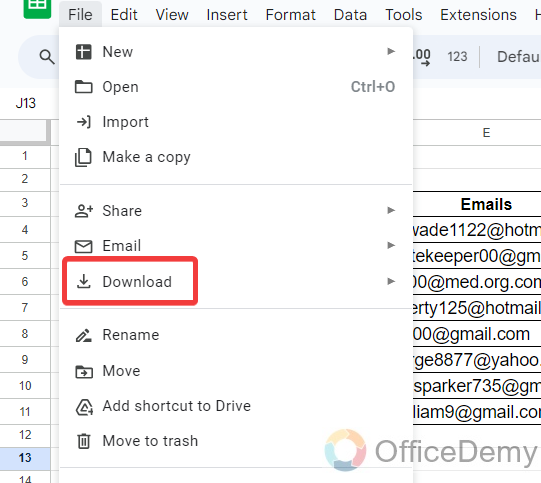
Step 7
When you click on this “Download” option from the dropdown menu, another drop-down menu will expand where you will see different types of file formats in which you can download your Google Sheets file. Select a “CSV” format from the list.
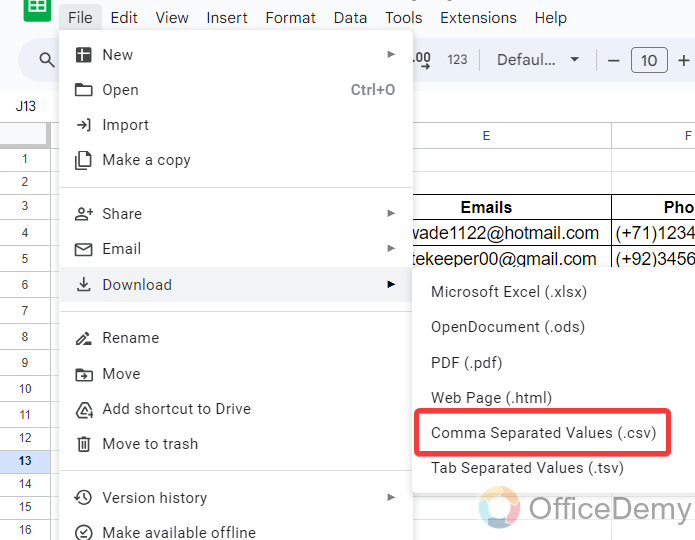
Step 8
Once you have downloaded your file, then open it to check if all information is correctly placed or not. As we can see in the following picture, all information is correctly placed.

Step 9
Now, we are ready to import these contacts to Google Contacts. To import contacts into Google Contacts, open Google Contacts from the Google Workspace.
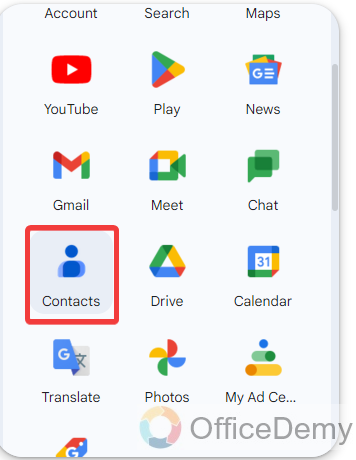
Step 10
When Google Contacts opens, you will see several options at the left side of the window where you will also see an “Import” option as highlighted in the following picture.

Step 11
As you click on the “Import” button, a small pop-up window will open that will ask you to select a “CSV” or “Vcard” file as mentioned below Therefore we did download our contact list in a CSV file. Click on the following highlighted “Select file” button.
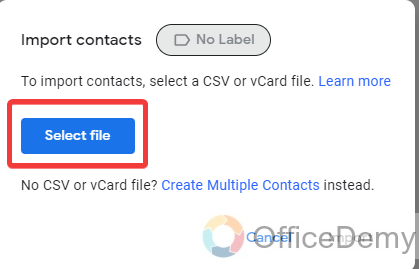
Step 12
When you click on the “Select file” option, a new window will open in front of you through which you can select your downloaded file from your device by clicking on the “Open” button.
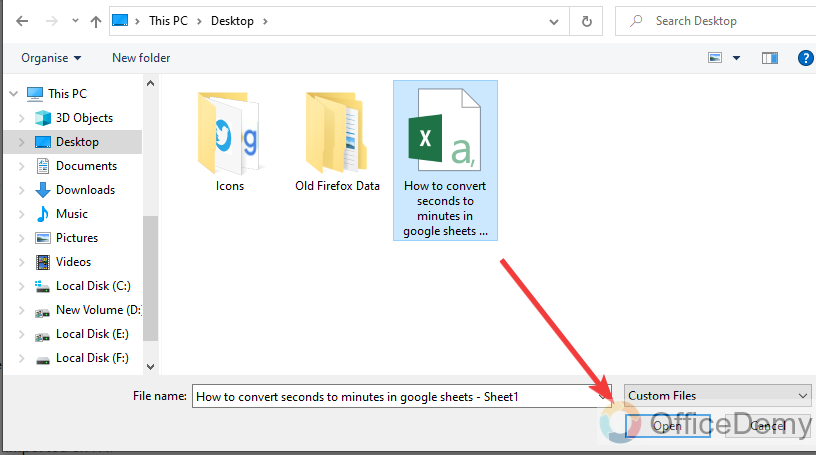
Step 13
Once you have attached the file simply click on the “Import” button that is highlighted in the following picture.
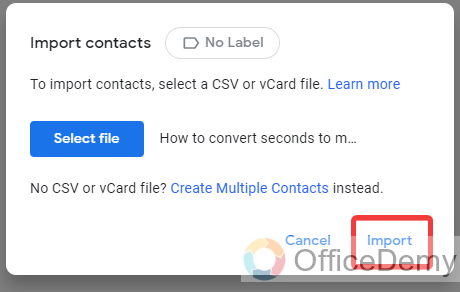
Step 14
As you click on the “Import” button, it will take a while and your contacts will be imported to Google Contacts as can be seen in the following picture, all contacts have been listed in the following screenshot.
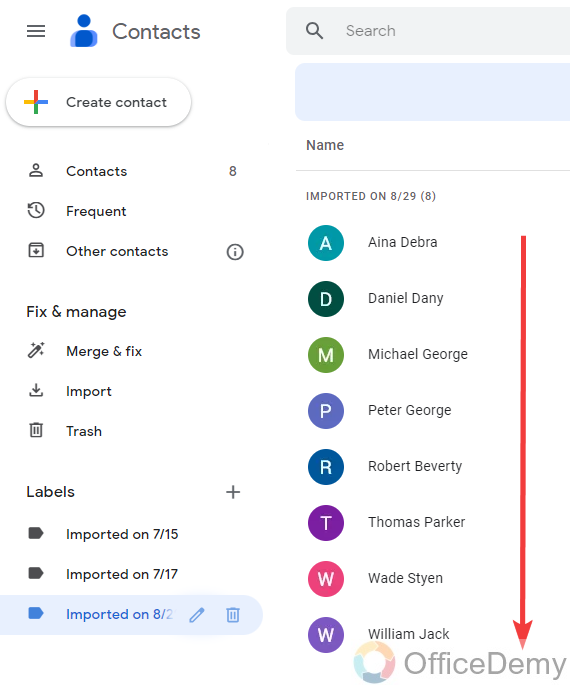
Step 15
Let’s check a contact by opening it to see if all information is complete or not. As you can see the result in the following picture, the email address and phone number are present.
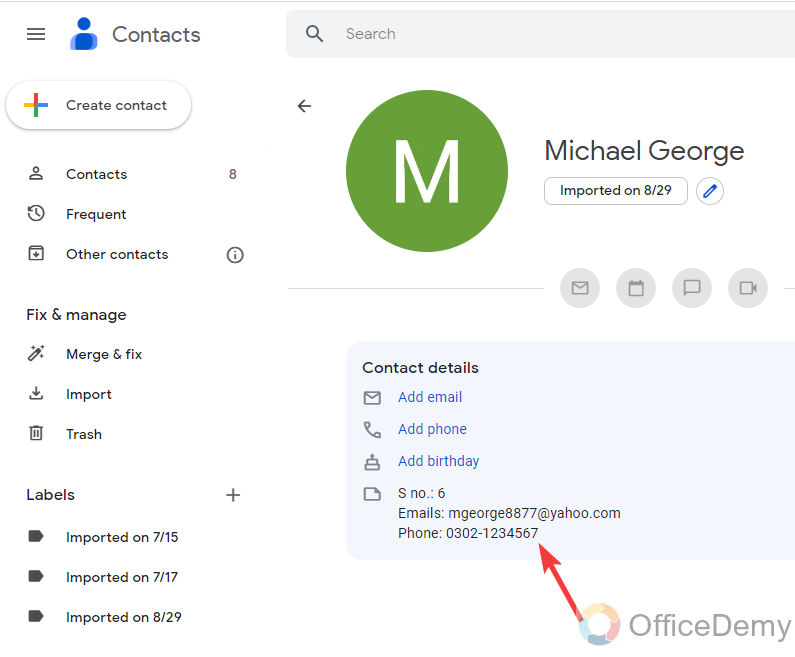
2. Import Contacts from Google Sheets to Google Contacts by Add-on
Although Google Sheets has enough tools, functions, and features to make every task possible still you are having trouble resolving any task then there are plenty of Add-ons in Google Sheets extensions through which you can make every task possible comfortably. Similarly, there is a tool namely, Mailking that can help you in importing contacts from Google Sheets to Google Contacts. Let me show you in the following method, how can you import contacts from Google Sheets to Google Contacts by Mailking.
Step 1
To get add-ons, go into the “Extension” tab from the menu bar then click on “Add-ons” to open another expand menu where you will find the “Get add-ons” option as highlighted below.

Step 2
When you click on the “Get add-ons” option, a new separate window will open where you will have to search for the “Mailking” tool as directed below.

Step 3
When you open the “Mailking” tool, it will ask you to install it to your Sheet. Click on the “Install” button to install it to your Google Sheets.
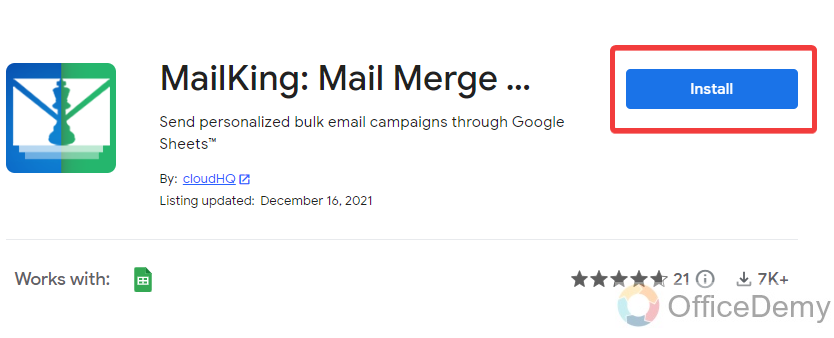
Step 4
Now, if you open the Extension tab from the menu bar of Google Sheets, you will be able to see your add-ons in the drop-down menu as highlighted below.
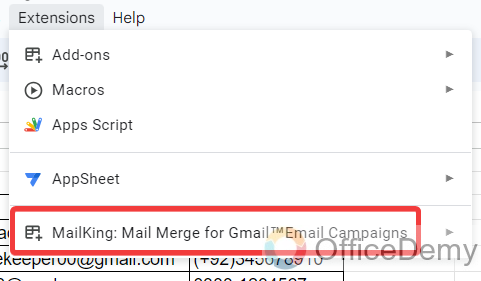
Step 5
When you click on this Mailking tool option from the drop-down menu, another menu will expand where you will see an “import Google contacts” option through which you can import contacts from Google Sheets to Google Contacts.
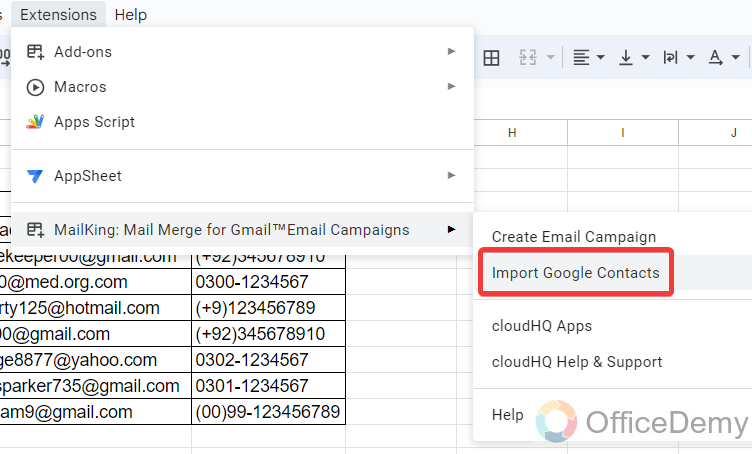
Step 6
When you click on the “Import Google Contacts” option, a small pop-up window will appear in front of you, on this window click on the “Import” button.
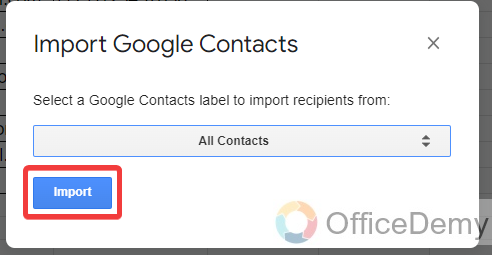
Step 7
Now, launch Google Contacts from Google Workspace, here you will see an option at the left side of the window at the bottom namely “Imported contacts“, here you will get all your contacts.

Frequently Asked Questions
Q: Why do we need to import contacts from Google Sheets to Google Contacts?
A: As we have discussed above, you may have many contact lists that you want to create in your Google contacts but manually adding one contact can cost a lot of time and can also cause many mistakes while saving contacts due to which importing contacts from Google Sheets to Google Contacts is very effective, just create a list of contacts with basic information in Google Sheets then simply import it to Google Contacts within seconds and save your time with perfection.
Conclusion
That’s all from how to import Contacts from Google Sheets to Google Contacts. If you were adding a new contacts list in Google Contacts manually then hope the above trick will ease your work and now you can import contacts from Google Sheets to Google Contacts.





