Top 3 Best Google Sheets Add-Ons
- Hunter: Find elusive email addresses. Search by domain or use an email finder for basic info.
- Power Tools: Organize sheets efficiently. Use the smart toolbar to repeat actions on cells.
- Table Styles: Customize tables with 50+ themes. Format header, footer, and alternating rows.
Today we will see a list of the top 12 Best Google Sheets Add-Ons. Google Sheets comes with a large number of functions and features, moreover, it also offers to install Add-ons to bring extra functionality to your Google Sheets. You can say that these add-ons are similar to browser extensions. In this guide of the Top 12 best Google Sheets Add-ons, we will discuss the most useful add-ons in Google Sheets.
Benefits of Add-Ons in Google Sheets
Sometimes, most of the tasks and actions are almost impossible to do in Google Sheets. Add-ons enable us to accomplish them. Similarly, most of the tasks like creating a chart, making a table, starting email campaigns, and importing data can not be done as perfectly as an add-on can do. They are not only time effective but also efficient enough.
Top 12 Best Google Sheets Add-Ons
The 12 best Google Sheets Add-ons are as follows:
- Hunter
- Power Tools
- Table Styles
- Chart Expo
- Create & Print Labels
- Icon8
- Template Gallery
- Yet another Mail Merge
- Autocrat
- Coupler
- Coefficient
- Hypatia Create
1. HUNTER
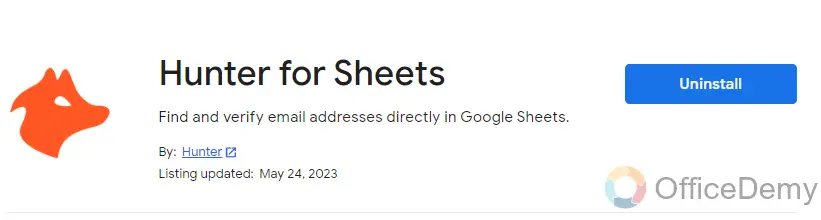
Hunter for Sheets is one of the best tools of Google Sheets, which can give you elusive email addresses that you may need for different purposes.
In Hunter for Sheets, you can search email by domain search or email finder. Domain search will find the emails that are publicly available and connected to a public domain while email Finder is restricted to some basic personal information like name, organization, etc.
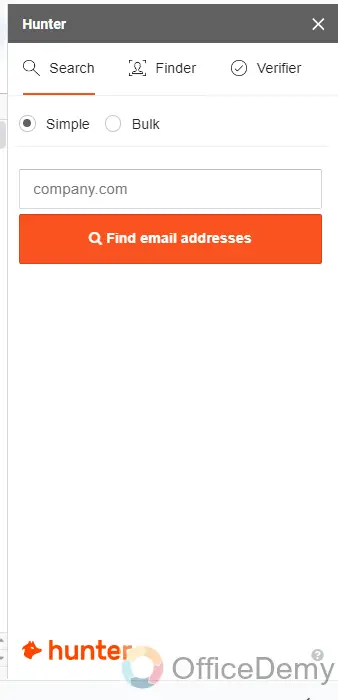
2. POWER TOOLS
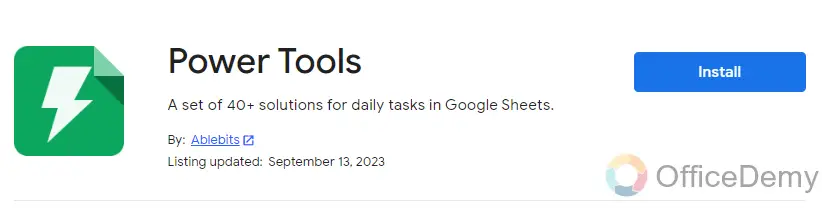
If you want to organize your sheet more professionally, effectively, and efficiently then Power tool is the best choice for your Sheets. Power tools Add-on allows you to repeat actions on cells without doing all the steps all over again.
In Power tools, you will find a smart toolbar that you can also see in the following picture, through which you can perform the following actions smoothly.
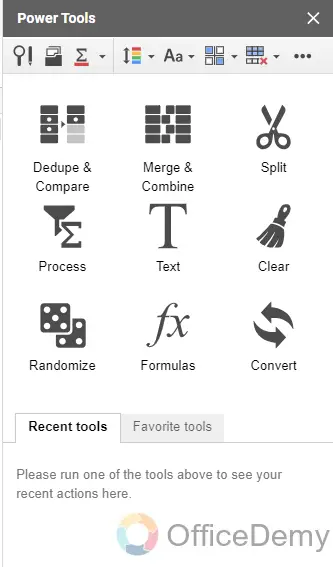
3. Table Styles
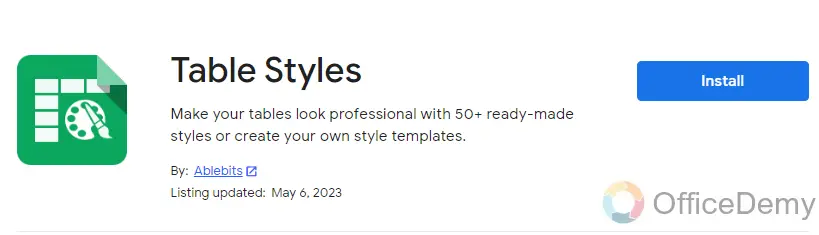
Although Google Sheets provides a lot of formatting features with tables as well, the Table Styles add-on gives you a unique variety of designs for tables in Google Sheets.
It has more than 50 themes to customize the tables. With the help of Table Styles, you can also format header rows, footer rows, and alternating rows in Google Sheets tables.
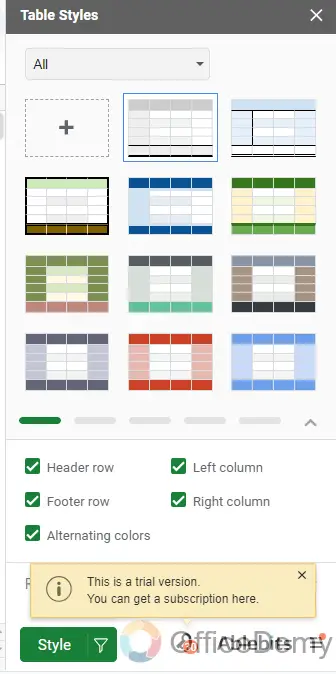
4. Chart Expo
As you can see by the name, “Charts, Graphics & Visuals by Chart Expo“, provides you with an ocean of different types of charts. If you cannot find your desired chart type in Google Sheets, you may go through the following Add-on.
As you can see below, there are plenty of Chart types that you can select with just one click, and can access your sheet by just providing the basic information.
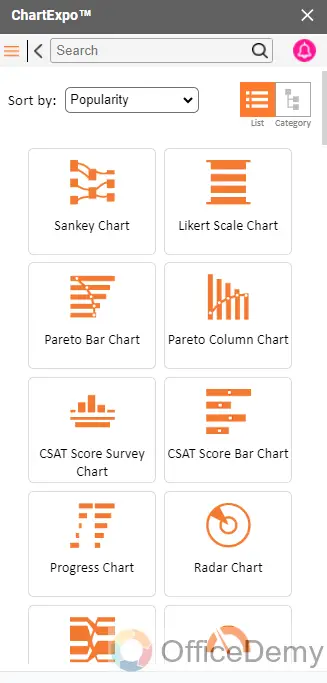
5. Create & Print Labels
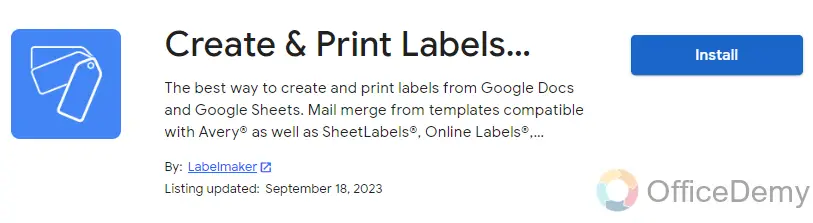
Create and Print Labels is an automated tool created by a developer to print addresses, create labels, and Print Labels in Google Sheets. Label Maker is the best way to mail merge labels within Google Sheets.
One of the best advantages of this tool is that you may find many kinds of formats in which you can create your labels with just one click by providing merged fields.
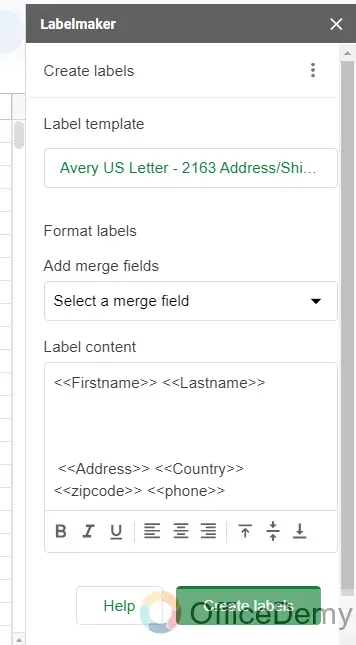
6. Icon8
Unfortunately, Google Sheets lacks features for inserting graphical symbols or icons into Sheets, but this problem has been resolved as well with the following Add-on “Icon8“.
Maybe you are creating a report about desktop web-browser market share or tracking the latest quarter earnings of tech stocks. Instead of mentioning browsers or company names, use the Icons8 add-on and insert company icons into the spreadsheet for better visualization.
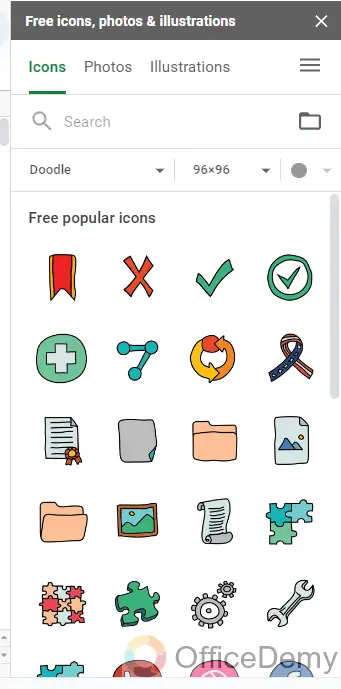
7. Template Gallery
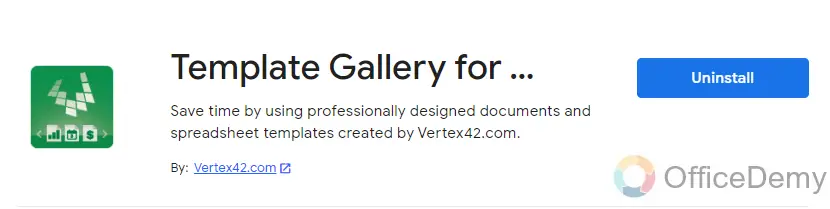
Although there are many templates in the Google Sheets template gallery, you may need a template that is not present in the Google Sheets template gallery. If it is so, you don’t need to go for any third-party app, you can install “Add-on” into sheets “Templates Gallery for Sheets“.
It offers you a variety of templates in various categories, such as calendars, invoices, budgeting, resumes, business letters, and more.
These templates can speed up the process and can be time-consuming.
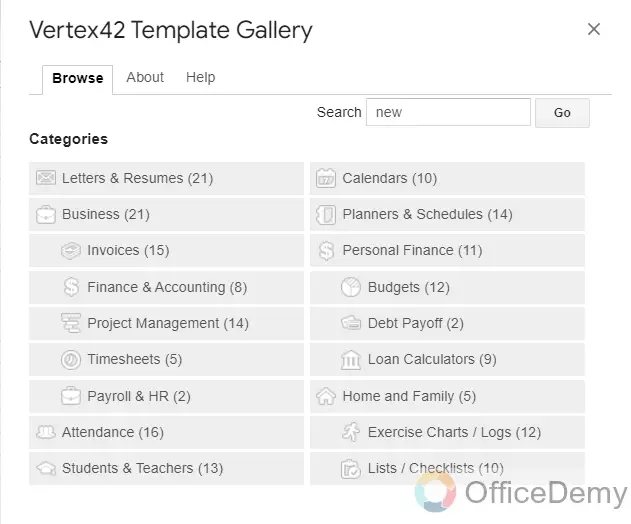
8. Yet Another Mail Merge
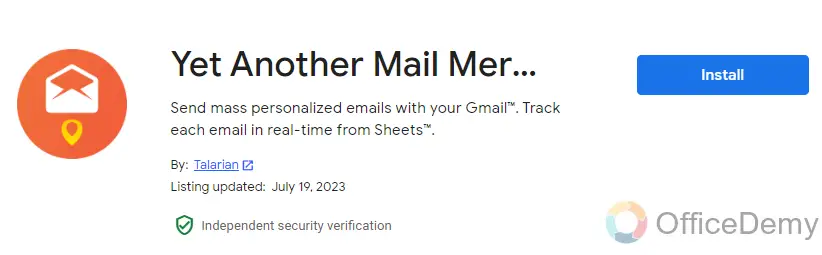
Yet another Mail Merge is a Mail merge tool that is used to write a personalized email that you can send to multiple users. It is most useful in Google Sheets especially when you’re branding or marketing depends on email campaigns. Mail merge also interacts with your contact list to send personalized emails in Google Sheets.
As you can see in the following picture, it also allows you to schedule emails, and send multiple emails and you can also check your email by sending testing emails in Yet Another Mail Merge.
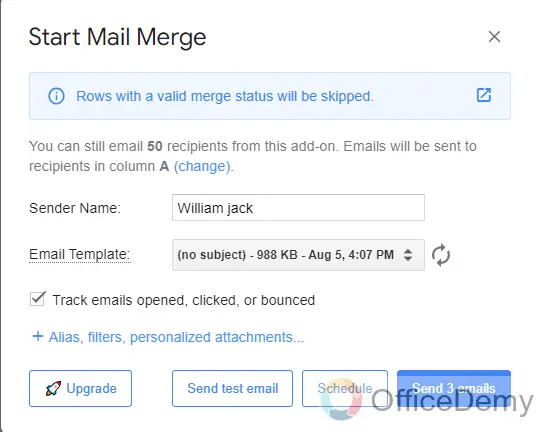
9. Autocrat
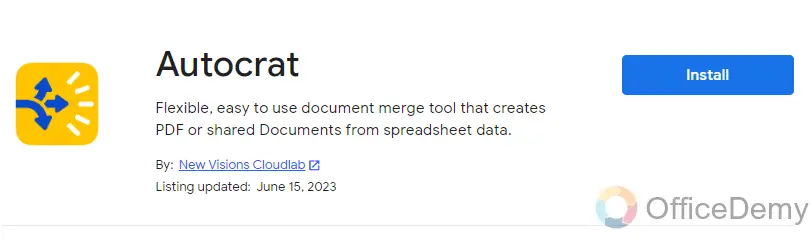
Autocrat is known as one of the best add-ons for merging data for Sheets. Let’s suppose, you have created two different spreadsheet documents in Google Sheets, now you want to merge them so you can easily merge them with the help of “Autocrat“.
Not only merge the data, but you can also extract specific data from any single sheet in different fields.
Let’s suppose, your Google Sheets document has data of four different columns, and you want to Export only two of them, you can export it by telling merge fields to Autocrat. It also features exporting documents into PDF and doc format.
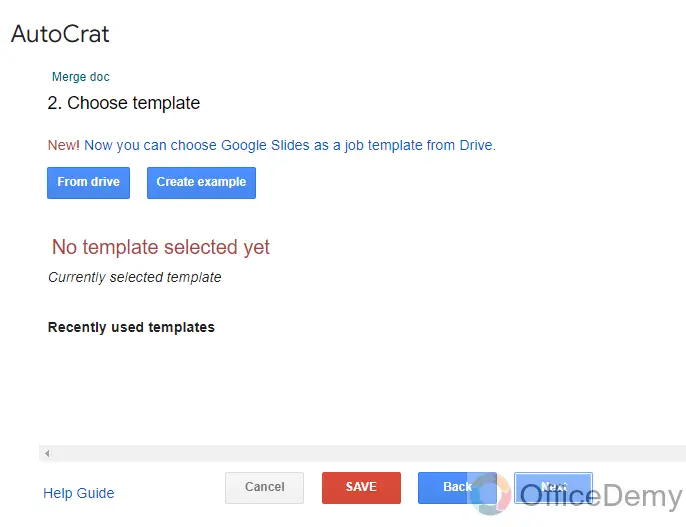
10. Coupler
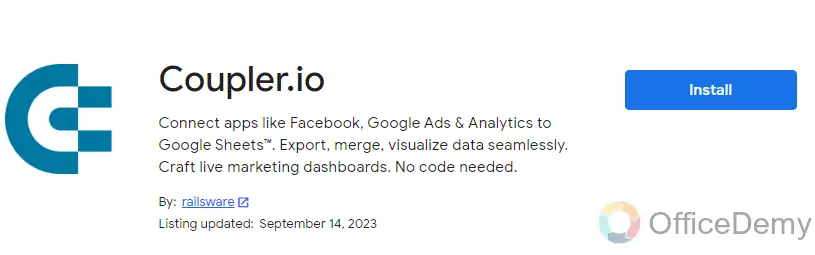
One of the most challenging for Sheets users is always data scraping. But now there is good news for data scrapers because Google Sheets has announced Coupler.io, one of the best data scraping tools for Sheets.
You used to switch to multiple apps while tracking multiple projects or a large project which is overwhelming to any user. But now you can easily ask Coupler.io to scrape data for supported services. It’s not enough, you can also make automation to scrape data on different intervals. If you are also a data scraper, then Coupler.io is the best choice for you.
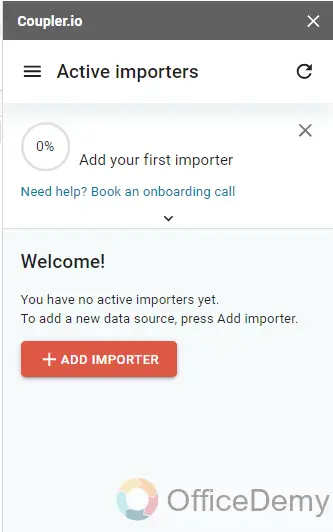
11. Coefficient
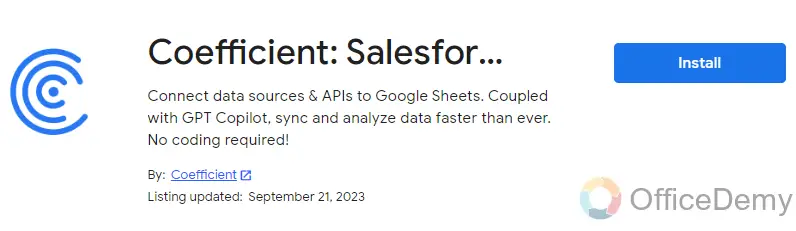
Coefficient is the best source of streamlining your workflows by connecting their data to Google Sheets. If you use any third-party app to integrate other applications to Sheet to share live insights from spreadsheet documents then you don’t need to do it anymore because Coefficient has made it very simple, Coefficient connects to practically any data source. It can then import live data into your spreadsheet to make your life easier.
If you need to import data from any application, Coefficient allows you to pull data into it in just a few clicks. As you can see below, you just need to connect with the app then you can import data as well and share live insights for Sheets.
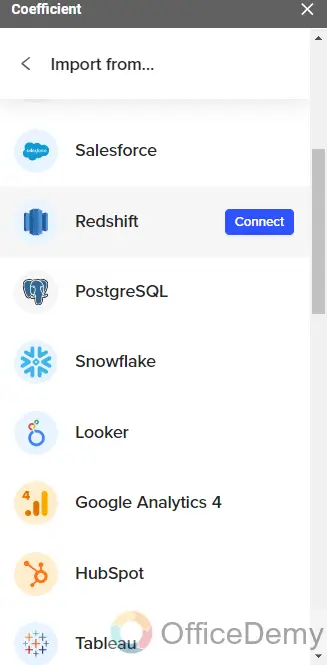
12. Hypatia Create
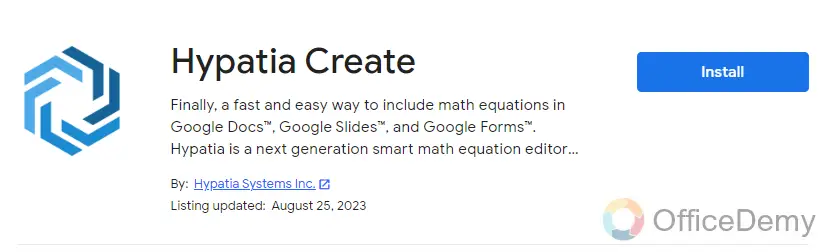
Google Sheets is made especially for solving calculations and equations, as unfortunately, we can’t directly insert a symbol in Google Sheets, similarly, you can’t create an equation in Google Sheets as well while it is a basic part of any calculations. You may also need to write equations while making assignments, medical reports, etc.
If you are looking to create an equation in Google Sheets, then you should install “Hypatia Create” through which you can easily create and insert an equation in Google Sheets as you can see the result below.
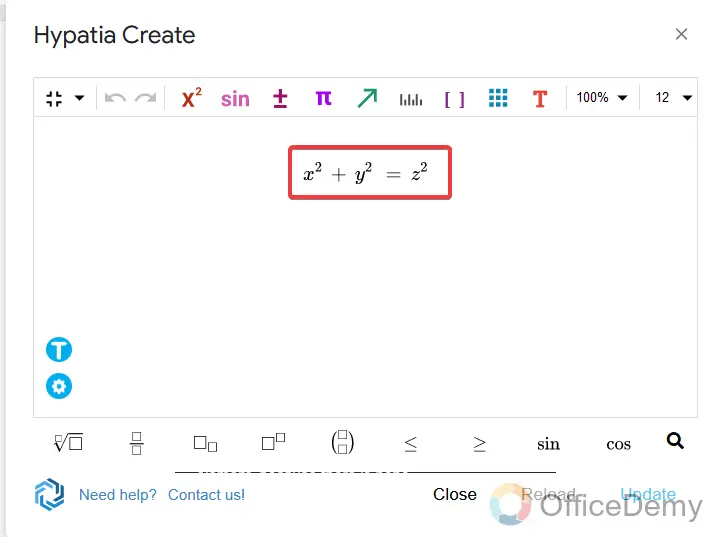
Frequently Asked Questions
How to remove an Add-on from Google Sheets?
No doubt! Add-ons that can smooth your functioning and can make your work more effective and efficient. But time after an add-on may be useless for you according to working criteria while keeping them is just occupying extra space in your workplace. So, if you want to remove them from your Sheets then below are the steps through which you can easily remove an add-on from your Sheets.
Step 1
Go into the “Extensions” tab from the menu bar of Google Sheets, and click on the “Add-ons” option, you will see a “Manage Add-ons” option in the expanded menu. Click on it to see all installed add-ons in Google Sheets.

Step 2
When you click on the “Manage Add-ons” option, all installed add-ons will be in front of you as you can see below. Select the add-on that you want to remove from the list and click on the three dots option, a drop-down menu will open where you will find the “Uninstall” option through which you can easily remove an Add-on into Sheets.
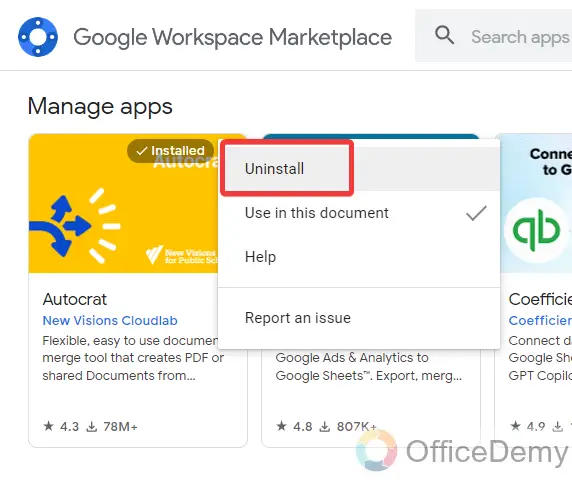
Conclusion
These were my 12 best Google Sheets Add-ons that can be a game-changer in your day-to-day tasks. If you need help with any other tool regarding sheets, please let us know in the comment section below.






