To Integrate Trello with Microsoft Teams
- Log in to Microsoft Teams.
- Navigate to Apps.
- Search for Trello.
- Add Trello to Teams.
- Confirmation Pop-up.
- Log in to Trello.
- Integration Confirmation > Done.
Hello all. This article will show you how to integrate Trello with Microsoft Teams. In today’s busy world of project management, it’s important to facilitate maximum use of tools and teamwork. Trello and Microsoft Teams are two powerful tools that help you be more productive. If you’ve ever wanted Trello and Microsoft Teams to be easy to use together, you’re in luck. In this guide, we’ll show you, step by step, how to connect Trello with Microsoft Teams. So, you can combine these two popular tools to make your job easier.
Benefits of Integrating Trello with Microsoft Teams
Trello’s integration with Microsoft Teams is critical for smooth collaboration and effective project management. This integration improves management efficiency by centralizing communication and providing real-time collaboration. It provides increased visibility, faster access to information, and streamlined information within Groups.
Combining Trello’s visual workboards with Teams’ communication platform improves team productivity, with cross-platform accessibility and scalability for evolving project needs.
How to Integrate Trello with Microsoft Teams
In this article, we will show you the step-by-step procedure of how to integrate Trello with Microsoft Teams. This will require you to install in-built apps available within Microsoft Teams mostly for free. So, let’s get started.
Step 1
First, log in to your Microsoft Teams Account preferably on the Desktop App.
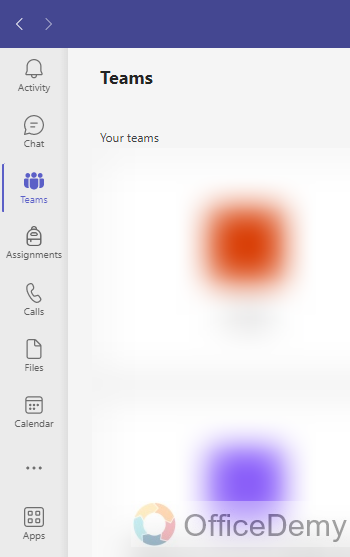
Step 2
Next, click on the “Apps” tab, on the bottom-left of your screen.
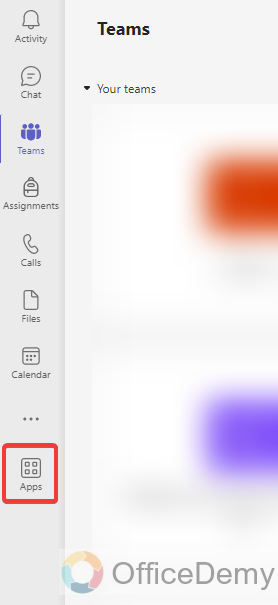
Step 3
Now you can search the app by its name and press Enter, type “Trello” in the search bar and press Enter key.
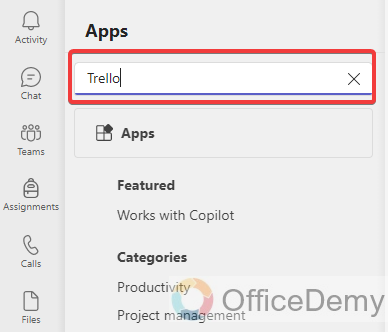
Step 4
Once you’re on the Trello page, click on the “Add to Teams” or “Add” button to install this Trello add-in package with your Microsoft Teams Account.
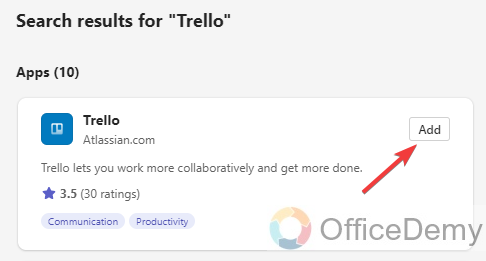
Step 5
A pop-up window will appear asking you to confirm that you want to add the Trello board to your Microsoft Teams account. Click on the “Add” button to continue.
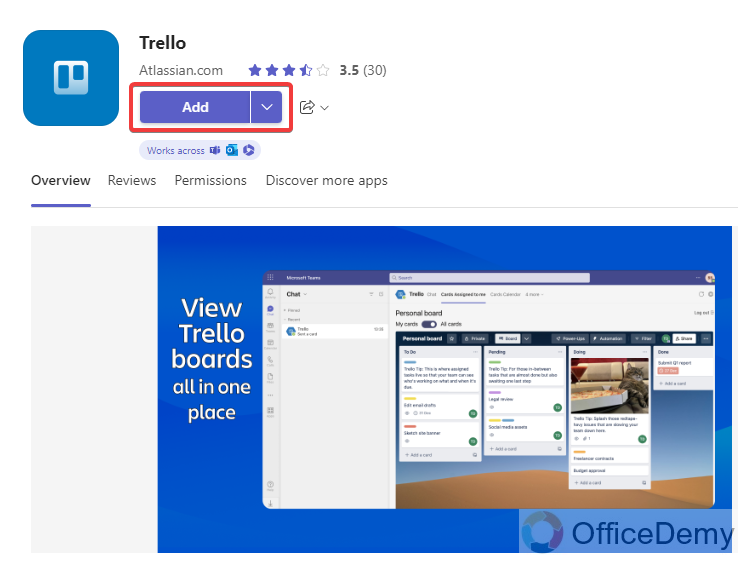
Step 6
You will be redirected to the Trello page. Here, click on the “Log in” button.
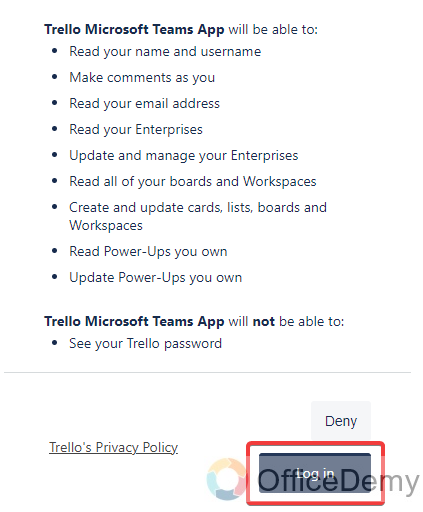
Step 7
Enter your credentials to log into Trello.

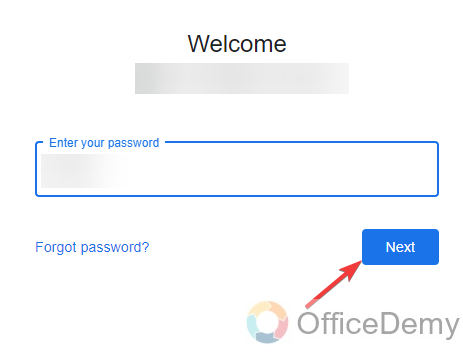
After a successful login, your Trello account will integrate automatically with Microsoft Teams. We have downloaded the in-built extension exclusively for Microsoft Teams.
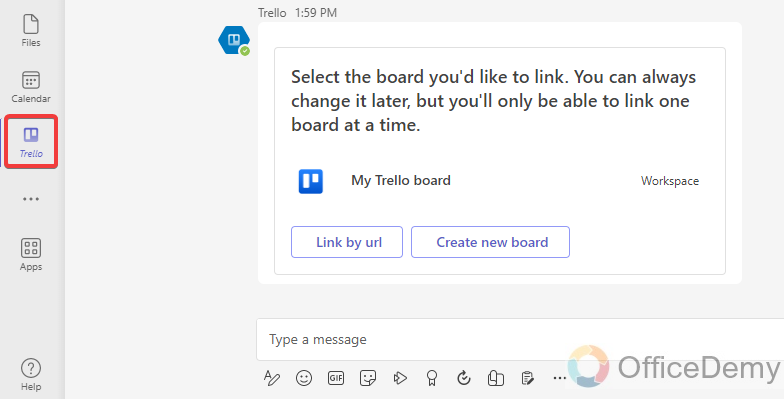
That’s all, now you can use Trello within your Teams App.
Frequently Asked Questions
What is the difference between Microsoft Teams Trello and Planner?
Microsoft Teams Planner and Trello have some key differences. Planner is mainly for personal tasks, while Trello is great for overseeing entire projects. In Planner, you can give tasks to certain people and set deadlines. On the other hand, Trello is excellent for seeing the project’s development and figuring out what steps to take next.
Is Microsoft Planner the Same as Trello?
Microsoft Planner is a tool in Office 365 for managing projects, and it comes with your subscription. It’s like Trello, and they both do similar things. They’re competitors but also collaborators because they have similar functions and features.
Does Teams Have Something Like Trello?
Microsoft Planner is Microsoft’s answer to project management software, like Trello, which has the look and feel of a traditional project management tool, as well as the ability to create boards and tasks.
Conclusion
In summary today we learned how to integrate Trello with Microsoft Teams, Connecting Trello with Microsoft Teams is a great way to work together smoothly. By doing this, you can use Trello’s visual task features along with the communication tools in Microsoft Teams. This connection removes the hassle of switching between platforms and gives you a single place to see how your project is going. So that’s all, I hope you find this guide helpful, and I will see you soon with another helpful guide. Thanks, and keep learning with Office Demy.



![How to Add LinkedIn to Microsoft Teams [User Guide]](https://www.officedemy.com/wp-content/themes/rehub-theme/images/default/noimage_336_220.png)
