To Add Microsoft Teams Meeting to Google Calendar
- Open Google Calendar.
- Go to the Add-ons window.
- Search for Microsoft Teams and install it.
- Login > Create a new event.
- Give the meeting title and set the time duration for the meeting.
- Change the source application to Microsoft Teams instead of Google meet.
- Click on the “Save” button.
Welcome to another Office Demy Guide. Today, we will learn how to Add Microsoft Teams Meeting to Google Calendar. As Microsoft Teams is facilitating the best features of video conferencing and virtual meetings, Google’s calendar is coming with the best solutions for daily tasks. Both are popular and have millions of users. What if? It might need the combination of both applications Teams and G-Suit. If you are looking for a way to add Microsoft Teams meetings to Google Calendar then here’s a solution for you in the guide on how to add Microsoft Teams meetings to Google Calendar below which we will teach you to add Microsoft Teams meeting to Google calendar so, let’s get started.
Why Add Microsoft Teams Meeting to Google Calendar?
It depends on your working criteria, if you are mostly engaged with Google Calendar and do not want to move on Microsoft Teams application to create meetings again and again then you can create Microsoft Teams meetings from Google Calendar as well. It can save you time and effort. So, if you want to get rid of using two different applications for the same task (Creating Teams meeting) then you may need to add Microsoft Teams meeting to Google Calendar that you can learn from the following guide on how to add Microsoft Teams meeting to Google calendar.
Step-by-Step Procedure – How to Add Microsoft Teams Meeting to Google Calendar
The procedure of adding a Microsoft Teams meeting to Google Calendar is not a typical task until you install a Microsoft Teams meeting add-on on Google Calendar. For the first time, you will have to install Microsoft Teams meeting Add-on on Google Calendar then you can easily and simply add Microsoft Teams meetings to Google Calendar. In the following step-by-step guide, First, we will teach you how to add the Microsoft Teams meeting add-on to Google Calendar then how to access and log them. Once you have completed installing the Microsoft Teams meeting Add-on you will just create a meeting in Google Calendar as usually do but change the source application to Microsoft Teams. Let’s move towards the steps to see practically to better understand.
Step 1
To add a Microsoft Teams meeting to Google Calendar, first, you will have to access Google Calendar from Google Workspace that you access by clicking on the following highlighted calendar icon.
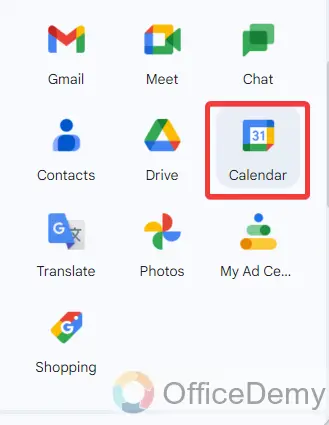
Step 2
Once you have opened Google Calendar, look at the right side of the window, you will see a small “+” sign in the thin panel as highlighted in the following picture. Click on it to add the Team’s plugin to Google Calendar.
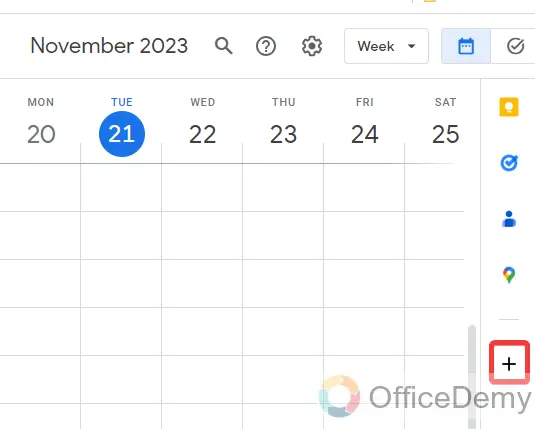
Step 3
As you click on the “+” sign, a new separate window will open in front of you where you will have to search for “Microsoft Teams meeting” in the search box as I have searched in the following example.
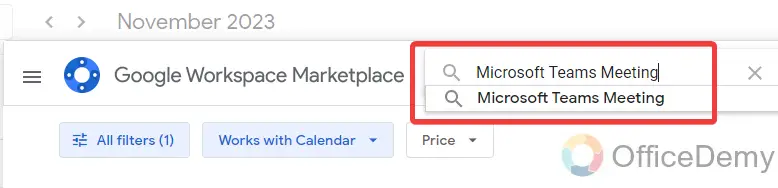
Step 4
Once you have written “Microsoft Teams meeting” in the search box, press the Enter key to get the search results. In these results, you will find the Microsoft Teams meeting application as directed below. Click on it to open it.
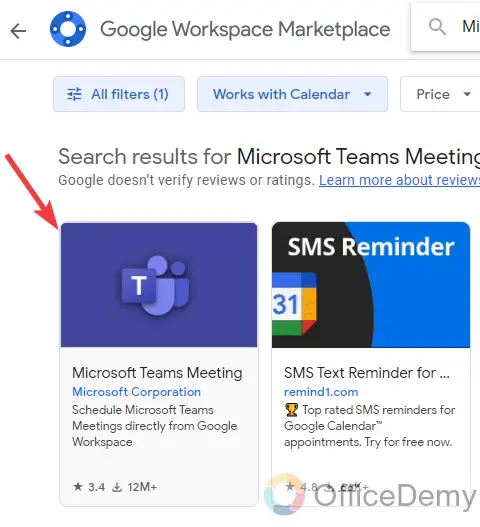
Step 5
As you open the “Microsoft Teams meeting” application, you will see a small “Install” button, click on it to install the Microsoft Teams meeting add-on to Google Calendar.
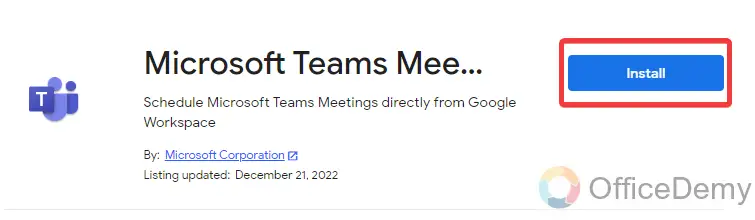
Step 6
When you start installing the Microsoft Teams meeting add-on, it will require some account permissions click on the “Allow” button to continue the installation.
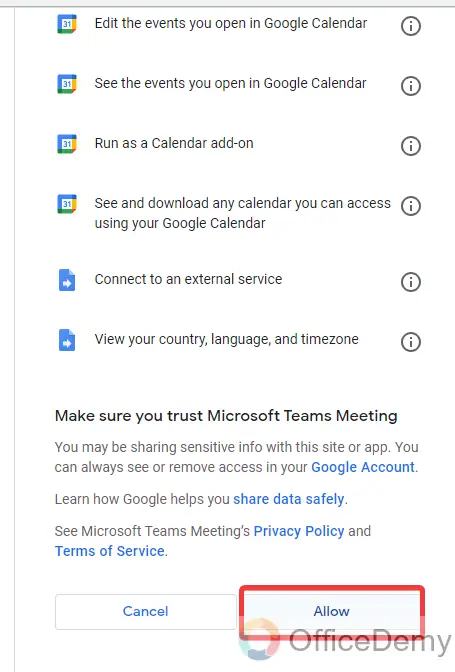
Step 7
Once you have successfully installed the Microsoft Teams meeting add-on to Google Calendar, the following pop-up will appear in front of you, just click on the “Done” button to close the window.
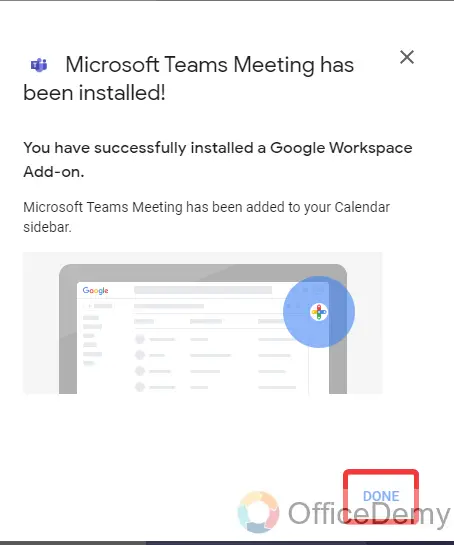
Step 8
Now, again look at the right side of the Google Calendar’s window, you will see a “Microsoft Teams” icon once you have successfully installed the Microsoft Teams meeting add-on as highlighted in the following picture.
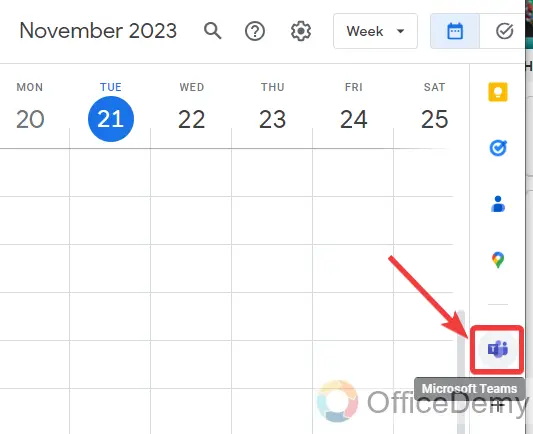
Step 9
If you are opening Microsoft Teams for the first time on Google Calendar, then it will require a login attempt to your account. To log into Microsoft Teams, click on the “Login” button as highlighted below.
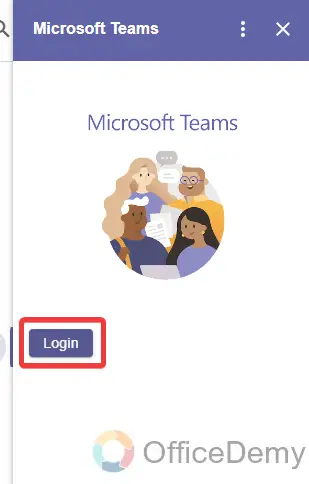
Step 10
Once you have successfully logged in to your Microsoft Teams on Google Calendar, click on the “Create” button located at the left top of the Google Calendar window as highlighted below.
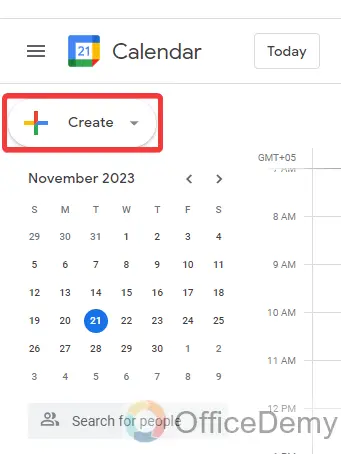
Step 11
Clicking on the “Create” button will give you a small drop-down in which you will have to select the “Event” option as highlighted in the following picture to schedule a new meeting.
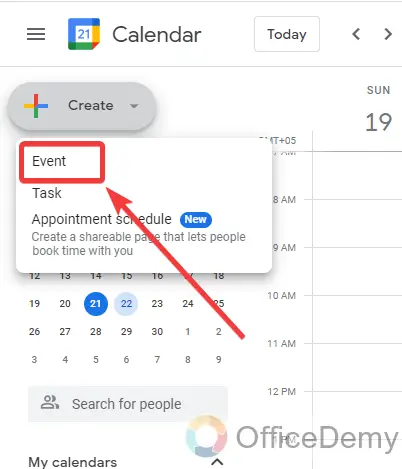
Step 12
A small pop-up window will open in front of you when you click on the “Event” option, on this window give the required information for the meeting as here First I am giving the Meeting title as can be seen below.
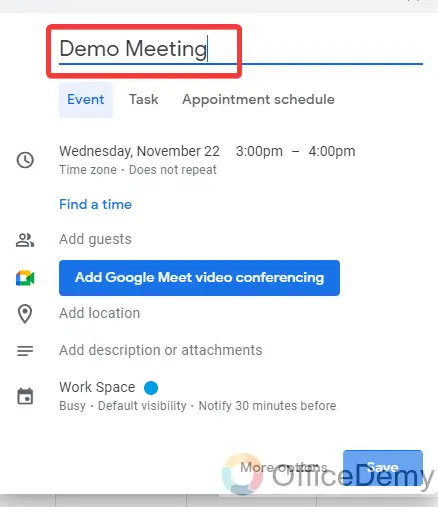
Step 13
After providing the meeting title in the meeting title dialogue box, we will set the date and time for the meeting and some more information as highlighted in the following picture.
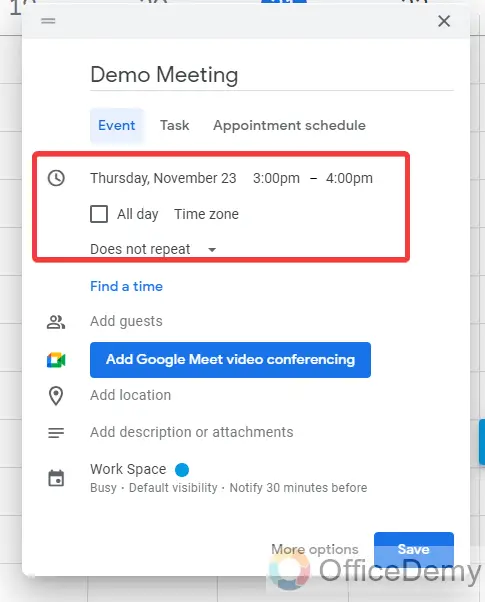
Step 14
As we need to add a Microsoft Teams meeting to Google Calendar, we will change the source application for Teams instead of Google Meet. Click on the following directed small arrow to change the source application for the meeting.
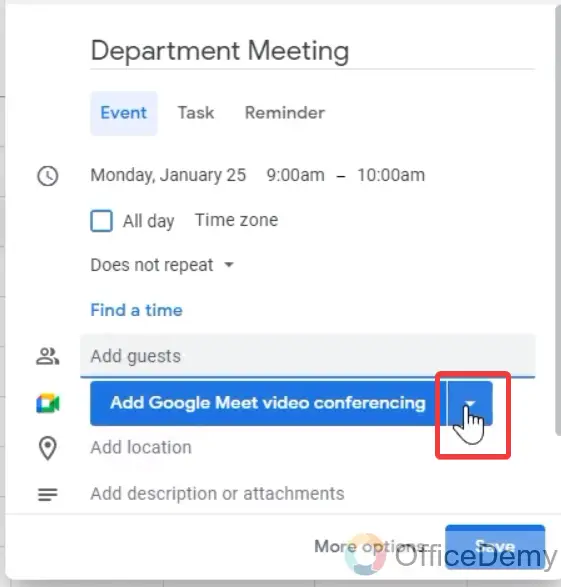
Step 15
Select Microsoft Teams from the drop-listed option I have selected below to add a Microsoft Teams meeting to Google Calendar.
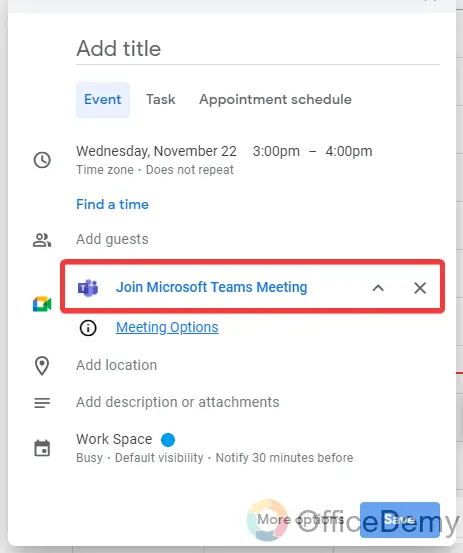
Step 16
Once you have selected Microsoft Teams as a source application then complete all required information, after providing the all meeting information click on the “Save” button as highlighted in the following picture to schedule the meeting.
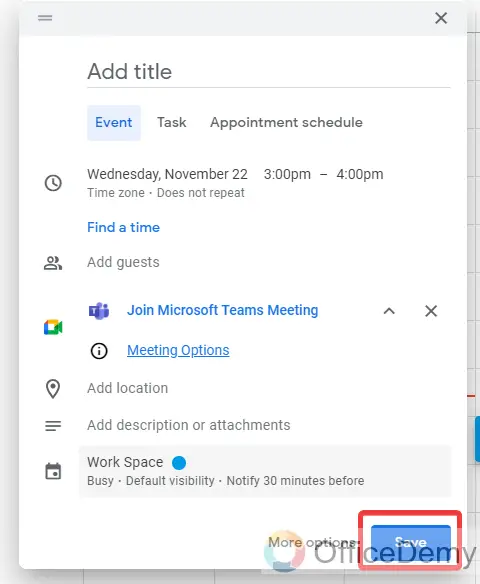
Step 17
Here you can see the result in the following picture, The Microsoft Teams meeting has been added to the Google calendar as required. In this simple way, now you can add Microsoft Teams meetings to Google Calendar with the help of the Microsoft Teams add-on.
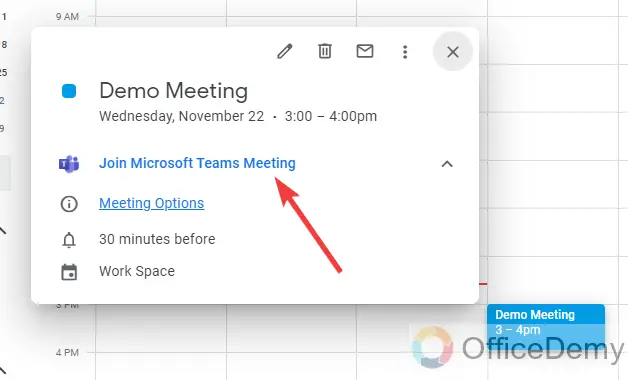
How to Add Microsoft Teams Meeting to Google Calendar – FAQs
Q: How to remove Microsoft Teams meetings from Google Calendar?
A: In the above article, we have learned how to add a Microsoft Teams meeting to Google Calendar, but once we have added a Microsoft Teams meeting to Google Calendar how can we remove it if needed? There is nothing hard to remove Microsoft Teams meetings from Google Calendar just follow the following few steps through which you can easily remove Microsoft Teams from Google Calendar.
Step 1
First, go into the Google Calendar and search for the Microsoft Teams meeting that you want to remove from the Google Calendar. Once you have found the meeting, click once on it.
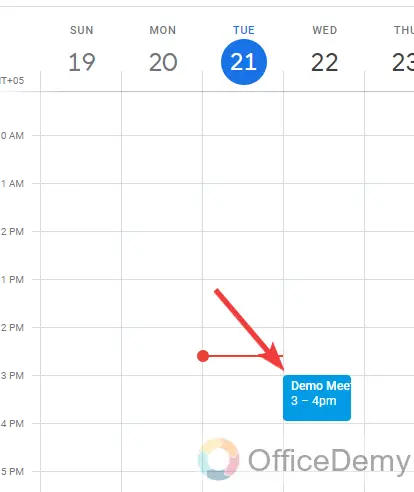
Step 2
As you click on the scheduled Microsoft Teams meeting on Google Calendar, a pop-up will appear in front of you regarding the Microsoft Teams meeting. On this pop-up, you will see a “Bin” icon as highlighted in the following example through which you can easily remove Microsoft Teams meetings from Google Calendar.
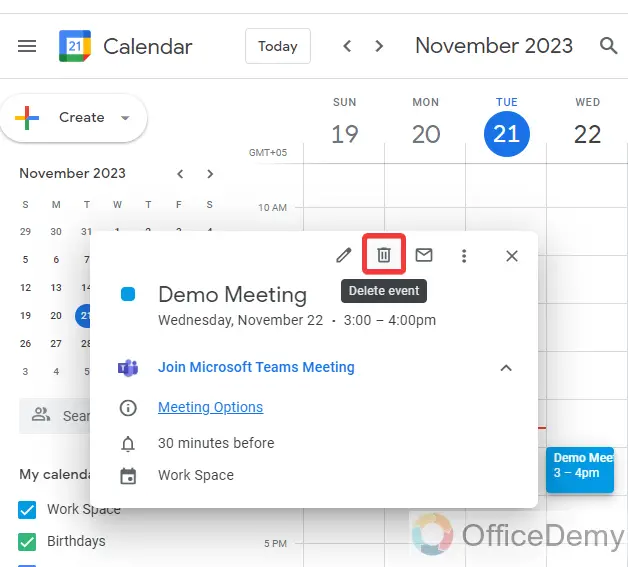
Q: How to refresh the Microsoft Teams meeting plugin on Google Calendar?
A: When you open the Microsoft Teams meeting add-on on Google Calendar, sometimes it doesn’t display the scheduled meetings or any other activity on its panel so you can also refresh it. If you want to learn how to refresh it follow the following steps.
Step 1
If you are on Google Calendar, then first open the Microsoft Teams add-on from the right side thin panel as highlighted in the following screenshot.
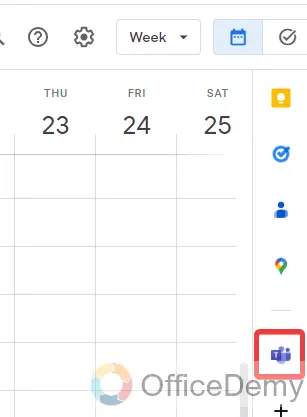
Step 2
Once you have opened the Microsoft Teams meeting Add-on on Google Calendar, click on the three dots option located at the right top corner of the window as highlighted below.
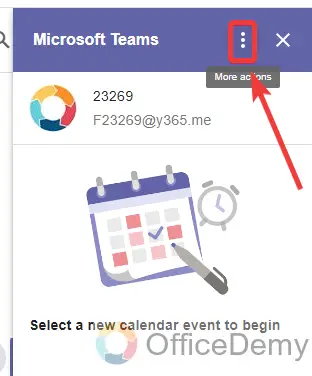
Step 3
This three-dot option will give you a small drop-down menu where you will find the “Refresh” option, through which you can easily Refresh the Microsoft Teams meeting add-on on Google Calendar.
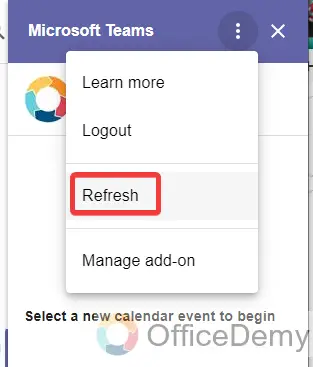
Conclusion
You must be wondering to know that you can create Microsoft Teams meetings from Google Calendar as well. How it’s time-saving and effortless. Hope this guide on how to add Microsoft Teams meetings to Google Calendar is beneficial to you. For more related solutions keep visiting the Office Demy.


![How to Add LinkedIn to Microsoft Teams [User Guide]](https://www.officedemy.com/wp-content/themes/rehub-theme/images/default/noimage_336_220.png)
