To Get a QR Code for Outlook
- Open Outlook Web.
- Go to “Settings” > “Mail“.
- Mobile Devices.
- Click “Sign in faster Outlook on your phone“.
- Scan the QR code.
Hello welcome back, today we will learn how to get QR code for Outlook. Efficiently managing email accounts is crucial in today’s world, and Outlook has proven to be a trusted companion in this digital journey. Are you searching for a way to quickly share your contact information or access your mailbox on mobile devices? Look no further than QR codes – the modern solution that effortlessly connects your virtual life with the physical world.
This guide will reveal straightforward yet powerful steps to obtain your very own QR code for Outlook. Say goodbye to exchanging lengthy email addresses and embrace the future of instant connectivity. Whether you’re a tech enthusiast or simply seeking a smoother email experience, mastering this process will undoubtedly elevate your Outlook adventure.
Advantages of getting a QR code for Outlook to sign in easily
Microsoft Outlook is a vital tool for managing mail accounts efficiently, both on desktops and on the web. In today’s digital-dominated world, we must manage our inboxes effectively to remain productive and successful. If you’re looking to streamline your digital experience, look no further than Microsoft Outlook. But did you know that there’s a simple yet powerful way to quickly share contact information and sync your email on your mobile device? It’s all thanks to QR codes, the modern-day solution for bridging the virtual and physical worlds.
Our guide will show you how to create a personalized QR code for Outlook, eliminating the hassle of exchanging tedious emails and ushering in a new era of instant connectivity. Whether you’re a tech expert or a casual user, mastering this technique will take your Outlook game to the next level.
Get ready to unlock your digital potential as we demystify QR codes for Outlook.
How to get QR Code for Outlook
Greetings! Today, let’s explore successful strategies for locating QR codes for Outlook. Looking to streamline your digital connectivity? Look no further! Our comprehensive guide on obtaining a QR Code for Outlook is perfect for tech-savvy individuals and newcomers alike. Our user-friendly walkthrough seamlessly combines web and desktop applications, enabling you to effortlessly share contact information and synchronize your emails. Bid farewell to complicated email exchanges and say hello to instant accessibility! We’re dedicated to simplifying the process and empowering you to revolutionize your Outlook experience. So, let’s dive into the world of QR codes and connect those virtual dots with real-life ease.
How to get QR Code for Outlook – Web version
STEP 1
Open your web browser and look up outlook.office.com in the search bar.
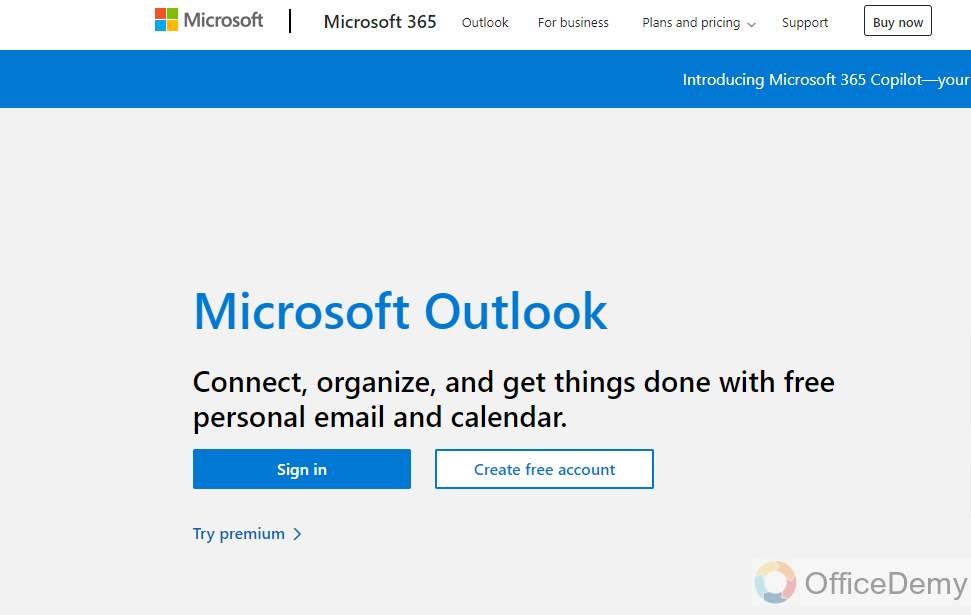
STEP 2
To access your Outlook account, simply enter your sign-in details and log in.
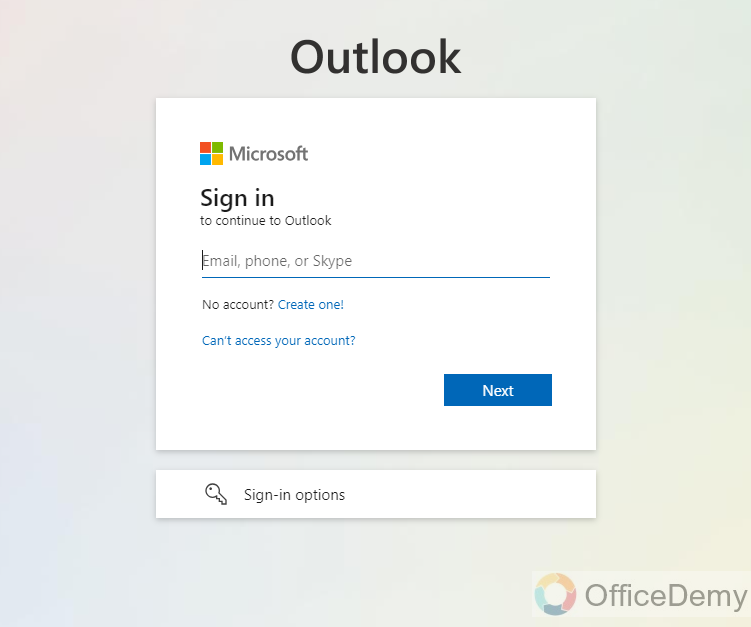
STEP 3
Once you’re logged in, go to the “Settings” folder by clicking on it in the top right corner of the page.
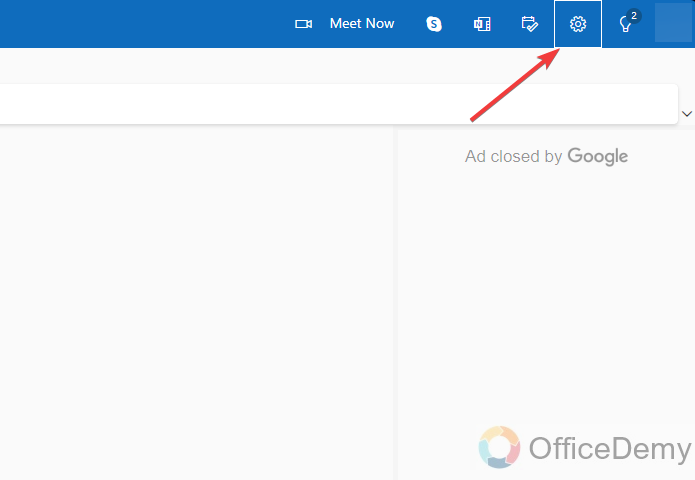
STEP 4
Click on “Settings” After the settings window pops up click on “General”
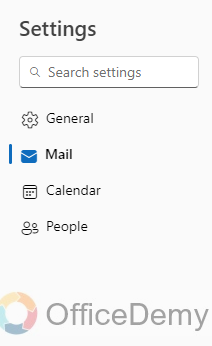
STEP 5
Click on the option “Mobile Devices” from the Sub-menu.
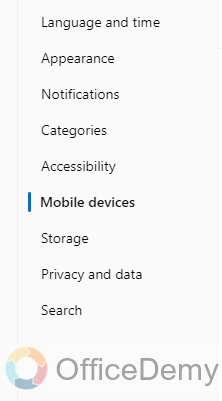
STEP 6
Click the “Sign in faster outlook on your phone” button.
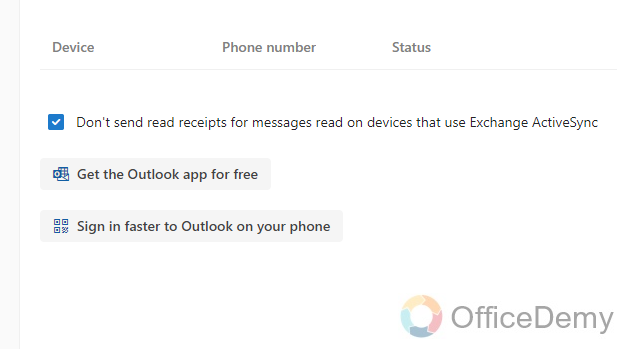
STEP 7
Scan this QR code with your mobile phone and you will be able to easily access your Outlook account without the need to enter any email address or password.
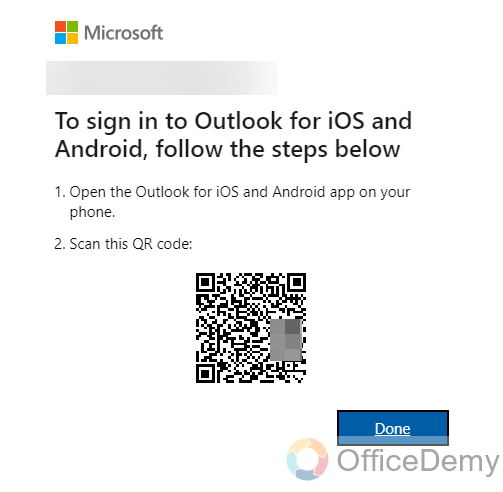
STEP 8
After Scanning the QR code from your phone click the done button. You will be easily accessed to your account on your mobile phone.
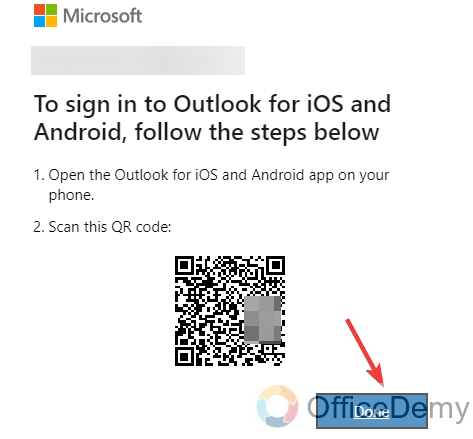
You now have an efficient tool at your fingertips which easily links the digital and physical worlds. Our step-by-step guide has taught you how to generate your own QR code directly from your web browser, making contact sharing and email synchronization effortless. No more struggling with lengthy email addresses – just scan and connect. Make the most of the ease and convenience that QR codes bring to your Outlook experience.
Therefore, confidently share your QR code and embrace a future where connectivity is only a scan away. Enhance your digital interactions and remain constantly connected with the world around you.
How to get QR Code for Outlook – Desktop Application
STEP 1
Open “Outlook” on your desktop and sign in to your account.
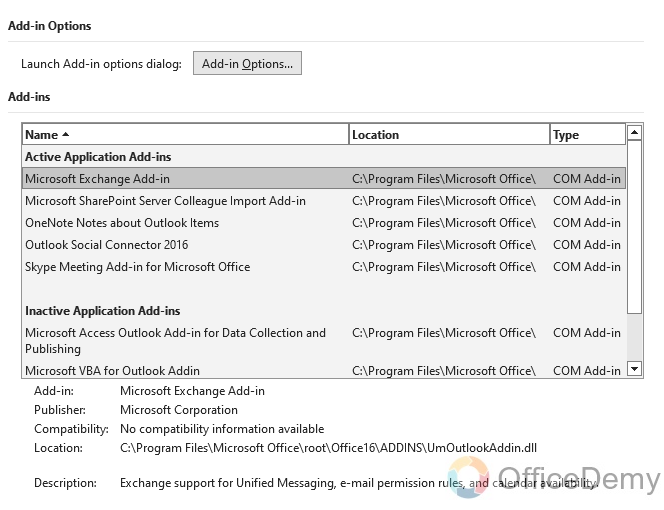
STEP 2
After signing in Open Microsoft Outlook, go to the home tab, and then select Get “Add-ins”.
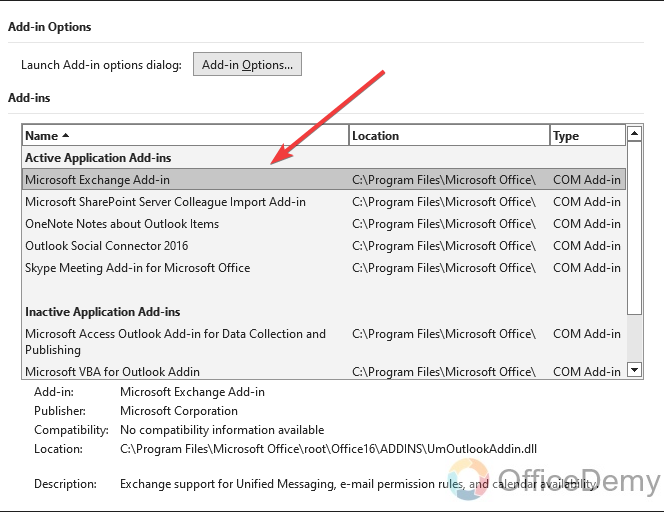
STEP 3
In the search box, type in ‘QR code’ then select the top result. QR code will be shown up
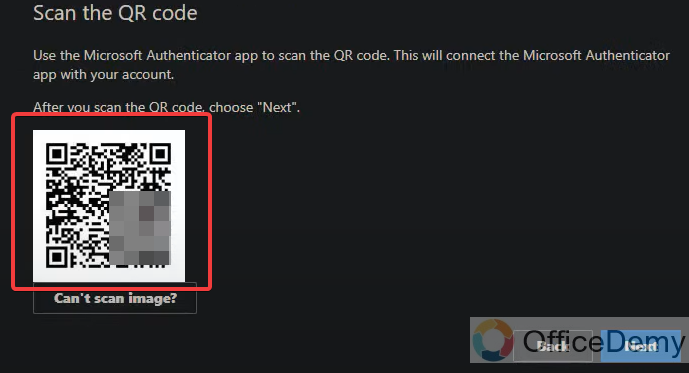
STEP 4
Scan this QR code from your mobile phone you will be directly given access to your Outlook account on your phone.
After scanning the code click next all the new emails will be displayed on your mobile phone.
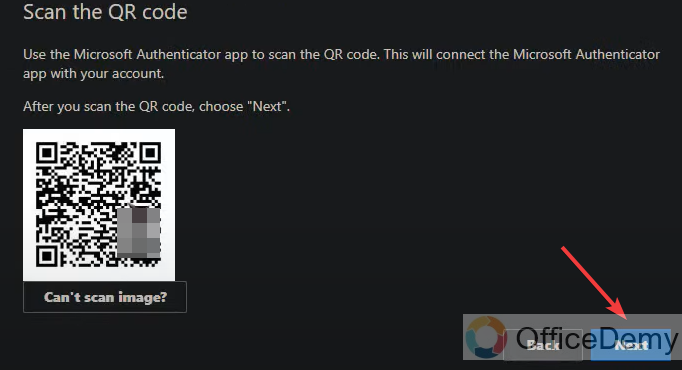
Frequently Asked Questions
Can I Add RSS Feeds and Get a QR Code in Outlook?
Yes, you can easily add rss feeds in outlook to stay updated with your favorite websites. Simply open Outlook and go to the File tab. Choose Account Settings and then select RSS Feeds from the dropdown menu. Next, click on New and enter the URL of the RSS feed you want to add. Finally, click Add and the feed will appear in your Outlook folder list. Additionally, you can generate a QR code for any webpage using various online tools.
What is the purpose of the QR code in Outlook?
Using a QR code is a convenient and secure method to sign in to your Outlook account on mobile devices without the hassle of typing in your email and password. This process simplifies the login process and enhances security measures.
Can I use the QR code on multiple devices?
Absolutely! The QR code is associated with your Outlook account, not just one device. Simply install the Outlook app on any device you want to sign in from and use the QR code to access your account.
Is using a QR code safe for Outlook sign-in?
QR codes are indeed a great way to enhance security by eliminating the need to enter your password. It is important to keep in mind that only official Microsoft apps and websites should be used when scanning QR codes. This is the best way to ensure your safety and protect yourself against potential threats.
What if I lose my phone or someone else scans my QR code?
A: If your phone is lost or stolen, rest assured that your Outlook account will remain secure. Simply change your password using an alternate method. It’s important to note that if someone happens to scan your QR code, they won’t be able to access your account without your password.
Can I still sign in with my email and password if I use a QR code?
A: Certainly! It’s not mandatory to use a QR code. If you prefer, you can still sign in using your email and password like you usually do.
Can I Use QR Code for Outlook Regardless of the Version I Have?
When it comes to finding outlook version, using a QR code is not the most straightforward solution. However, there are other methods available to determine the version of Outlook you have. QR codes are typically used for linking information rather than software version identification.
Do I need an internet connection to use the QR code for sign-in?
A: To successfully sign in using the QR code, it’s essential to have an active internet connection. This is required for the authentication process between your mobile device and Microsoft servers. Therefore, before scanning the QR code, make sure that you’re connected to the internet.
Conclusion
In conclusion, today we learned how to get a QR code for Outlook. As we wrap up our exploration of QR codes and their impact on Outlook, it’s clear that we now possess a powerful tool for streamlined digital interactions. By mastering the art of generating a QR code for Outlook, you gain access to a world where connectivity knows no limits and communication is effortless. With just a scan, you can bridge the gap between virtual and physical, taking your email experience to new heights. Whether you’re a tech enthusiast seeking seamless solutions or a casual user looking to simplify your inbox, creating a personalized QR code offers unparalleled convenience and security.
So, go ahead and continue your Outlook adventure with newfound confidence – share your QR code, instantly connect, and embrace a future where simplicity reigns supreme. Elevate your digital interactions, stay effortlessly linked, and enjoy the ease of QR code-enabled connectivity.






