To Square a Number in Google Sheets
- Write a number in a cell.
- Use the simple multiply format to multiply a cell with itself.
- Or, directly use the * sign to multiply a number with itself.
OR
- Place an equal sign.
- Write the number or cell reference of the number.
- Place a multiply sign.
- Write the same number again or give the cell reference.
- Press the Enter key.
OR
- Start the Power function.
- Write the number.
- Give the power 2 > Press the Enter key.
OR
- Start the SUMSQ function.
- Give the number > Press the Enter key.
OR
- Start the SERIESSSUM function.
- Give the number or cell reference.
- Write the Power Two.
- Write the exponent increase as 0.
- Then Give the coefficient 1 in the syntax.
- Press the Enter key.
Today we will learn how to square a number in Google Sheets. Like addition, subtraction, and multiplication, Square is also a fair easy operation in Google Sheets, although there are many ways to find the square of any number in Google Sheets. Here, we are going to learn how to square a number in Google Sheets.
Why do we need to Square a Number in Google Sheets?
Google Sheets majorly deals with the mathematical operations in a spreadsheet document that also includes Square a number. There may be lots of scenarios like math equations or problems, solving investigations, deriving equations, and other long multiplications where you may need to learn how to square a number in Google Sheets.
How to Square a Number in Google Sheets
Google Sheets is a machine of calculations, there is nothing difficult to find the square of any number although there are so many ways to find the square of the number in Google Sheets. Some of them are below.
- Square a number by multiplying itself
- Square a number by inserting the exponent
- Square a number with the POWER function
- Square a number with the SUMSQ function
- Square a number with the SERIESSUM function
1. Square a number by multiplying itself
As we all know that Square is a multiplication expression of a number when we multiply the two same numbers then we get the square of the number so in this method we will simply multiply the number by itself to get a square number. Let’s see how it can be done.
Step 1
you see in the following picture: we have a table in which on one side there is a number for which we have to find the square on the other side. Let’s see, how can we get the square of numbers in Google Sheets.
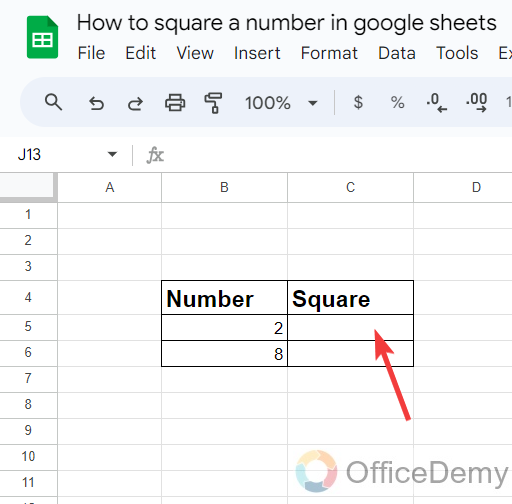
Step 2
We can get the square of the number by just multiplying it by itself. As you can see in the following picture, we have multiplied the B5 cell by B5 by inserting a multiple sign between them.
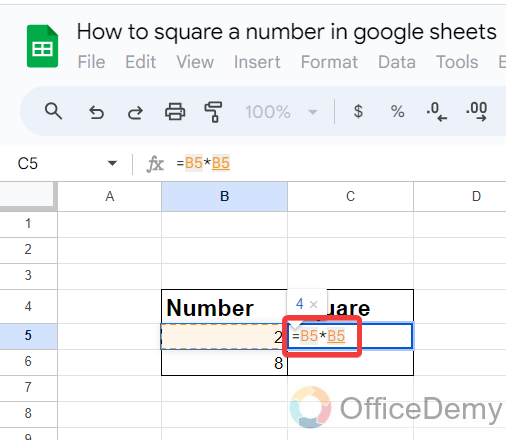
Step 3
The result is in front of you, we have got the square of the number 2 by multiplying itself.
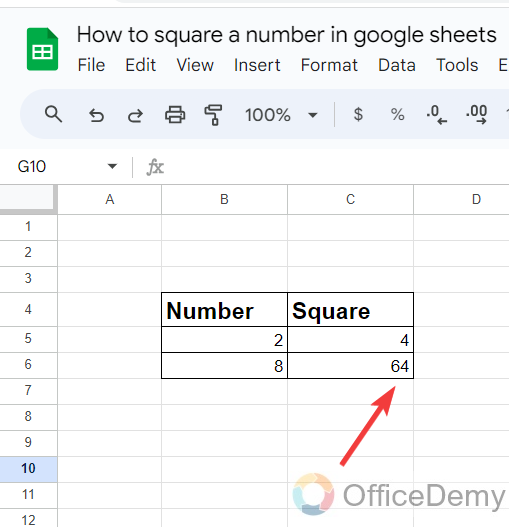
2. Square a number by inserting the exponent
The exponent of a number says how many times to use the number in a multiplication. In square, it multiplies two times, so we may get the answer by adding power 2. We will use the exponent sign in Google Sheets to find the square of the number. Let me show you practically with the following steps.
Step 1
You can solve a number by adding an exponent in Google Sheets. As we need to find the square of cell “B5” in the following example, we have written B5 and then added an exponent sign to give the power.
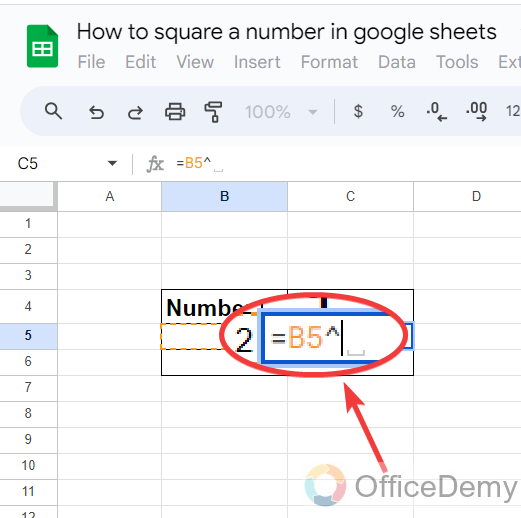
Step 2
As we have to find the square of the number and in Square the power of the number is 2 I have written exponent “2” in the following example.
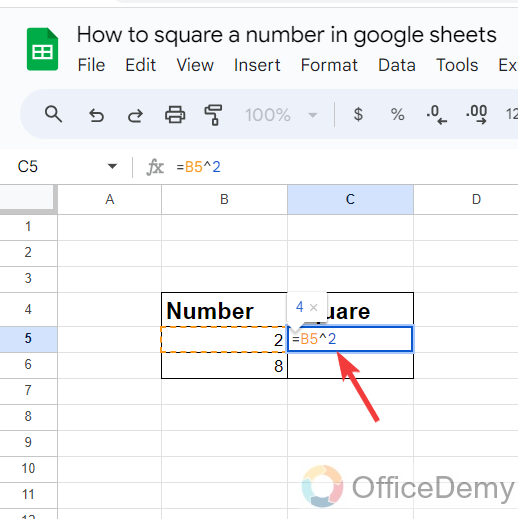
Step 3
Now, just press the Enter key to get the result, As can be seen in the following screenshot, we have gotten the Square of the specified number.
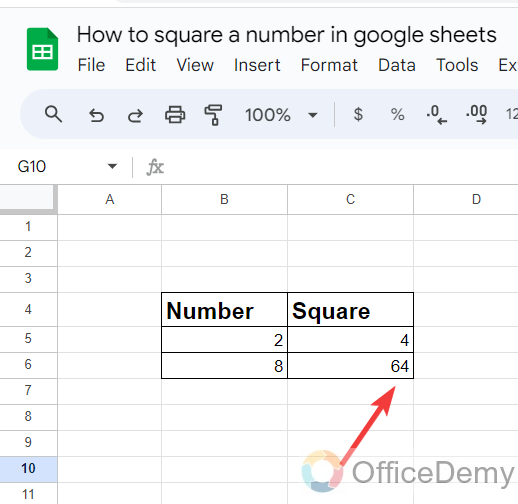
3. Square a number with the Power function
Google Sheets has plenty of functions to solve mathematical calculations Similarly, to find the square of the number in Google Sheets there is a function namely “Power” through which you can give any power or exponent to the number. Similarly, we may find squares of numbers as well. Let’s see how.
Step 1
Firstly, place your cursor where you want to find the square of the number in Google Sheets, then run the POWER formula by an equal sign as I have started in the following picture.
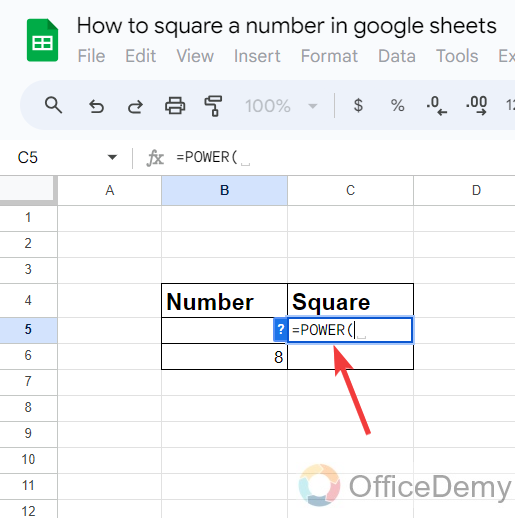
Step 2
After starting the formula, first, we will give the cell reference of the number of which we are finding the square. In the following example, we are going to find the square of cell B5 so we have written B5.
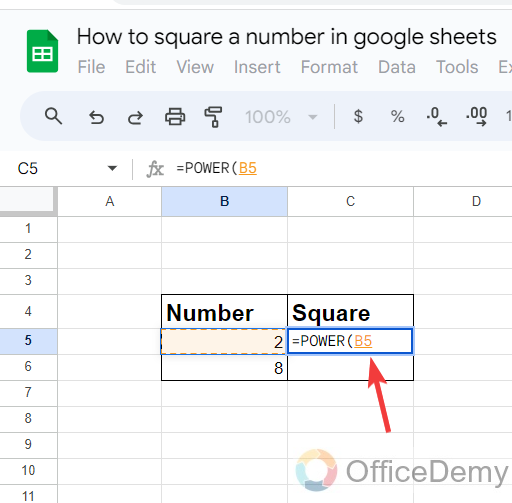
Note: You can also write the number in the syntax instead of giving cell reference or in such a situation when you don’t have a number written in the cell.
Step 3
Then we will have to specify the power that you want to find, as are finding the mean Square 2 so, we have given the number 2 in the syntax as directed below.
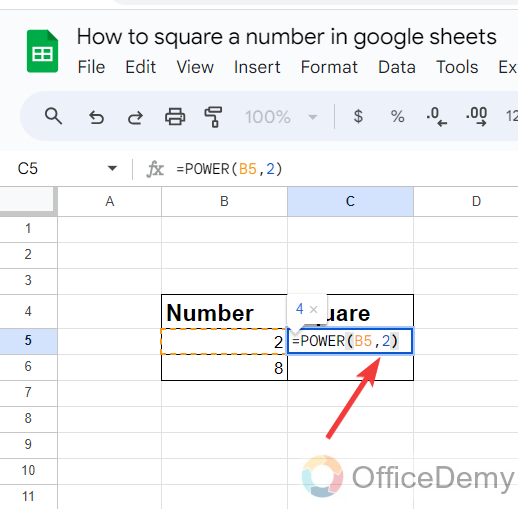
Step 4
There are only two elements in the syntax of the POWER function, now just press the Enter key to get the result, as you can see in the following picture.
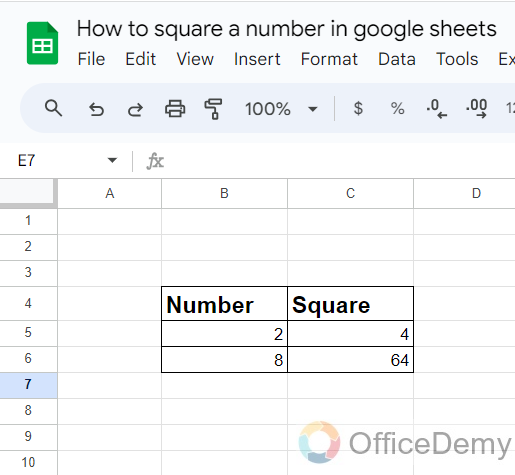
4. Square a number by the SUMSQ function
The SUMSQ is a math function in Google Sheets. The purpose of this function is to return the sum of squares of a given series of values/numbers. But we may find the square of the number by just giving a single parameter.
Step 1
Run the SUMSQ formula in the cell.
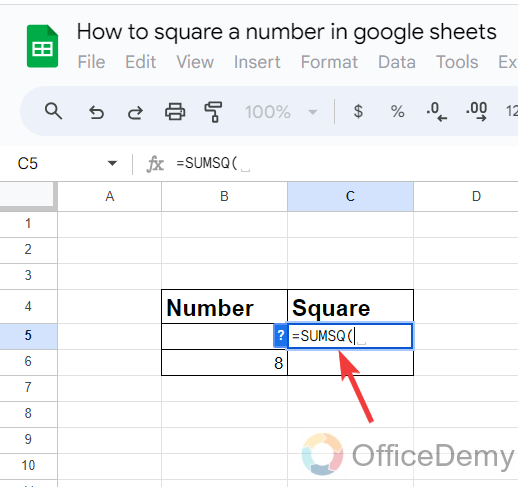
Step 2
And just give the number that you want to square.
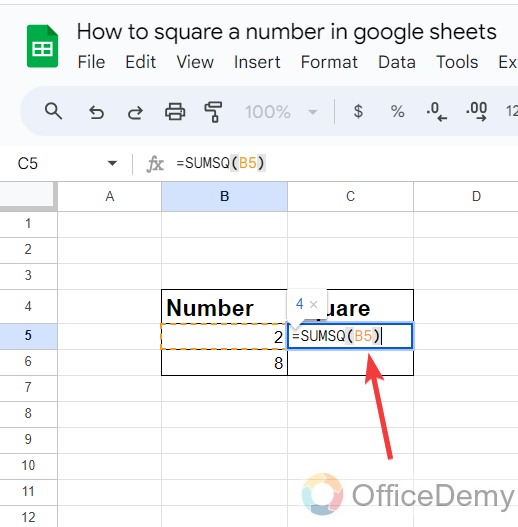
Step 3
The value in return would be the square of the number as can be seen in the following picture.
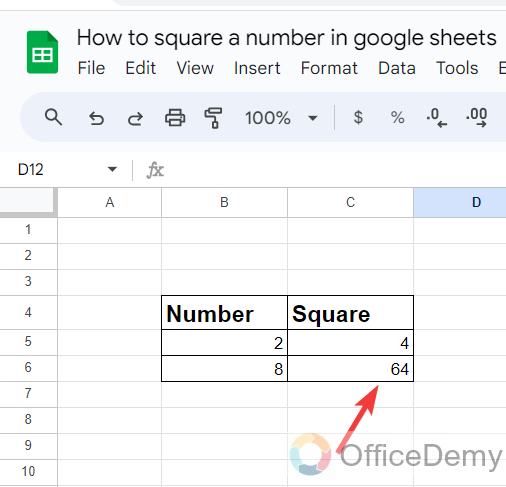
5. Square a number with the Seriessum function
In Google Sheets, the SERIESSUM() function is used to calculate the sum of a power series based on the parameters provided. So we may also find the square of the number by providing power 2 in the Seriesssum function in Google
Step 1
Firstly, place your cursor where you want to square a number and run the SERIESSSUM function with an equal sign
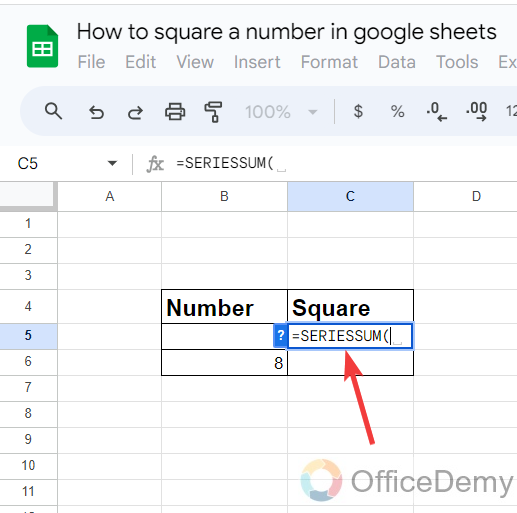
Step 2
Then specify the number that you want to square.
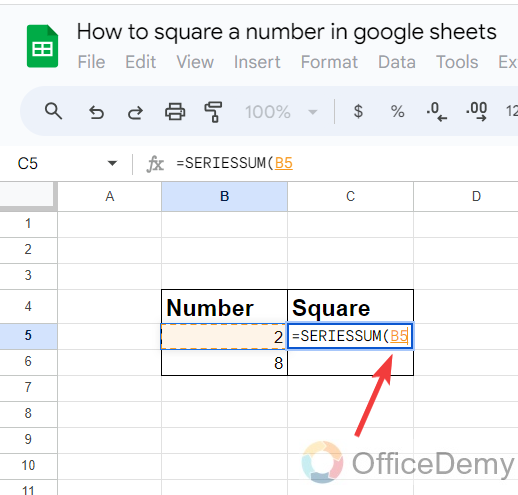
Step 3
As we are finding the square of the number, we will give the exponent “2” in the next parameter.
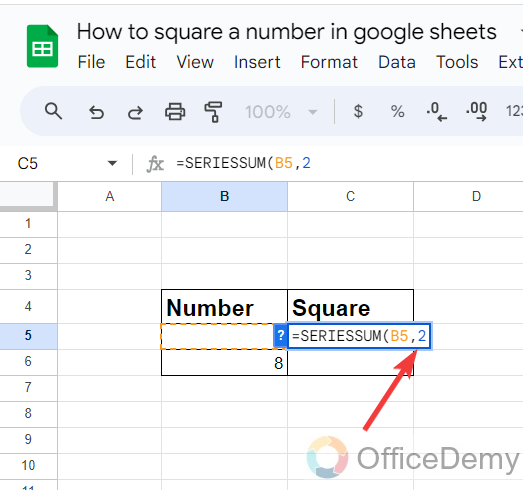
Step 4
The next two parameters of the SERIESSSUM syntax will as “0,1“.
Where 0 is the step by which the exponent of the number increases in each term of the series.
And 1 is a range or an array of coefficients for each term of the series.
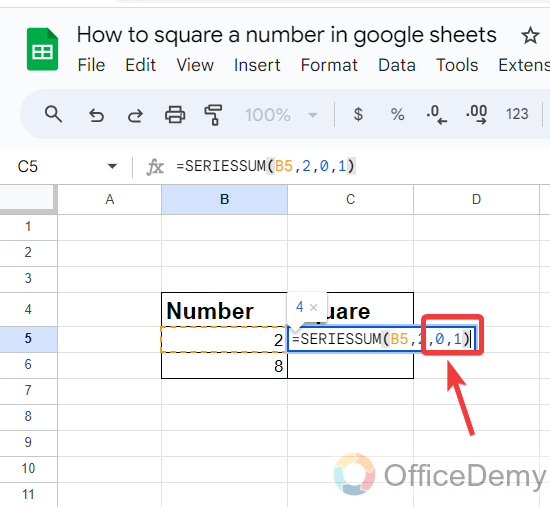
Step 5
The result, you will get as follows as we require.
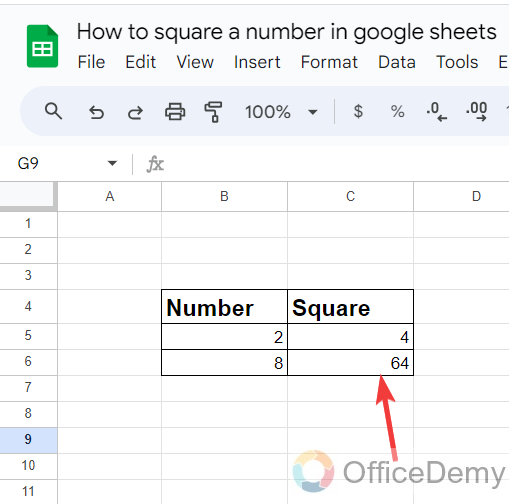
Frequently Asked Questions
How to Square root a number in Google Sheets?
If you want to find the square root of the number or have a square number and now want to return it in back then below are the steps to Square root a number.
Step 1
First, you must have a square number in your sheet then place your cursor where you want to square root this number.
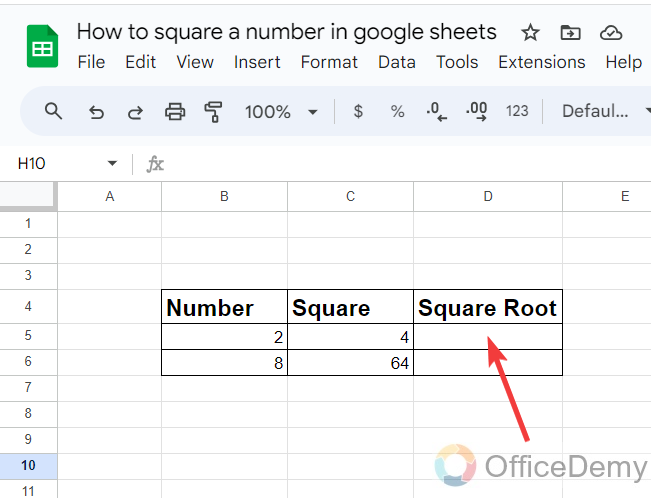
Step 2
Run the SQRT function with an equal sign.
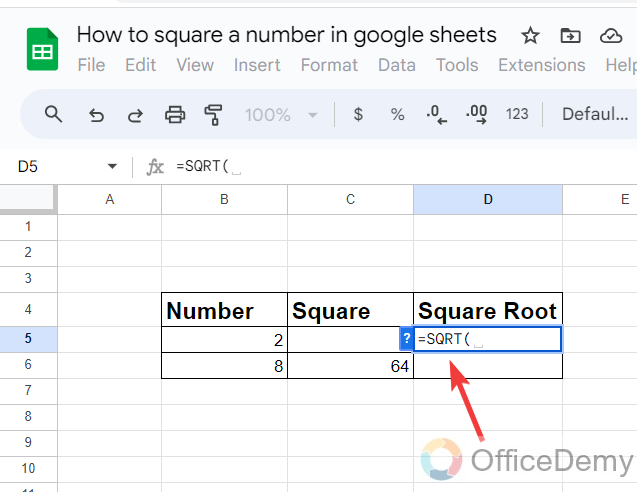
Step 3
Give the cell reference of the square number.
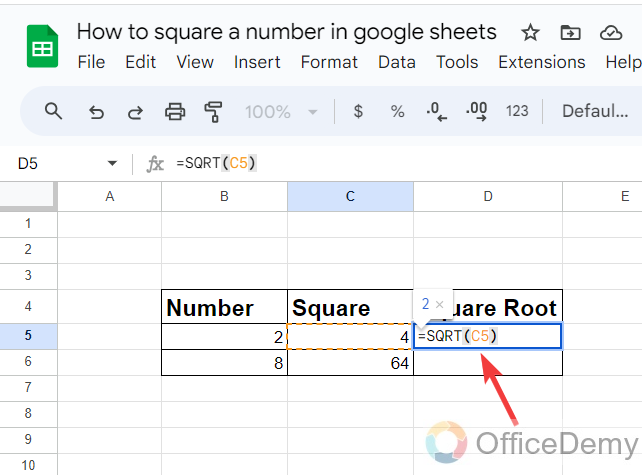
Step 4
Simply press the Enter key to get the square root of the number.
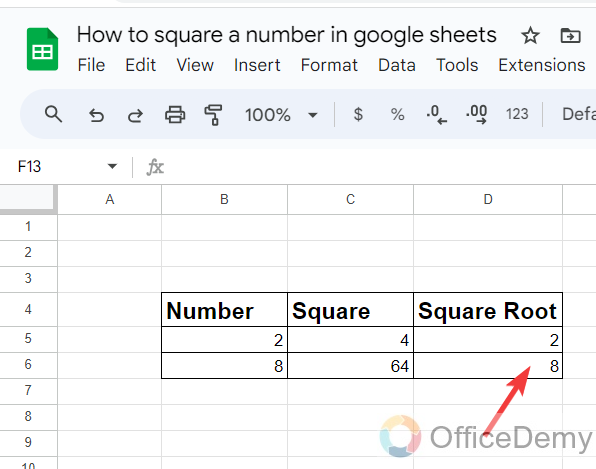
How do you find the series of squares for any number in Google Sheets?
If you want to find a sequence of sequence of squares in Google Sheets follow the following instructions.
Step 1
Let’s suppose, you have a table containing a number for which you have to find a sequence of squares.
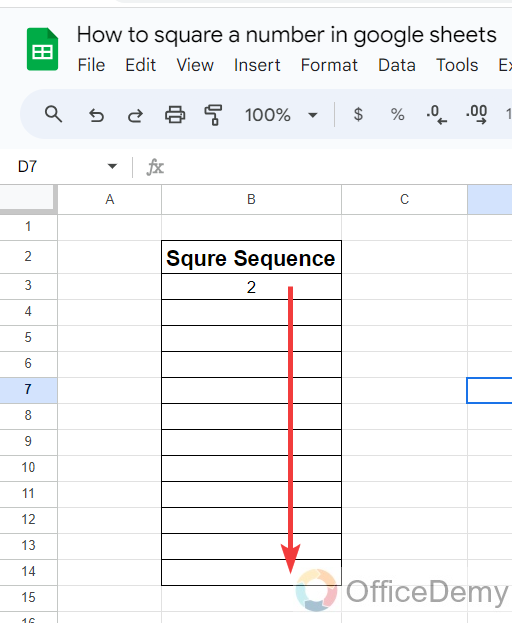
Step 2
First, we will find the square of the given number with any preferred method as I have used the POWER function in the following screenshot.
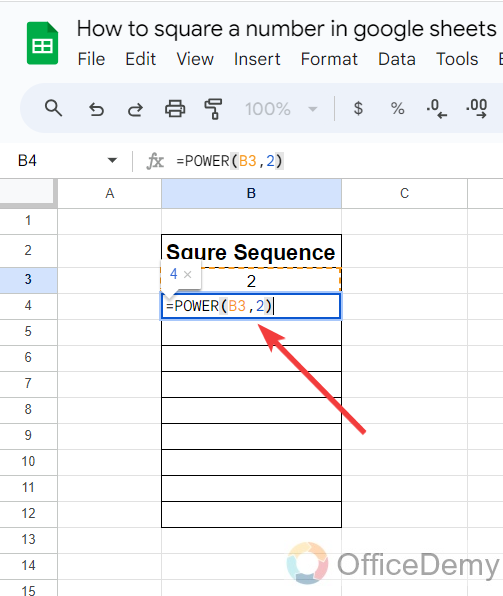
Step 3
Once you have gotten the square of the number, then simply drag it over the other cells, It will automatically copy the formula over the other cells and will give you a sequence of squares in Google Sheets.
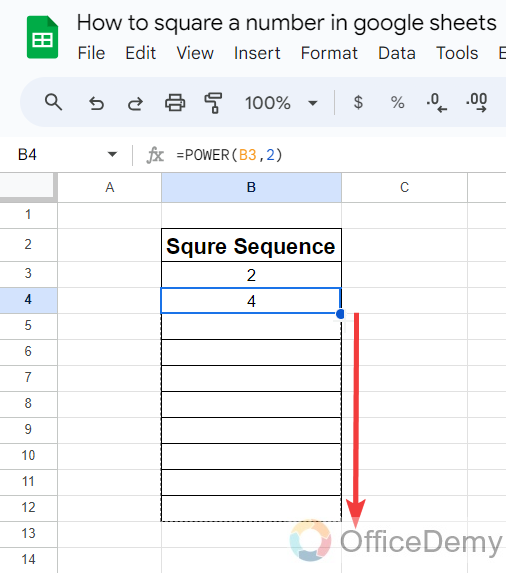
Step 4
As you can see from the result in the following picture, we have gotten a sequence of squares for number 2 in the following example.
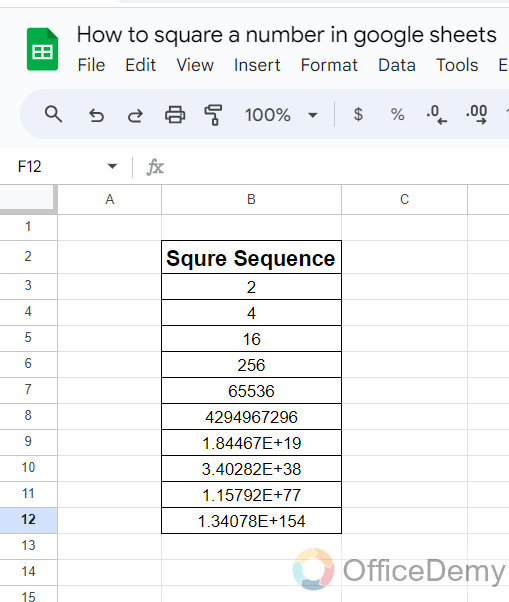
Conclusion
In this above article on how to Square a number in Google Sheets, we have covered 5 different methods to square a number, you can choose any of them that you prefer and get started.






