To Rename Categories in Outlook Web
- Go to “Settings” > “General” > “Categories“.
- Click the pencil icon to “Edit“.
Hello welcome back, today we will learn how to rename categories in Outlook. Microsoft Outlook is an incredible tool for managing emails, widely used by both professionals and individuals alike. It helps us efficiently handle our emails, appointments, and contacts, keeping us on track with our daily tasks. One of its standout features is the ability to categorize items, which allows us to group and organize them based on various criteria.
By renaming categories in Outlook, you can create a more personalized and intuitive organization system tailored to your needs. Whether you want to customize existing categories to match your workflow or come up with new ones featuring specific names, Outlook provides a simple method to accomplish this task.
In this article, we will walk you through a step-by-step process of renaming categories in Outlook, streamlining your inbox, and ultimately boosting your productivity.
Importance of Renaming Categories in Outlook
Renaming categories in Microsoft Outlook is highly significant as it allows users to personalize their organization, improve navigation, and boost productivity. With custom category names, users can create an intuitive system that aligns with their unique workflow and preferences. This feature ensures consistency across devices, simplifies collaboration and facilitates easy adaptability as needs change.
Additionally, it aids in generating insightful reports and analysis, making Outlook a valuable tool for efficient email management both personally and professionally.
How to Rename Categories in Outlook?
In this tutorial, I will show you a very simple method by which you can easily rename your categories in Outlook. So, let’s get started.
STEP 1
Open Outlook and log in to your Account.
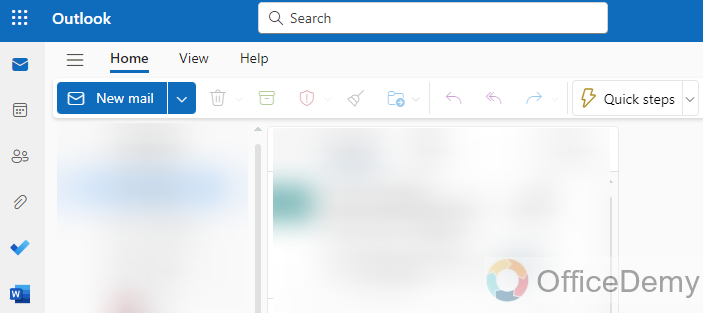
STEP 2
Click on the ‘Settings’ gear icon in the upper right corner of the screen.
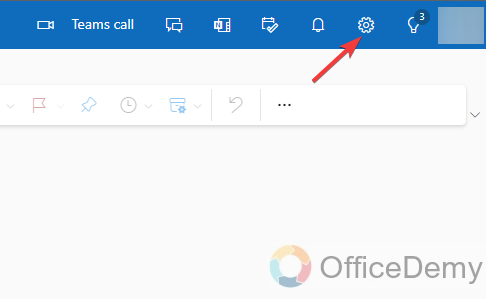
STEP 3
A settings pane will appear, From the left-hand side, choose “General”
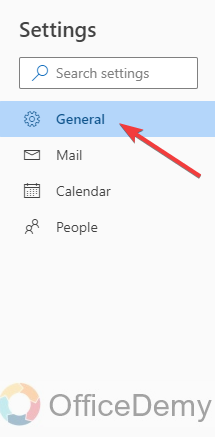
STEP 4
After that click on “Categories”
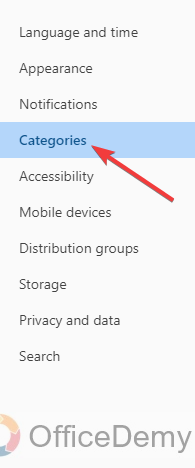
STEP 5
Click on the “Pencil icon” of which category you want to rename.
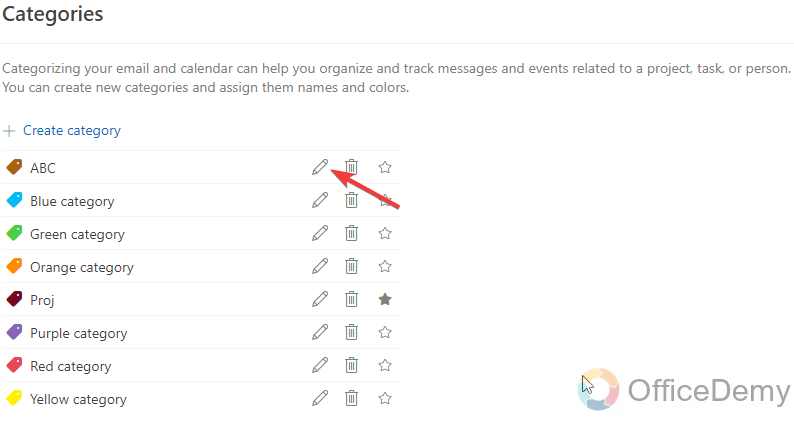
STEP 6
“Rename” the category name, choose a different color if you want, and after that click on the “Save” button to apply changes.
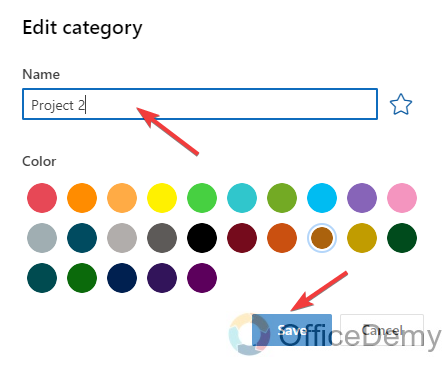
STEP 7
Here, you can see changes have been applied successfully.
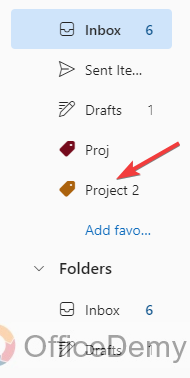
Frequently Asked Questions
Q: Can I Rename Categories in Google Sheets?
A: Yes, you can rename categories in Google Sheets. This feature allows flexibility when organizing data and creating categories in google sheets. By simply selecting the category you wish to rename and editing its name, you can easily customize and tailor your spreadsheet to your specific needs.
Q: Can I rename existing categories in Outlook?
A: Yes, you can rename existing categories in Microsoft Outlook. This allows you to customize category names to better suit your organizational needs.
Q: Can I change the color of a category while renaming it?
A: Yes, if you want to change the color of a category and give it a new name, it’s possible. Just click on the “Rename” button, and you’ll see that you have the freedom to not only change the name of the category but also pick a different color for it. It’s a simple and convenient process.
Q: Will renaming a category affect the item already assigned to that category?
A: No, Changing the name of a category won’t have any impact on the items already assigned to it. The category’s name will be updated wherever it’s displayed, but the items tagged with that category will remain connected to the category even after the renaming.
Q: Is it possible to rename built-in default categories in Outlook?
A: Outlook allows you to rename both custom and built-in default categories. However, keep in mind that renaming a built-in default category (e.g., ‘Red Category’ or ‘Blue Category’) will change its name everywhere in the application and may lead to confusion if you have many items already tagged with that category.
Conclusion
In conclusion, today we learned how to rename categories which allows users to better organize emails, tasks, and calendar items. By assigning personalized names to categories, you can efficiently manage and prioritize your workflow.







