To Appear Offline on Outlook
- Open “Outlook App“.
- Go to the “Send & Receive” tab.
- Click on “Work Offline” in the preference group.
In this article, we will learn how to appear offline on Outlook. If you want to appear offline on Outlook, there is not a big deal. We are giving you a step-by-step guide on how to appear offline on Outlook. So, let’s get started.
Let’s suppose you are working on an important project from your emails and don’t want to get disturbed while concentrating but you receive hundreds of emails daily then working offline is the best way to prevent these interruptions. If you want to know how to appear offline on Outlook, learn the following tutorial.
How to Appear Offline on Outlook?
The procedure of appearing offline on Outlook is very simple because fortunately, there is a built-in option in Outlook to work offline through which you can appear offline with just a few clicks.
Step 1
When you open Microsoft Outlook on your Windows, you will see an online status in the status bar of the Outlook location at the bottom of the window as directed in the following picture.
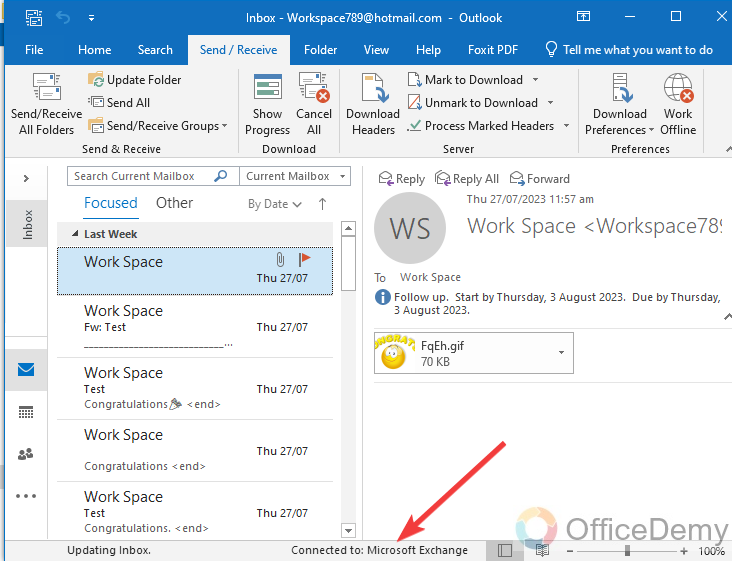
Step 2
If you see that you are online on Outlook and want to appear offline on Outlook, then go into the “Send/Receive” tab from the menu bar of Outlook that is highlighted in the following screenshot.
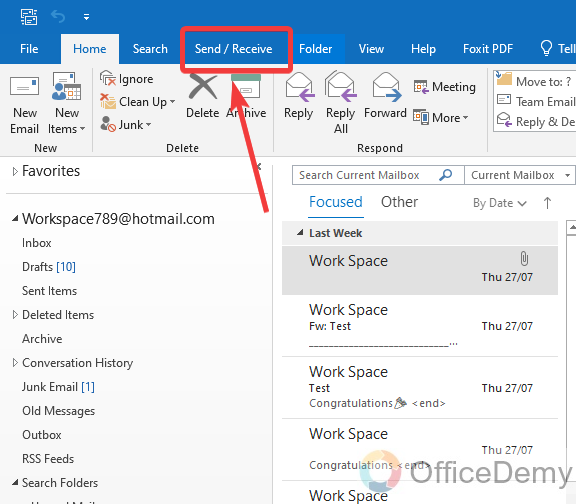
Step 3
When you open the “Send/Receive” tab from the menu bar of Outlook, you will see an option of “Work Offline” at the end of the ribbon as highlighted below in the figure. You can appear offline on Outlook by just clicking on this button. When you click on this “work Offline” option, it will turn dark. That means offline mode has been activated.
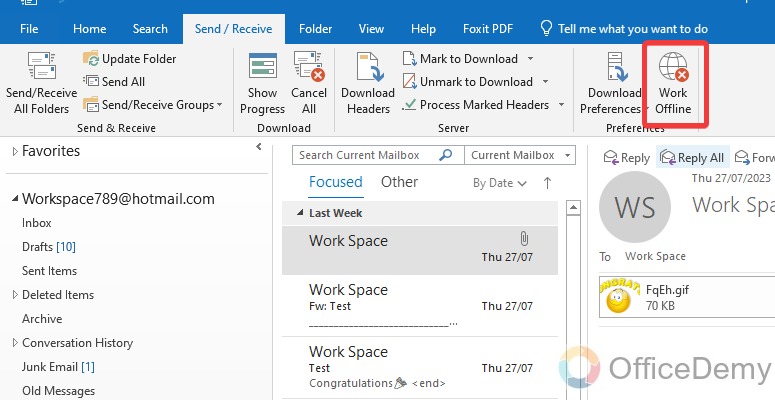
Step 4
Once you have enabled the “Work Offline” feature of Outlook by clicking on it then again look into the status bar of Outlook and check your status as can be seen in the following example now I am working offline on Outlook as required.
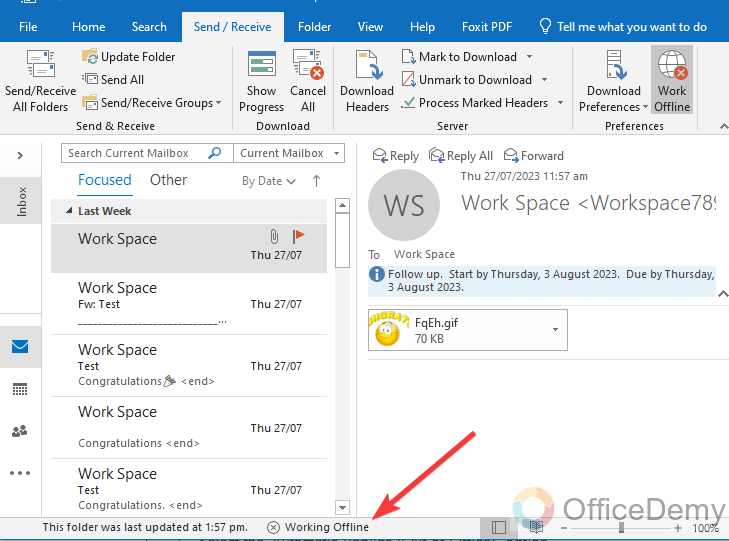
Frequently Asked Questions
Q: How to disable offline mode in Outlook?
A: Microsoft Outlook is one of the most widely used email programs. It is a great way to stay in touch with friends, family, and colleagues. To prevent any kind of interruption if you have enabled Offline mode in Outlook and want to get back online to Outlook then what to do? Don’t worry, in Outlook most features are toggled, you can easily disable offline mode in Outlook by following the following steps.
Step 1
When you open Microsoft Outlook and find that you are not connected with Outlook, then go into the “Send/Receive” tab from the menu bar of Outlook as highlighted in the following picture.
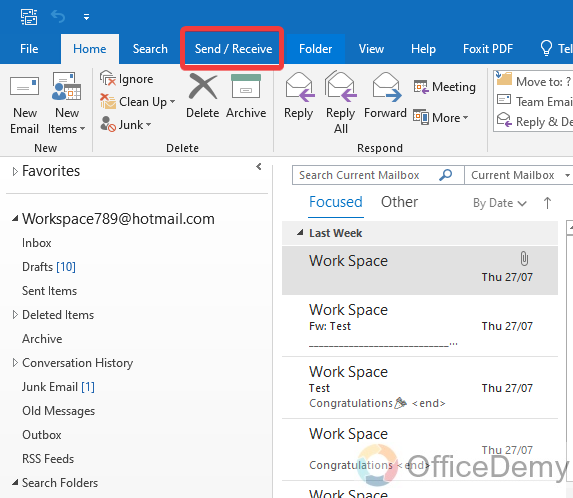
Step 2
When you open this “Send/Receive” tab look at the end of the ribbon, and you will see an enabled option labeled “Work Offline“. Click on it to disable it to come online on Outlook. When you click on this send/receive option it will turn into the light from the dark which means it has been disabled.
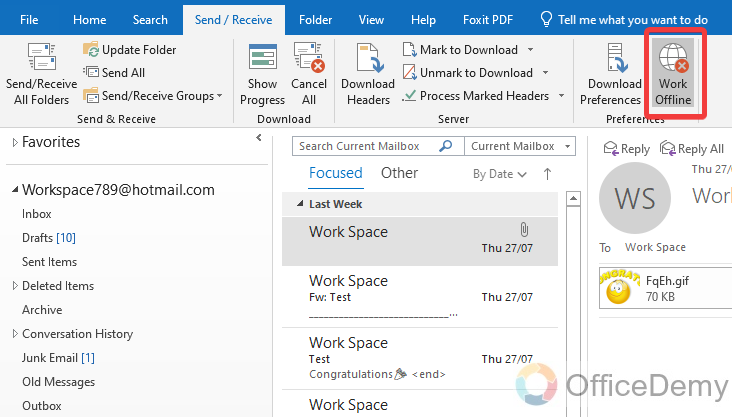
Step 3
Once you have disabled “Work Offline” mode then you can check your online status from the status bar of Outlook as you can see the result in the following screenshot as directed in the following example.
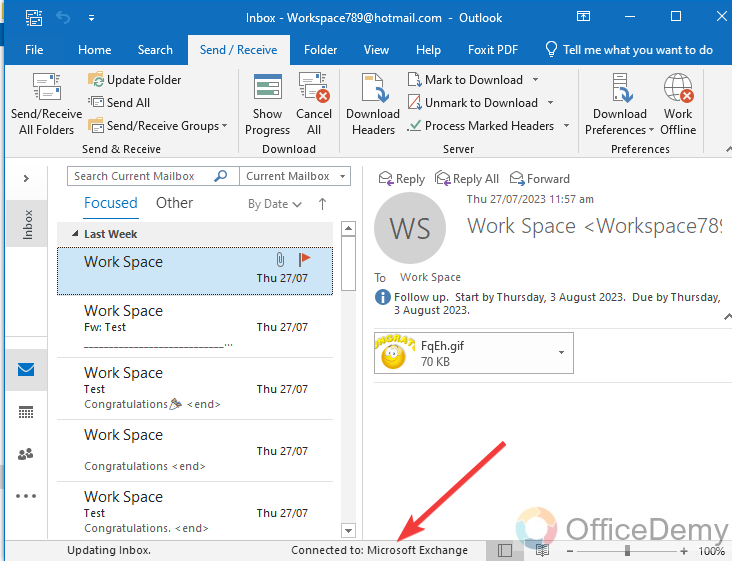
Q: How to check Online/Offline status on Outlook?
A: Now, we all know about the offline feature of Outlook, we can easily enable it to work Offline and can disable it to get connected. But the question is how do we know that we are connected to Outlook exchange or working offline? So here are the following signs through which you may know that you are Offline or connected.
Step 1
When you open Microsoft Outlook, it consists of several portions, a menu bar with a ribbon at the top of the window and a narrow status bar at the bottom of the window. Keep an eye on this status bar and you will find your “Online/Offline” status for Outlook.
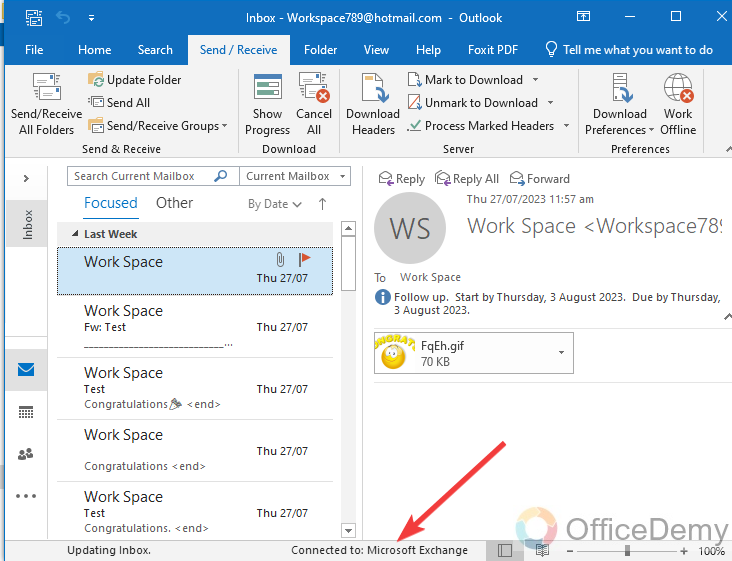
If you find “Connected to Microsoft Exchange” status in your status bar that means you are “Online” on Outlook.
Step 2
When you open Microsoft Outlook and see “Working Offline” status in your status bar that means you are “Offline” on Outlook.
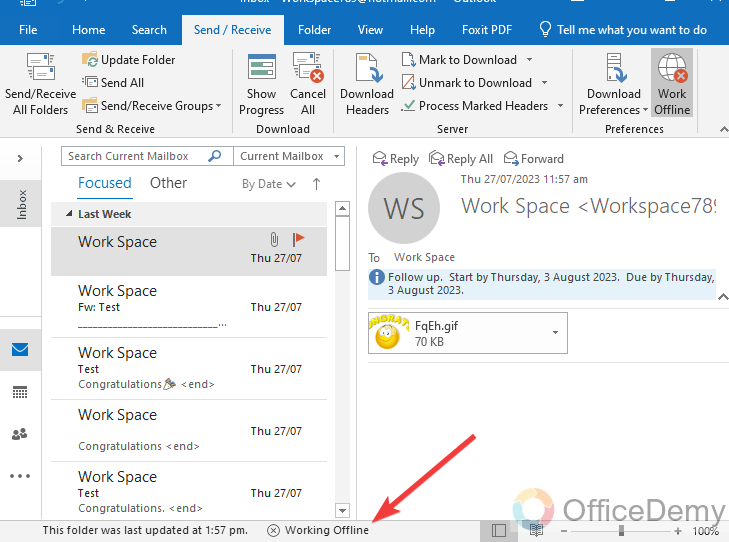
Conclusion
Wrapping up how to appear offline on Outlook. Now, you can get control of your messages and conversations and can get rid of any kind of distraction by appearing offline on Outlook. Hope this topic will be helpful to you.






