To See Who Viewed Your Google Doc
- Open your Google Doc file.
- Go to the “Tools” tab in the menu bar.
- Choose “Activity Dashboard” from the drop-down menu.
OR
- Click on the “File” tab.
- Select “Share” and then “Share with others“.
- Change the privacy settings to “Anyone with the link“.
- Enter the email addresses of the people you want to share with.
- Choose their access level (viewer, commenter, or editor).
- Click “Send” to share the document with others.
Hi, and welcome back to another tutorial of our Google Docs series. Today, we are going to learn another use case where you will be needing a work or school account. This is the activity dashboard feature that is unfortunately not available in personal domains. Google Docs is a widely used online word-processing tool that allows you to collaborate with others in real time. While this collaboration is convenient, it can sometimes be difficult to keep track of who has viewed your document and when. If you’re working on a sensitive or confidential project, it’s important to know who has access to your document and when they viewed it.
In this article, I will try to show you how to see who viewed your Google Doc, giving you greater control over your document’s security and privacy. If you’re a business owner, a teacher, or just someone who needs to keep track of document access, you will find all the information you need to track document views.
Why do you need to See Who Viewed Your Google Doc?
Knowing who has viewed your Google Doc is important for several reasons. Firstly, it can help you keep track of who has access to your document and when they viewed it, especially if you are working on a sensitive file. This information can also help you ensure that the right people have seen and reviewed the document, which is particularly important in business settings where multiple stakeholders need to review and approve documents.
Being able to see who viewed your Google Doc can also help you track engagement with your document. For example, if you’re using Google Docs for educational purposes, you can see which students have accessed the document and when. Allowing you to gauge their level of engagement with the material. This information can also be useful for businesses that want to track employee engagement with company documents.
Overall, being able to see who viewed your Google Doc is an important tool for anyone who wants to keep track of document access and ensure the security of their online documents. By following the steps outlined in this article, you will be able to see who has viewed your document and when they saw it. It gives you greater control over the security of your document, and you can change settings whenever you want. So, these are some good reasons why we need to learn how to see how viewed your google doc.
How to See Who Viewed Your Google Doc
The procedure of viewing members of your google docs team is very easy. Just you can see the view history with just a few clicks. But there is one condition you must have an activity dashboard option in your google docs. If you are having a commercial account owned by any organization then you may get this feature of google docs. But if you have a privation general google account then you will be excluded from this option and you will not be able to view members without the activity dashboard option. Let’s see in the following steps how can we access the activity dashboard and can see who viewed our google docs file.
Step 1
Let’s suppose this is the doc’s file in which you want to monitor who is viewing your file.
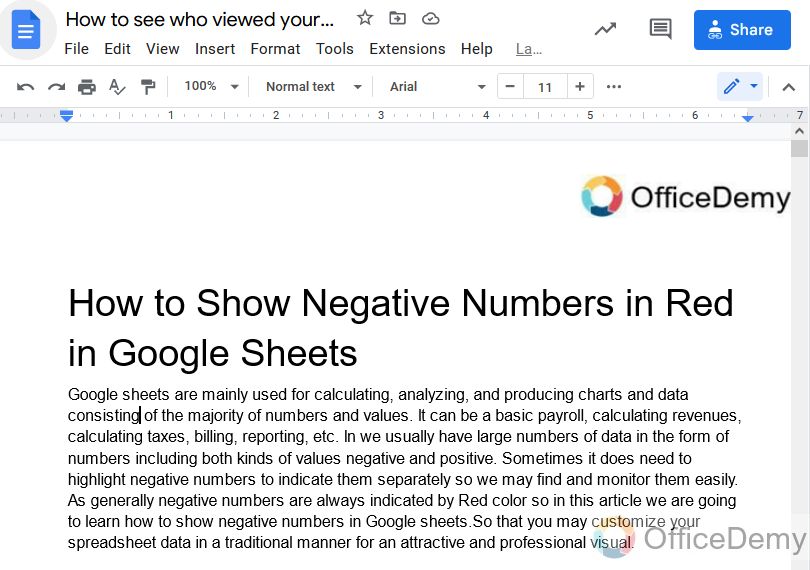
Step 2
To monitor other users Google docs is providing a feature called Activity Dashboard as we discussed above.
To access this tool, Go into the “Tool” tab of the menu bar of Google docs.
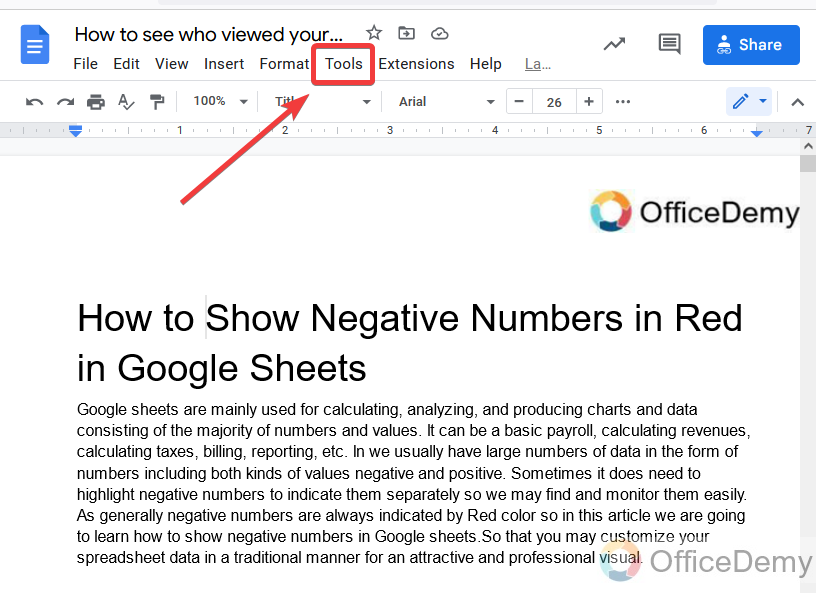
Step 3
When you click on the tool tab, a drop-down menu will open where you will find this tool “Activity Dashboard” at last as you can see in the following picture. Click on it to open it.
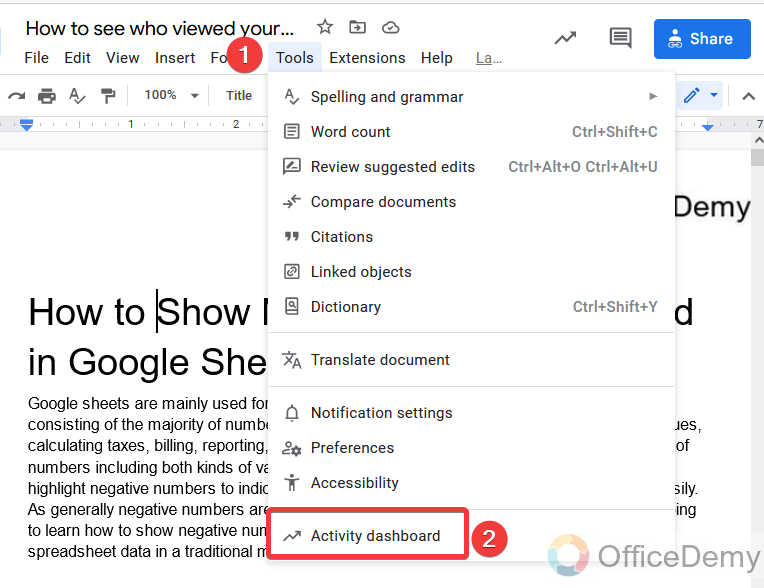
Step 4
There is also a shortcut to access the “Activity Dashboard“, you can see below in the following picture an icon just before the blue share button at the right top of the Google Docs window. You can open the activity dashboard by just clicking once on it.
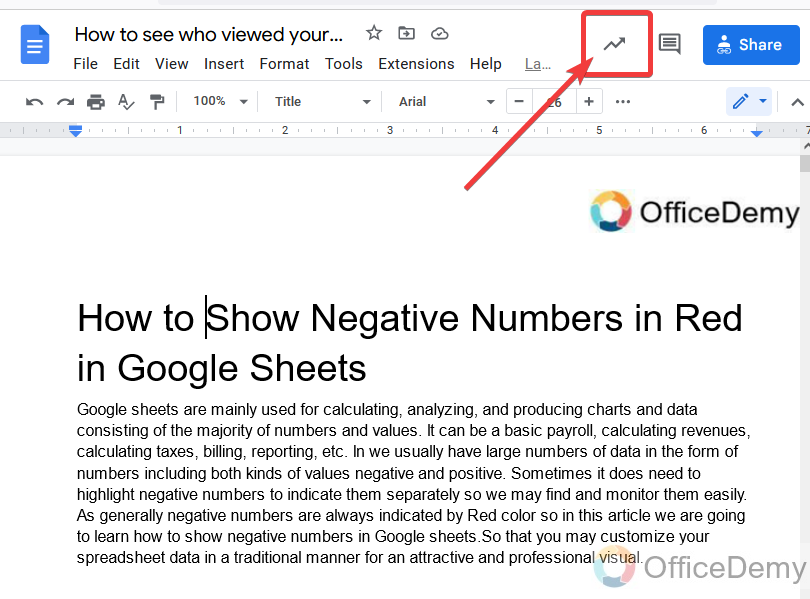
Step 5
When you open the activity dashboard, a new window will appear in front of you where you will find all the activities made by your sharing users. You will be able to see on your screens all the user’s document watch time when they visited as shown below.
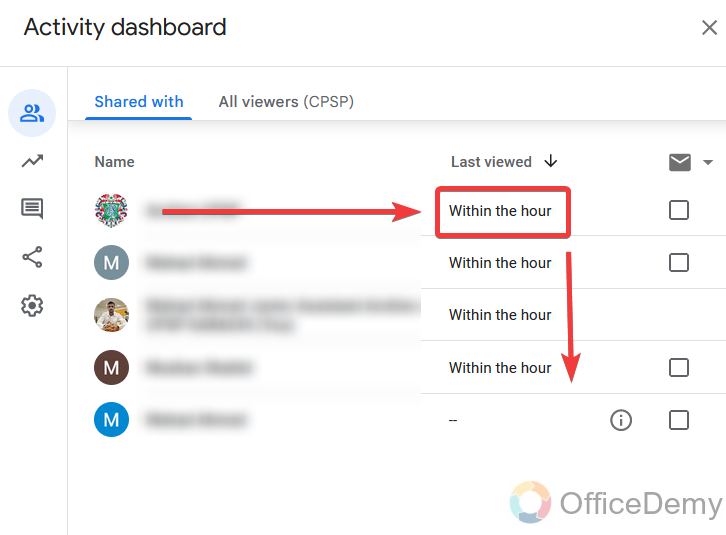
Step 6
As I told you the activity dashboard feature is just available for those who owned a Google account at work or any educational organization.
So, there is an option just next to the “Shared with” “All users (company name)“, in which you will just see those users who are in the circle of your organization.
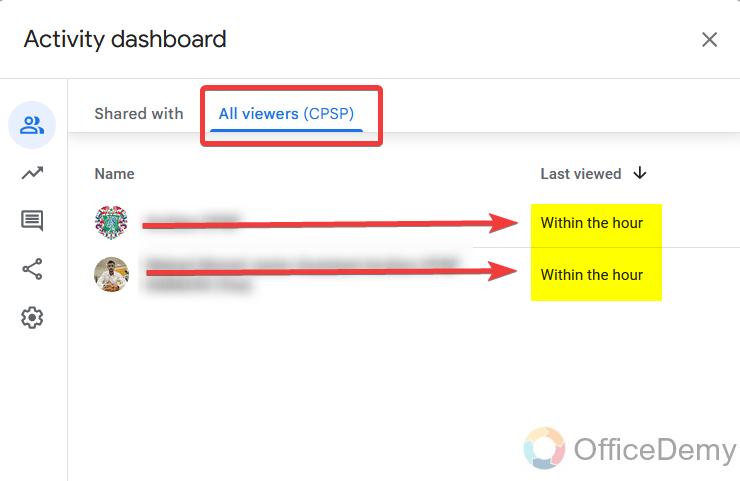
Step 7
Other else, there are some more features in the activity dashboard which you can access by options on the right side as highlighted in the following picture.

Step 8
In this section, you can watch a graph image of visitors’ figures according to date and month.
With this feature, you can figure out in which month you get the most scouts.
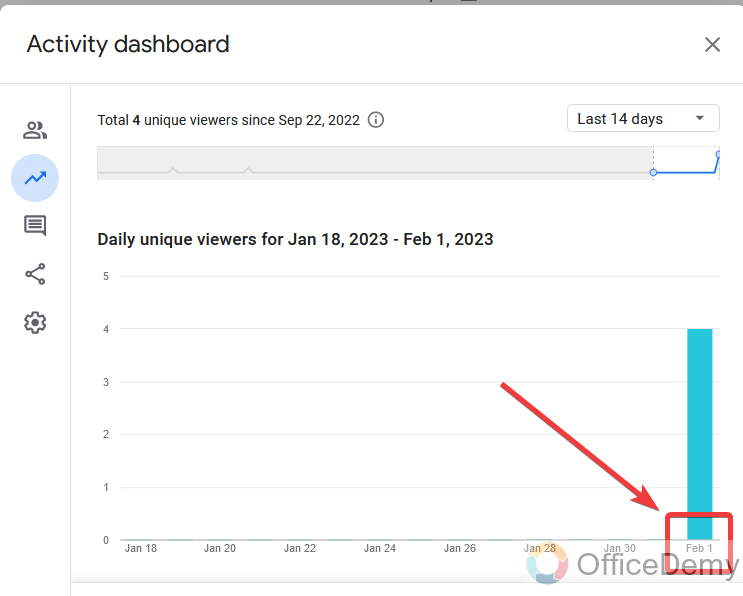
Step 9
Here you can also see an indicator alert if recently any new unknown person visits your document.
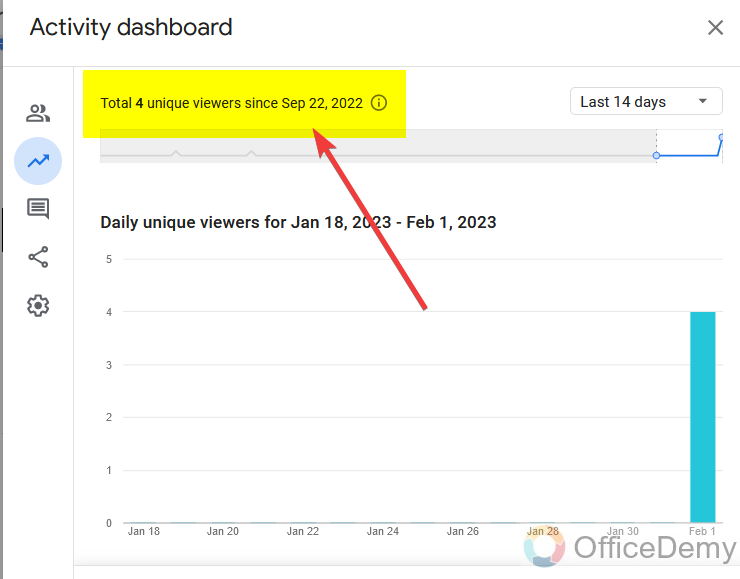
Step 10
In this section, you can see the comments given by team members who were shared.
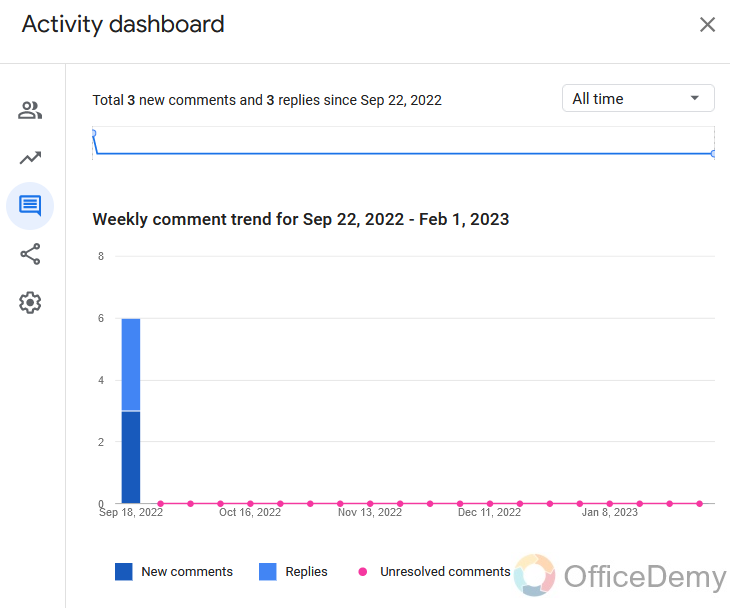
Frequently Asked Questions
Why am I not seeing the activity dashboard in google docs?
If you are unable to find the activity dashboard button in your Google docs or if you are not seeing the activity dashboard in your Google docs account then your account is private. Usually, Google provides this feature mostly for commercial accounts that are administered by an organization. If you want to get the activity dashboard feature in Google docs then first own a commercial Google account that is owned by an administrator through work, company, school, or institute. Once you have gotten this account then go into the tab “Tools” from the menu bar of Google docs, you will have “Activity Dashboard” at the end in the menu bar.
How to share Google Docs files with others?
In this tutorial, we are talking about who is viewing your document in Google docs. So, it is only possible when your document is shared with other users. Then you should know how to share Google docs files with other users. Here are the steps to share your Google docs file with other people.
Step 1
Open the file in Google docs that you want to share with other people.
Click on the first tab of the menu bar “File“, a menu will drop down where you will find the “Share” option. Click on it to expand more.
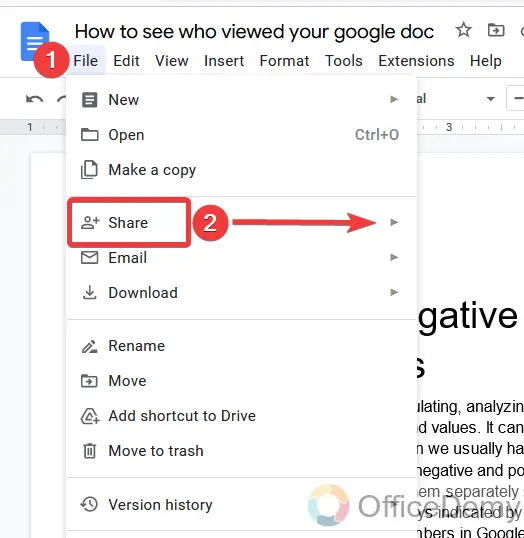
Step 2
You will get a couple of options after clicking on the share button, click on “Share with others“.
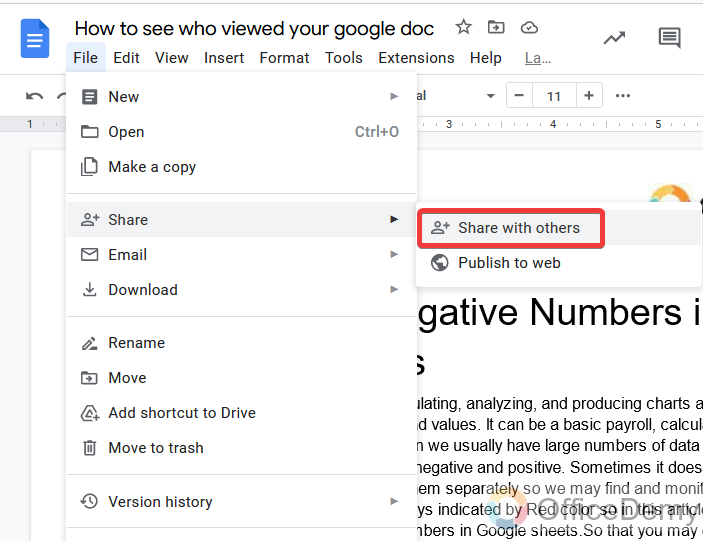
Step 3
You will have a pop-up small window in front of you. First, change the restrictions of the file. As you can see in the following picture, your file is restricted from others. Click on it to change its privacy.
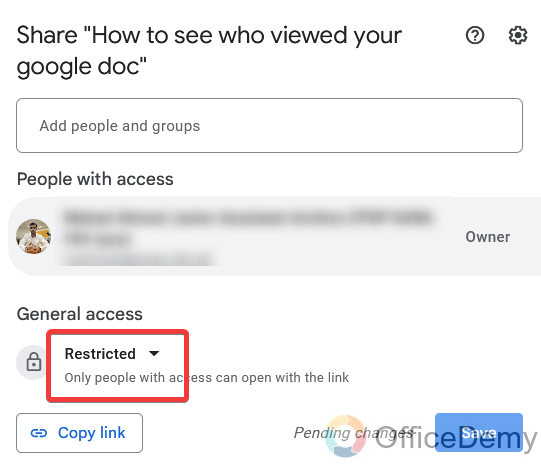
Step 4
Now, here you will get the option of “Anyone with the link“. Check this option to open the privacy of your document so that you may share it with others.
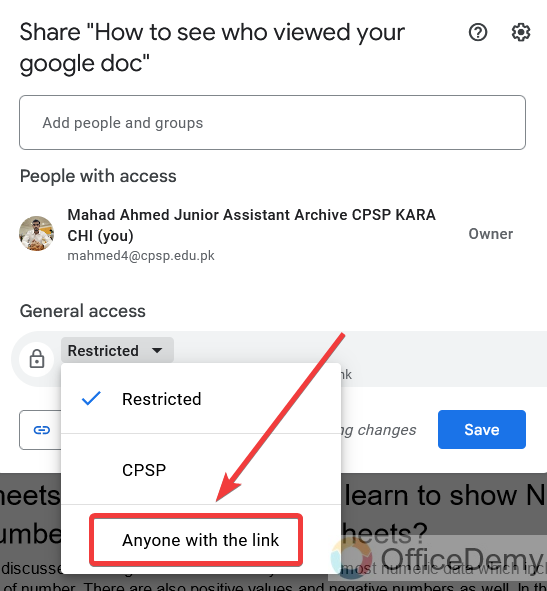
Step 5
Now, look at the window at first, there is a dialogue box in front of you where you find a message to add people to it.
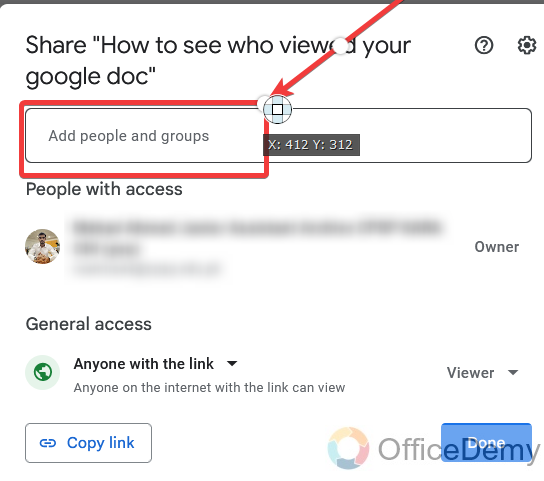
Step 6
Write the email address of the users to which you want to share the file.
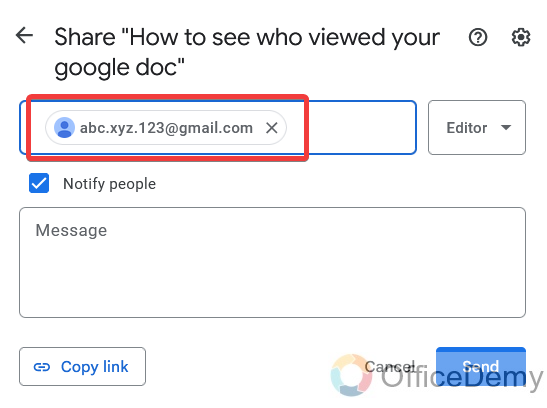
Step 7
Along this dialogue box, there is a privacy option select the privacy which you want to select viewer, commenter, and editor.
- Viewer: In this privacy, the user can only view your document.
- Commenter: In this privacy, the user can only view and comment on your document.
- Editor: In these privacy settings, users can view, comment, and also edit your document.
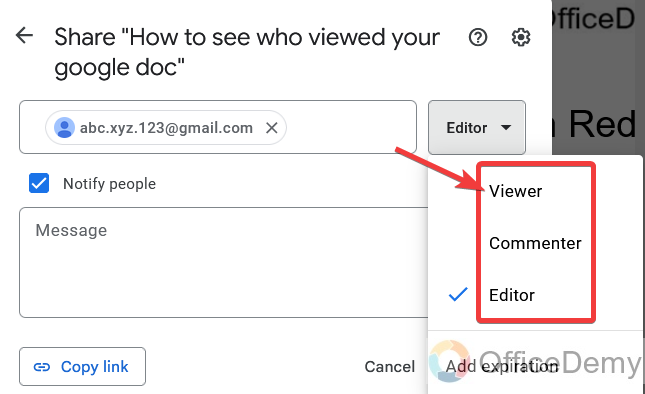
Step 8
Just click on the “Send” button to finalize the process.
As you will press the send button an email will be sent to your shared user. Your file will be shared.
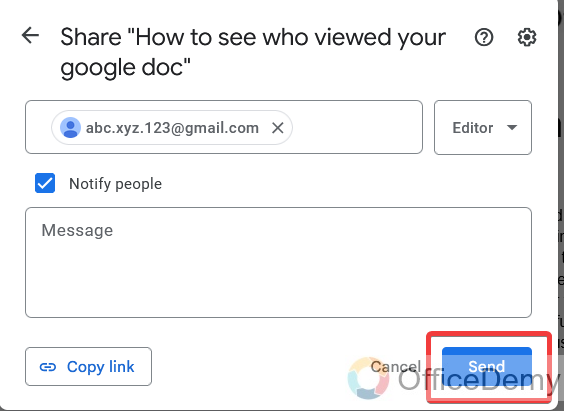
How to turn off view history in google docs from others?
When you share Google docs documents with other people, then some privacy is also shared with them. For example, they can also view history, including you. So, if you want to hide view history from others then here are some steps to follow to turn off the view history of Google Docs document.
Step 1
Open the activity dashboard of your document in Google docs, when a window appears in front of you look at the right side of the window, and at the last, you will see a settings icon. Click on it to open the privacy settings of the activity dashboard.
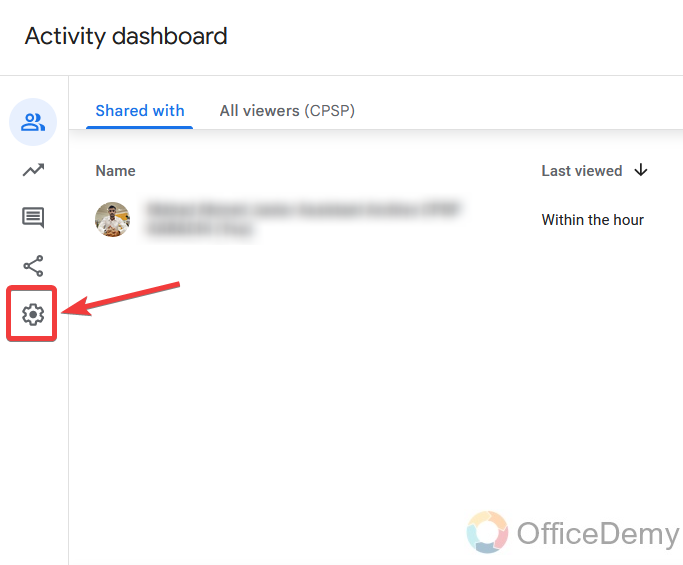
Step 2
Here you will find two conditions.
- Account Settings: This is the setting of all Google workspace files settings including all applications of Google (Docs, sheets, slides, etc.…).
- Document settings: This privacy setting is only for the entire document in which you are currently working.
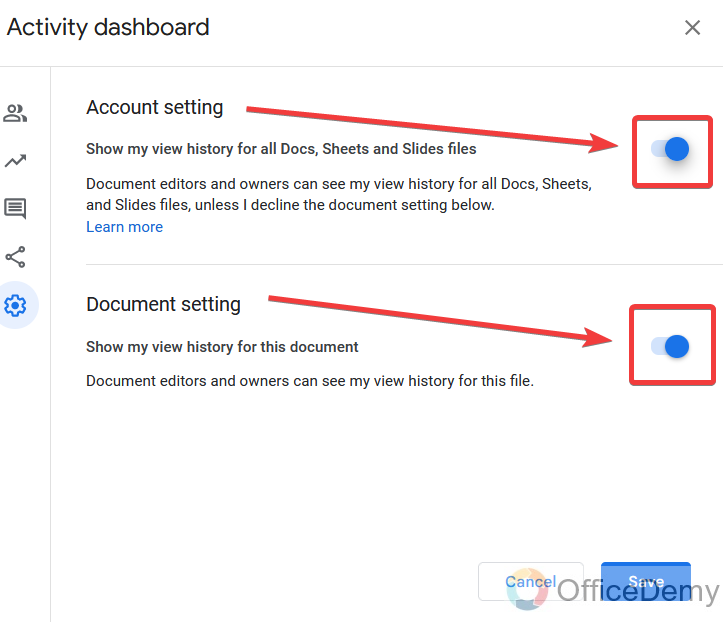
Step 3
If you want to turn off the view history of only current documents, then turn off the following option.
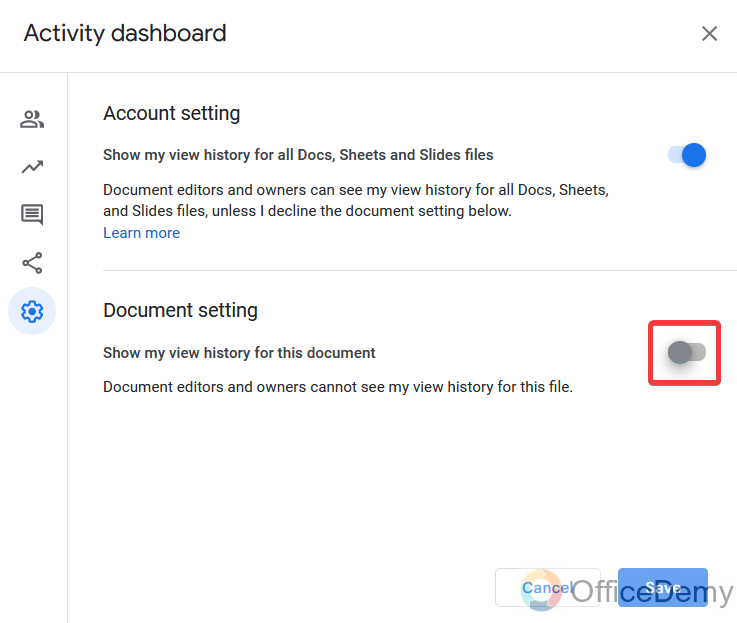
Step 4
Once you close this button then simply click on the “Save” button.
Your document is now secure, no one can view the history of your document.
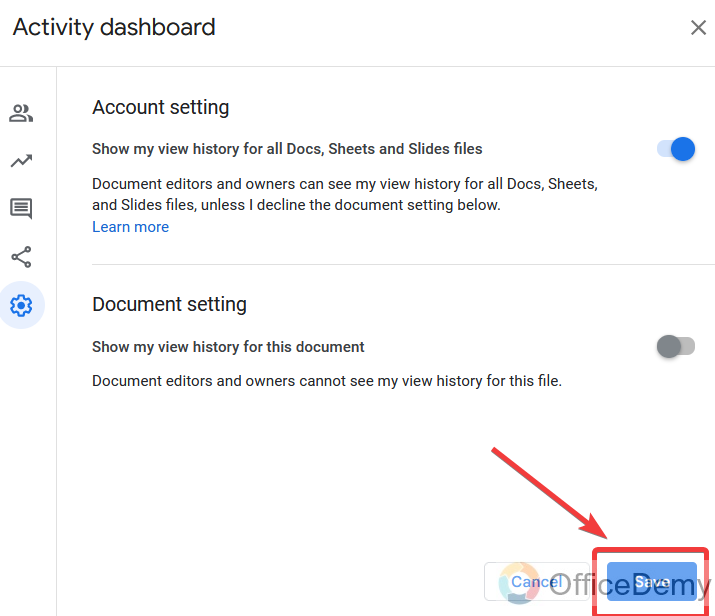
Conclusion
So that’s all from how to see who viewed your Google Doc. Yes, Google docs allow you to share the file with others and collaborate with document editing. But Google docs also provide the feature of seeing who is visiting your document and at what time. Seeing who viewed a Google Doc is a convenient way to make sure everyone reviews the document. If you have any questions regarding how to see who viewed your Google docs tell us in the comment section.
Thanks for reading!






