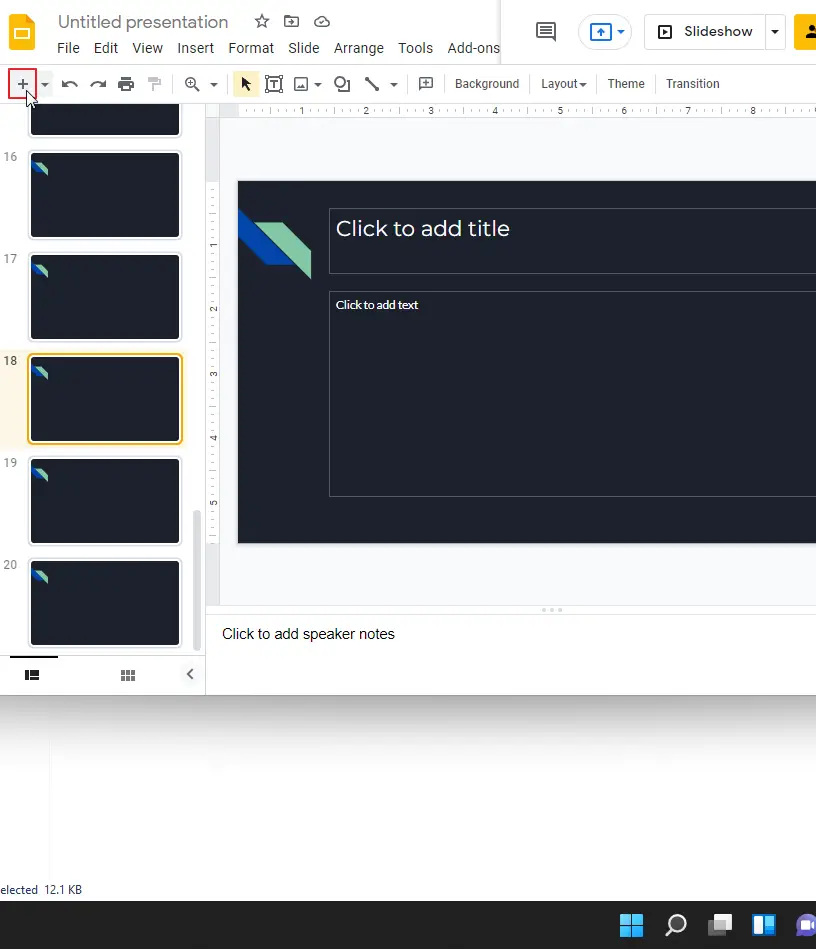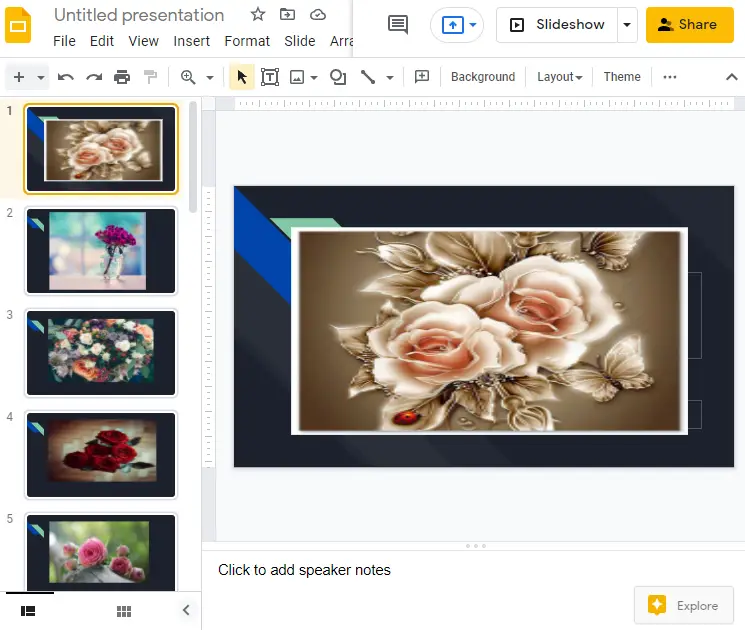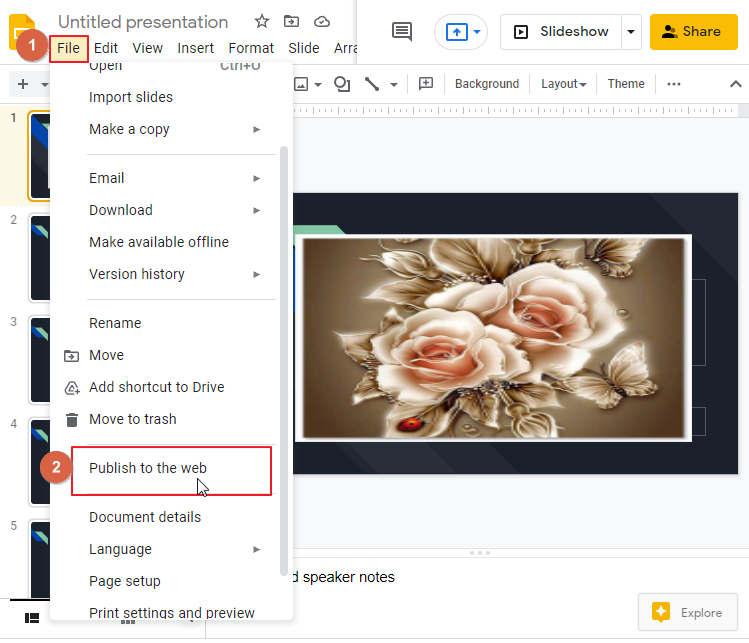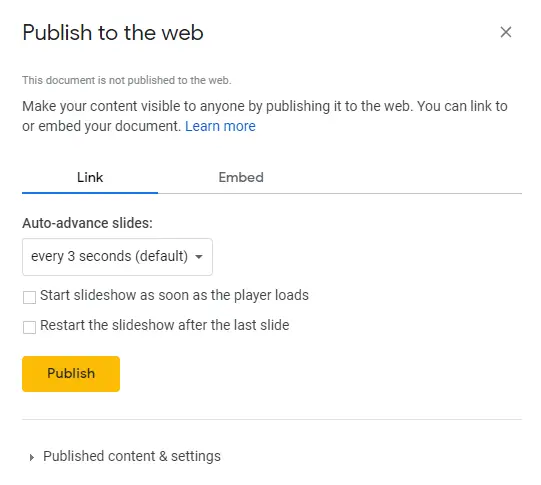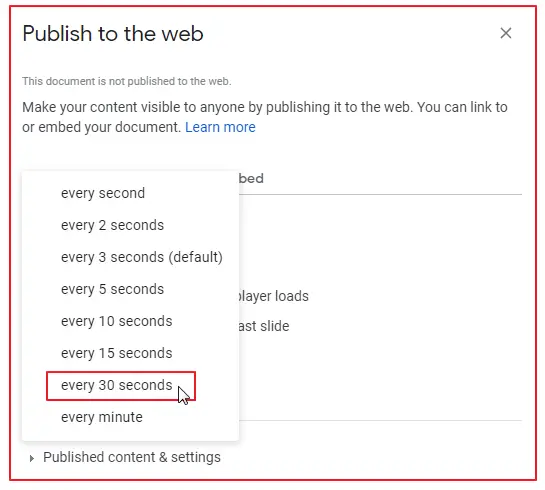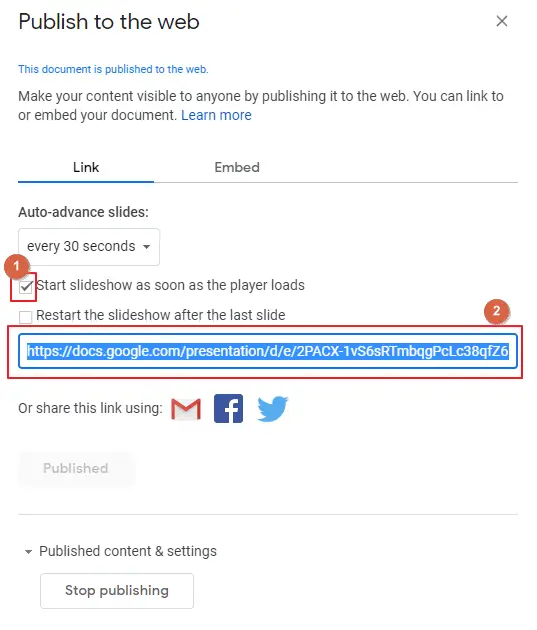To Make a Pecha Kucha on Google Slides
- Add 20 blank slides to your presentation.
- Insert your content, like images or text, on each slide.
- Go to “File” > “Publish to the web” and set slide duration to 30 seconds.
- Enable “Start Slideshow as soon as the player loads“.
- Copy the published URL.
- Open the URL, and change the duration from 30,000 to 20,000.
- Save the modified URL for future use.
What is a Pecha Kucha on Google Slides?
Pecha Kucha is a presentation format that helps people make presentations with more impact. Pecha Kucha consists of 20 slides that are shown for 20 seconds for each slide. These strict requirements ensure a clear, concise, and powerful message while also giving structure to the presenter. While many platforms like PowerPoint or Keynote can be used to create Pecha Kucha presentations, Google Slides has the added benefits of being easy to use for students and allowing for collaboration on a single project.
How to Make a Pecha Kucha on Google Slides / How to Time Google Slides for 20 Seconds
This tutorial explains how to make a Pecha Kucha style presentation in Google Slides. This also refers to the google slides presentation that has a 20 seconds of delay for each slide
Please follow the steps,
- Start by adding some slides into you presentation. Here I am choosing blank slides and I am going to add 20 slides quickly. Example below,
- Now you can add images or texts into your slides. Here I am adding images. Example below,
- As I have completed my slide show. Now time to go ahead and add the timing into my file. To add time, click on, File> Publish to the web. Example below,
- As soon as you click on Publish to the web, here another window opens. Example below,
- Set the time to 30 seconds. As Pecha Kucha slide stays on the screen for 20 seconds, to make it happen, click on the link below, copy the link first. Also enable the option Start Slideshow as soon as the player loads example below,
- Open another browser window and paste the link on it. Now at the end of my URL you will notice 30000 number. Change it to 20000. That will change it to 20 seconds per slides.
- Now you can copy the URL and save it somewhere for future use.
How to Make a Pecha Kucha on Google Slides Video Tutorial
Conclusion
Pecha Kucha google slides can greatly enhance your presentations by allowing you to express your ideas more clearly. In conclusion, the benefits of Pecha Kucha Google Slides are custom design, easy-to-use, and useful tips. It’s a great product that you should use to create your next presentation. Hope you have enjoyed the article. Please don’t forget to check our other sections here in OfficeDemy.com.