To Create a Doodle Poll in Outlook
- Go to “Doodle.com“.
- Start a new “Doodle pool”.
- Set up the details.
- Copy Link.
- Open Outlook > Share via email.
Hello welcome back, Today we will learn how to create a doodle poll in Outlook. We know in the modern workplace, collaboration, and effective communication are the cornerstones of productivity. Whether you’re scheduling a team meeting, coordinating a project deadline, or planning a social event, finding a suitable time that accommodates everyone’s availability can be a daunting task.
This is where Doodle polls step in as a simple yet powerful solution. By seamlessly integrating with Microsoft Outlook, the process of scheduling meetings becomes even more convenient and efficient.
In this guide, we’ll walk you through the steps to create a Doodle poll in Outlook, enabling you to effortlessly find the optimal meeting time for all participants.
Why should we learn to Create a Doodle Poll in Outlook?
Learning how to create a Doodle poll in Outlook is essential for efficient scheduling. It minimizes back-and-forth emails, saves time, and reduces confusion when coordinating meetings.
This skill is especially crucial for remote teams and global collaboration. By mastering Doodle polls, you demonstrate professionalism, streamline decision-making, and maintain a clutter-free email inbox.
How to Create a Doodle Poll in Outlook
Microsoft Outlook itself doesn’t have a built-in feature for creating Doodle polls directly within the application. Doodle is a separate online scheduling tool that allows you to create polls to find the best meeting times among participants. However, you can still integrate Doodle with Outlook by creating a Doodle poll on the Doodle website and then sharing the link through Outlook. Here’s how you can do it:
Create a Doodle Poll
Step 1
Go to the Doodle website (https://doodle.com/) and sign in or create an account.
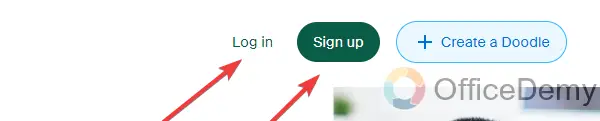
Step 2
Click on “Create Poll” to create a new poll.
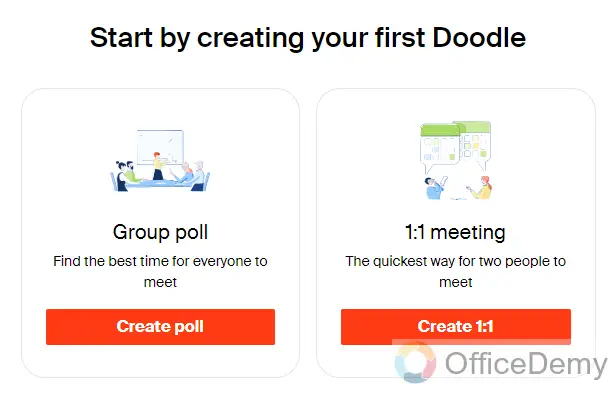
Step 3
Enter the event details, including the title, location, and optional description.
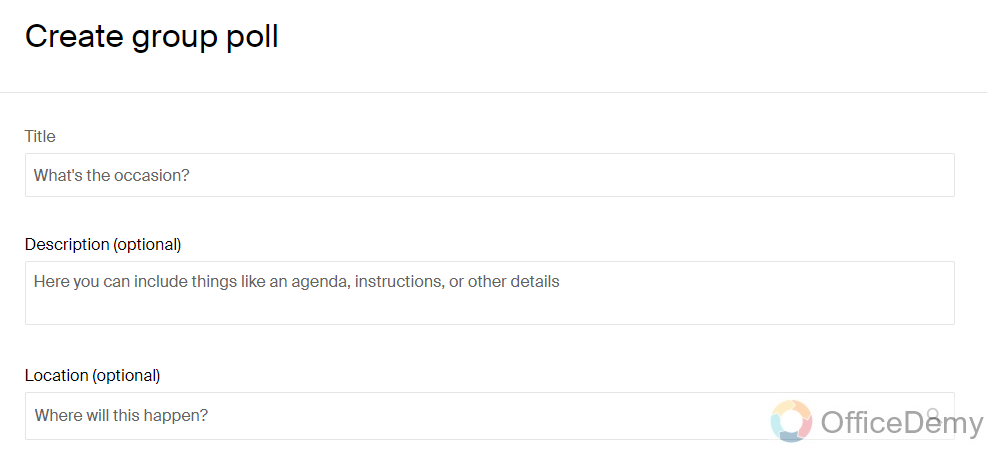
Step 4
Choose potential dates and times for the event.
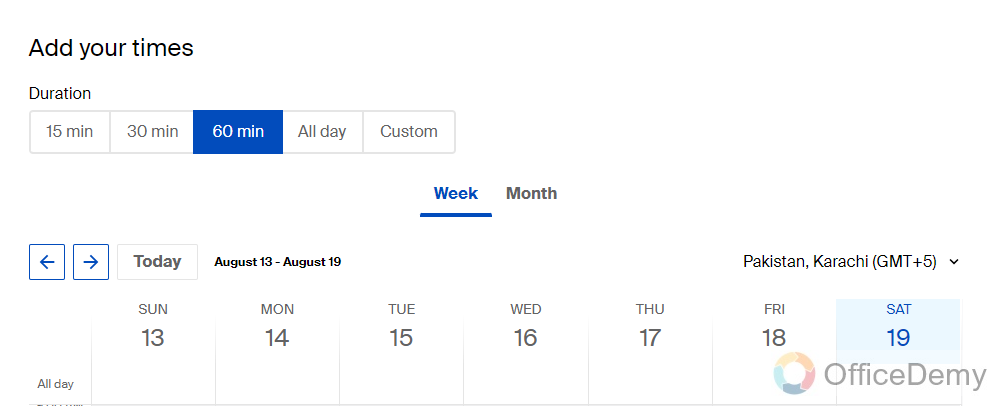
Step 5
Once you’ve set up the poll, click on “Continue” or “Next.”

Share the Doodle Poll Link
Step 6
After creating the Doodle poll, you’ll be provided with a link to the poll.

Step 7
Copy the poll link.
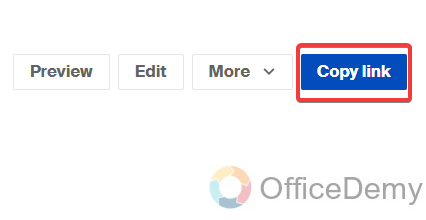
Share the Link through Outlook
Step 8
Open Microsoft Outlook.
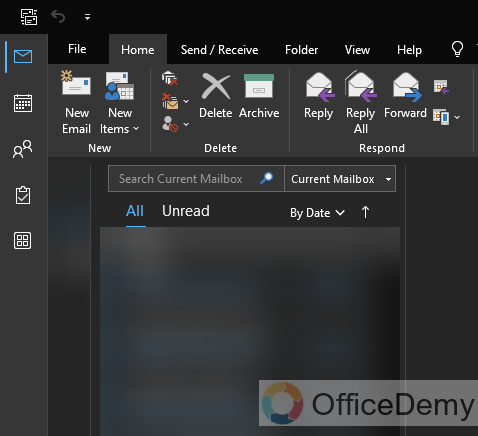
Step 9
Compose a new email.
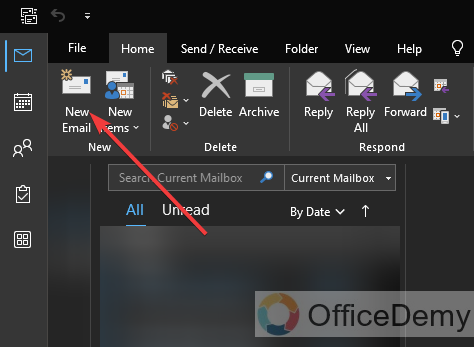
Step 10
In the email body, explain the purpose of the poll and the context. Paste the Doodle poll link in the email. Add any additional details or instructions if needed.
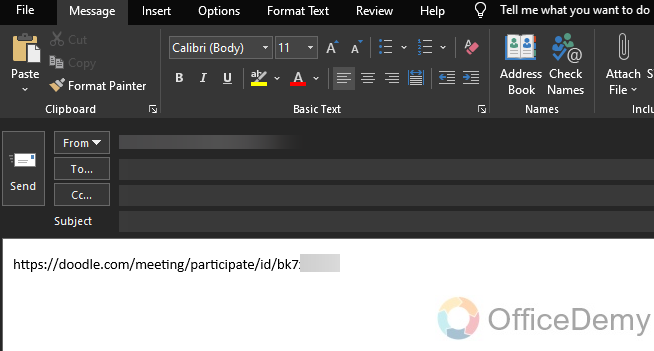
Step 11
Add recipients to the email and send it.
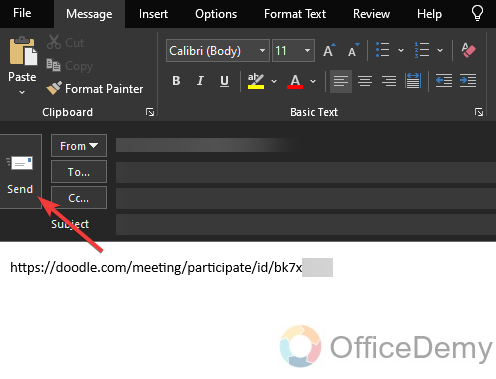
The email recipients will be provided with a direct link to the Doodle poll. By clicking on this link, they can easily access the poll and indicate their preferred time slots of availability. As responses start coming in from participants, you have the option to periodically review the Doodle poll, identifying the time slots that gain the most popularity. When a clear and suitable time slot emerges from the participants’ input, you can confidently confirm it as the chosen meeting time.
Frequently Asked Questions
Can I Embed a Doodle Poll in an Outlook Email?
Yes, you can embed a Doodle Poll in an Outlook email. However, the process is different from embedding video in outlook email. While embedding video requires you to use a third-party service like YouTube, embedding a Doodle Poll simply involves copying and pasting the poll link into your email.
What is Doodle, and how does it work with Outlook?
Doodle is an online scheduling tool that helps you find the best time for meetings and events. While it’s not a native feature of Outlook, you can integrate Doodle with Outlook by sending Doodle poll links through email to streamline the scheduling process.
Is Doodle integration available directly within Outlook?
No, Doodle is a separate tool, and its integration involves sending poll links through Outlook emails. It’s not a native feature within Outlook itself.
Can I send Doodle poll links through Outlook emails?
Yes, you can. After creating a Doodle poll, copy the poll link. In Outlook, compose a new email, paste the Doodle poll link, and send the email to your recipients. They can access the poll by clicking on the link in the email.
How do recipients respond to the Doodle poll?
Recipients will receive your email containing the Doodle poll link. They’ll click on the link, access the poll, and select their preferred time slots from the options provided. Doodle collects and displays their responses.
Is it Possible to Add Congratulations Confetti to a Doodle Poll in Outlook Email?
Is it possible to enhance email greetings with confetti in outlook? Adding congratulations confetti to a Doodle Poll in Outlook email can make your messages more festive and exciting. This feature can enhance the visual appeal of your emails and bring a touch of celebration to your communications. So, yes, it is possible to add congratulations confetti to a Doodle Poll in Outlook email.
How do I determine the best time for the event using Doodle and Outlook?
After participants have submitted their availability through the Doodle poll, you’ll review the results on the Doodle website. Identify the time slot that works best for most participants based on the responses.
Conclusion
So, today we learned how to create a Doodle poll in Outlook and with this article, we are able to integrate Doodle polls into Outlook which offers a potent solution for optimizing scheduling procedures. Following the outlined steps in this guide, you can seamlessly blend Doodle’s streamlined polling process with Outlook’s comprehensive platform, resulting in efficient event coordination and minimized scheduling conflicts. By incorporating these tools into your workflow, you’re poised to elevate your scheduling experience and make the most out of your professional engagements.






