To Embed a Google Form into an Email
- Create a Google Form.
- Design it.
- Click on “Send” to share the Google Form.
- Enter the email addresses of respondents in the “To” section.
- Provide a subject and message for the email.
- Enable the “Include form in email” option to embed the form.
- Click “Send” to send the email with the embedded Google Form.
Google Forms provides us many features regarding the forms, surveys and questionnaires. Along with the creation and designing of the form, it also allows us to share the form using various methods and on multiple platforms for the ease of user. It also allows us to assess the form responses.
When we already know our desired respondents, we may like to contact them to fill out our form using email. They would generally find the link to the form, inside the email body. And reach our form on Google Forms using that link. But Google Forms has made it even easier. We can also embed the Google Form inside that invitation email and the respondents can simply view and fill out the form though their mailboxes. In this article, we are going to demonstrate how to embed a Google Form into an email.
What does Embed mean?
Embed means to integrate. Here, it refers to integration of links or any type of content on social media or anything of the sort. Embedded content appears as part of the content. For example, if we are talking about an article, embedded material will appear as part of the article. If we talk about a Facebook post, embedded material will appear as part of the post. Same goes for an Email, an embedded material will appear as part of the email.
Why do we embed Google Form into an email?
As discussed earlier, embedded material appears as a part of the content. If we embed our Google Forms into an email, it appears as a part of email. This way, It is convenient for our desired respondents to fill our form through the email. It appears more professional as well. Also, the respondent needs not to open the Google Form link to see what is inside the form, rather he can get a quick glance of the form.
How to Embed a Google Form into an email?
Embedding a Google Form into an email is not hard at all. It is, in fact, a very short process. Before we demonstrate how to embed the Google Form, let’s start by creating a Google Form.
Create a Google Form
Step 1: Go to Google Form’s website.
To create a Google Form, visit Google Forms website. This is how it looks like:
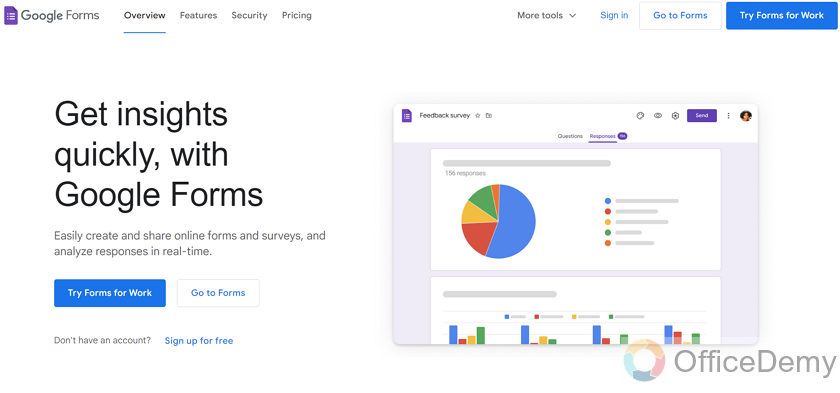
Now, there are two buttons stating ‘Go to Forms’ that you can click on to start creating your Google Form.
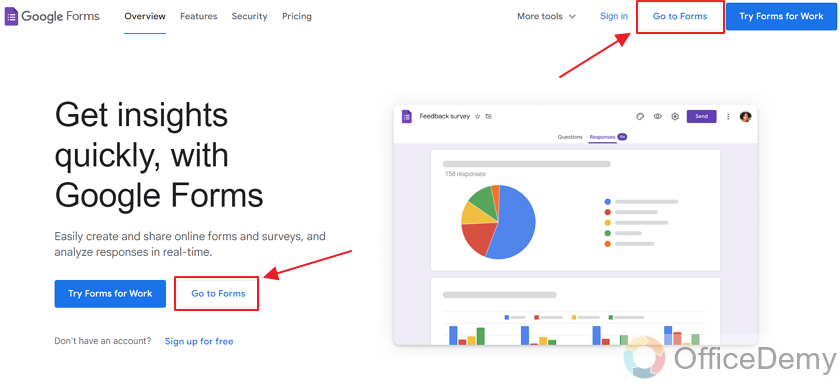
There are two buttons for “Go to forms” as shown above. Clicking on either will take you to your Google Form.
Step 2: Create your form
After you click on “Go to forms”, a new window will open. Here are a few templates available. You can use any of these if you’d like. There are more templates which you can see by clicking on “Template Gallery”.
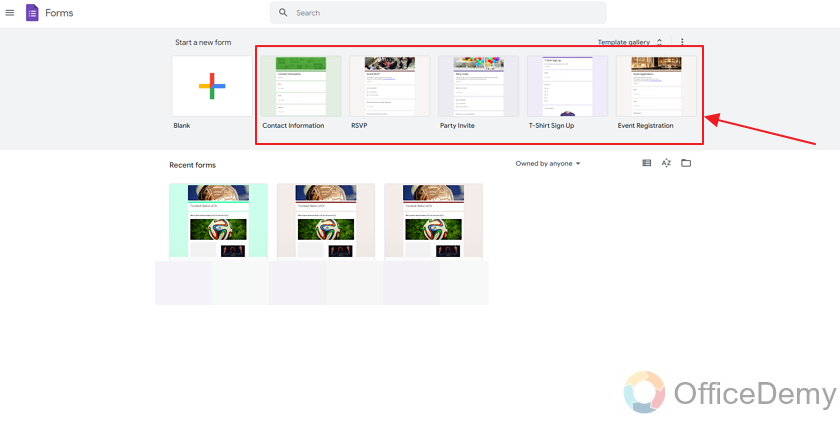
Let’s have a quick look at the Template Gallery first.
Click on “Template Gallery” as shown below:
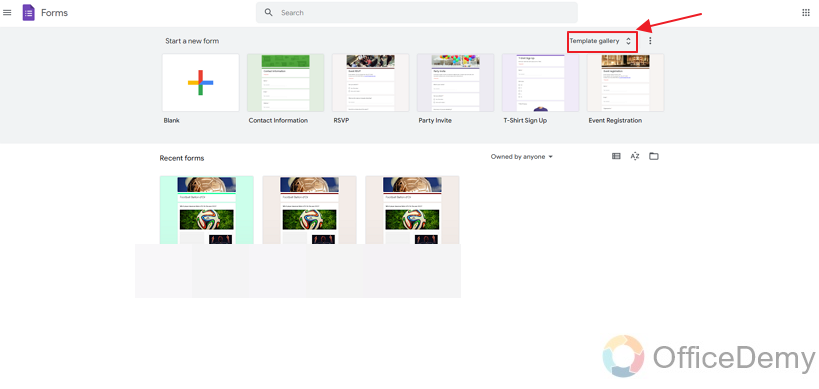
Here, you can see more templates which you can use as a starting point for your Google Form.
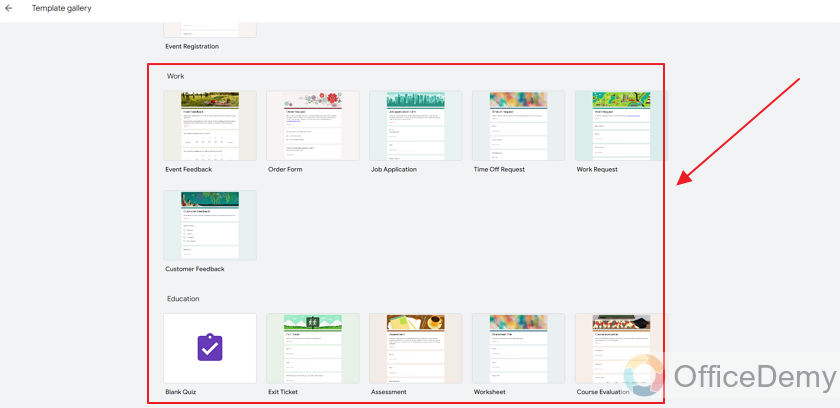
We can use any of these templates. But we will make a blank form for our demonstration.
Let’s go back and click on “Blank” to start an empty form.
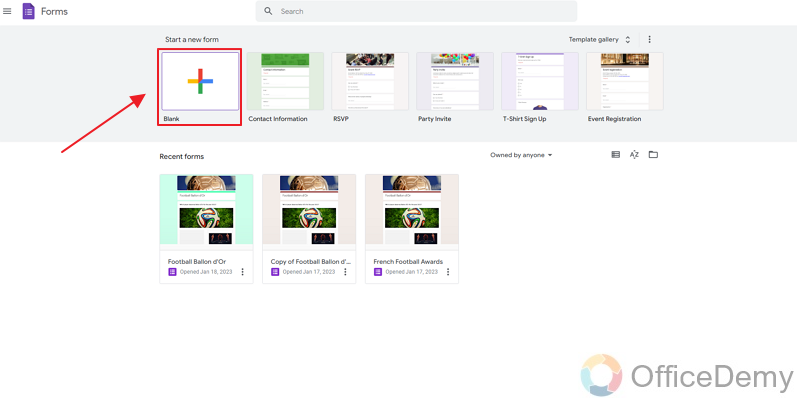
Step 3: Design the Google Form
Now, you have your Google Form.
Let’s add a title to it and add a question to finish it. So that we can embed it in our email.
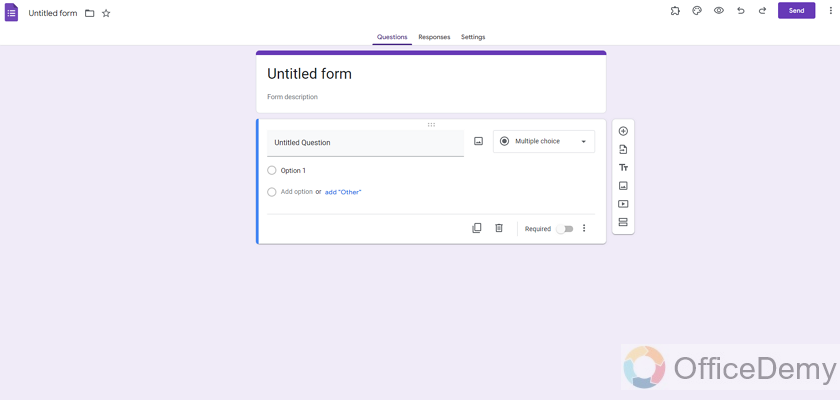
Here, we can edit the title.
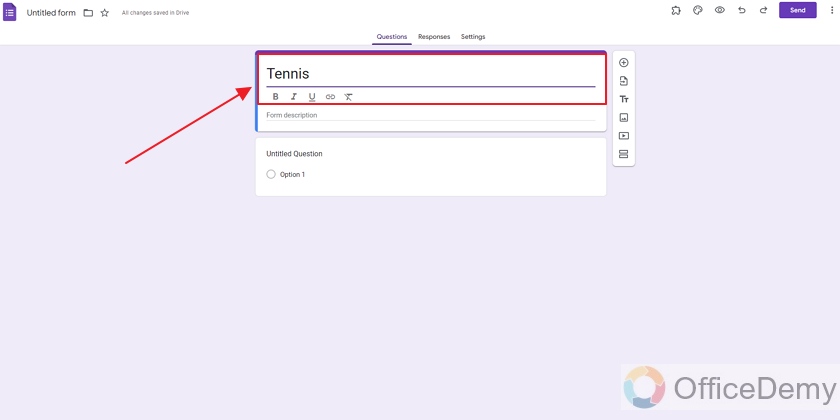
Now, let’s add a question as:
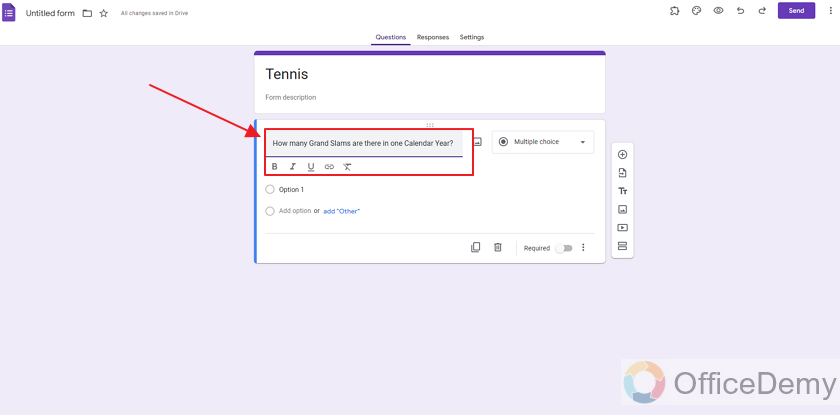
And a few options to our question.
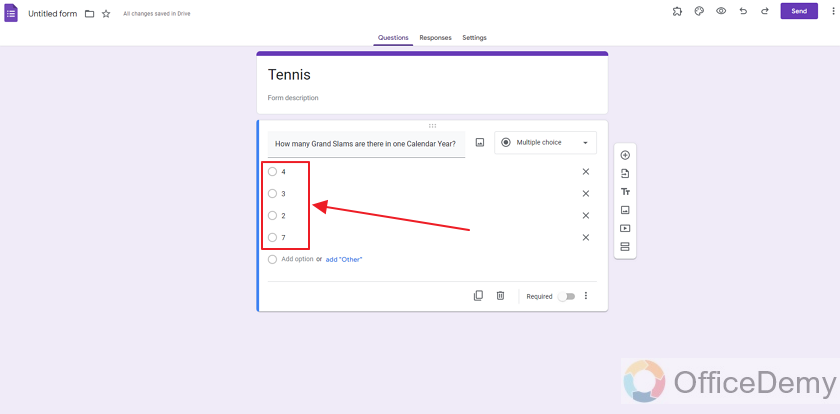
Our form is ready, let’s embed it in an email and share with our respondents.
Let us take a good look at how to do that.
Share a Google Form via an email
Step 1: Click on “Send” to share the Google Form
Send button appears at the top right corner of the Google Form.
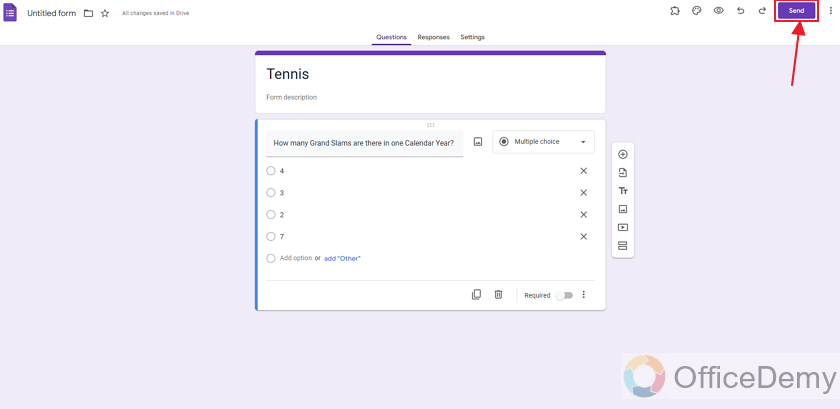
A pop up window will appear for the sending options.
Now, there will be a section, “Send Via”. There are different options, you can send in email, send the link forward, or embed the form in a social media post.
By default, the system has an “Email” section. Let’s work with that.
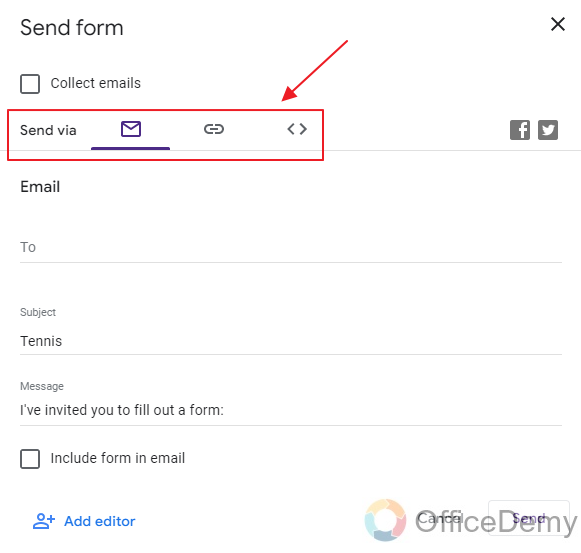
Step 2: Enter the emails of Respondents in the ‘To’ section.
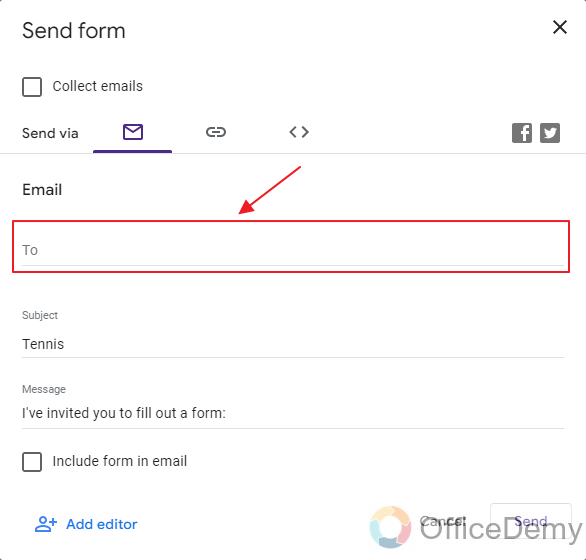
In this field, type the emails of your desired respondent(s) to whom you want to send your Google Form in email.
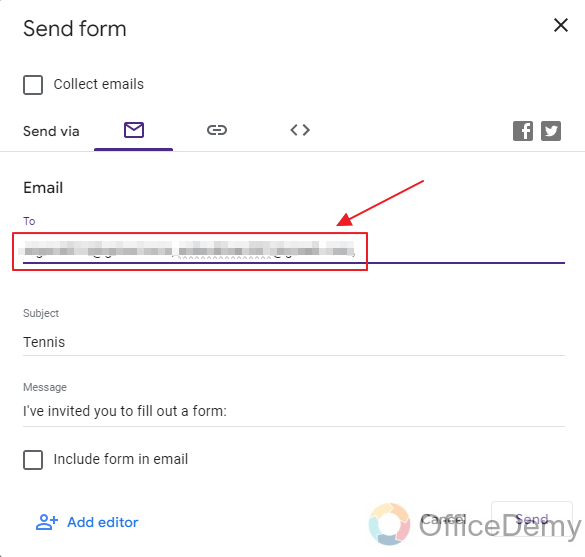
You can write multiple emails by separating them with a comma.
Step 3: Type-in the Subject of Email.
Next field is “Subject”. Type the subject of your email here.
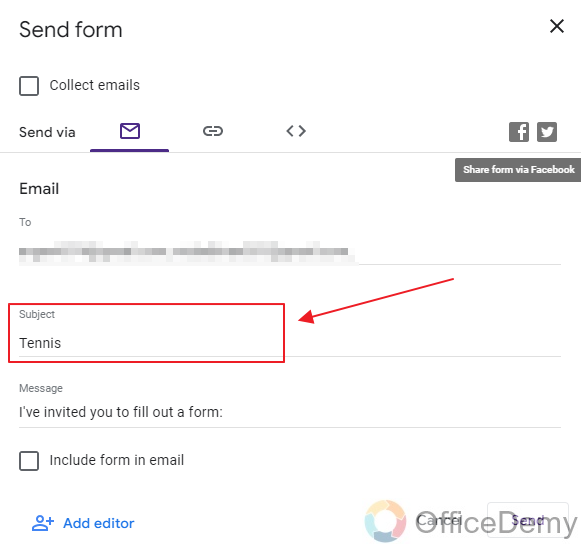
Step 4: Fill-in the body of mail.
Next is the Message body. Type your message in that field.
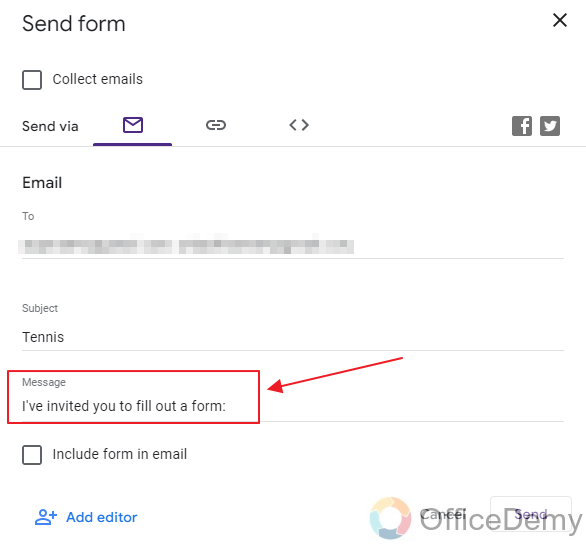
By default, the message is ‘I’ve invited you to fill out a form:’ but it can be changed as per the user demands.
Embed the Google Form inside the Email
We see that the sharing of forms using an email is all set. Now, it is time to Include the form in the email.
Lastly, click on “Include form in email” to embed it in the email.
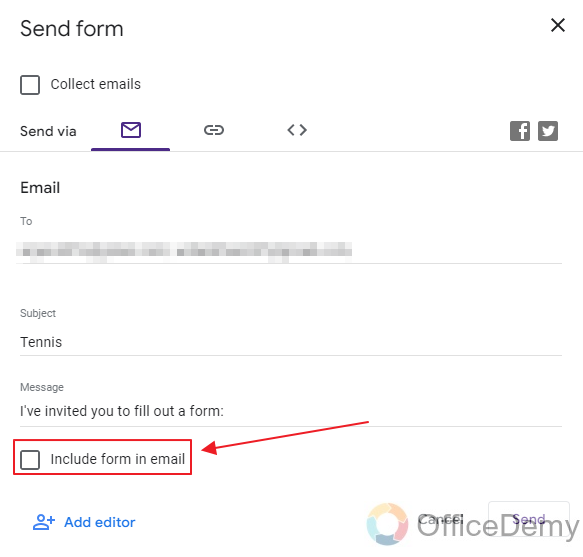
Checking ON this checkbox is what actually embeds the form inside the email. Now we’re all set.
Let us send the form to our respondents. Click on “Send” as:
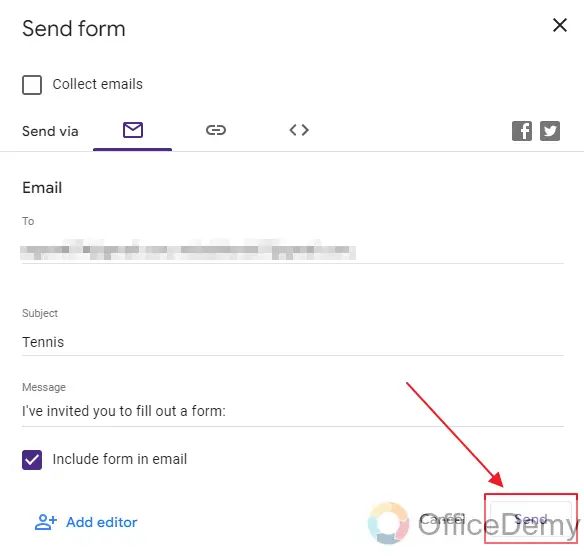
View the embedded Google Form in the respondents’ mailbox
The respondents will receive the Google Form as a part of the mail they receive.
Now that we sent the form to our desired respondents. Let me show you how an embedded form looks into the respondents’ email.
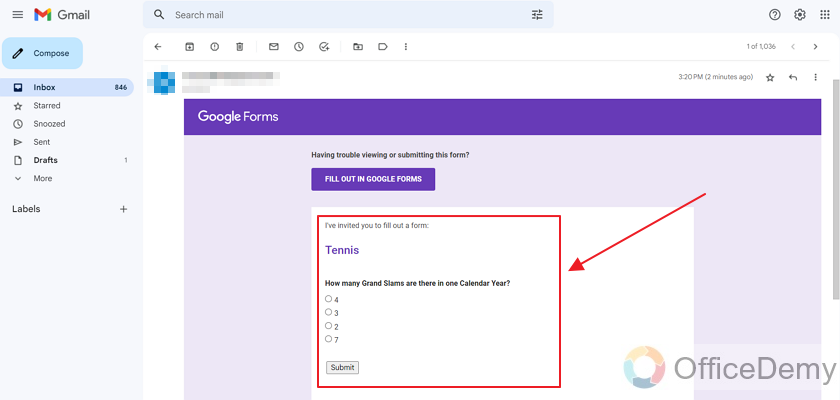
Additionally, respondents can choose to open it up in Google Forms in if they would prefer that by clicking on “Fill out in Google Forms” as shown below:
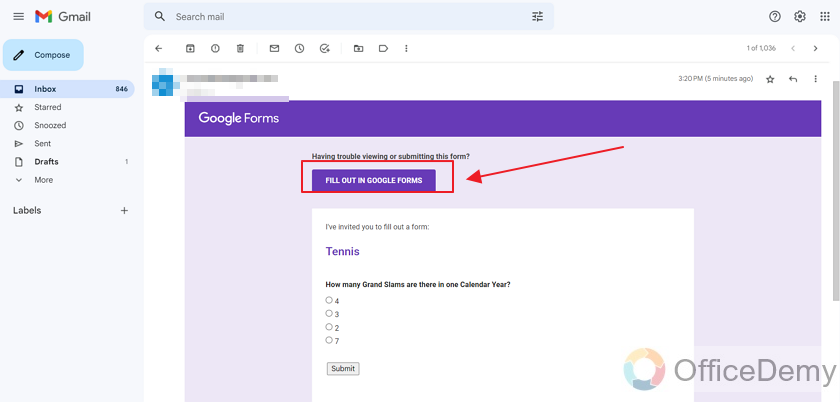
Or alternatively, they can choose to fill out the form inside the email and submit through the ‘Submit’ button as shown above.
Important Notes
- Google Form owners may create and share their forms with the required audiences. They can also choose to embed the form inside the email.
- An embedded form appears as a part of the mail and hence the respondents can fill out the form inside their mailbox or choose to go to the Google Forms for filling out a response.
Frequently Asked Questions
Who can embed the Google Forms in an email?
Google Form owners or collaborators may share the Google Form through an email to their desired respondents. The full procedure is described in the article above. All you need to do is to share the Google Form via email and check the checkbox ‘Include form in email’ for sending the form.
Can I Share a Google Form via Facebook and Twitter as well?
Yes, you can share Google Forms via Facebook and Twitter, expanding your reach and collecting responses more efficiently. Sharing google forms through these platforms broadens the visibility of your survey and enables easy access for respondents. Simplify the process by utilizing the power of sharing Google Forms on social media.
Can I Use the Same Method to Embed a Google Form into a Website and an Email?
When it comes to adding google form to your site and email, the same method can be used seamlessly. With a consistent approach, you can embed the form into both platforms effortlessly.
What do we need for sending the embedded form in an email?
We need the respondents’ email addresses to send them the Google Form embedded inside the mail. This way, they can fill out their responses either by visiting the Google Forms website or inside the email body itself in the mailbox.
Conclusion
In this article, we discussed that a user may want to embed the Google Form inside the email to send its desired respondents. This way, respondents need not to go to the Google Forms website to fill out a response, rather they can just fill in the response inside the mail body and send it using the ‘Submit’ button. We discussed the following in detail:
- Create a Google Form
- Share a Google Form via an email
- Embed the Google Form inside the Email
- View the embedded Google Form inside the respondents mailbox
Thanks for reading!






