To Change the Order of Questions in Google Forms
- Open a Google Form.
- Click and hold a Question.
- Drag to the desired position.
- Release the mouse button.
OR
- You can also do it by going to settings and use the “Shuffle” feature.
Google forms is a versatile tool by Google which provides us with features that are needed for forms. Forms can be used for different purposes, some of which we have talked about in our earlier articles. Google forms allows us to gather information from our audience which give responses to our questions according to their perspectives. In this article, we will demonstrate how to change the order of questions in Google forms.
What is meant by order of questions in Google forms?
The order of questions in Google forms is the sequence in which questions are presented to the audience. It can also be said as the sequence in which questions are written. Order of questions in google forms can be set according to the owner’s need and situation’s demand. It can be set the same for all respondents and it can also be set to random for every respondent. We will learn both methods in this article.
Why might we need to change the order of questions in Google forms?
We know the order of questions can matter a lot when we are using Forms for order form or business oriented questionnaires but when we are using google forms for educational and quiz purposes, we can switch the sequence and use a different approach for our students. In order to eliminate the doubt of cheating we can use random order of questions for quiz type forms.
How to change the order of questions in Google forms?
We learnt that the order of questions depends mostly on the given scenario. The business oriented forms need to have a thorough form with the right order of questions to avoid confusions and misunderstandings between business parties whether it’s between employer and employee or customer and sales representatives. In this article, we will learn how to change the order of questions manually and randomly.
Login to Google Forms
We must have a Google Account in order to use Google services and tools created by Google. Google Forms is one of such tools. Google accounts can be made if you don’t already have a Google account.
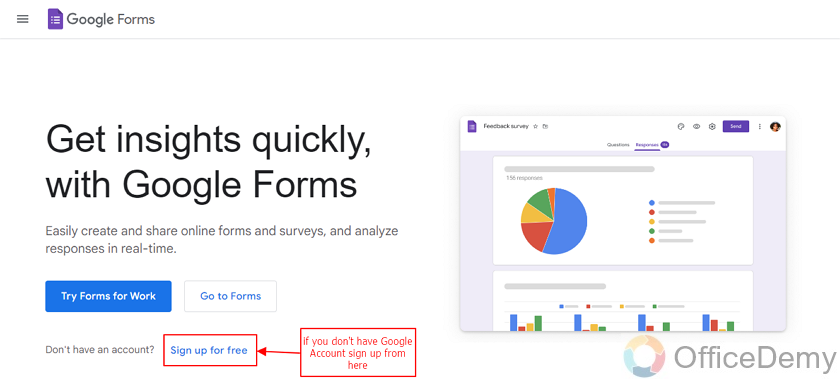
We can proceed to forms if we already have a Google account and its basic step that’s needed to make forms in Google Forms.
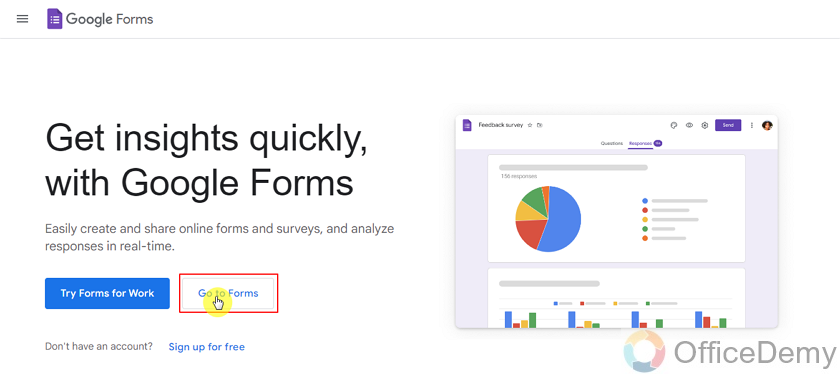
If we are already not logged into our Google Account, we have to login with our credentials. We can login with Email or phone and password.
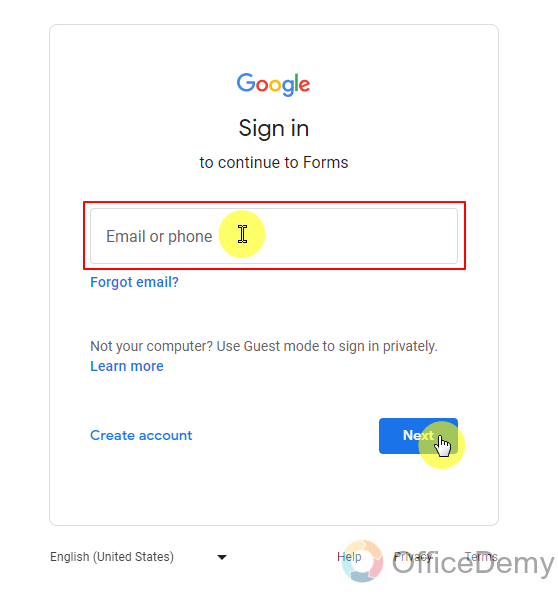
If we are already logged in, we can see which account we are logged in from the top right corner. We can also switch between multiple accounts if we have them logged in.
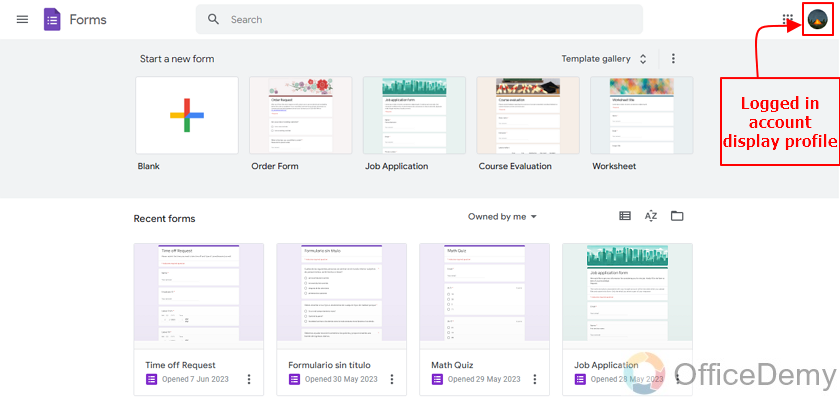
Design the form and add questions
Once we have successfully logged in, we can go ahead and create our form. We can also use templates or already designed forms if scenario demands meet with them. Here, we will proceed with the new form and make some questions in our form.
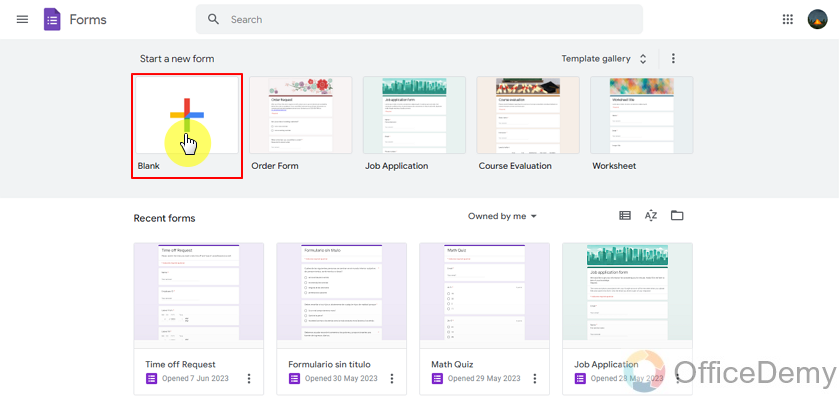
We can change the look of the form from custom theme settings.
In order to change the order of questions, we must first have the questions because the blank form is empty by itself.
I added the questions with numbers so that we can easily differentiate between them to determine the order.
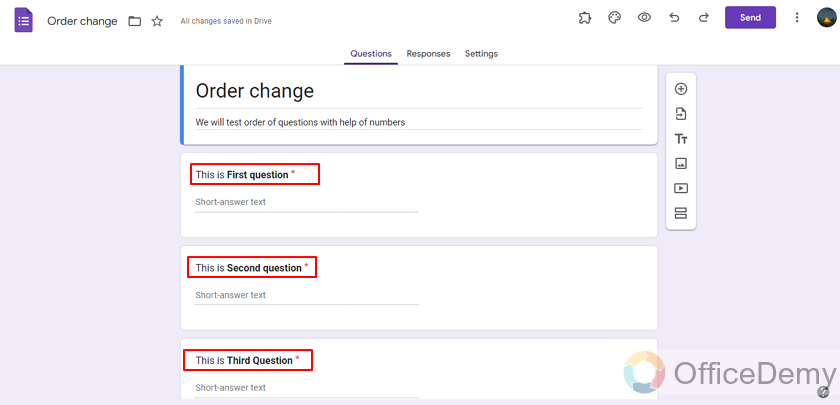
We can assume that if we have made this form and need to change to order of questions due to some reason, and remaking the form is long process , we can change the order with two methods:
Manually and Randomly.
Change the order of questions manually
Let’s first change this order with the manual approach. This approach is usually used in questionnaires and surveys and business oriented forms usually. We can change the order of questions by going to the questions we want to change.

We need to click on that icon and keep it clicked and drag to where we want it. Let’s say we want the first question in place of third, we’ll drag it to third place.
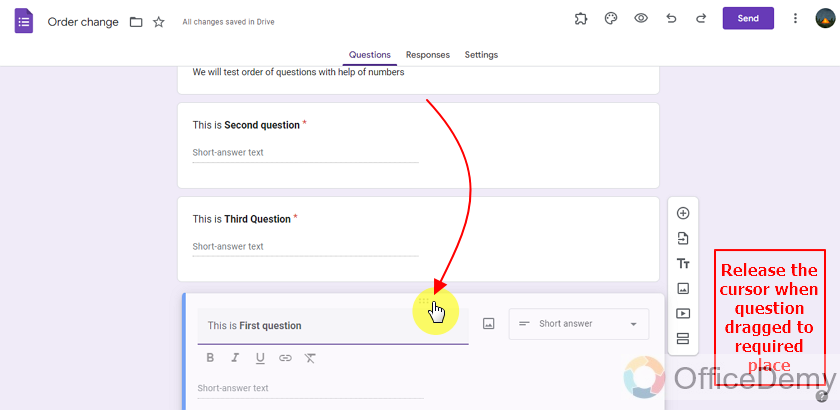
We can change the order of questions by repeating this process and drag all questions to their required place.
Change the order of questions to “Random” automatically
For the second approach (Randomly), we will add some more questions so that we can understand how that works. I added three more questions and named them like earlier questions with numbers.
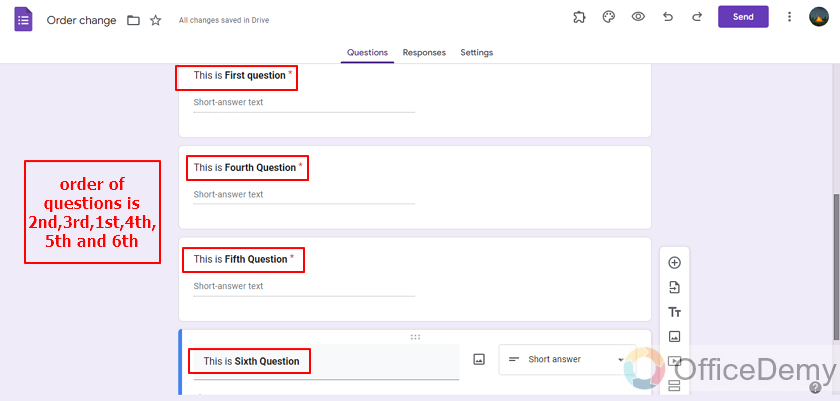
To enable the random order of questions, we have to go to settings and allow our form to generate and flip questions for every respondent.
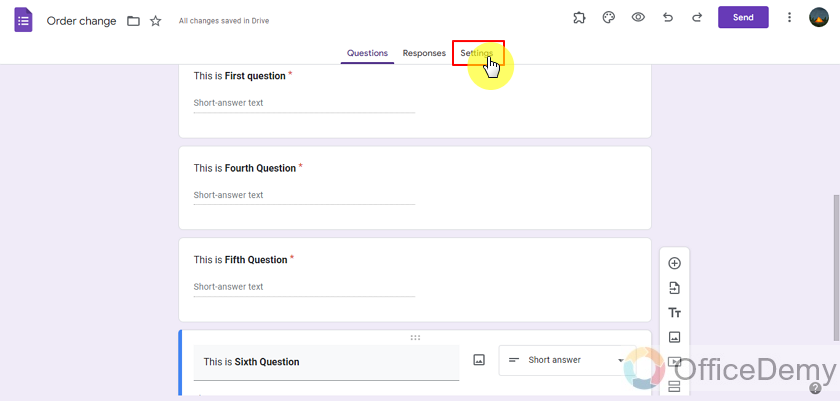
In the settings, we can go to the presentation tab for changing the order of questions to random. This option will enable our form to randomly change question order for every respondent. We can also make our form quiz if we are using this form for quiz to enable us to give scores and share results, etc.
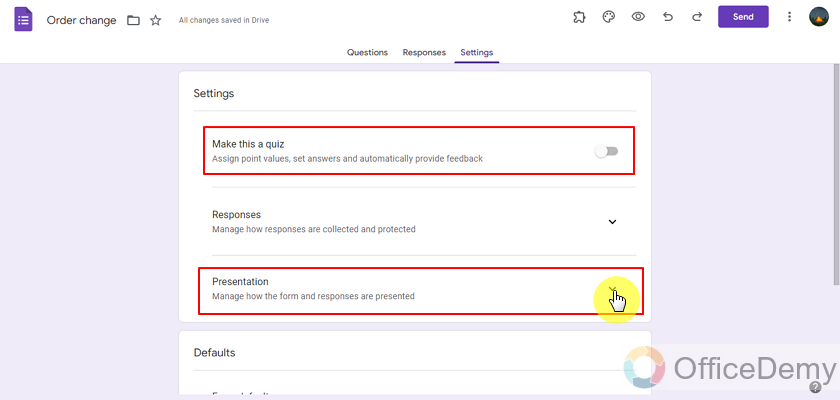
In the presentation tab, we can change how our form is presented to our audience and how responses are collected. We can enable the option to shuffle question order to randomly change order of questions.
Turn ON the “Shuffle question order” by clicking on it.
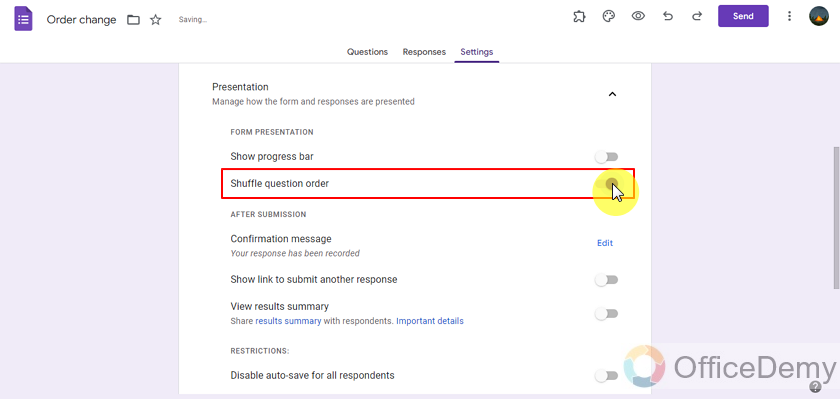
Test the Google Form
Once we have made our form and enabled all the required settings, we have to test the form before we send it to our desired audience. Let’s test the above designed form. Our first respondent received the form as follows:
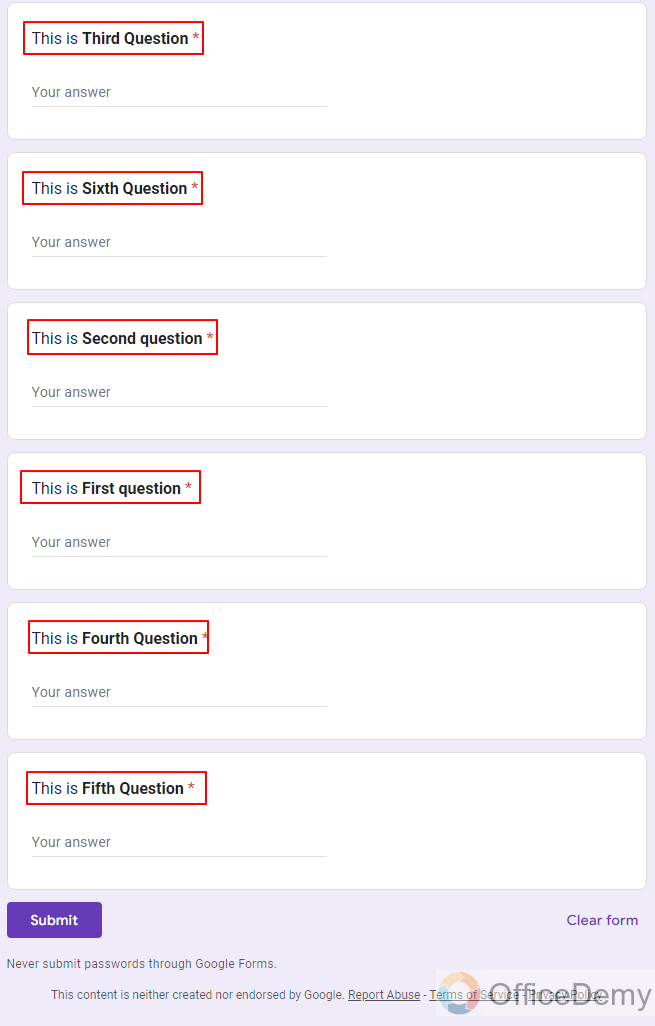
Our original order of questions was 2nd, 3rd, 1st, 4th, 5th and 6th and our first respondent received the order as 3rd,6th,2nd,1st,4th and 5th. This is because we selected the shuffling question order. Let’s check again for the another respondent.
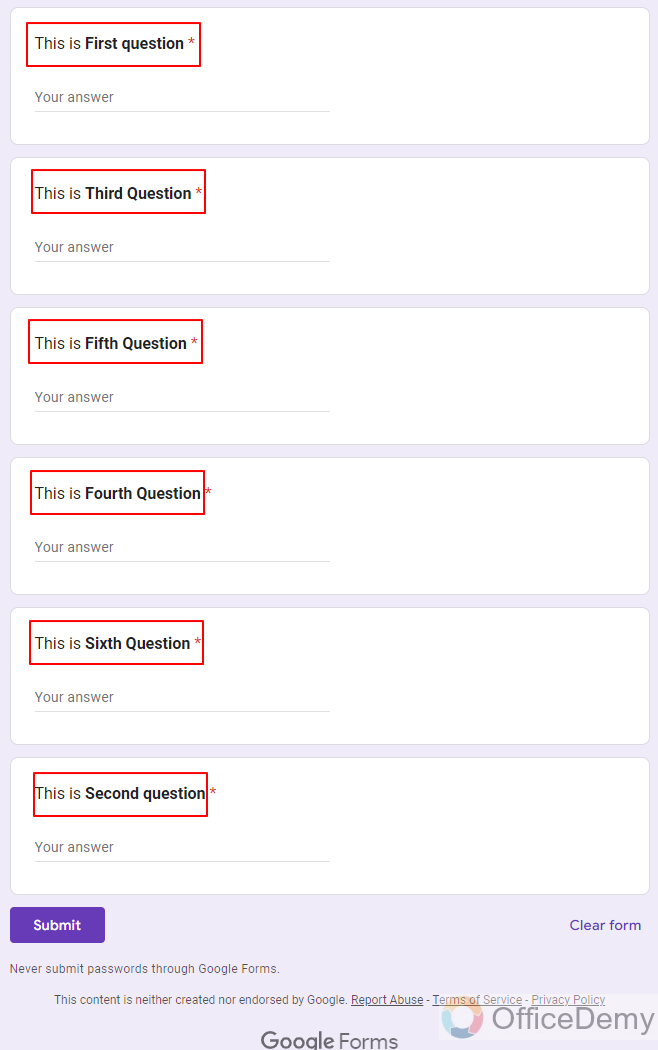
Now its order is changed to 1st,3rd,5th,4th,6th and 2nd for new respondent and it will keep shuffling the order of questions for every new respondent. It is one of best practices used in quizzes to mitigate the chances of cheating. We can use this option with our math quiz and such forms.
Share the form with the desired audience
Once we are done with testing the form , we can go ahead and share the form with our desired audience to fill in and give us the information we need to generate results or formulate new strategies for business. We have already learnt about how to share forms and make a QR code for our forms.
Things To Remember
- Google Forms allow us to change the order of questions in a Google Form in two ways.
- Firstly, a user might want to change the existing order to some specific one, so Google Form allows one to drag and drop questions to get the desired order.
- Secondly, a user might want the order of questions to randomize. For example, a teacher may use Google Forms to take a quiz of his or her students. This way, the teacher may enable the setting for shuffling of questions’ order to minimize the chance of cheating.
Frequently Asked Questions (FAQs)
Can we change the order of questions in Google Form?
Yes, we may change the order questions in Google Form either manually or randomly.
Can I Change the Order of Questions and Allow Responders to Give Multiple Responses in Google Forms?
Yes, it is possible to change the order of questions and enable responders to give multiple responses in Google Forms. By utilizing the features of google forms multiple responses, you can carefully rearrange the sequence of questions to suit your requirements and allow participants to provide multiple answers within a single form submission.
How can we change the order of questions in Google Form manually?
We can change the order of questions manually by dragging and dropping the questions to their desired location.
Can we change the order of questions randomly for each responder?
Yes, we may enable the Presentation Setting of the Google Form to randomly shuffle the questions for each responder. This way, each respondent gets a random order of questions. This has been demonstrated in detail in the above article.
Conclusion
In this article, we discussed we might need to change the order of questions in Google Forms either manually or randomly for each responder. We discussed how to do that above as well as the following:
- Login to Google Forms
- Design the Google Form and add questions
- Change the order of questions manually
- Change the order of questions randomly
- Test the Google Form
- Share the form with respondents
Thanks for reading!






