To Add a Signature in Google Sheets
- Open Google Docs.
- In Google Docs, go to “Extensions” > “Get add-ons“.
- Search for and install “PandaDoc for Google Docs“.
- Access it from > “Extensions” > “PandaDoc“.
- Follow the prompts to draw your signature using your mouse.
- Click “Apply“.
- The signature will appear in Google Docs.
- Download the signature as an HTML file.
- Open the Google Sheet and click “Insert” > “Image” > Choose “Over the cell” for image placement.
- Upload the signature image.
- Position the signature in your Google Sheet.
OR
- Open Windows Paint.
- Select the pencil.
- Draw your signature.
- Crop any extra background from the signature.
- Save the signature as a PNG file.
- Open your Google Sheet.
- Click “Insert” > “Image” > Choose “Over the cell” for image placement.
- Upload the signature image.
- Position the signature as needed in your Google Sheet.
Google Sheets is a free and intuitive tool to collaborate with other users. And day by day, they are offering numerous other actions that we can take to make our work easy and interesting. But unfortunately, still we are unable to draw a signature in Google sheets. That’s why peoples get stuck while adding a signature in Google sheets. So, today, we will learn in different ways how to add signature in Google Sheets. It is beneficial in many ways such as it allows you to work remotely, save time and cost, and ensure security.
Let me first tell you about e-signature. A signature is used to prove one’s identity. As we do signatures physically with a pen and paper, likewise we can now capture online signatures on any document. It is called electronic signature or e-signature. It has become common to sign an online document but still, e-signature is not legal worldwide.
So, we have come up with this article that will teach you how to add signature in Google Sheets. It is fast and reliable to collect electronic signatures. In this article, we will go through its step-by-step procedure so you can understand it easily. Continue to read this write-up till the end and follow the steps carefully to learn how to add signature in Google Sheets.
Importance of Adding Signature in Google Sheets
E-signature is a modern way to confirm the signatory’s identity. Also, by using electronic signatures, we can avoid additional printing and scanning of papers which will save time and ensure an environmentally friendly choice.
As the world is promoting remote work, now documents should get signed virtually as well. It is useful when a document needs the signatures of several people. So, they don’t need to be present at the office. They can sign that document from anywhere and anytime. So, if you learn this skill, you will be able to create critical business documents, contracts, or orders with your e-signature within the program.
I hope you have understood the importance of this article. Therefore, we are going to teach you how to add signature in Google Sheets in different ways. It is enjoyable to learn this skill. Let me quickly move you toward the next section where we have described its step-by-step procedure. So, have a look at these steps.
How to Add Signature in Google Sheets
As we told you that we are still unable to draw a signature in Google sheets, but there are some different methods to add a signature in Google sheets. Although you can add a signature in Google sheets through a third-party app easily. But there is a tool in Google workspace namely “PandaDoc” which works in Google docs in which you can draw a signature that can be imported to Google sheets as well.
So, in this tutorial on how to add signature in Google sheets, we will learn both.
- Add a signature with the help of PandaDoc for Google Docs.
- Add a signature with the help of using windows paint.
Add Signature in Google Sheets – Using PandaDoc
PandaDoc is the tool for making a free tool drawing in Google docs through which you draw a signature in Google docs that can be imported.in Google sheets as well. In this way, you can add a signature in Google sheets. First, we will install this tool in Google docs then draw a signature then we will learn to import it into Google sheets. Here are the detailed steps to add a signature in Google sheets with the help of PandaDoc for Google Docs.
Step 1
In the following sample data, as you can see, we have a combined mark sheet of some students on which there is a need for the signature of the examination controller which is blank below.
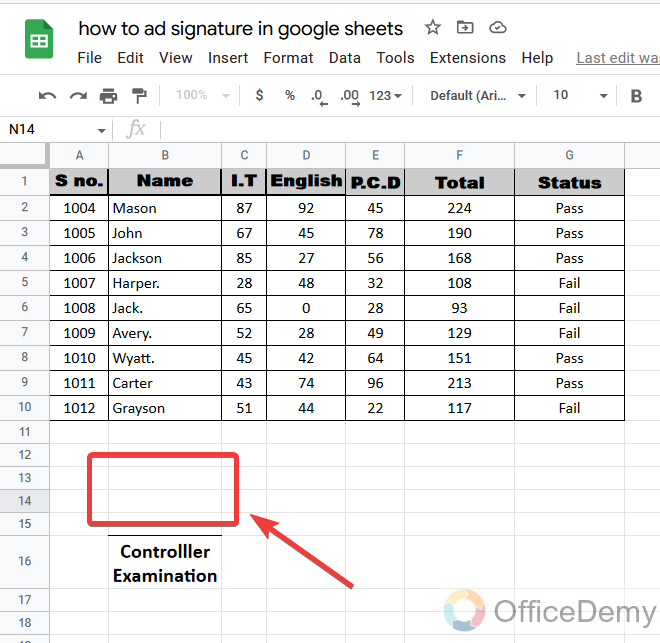
Step 2
Unfortunately, we cannot directly draw a signature in Google sheets that’s why we will draw a signature in Google docs. Here we have opened Google docs.

Step 3
Even in Google docs, we cannot draw a signature directly, but there is a tool available in Google docs through which we can draw a signature. To get this tool go into the tab “Extensions” from the menu bar where you will find “Add-ons” then click on the “Get add-ons” button.
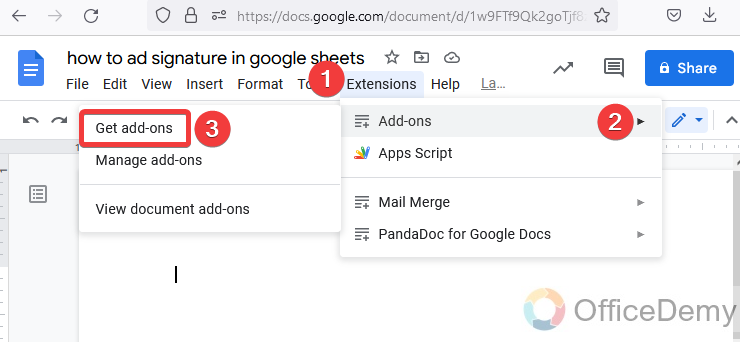
Step 4
When you click on get add-ons a new window will open in front of you. On this window, you will find a search bar at the top, write here “PandaDoc for Google Docs” and press enter.
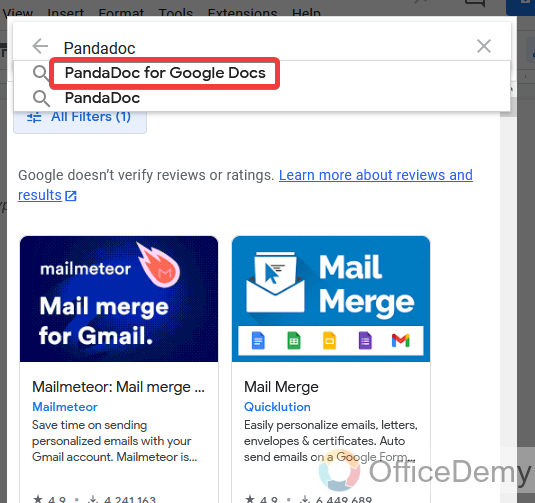
Step 5
You will get the following tool as shown in the picture, click on the “Install” button to install your tool.
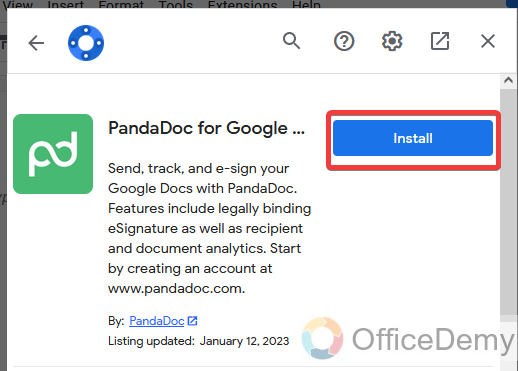
Step 6
When you click on the install button it will be asked to you for several permissions before installing, allow all permissions while installing as you can see below.
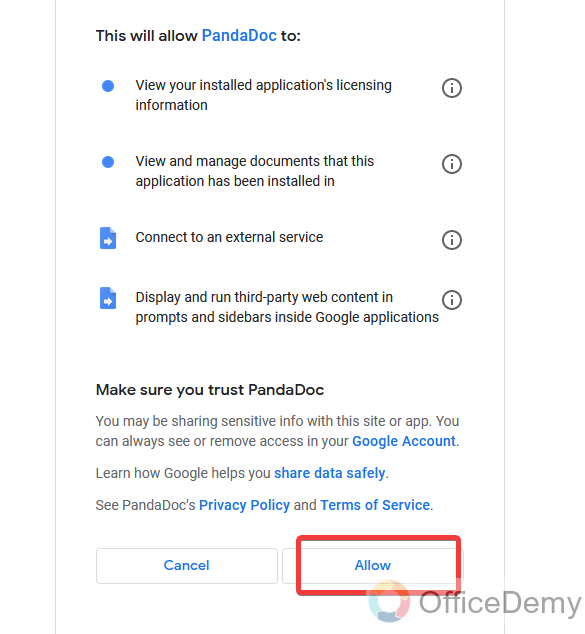
Step 7
Once you have completed the installation of the tool then access it to open.
Again, go into the “Extensions” tab of the menu bar then add-ons, In the second expand menu you will get your tool in the last, click on it to access the tool.
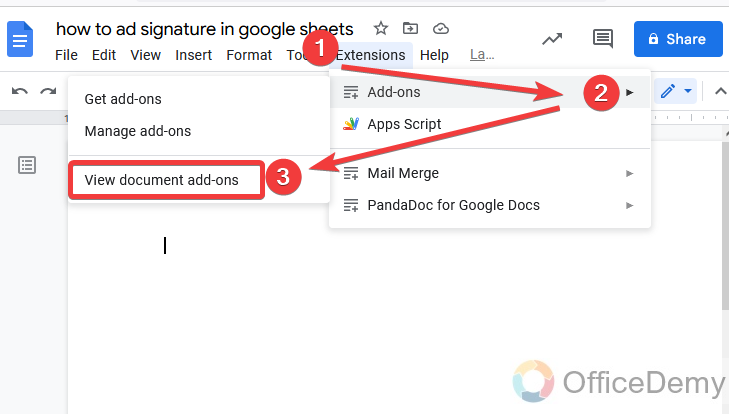
Step 8
You can see in the following picture our “PandaDoc” has been opened with the side pane menu. Can you see the “Use” button in this pane and click on it to start the tool?
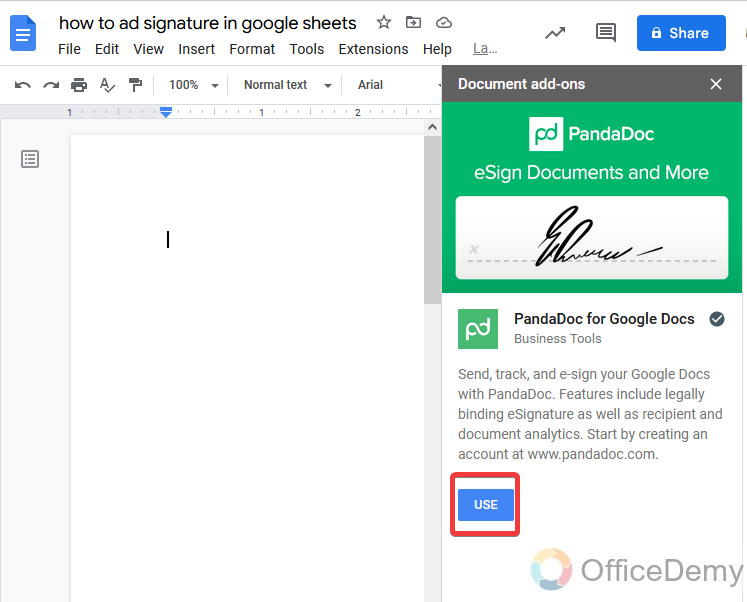
Step 9
As installed, you will also get some permissions and agreements pop up while signing in with the PandaDoc. Just allow all settings which are asked in the following procedure.
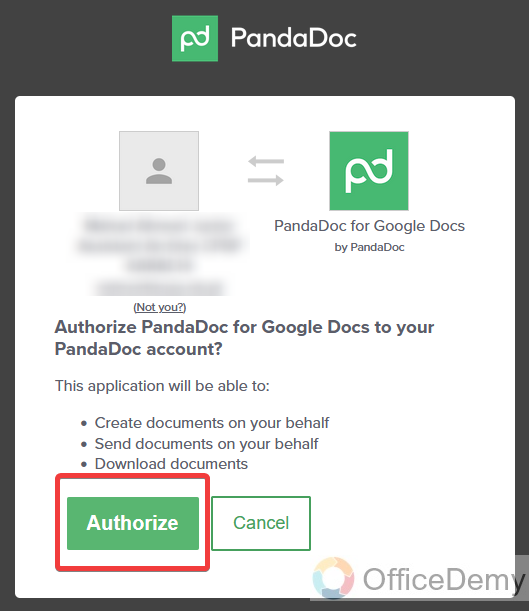
Step 10
In the PandaDoc if there is already a signature is added then click on the “Or use another signature” option just next to the signature.

Step 11
Then a drawing box will open on which you are free to draw any theme anywhere. So, with the help of a mouse, draw your signature on this drawing window. As I have drowned my signature on this window.
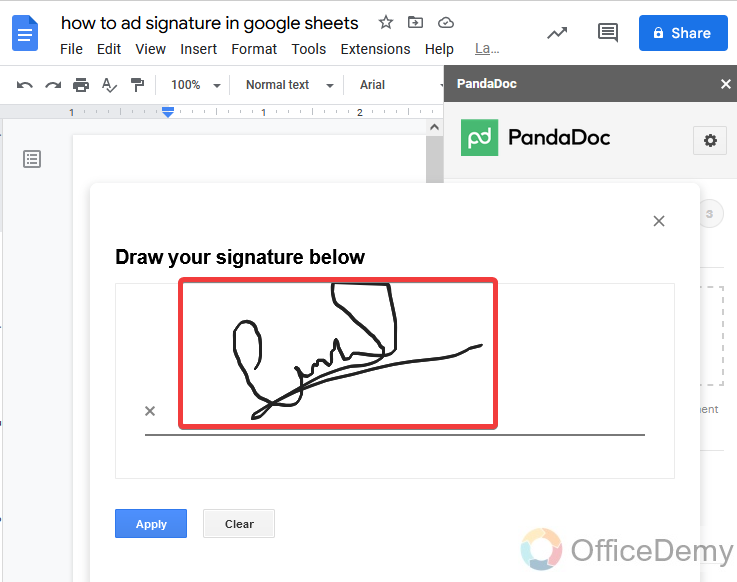
Step 12
Once your sign is correctly completed then just click on the “Apply” button.
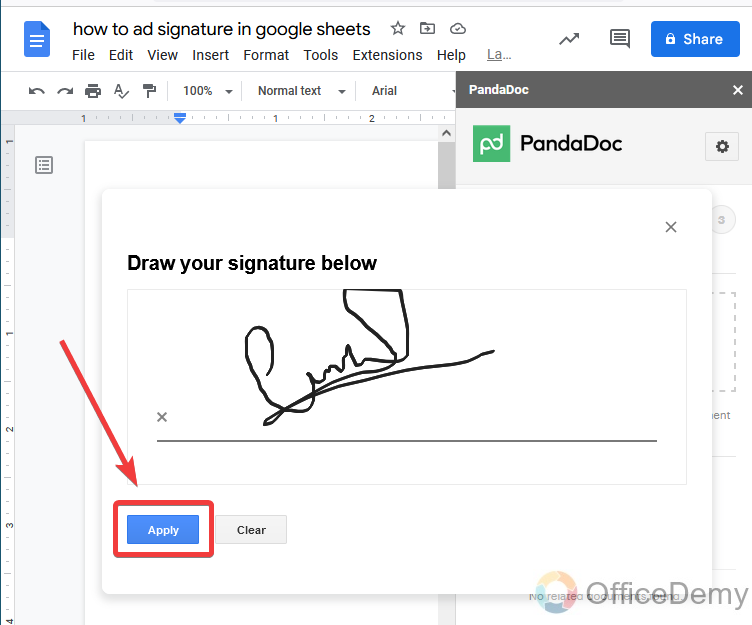
Step 13
As you can see in the pane menu, your signature will be previewed here. If it is fine then click on it to insert it into your document.
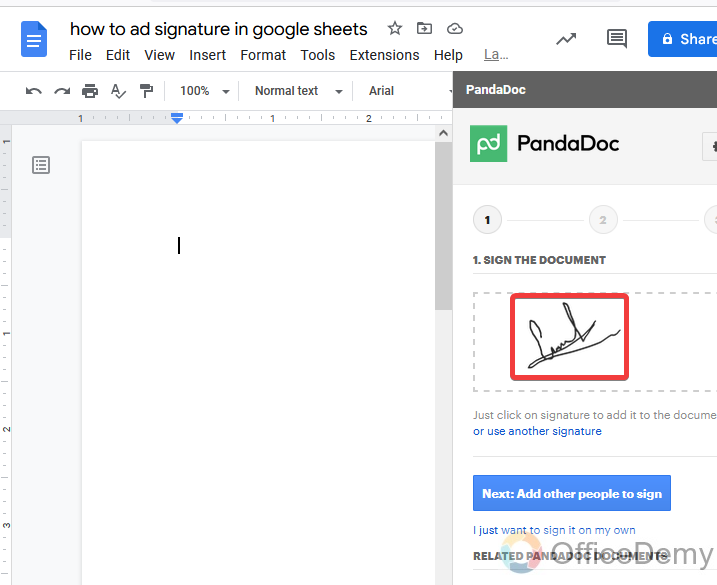
Step 14
As you can see our signature has been inserted in Google docs.
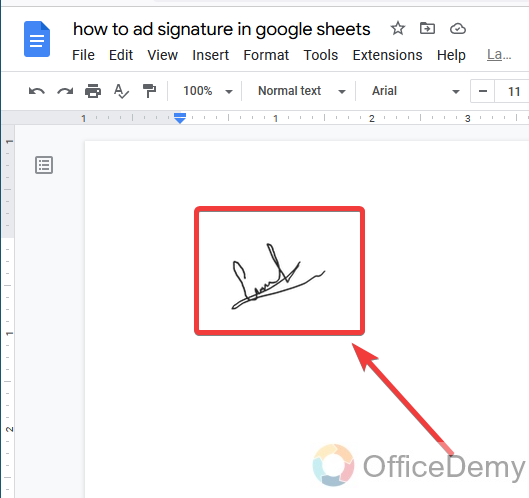
Step 15
Let’s start importing it to import in Google sheets. First, we will download these signature files from Google docs.
As you know Google sheets support HTML file so here, we will download these signatures in HTML format.
Go into the File tab of the menu bar then download from the drop-down menu, here you will find “Web page (.html, zipped)”
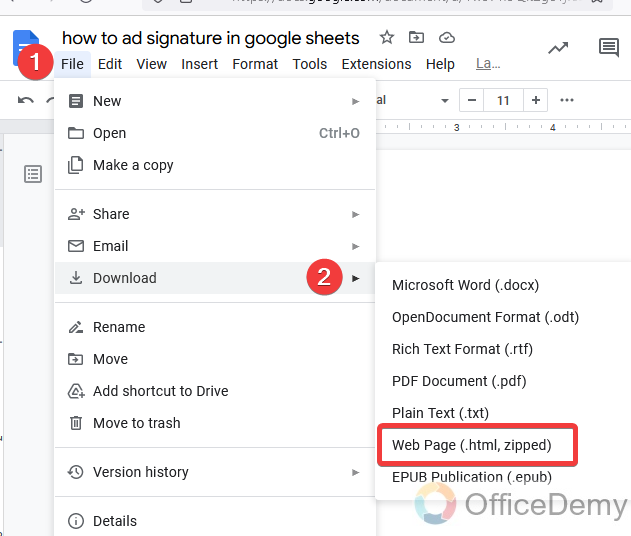
Step 16
Once you have downloaded the signature file then come back to the Google sheets where you have to insert a signature.

Go into the insert tab of the menu bar and click on the “Image” option from the drop-down menu.
Step 17
There are two options for inserting images in Google sheets: the first one is inside the cell and the second one is over the cell. But here I will choose the “Over the cell” option so that we can easily move our picture over the entire sheet.
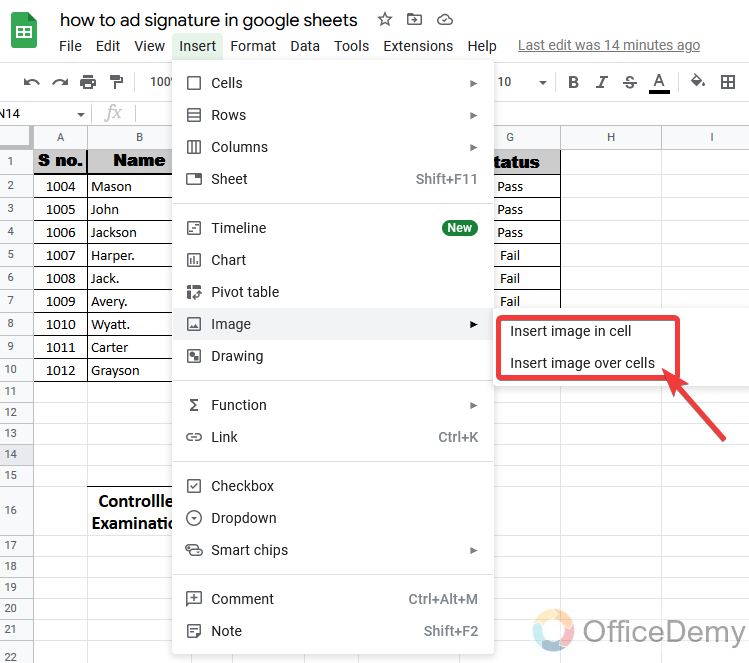
Step 18
It will ask you to browse pictures from your device and click on them to browse your picture which we have created on Google docs.
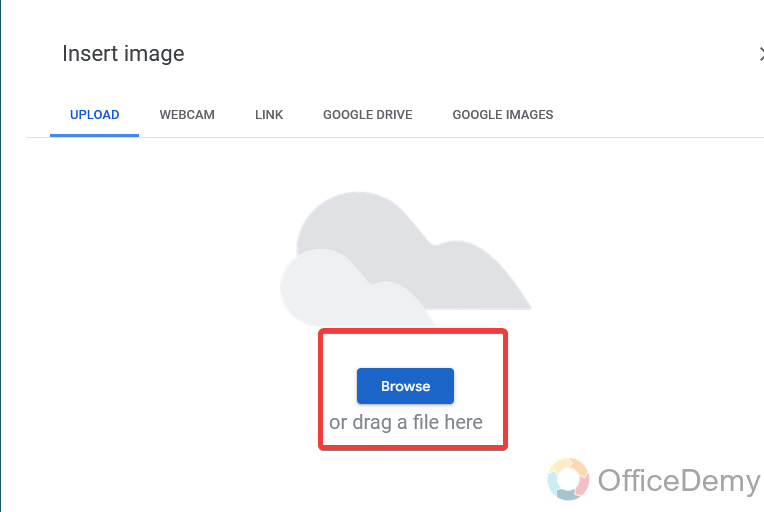
Step 19
Before browsing the picture, first, extract the downloaded HTML file. When you extract this HTML file it will give you an image.

Step 20
Now you are ready to browse your picture, locate your picture and open it.

Step 21
Your signature file will be inserted in Google Sheets as you can see the result in the following picture.
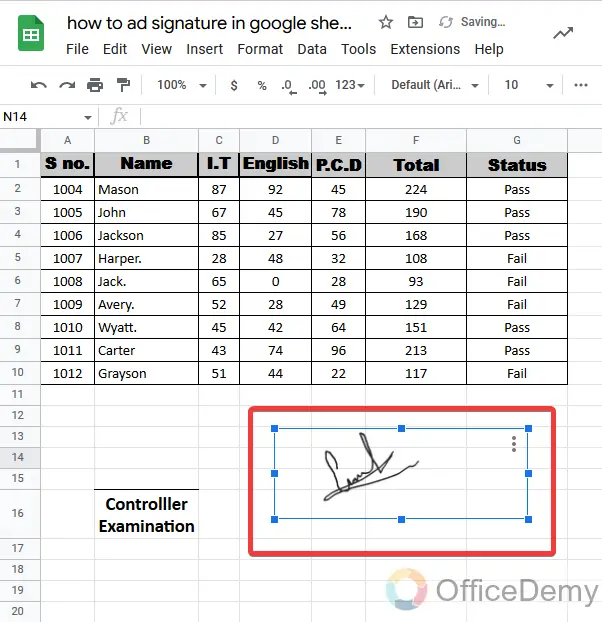
Step 22
As we have selected the cell image format so you can easily place your signature wherever you want. As I have placed.
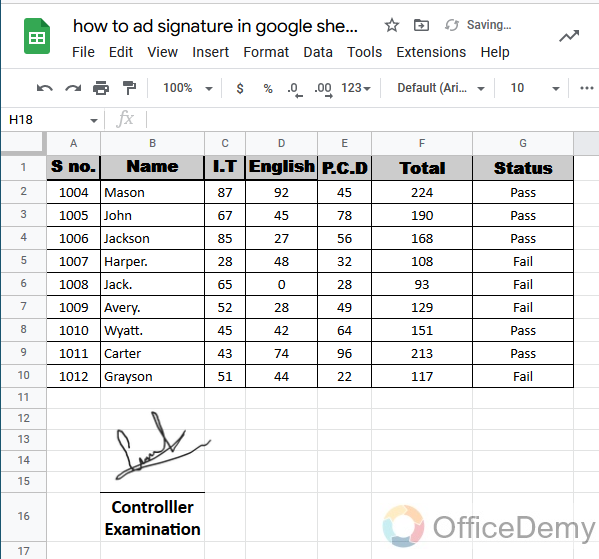
In this way, you can add your signature in Google Sheets as resultant in the above picture.
Add Signature in Google Sheets – Using Windows Paint
The above method of adding a signature was correct but was too lengthy and consist of different sections. So, here I have brought you to add a signature in Google sheets in an easy way with a few steps. With the help of windows paint you add a signature in Google sheets efficiently. Let me show you how can you add a signature in Google sheets with the help of Windows Paint in the following steps.
Step 1
Open the windows paint which you may find from the start menu of the windows.
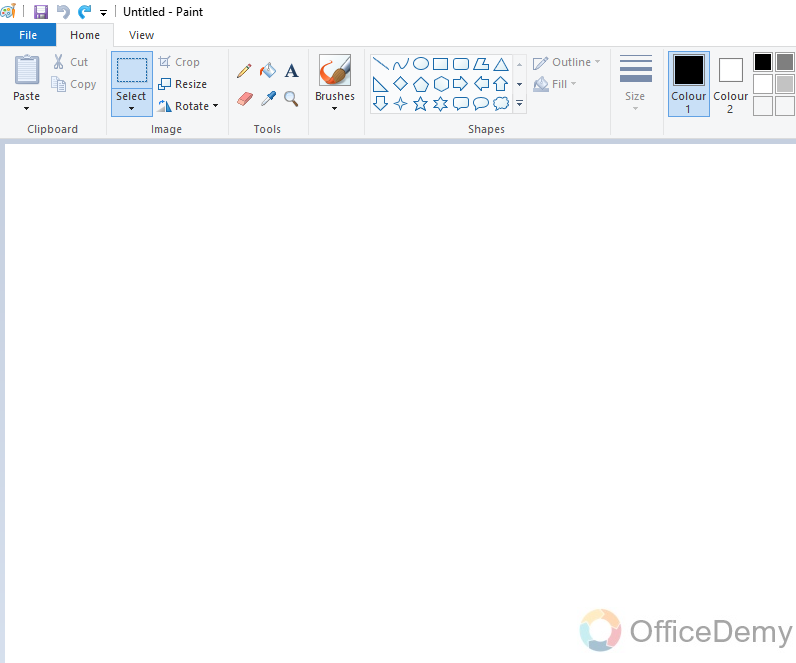
Step 2
Here select the pencil, increase the line thickness and select the color in which you want to draw your signature.
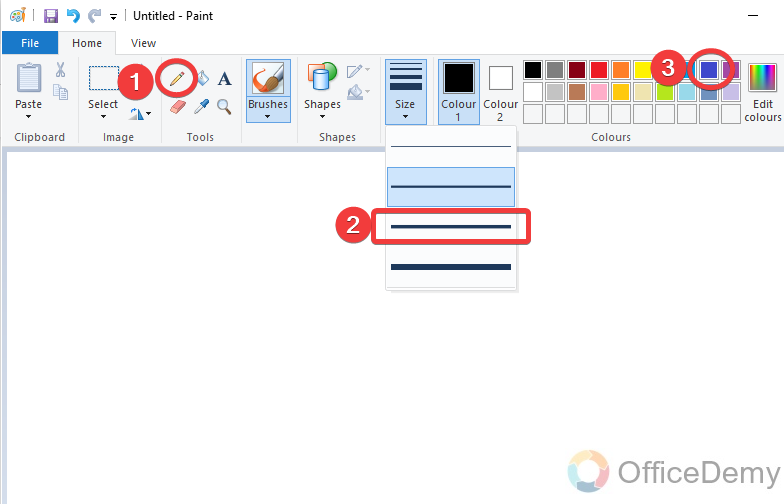
Step 3
Draw your signature independently.
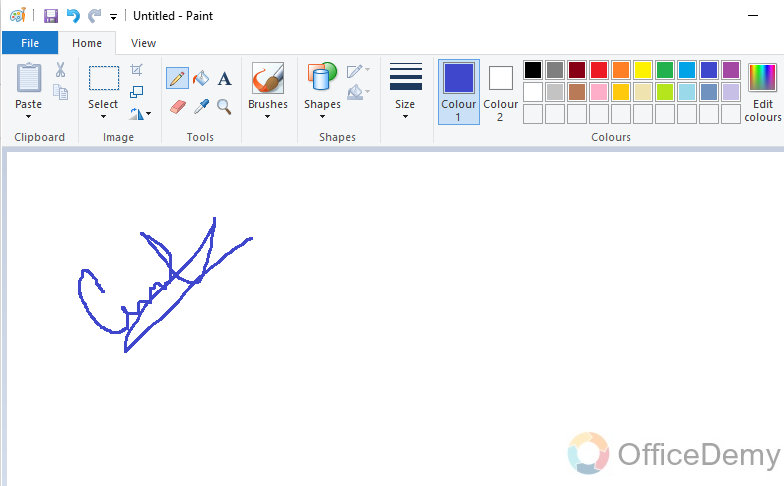
Note: While drawing a signature in windows paint keep in your mind that draw the signature in the right corner of the paint.
Step 4
Crop the extra background of the file so we will not have to crop our image.
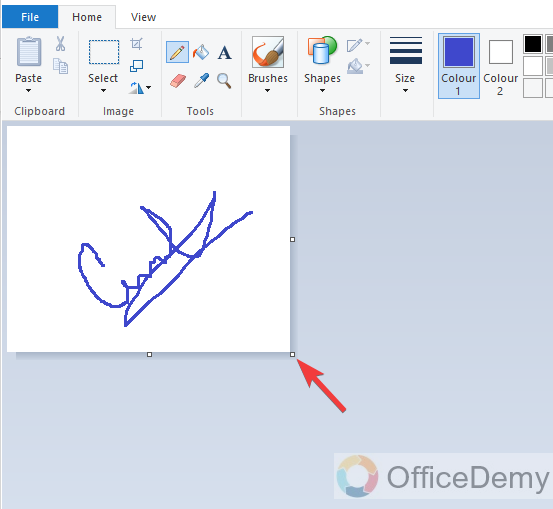
Step 5
You are almost done so now let’s save our signature in PNG format.
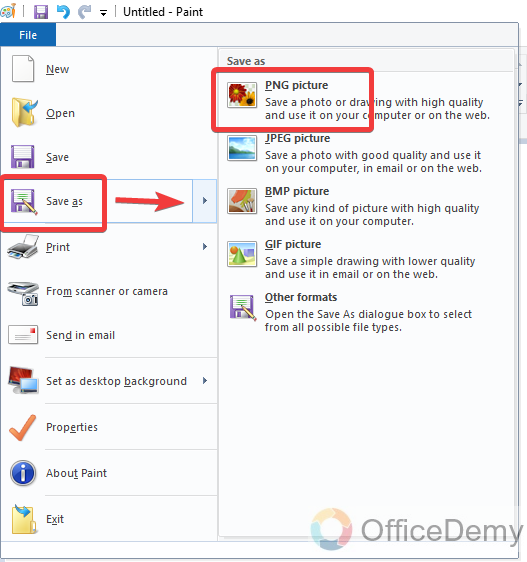
Step 6
Now in a similar way as above insert that PNG file in Google sheet.

Step 7
Then place it where you want to place it as follows.
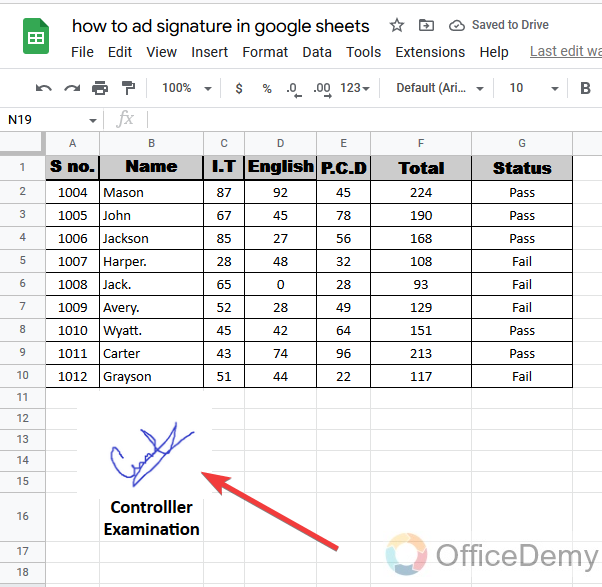
In this way, you can add your signature in Google sheets as well as in color.
Frequently Asked Questions
Can the Methods for Adding a Signature in Google Sheets be Applied to Google Forms as well?
The process for using electronic signature for google forms may differ from adding a signature in Google Sheets. While both platforms offer a range of features, they have their own distinct methods for incorporating signatures. Understanding the specific procedures for each platform can enable a seamless integration of electronic signatures, ensuring a smooth user experience.
Conclusion
Unfortunately, there was no way to create a signature and add it to Google sheets. But Office Demy has the solution for every problem as you have read in the above tutorial. Hope you know now how to add signature in Google sheets, the methods were a little, long, but this is the only way to add signature in Google sheets, If there find any way to update Google sheets, we will be right back with it for you.





