To Add Subscripts and Superscripts in Google Sheets
- Visit a website like Graphemica.
- Search for the specific subscript or superscript you need.
- Copy the character from the search results and paste it into Google Sheets.
OR
- Use the =CHAR() function in Google Sheets.
- Provide the exact Unicode or ASCII code for the character you want to create a subscript or superscript for.
- Hit Enter to generate the desired effect.
OR
- Perform a Google search for the subscript or superscript you need (e.g., “superscript five” or “subscript eight“).
- Copy the result from the search and paste it into Google Sheets.
Hi everyone, in this article, we will learn to add subscripts and superscripts in google sheets.
Now, when we work on data, we sometimes need to express our text or numbers in different notation, for example when working on some data that has math and statistics so we mostly need to use superscripts to write the formulas and mathematical expressions properly like X2
Now most beginners try to decrease the font size to write subscripts in such expressions, but that’s not the right way at all, it’s funny how can you decrease the font size to express raise to the power, it will look like X2.
So, don’t do such things as a beginner and learn how these things are done properly using a simple method in google sheets.
Similarly, we have subscripts that are mostly used in equations and chemical formulas. They look like H2O.
They work similarly in google sheets, and we learn superscripts and subscripts where they can be used and how to add them to our text.
Use cases of subscripts and superscripts in google sheets
We work with a lot of data using google sheets, we manage our records, we keep business transactions, forecasting data, subjective data, research-based data, and employees’ or students’ records. We have a wide variety of data kept and analyze using google sheets. We have a lot of scientific terms, mathematical expressional, physics equations, and chemical formulas that contain superscripts, and subscripts, so we need to learn how they can be added, and how (without doing any tedious work) we can use them in our data and save our time to do other things. In this article, we will learn everything about it.
How to add subscripts and superscripts in Google Sheets
Adding superscripts and subscripts is easy in google docs and Ms word, you just need to use the direct button to add them, but in google sheets, they are not directly available, and if you try to make them on google docs or Ms word and copy in google sheets, they will not work, they will be pasted in normal text. So, we have some methods to use subscripts and superscripts in google sheets. The best method to use them without getting annoyed, I will define simple and easy quick steps to use them smartly and get rid of them when you have finished and want to back to normal text. Let’s get into the steps and see how it’s done. Before that, let’s understand basic theories about them.
What are superscripts?
Superscripts are the alphabets or numbers that are written on top of a base text. This text is written on the baseline, and the superscripts are written on the top of this line.
Example: a2 + 2ab + b2
2 above a and above b are written in superscript
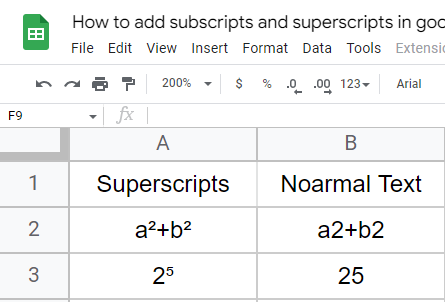
What are subscripts?
Subscripts are the alphabets or numbers that are written on the bottom of the base text. This text is written on the baseline, and the subscripts are written on the top of this line.
Example: H2O, CL3
2 below H and 3 below C are written in subscript
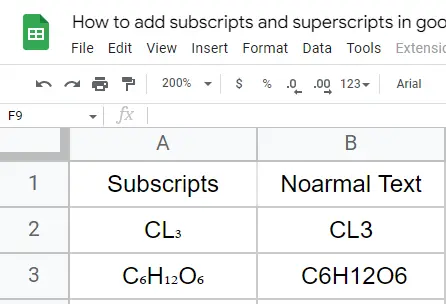
How to add subscripts and superscripts in google sheets – Copy and Paste Unicode / ASCII Code
In this section, we will learn easy methods to know how to add subscripts and superscripts in google sheets. This method covers how and from where to copy the ASCII codes for any number, alphabet, or character to generate its superscript or subscript and paste it into google sheets, since we don’t have any direct method in google sheets, this method is mostly used and it’s easy once you get started,
Step 1
Got to Graphemica to generate subscripts and superscripts
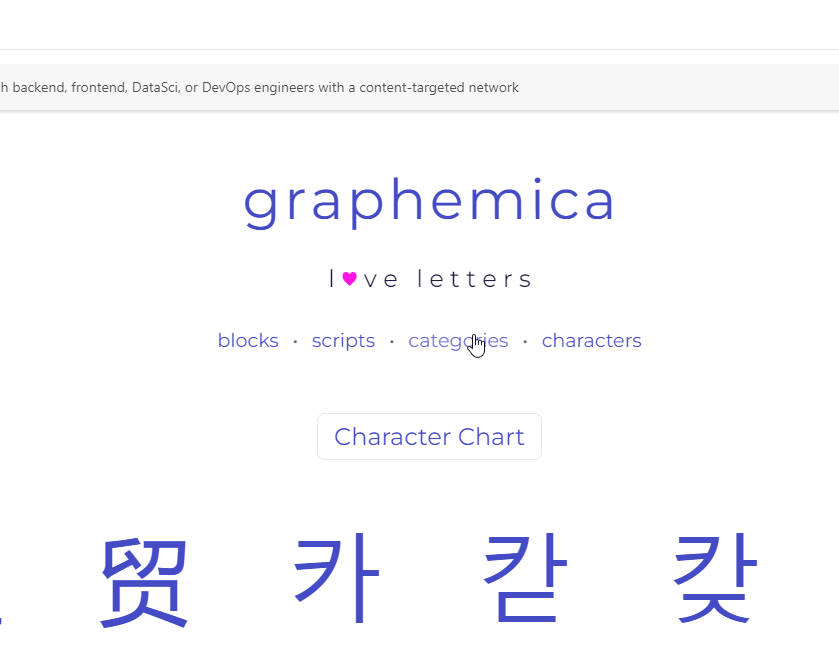
Step 2
Search anything in string “subscript five”, or “superscript ten” like this.
![]()
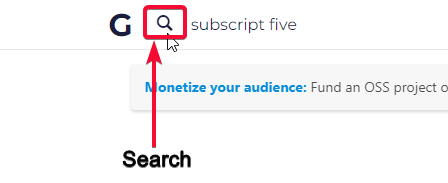
Step 3
In the result, search for the character and copy-paste it into the google sheets
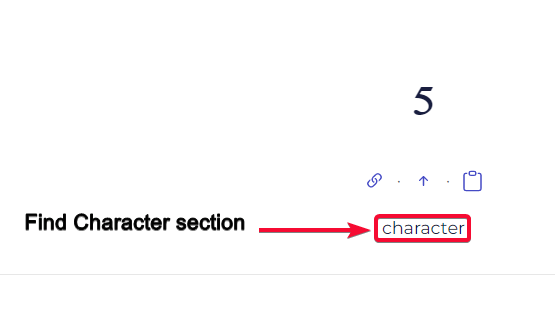
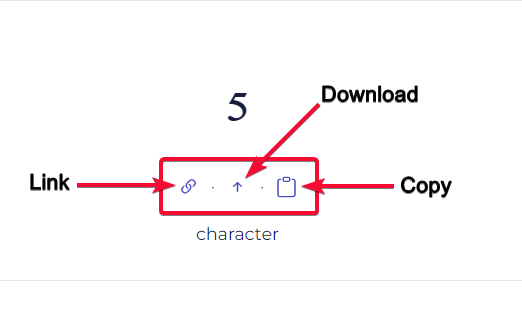
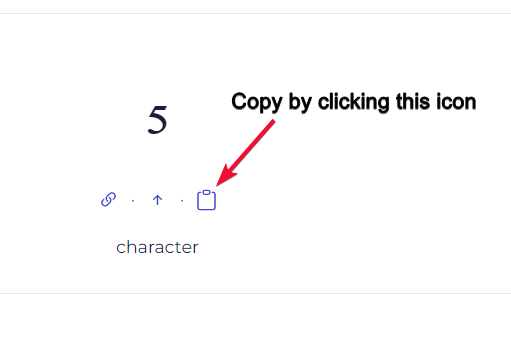
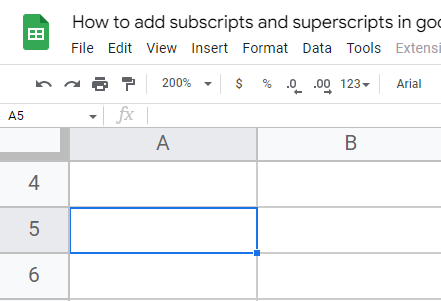
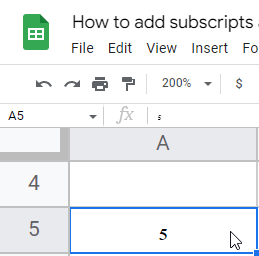
This is how you can bring anything by searching and copying from Graphemica or any other website online.
How to add subscripts and superscripts in google sheets – Using Char() to generate subscripts and superscripts
In this method, we will learn how to generate subscripts and superscripts in google sheets using the =CHAR() function. CHAR function takes numbers and text as input and converts them into characters according to ASCII codes. We have to remember the ASCII code of any number, alphabet, or character if we want to generate its superscript or subscript. For your reference I have a complete reference of characters code of all numbers, characters, and alphabets you can freely use them to make your work easy using the =Char function, sometimes you don’t have internet so this reference file will help you to generate superscripts and subscripts offline very easily.
Step 1
Write =CHAR() function where you want to generate superscript or subscript
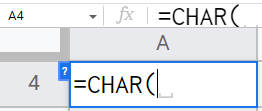
Step 2
Pass the exact Unicode in the function to generate the superscript or subscript
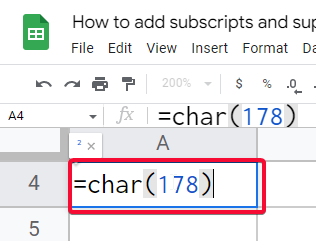
Step 3
Hit Enter and the code will generate the superscript or subscript for you.
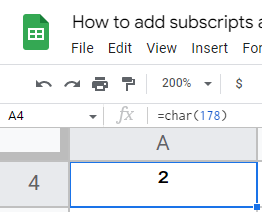
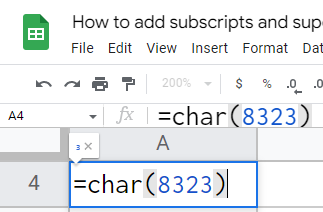
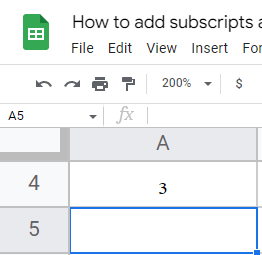
How to add subscripts and superscripts in google sheets – Using Direct Copy paste
Use Google to copy superscripts and subscripts in google sheets, simply type in google superscript five, subscript eight, and copy from the first search result and paste into the google sheet
Step 1
Search on google
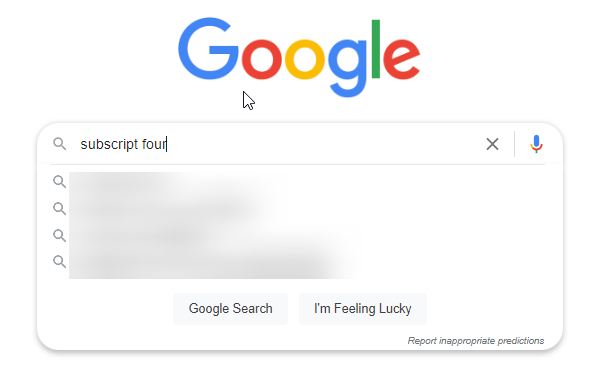
Step 2
Copy the subscript or superscript from the results
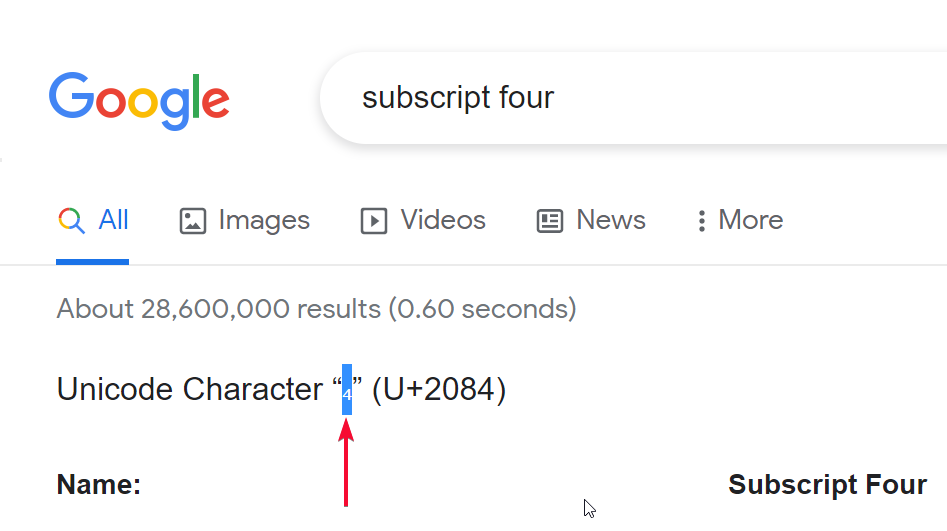
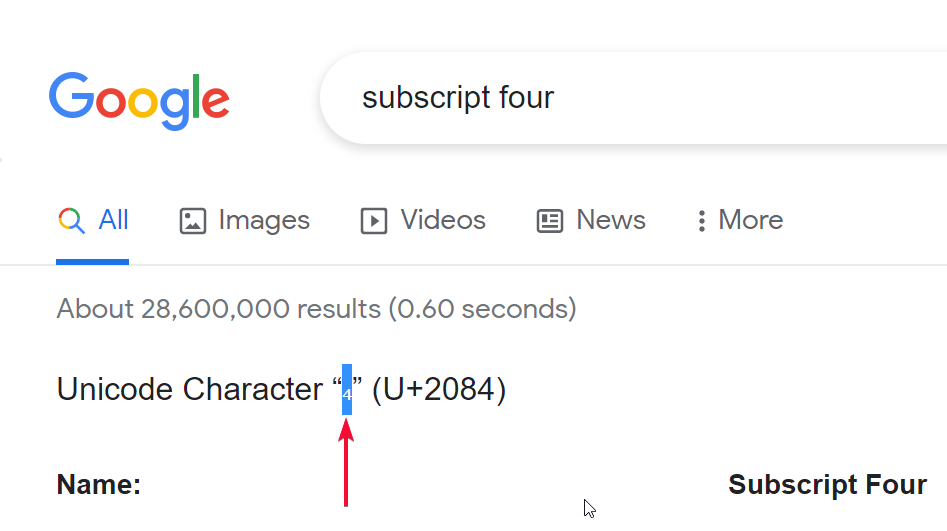
Step 3
Paste in the google sheets
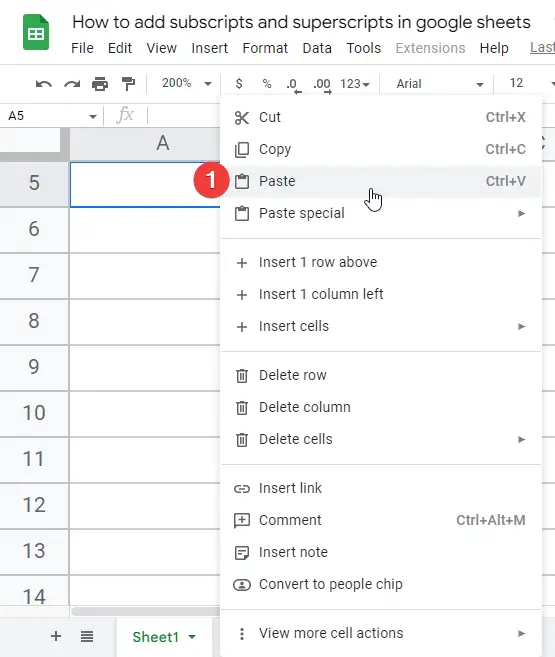
These were some simple basic methods to add subscripts and superscripts in google sheets.
Generating Formulas and Expressions using Ampersand & and CHAR function
This is the best method I would recommend you to generate formulas, expressions, equations, and anything that contains superscripts and subscripts.
In this method, we use the =CHAR function along with AMPERSAND & to make string values with characters generated by the function.
Step 1 (optional)
Write the normal text of your formula or expression in a corresponding cell
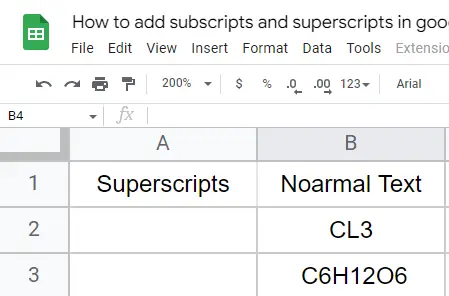
Step 2
Now using the CHAR function and Ampersand &, make the sequence with strings, and subscripts/superscripts
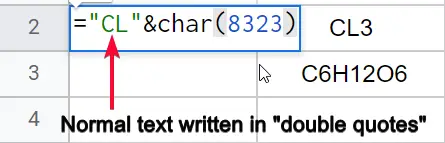

Step 3
See the indication of the result, if all ok then hit Enter


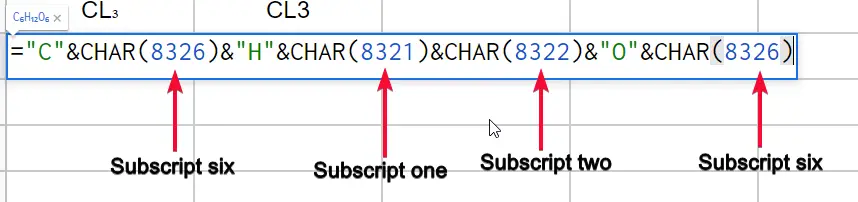
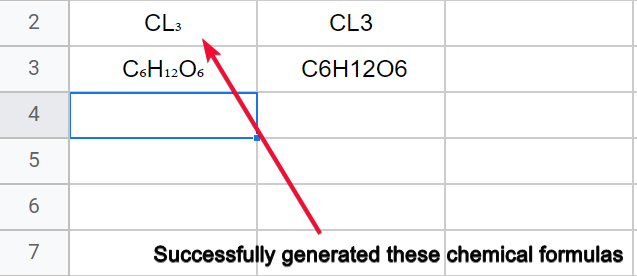
Step 4
You’re done this is how you can make long formulas and expressions here directly in google sheets
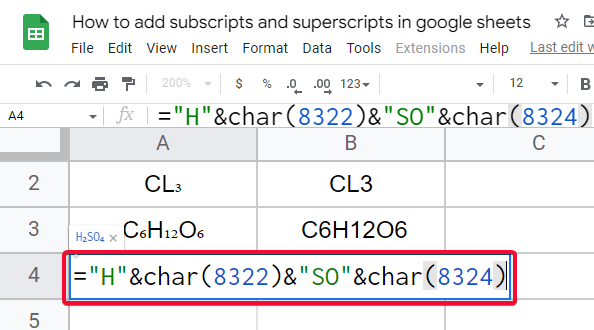
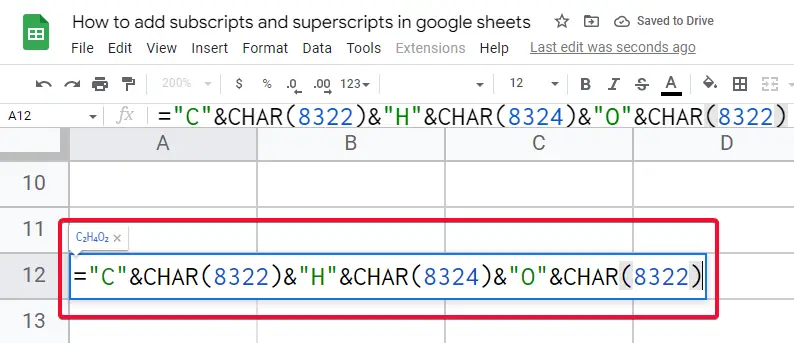
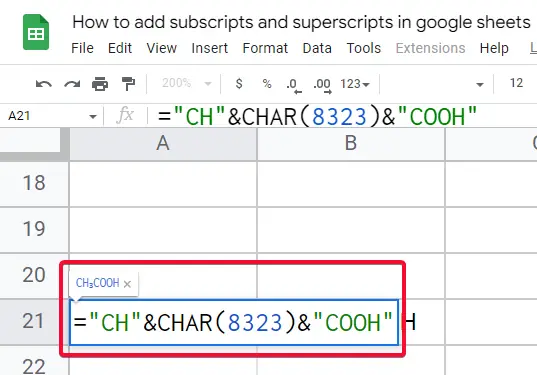
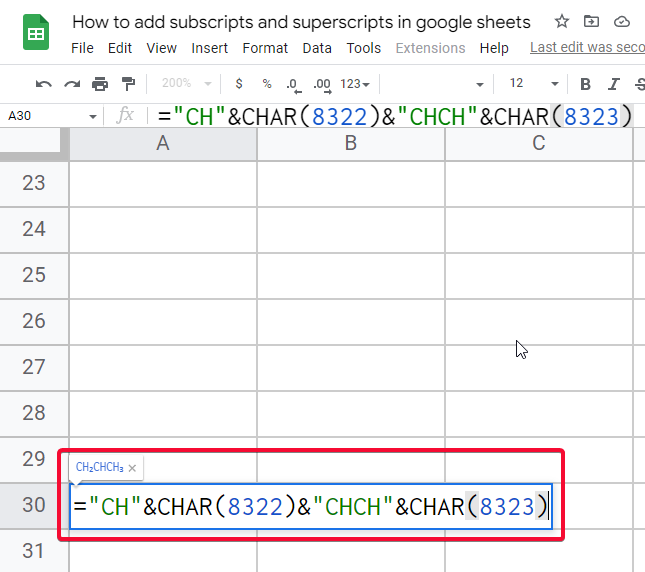
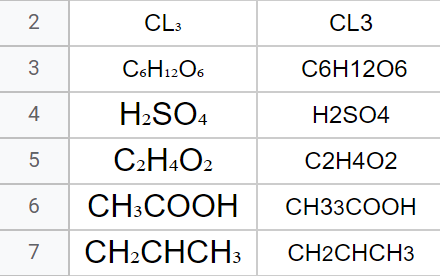
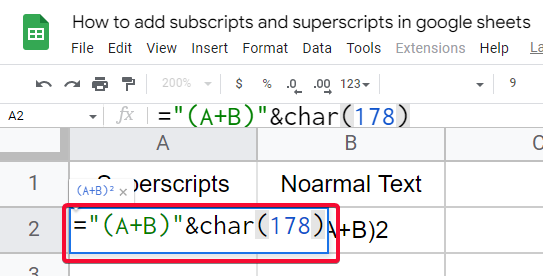
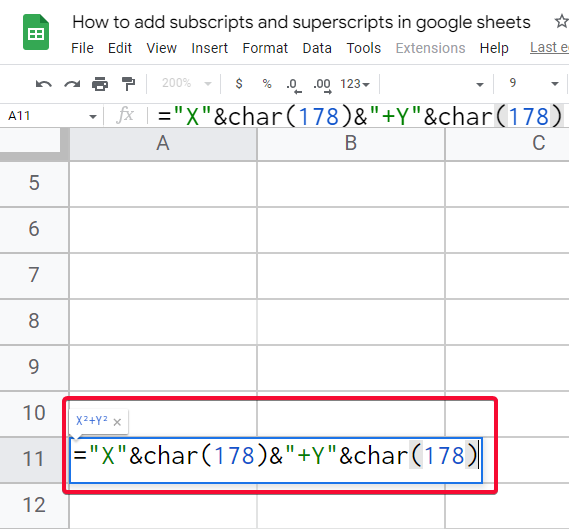
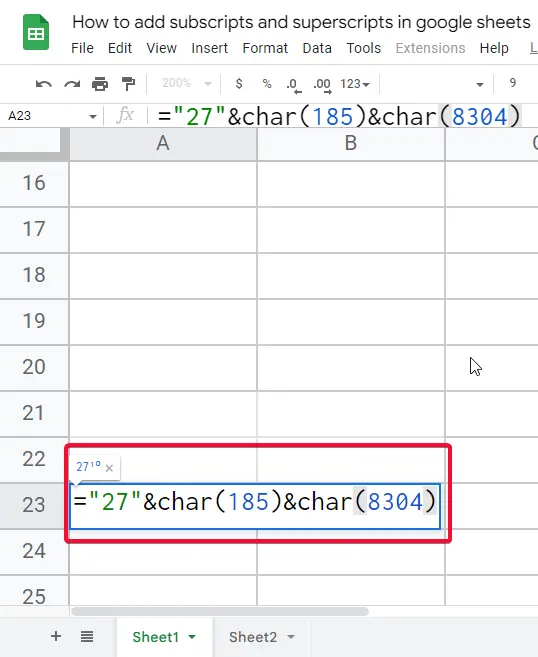
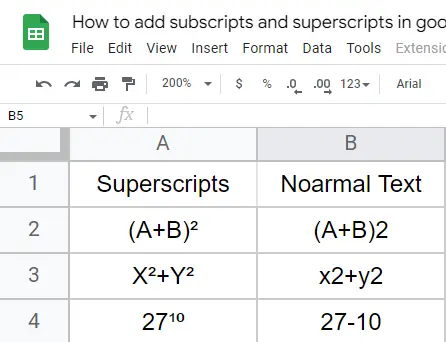
Creating a subscripts-like effect by playing with font size
You can create a subscript effect by playing with the font size of the subscript part of your text.
You need to set your baseline text to font size 10 and the subscript text to font size 6. This will create a subscript-like effect, but yes, it is not recommended.
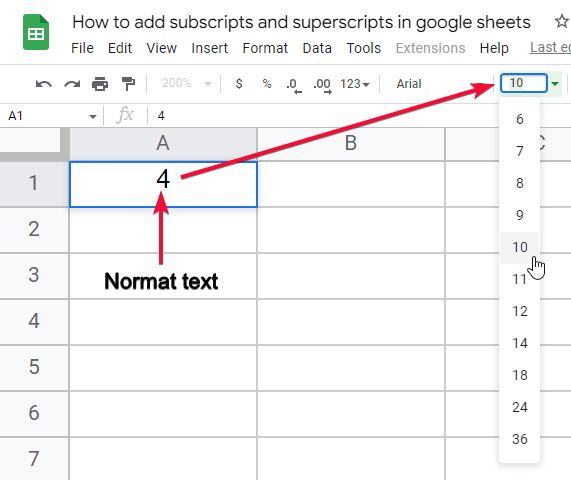
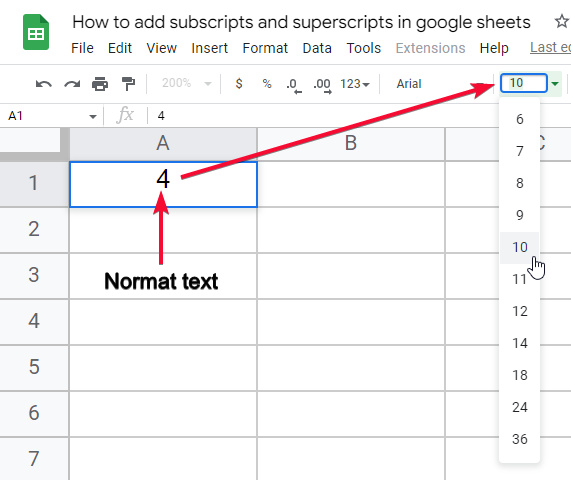
Another Note: This only works with subscripts, not with superscripts
Below is a gift for you
Below is a reference table for you, simply you can directly copy the superscripts and subscripts from the last column of the below table
Superscript Reference for Google Sheets
|
|
|
|
|
|
|
|
|
|
|
|
|
|
|
|
|
|
|
|
|
|
|
|
|
|
|
|
|
|
|
|
|
|
|
|
|
|
|
|
|
|
|
|
|
|
|
|
|
|
|
|
|
|
|
|
|
|
|
|
|
|
|
|
|
|
|
|
|
|
|
|
|
|
|
|
|
|
|
|
|
|
|
|
|
|
|
|
|
|
|
|
|
|
|
|
|
|
|
|
|
|
|
|
|
|
|
|
|
|
|
|
|
|
|
|
|
|
|
|
|
|
|
|
|
|
|
|
|
|
|
|
|
|
|
|
|
|
|
|
|
|
|
|
|
|
|
|
|
|
|
|
|
|
|
|
|
|
|
|
|
|
|
|
Subscript Reference in Google Sheets
|
|
|
|
|
|
|
|
|
|
|
|
|
|
|
|
|
|
|
|
|
|
|
|
|
|
|
|
|
|
|
|
|
|
|
|
|
|
|
|
|
|
|
|
|
|
|
|
|
|
|
|
|
|
|
|
|
|
|
|
|
|
|
|
|
|
|
|
|
|
|
|
|
|
|
|
|
|
|
|
|
|
|
|
|
|
|
|
|
|
|
|
|
|
|
|
|
|
|
|
Notes
- =Char is highly recommended to generate subscripts and superscript
- Save a reference for you in a spreadsheet file, and use them to generate subscripts and superscripts
- You can any website that offers Unicode for superscripts and subscripts, the website reference above is just an example it is not an AFFILIATE link
- you can use any website that you like the most
- If you’re offline, you can save the above tables as references freely
- Never go for the =Char function if you don’t know the exact Unicode
- It’s recommended to directly the subscript and superscript versions of your text from the above reference tables
- The tables above are for your help. copy them and make a sheet for you.
- Remember that superscripts and subscripts are available directly in google docs but not in google sheets
- We can use the =CHAR function with & to make a custom text combination with superscripts and subscripts
Frequently Asked Questions
Can I Use the Same Methods to Add Subscripts and Superscripts in Google Forms as in Google Sheets?
The process of adding subscripts and superscripts in Google Forms is different from that in Google Sheets. Unlike Sheets, Forms does not have built-in formatting options for text manipulation. Therefore, to include subscripts or superscripts in Google Forms, you may need to use third-party extensions or copy and paste the formatted text from another source. Google forms subscripts and superscripts require alternative methods to achieve the desired result.
Conclusion
Summing up how to add subscripts and superscripts in google sheets, this is a very annoying thing when you don’t have a direct method in google sheets and you are stuck on web searches and could not find a good solution, in this article I have tried to make it extremely easy for everyone to use subscripts and superscripts in their data, I have given you the easy and best method to do it so.
Firstly, we covered the method which is copying character codes for each text or word from any website that is providing it. It’s a little tedious work and we don’t have internet every time. So, the second method solves this problem. In the second method we talked about a quicker method, the method is to generate superscripts and subscripts using the =CHAR function but need to know the exact code for this.
So, I added two detailed tables for you, they are extremely helpful for you to copy quick superscripts and subscripts. That’s all from this quick guide, see you soon with another helpful tutorial till then, take care. Keep learning with Office Demy.






