To Add Subscripts & Superscripts in Google Form
- Create a Google Form.
- Design it.
- Use an external source like Excel or Word to make and copy the required subscripts and superscripts.
- Paste the subscripts and superscripts into your Google Form.
OR
- Install a Chrome extension like “SuperSub” to access a wide range of subscripts and superscripts directly within Google Forms.
Google Forms allow users to use its services in a variety of fields and purposes. Starting from the elementary students to science researchers may use it to fulfill their requirements and survey about various things. A science teacher or a head researcher may also use the Google Forms to take a quick quiz or a recap of its students or researchers. Scientific languages have a specific way to represent things.
For example, charges appear as a short text over the elements or molecules with a positive or negative charge. Logarithms are represented with the base to the bottom. For this reason, subscripts and superscripts are used to display scientific terms. In this article, we will demonstrate how to add subscripts and superscripts in Google Forms.
What is subscript and superscript in Google Form?
We may need to use special scientific notations in Google Forms. For that, we use formatted text that’s smaller than the text around it which has several uses and applications. Two main types of formatting for this type of text exist, which are superscript and subscript. Subscript is usually below normal text and superscript is usually above normal text. Subscripts are usually used in chemical formulas and superscripts are used mostly in trademarks and mathematical equations.
How to add subscripts and superscripts in Google Form?
We have learnt how Google Form can help us in making quizzes and automatically marking them. Here is a simple scenario where we organized a quiz to evaluate the basic mathematics of students. Now we can use a similar scenario to learn how to use subscripts and superscripts in Google Forms. Let’s design a simple quiz with a few questions with mathematics and chemistry that requires the use of subscripts and superscripts.
Make a Quiz in Google Forms
Step 1: Go to Google Forms and Login to Google account to make a quiz.
If we are not logged in, we can’t use Google Services. We will get a login screen like below to use Google Forms.
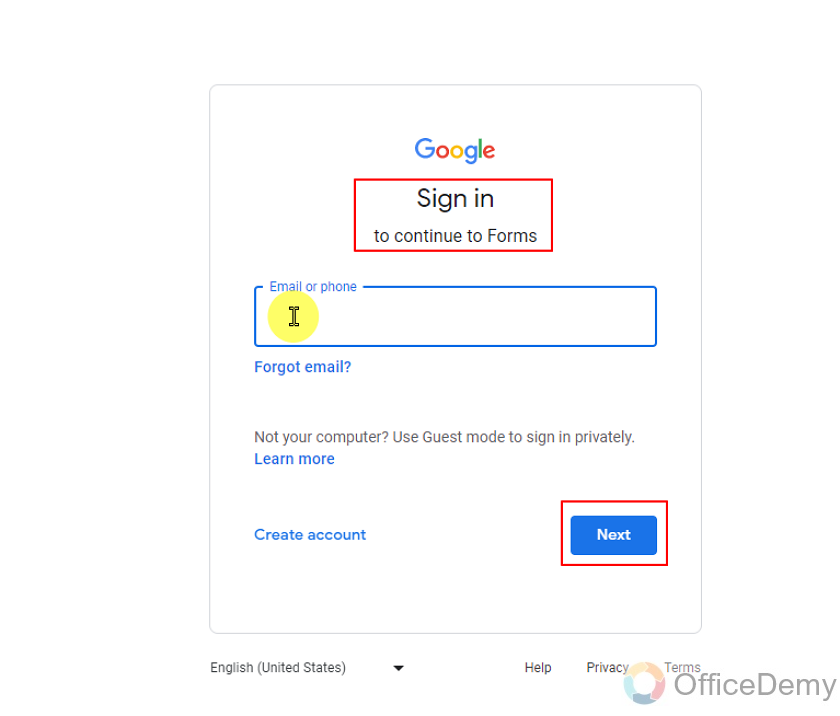
If we are already logged in to Google Account, we have to make sure that we are using the correct account to make Google Form. Some of us may have more than one account on Google.
We can see various templates after logging in. Here, we will use a Blank template as:
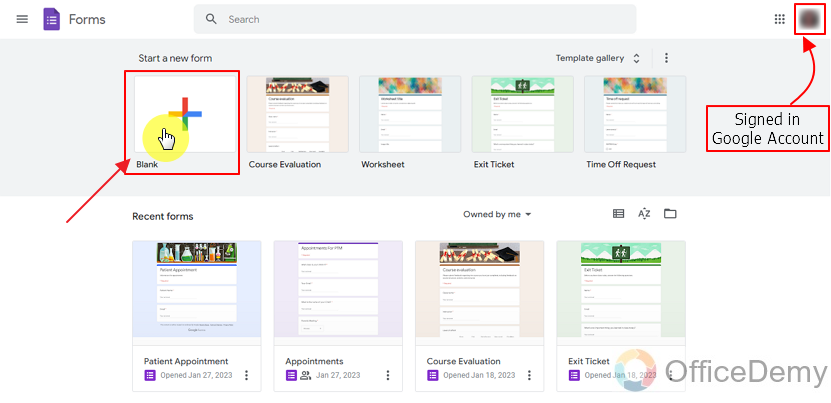
Now, we are going to design our form for a quiz for chemistry and mathematics to learn subscripts and superscripts. A new blank form is empty and we will need to add all of our questions and set up their correct answers to grade those questions.
Let’s get back to our main topic, we will learn how to add subscripts and superscripts in Google Forms. Currently, Google Forms does not support subscripts and superscripts in its editor panel on its own, but we can still use them using another method. In this article, we will discuss how to add subscripts and superscripts in Google Forms.
Add subscripts and superscripts in Google forms using Excel Sheet
Although Google Forms does not directly provide the use of subscripts and superscripts, it still allows us to use them. Just the approach is different. We can use subscripts and superscripts with the help of Excel Sheets. There’s one downside in using Excel sheets, which is we will have to set up an Excel Sheet. We can find subscripts and superscripts from Google searches and we can also type them in Microsoft Word files.
Examples of them can be found online, and are as below:
In the picture below, we can see and copy subscripts for all numbers from a website.
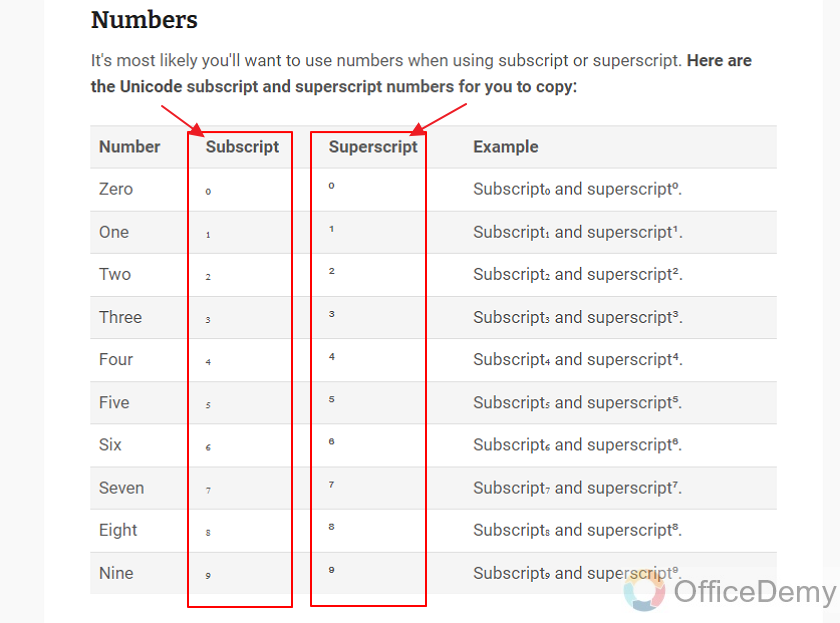
There are several other websites as well which contain many superscripts and subscripts that we can use. There are many subscript and superscript generators as well which are ready to be utilized. The principle behind all of these remains the same: that we have to copy and paste subscripts and superscripts that we need and use them one by one in our form.
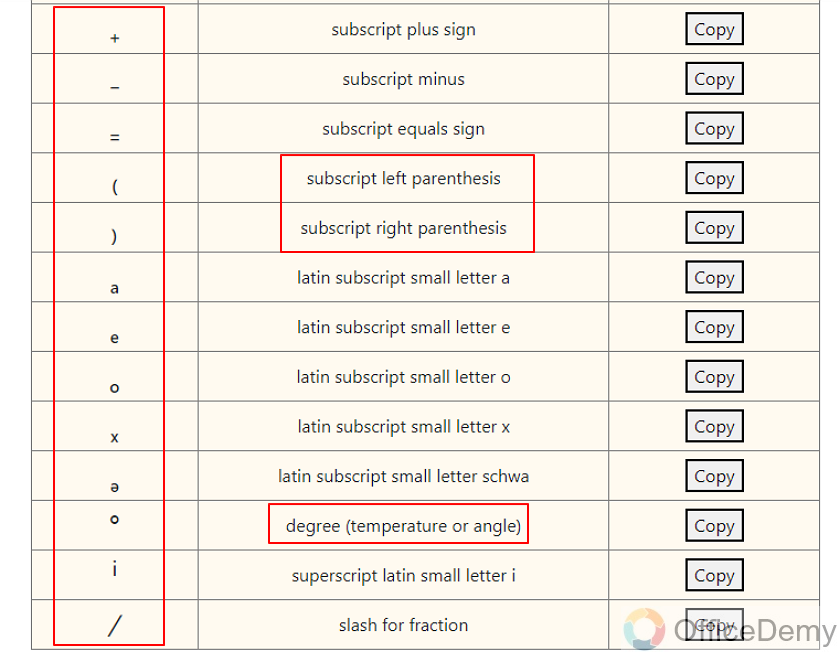
Let’s make some questions in our form now.
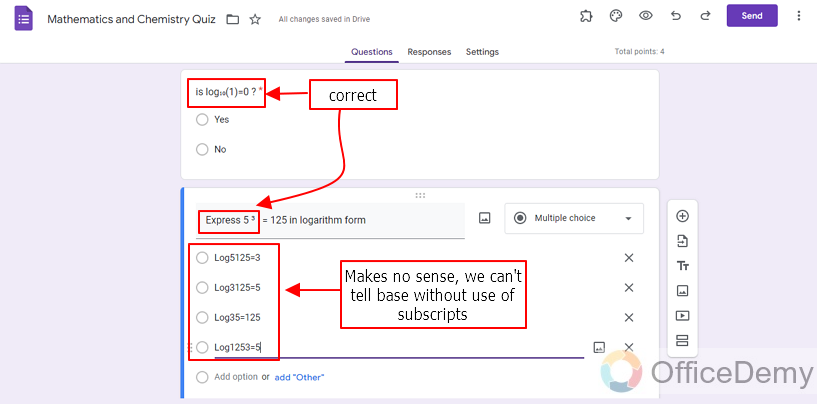
We can see without using subscripts and superscripts, simple questions and answers make no sense. Also, we can simply copy the subscripts and superscripts from excel sheet to paste in form.
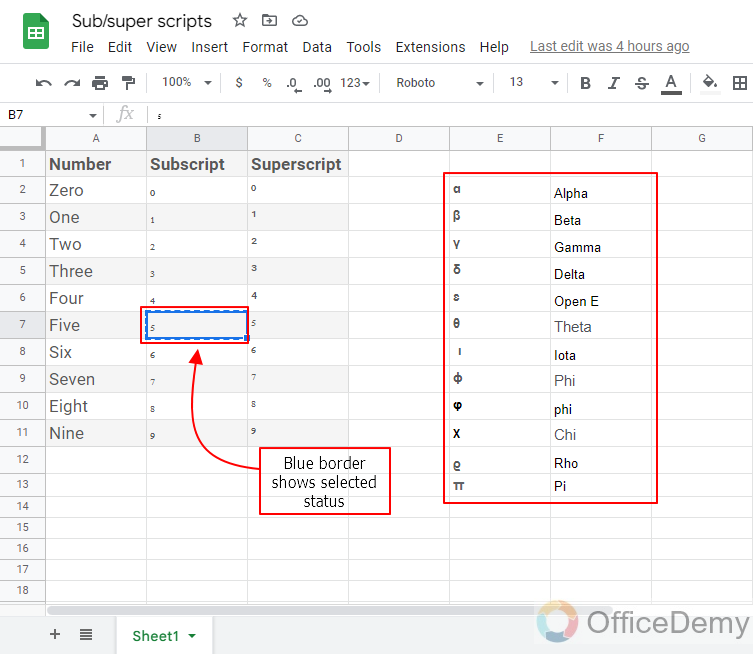
When we select from our spreadsheet blue border on cell will show us selected status on that cell and we can paste that subscript on required place in our form by selecting text and replacing with subscript or superscript as per need like in example below:
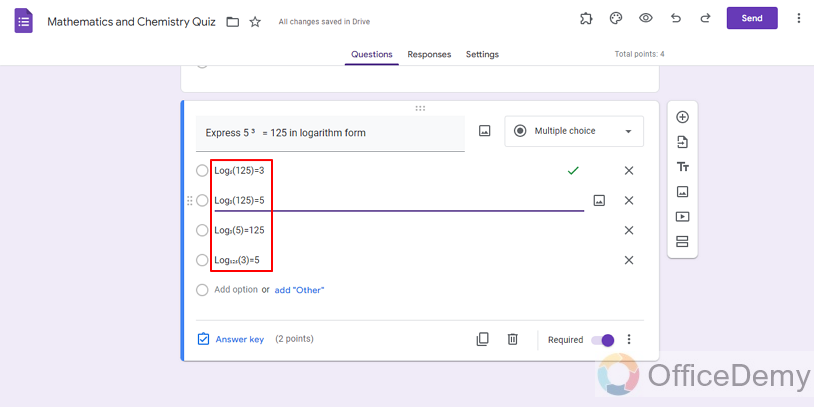
We simply copied and pasted the required number and pasted in our form. Chemical formulas can also be written with the same principle as:
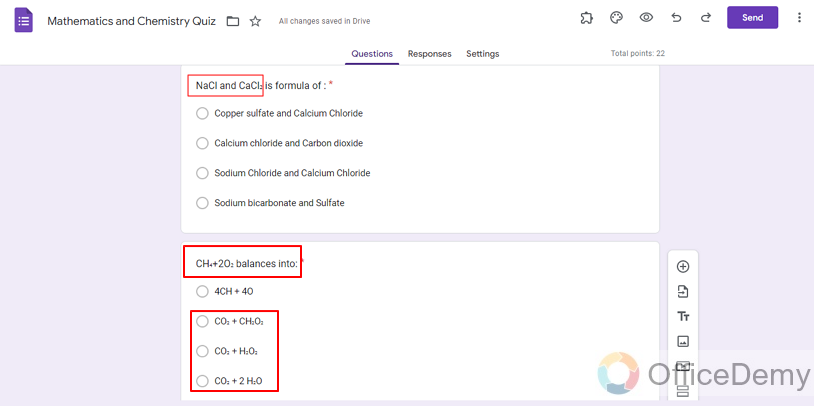
By using this process of copy-pasting, we can also add some business related subscripts and superscripts. We can also use copyright and trademark symbols using same method:
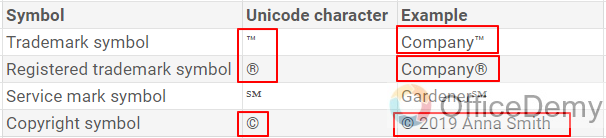
Add Subscripts and Superscripts in Google forms using Extension
We learnt earlier about how we can add subscripts and superscripts with the use of a spreadsheet or a Word document but that’s a rather long process and is quite tiring. We can also add subscripts and superscripts without using spreadsheets. Let’s dig in and learn how can we do it:
In order to use subscripts and superscripts in Google Forms and other Google platforms, we can also use extensions from Google to allow us to do various tasks that are not originally supported by the services of Google. To install extensions in Google Chrome, we can do it by clicking on the puzzle icon on top right of browser or simply enter the link to extensions in the address bar as:
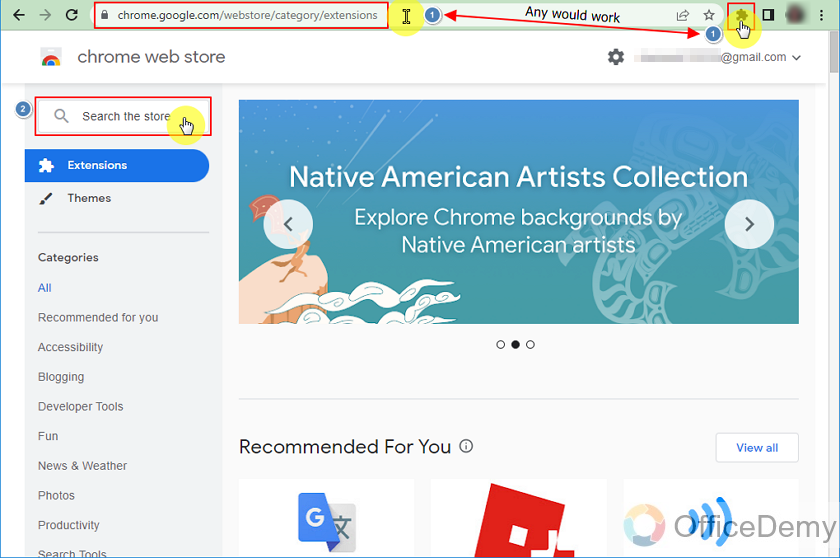
Search in the Chrome webstore “SuperSub” and install that extension. Installation process is easy, just agree to terms and proceed.
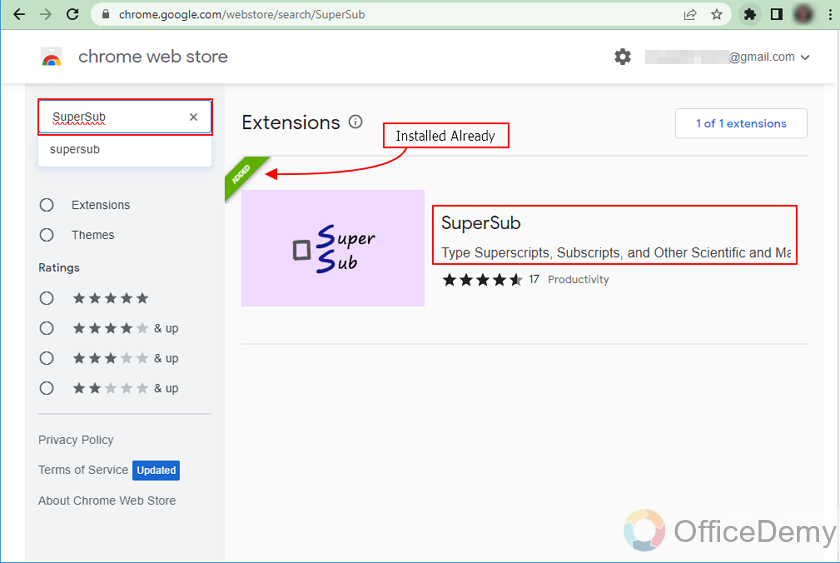
On the page of this extension, we can see instructions given by the developer about how to use this extension. Instructions are as follows:
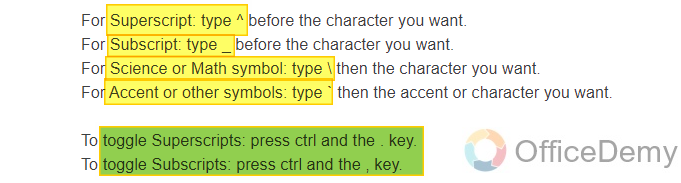
This extension has several other features as well like accents on text. We can use them like this:
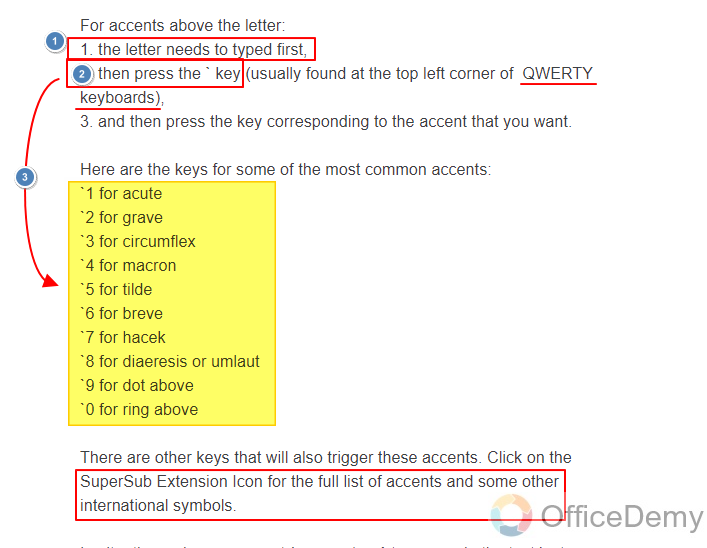
Now let’s see the full list of this extension. List is long and contains a variety of subscripts and superscripts that most of us can think of; let’s go through them with each keyboard sensitivity.
With lowercase letters (Caps-Lock off), we can type:
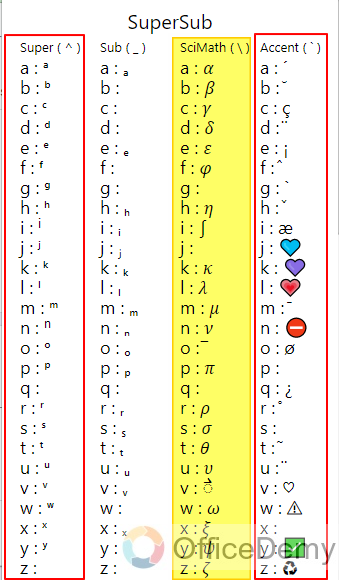
Science and math is filled with so many important subscripts and superscripts which would be hard to store in a Excel or Word file.
With uppercase letter (Caps lock On), we can type:
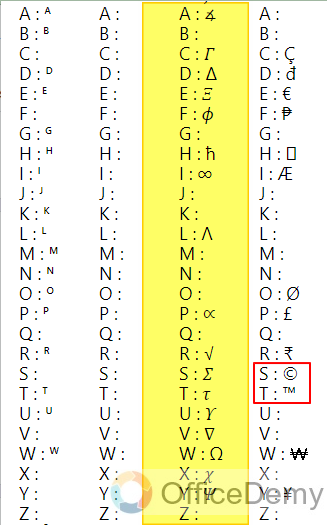
We can also find copyright and trademark as well as some other symbols shown ahead.
These can be used for representing Powers and Bases with the numbers:
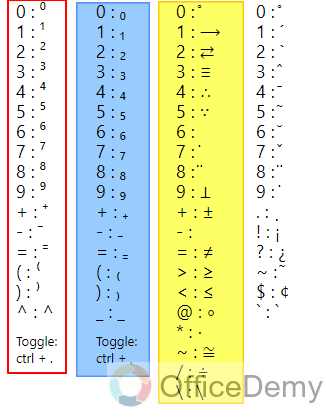
Science and math section offers a good range of useful symbols here as well.
Examples for the use of Subscripts and Superscripts in Google Forms
We have checked multiple methods to use subscripts and superscripts in Google Forms. Let us use some of them in our form to show the importance.
In Mathematics:
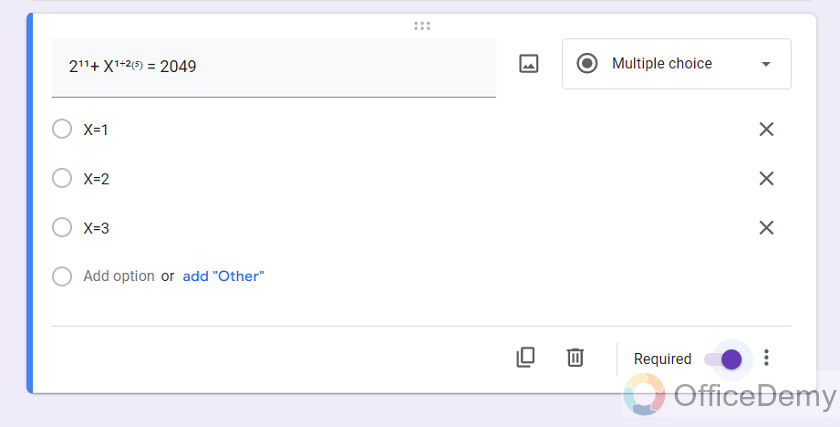
For Chemistry:
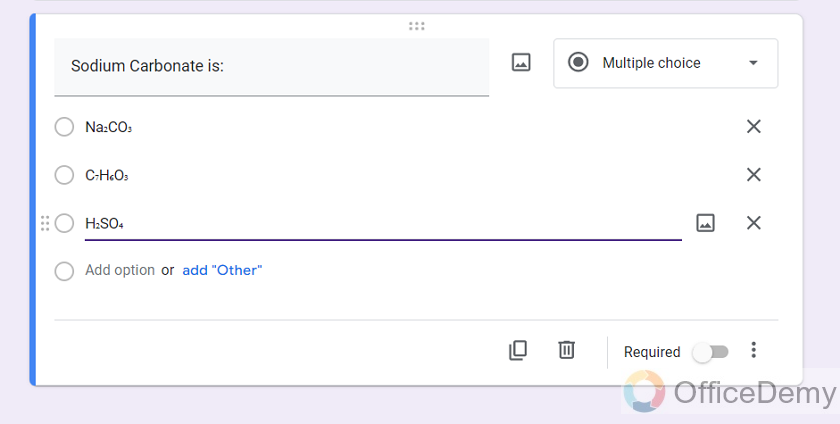
Preview the Form
This is how the form appears to the respondents:
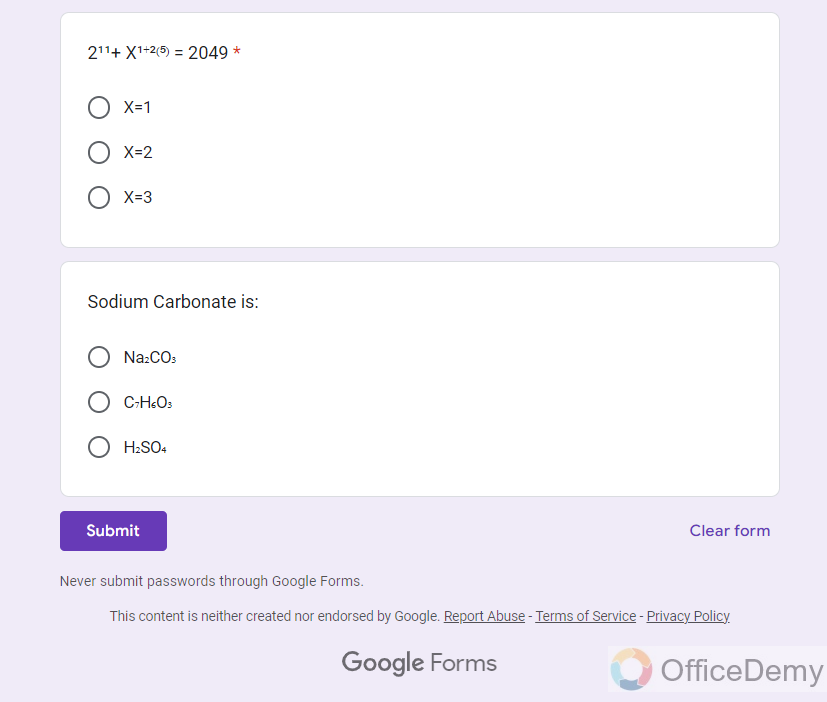
Important Notes
- Users can browse the internet to find many subscripts and superscripts. Simply copying them and pasting in Google Forms will lead to the above results.
- Google Form owners may use subscripts or superscripts in his or her desired way in his or her Form. Although Google Forms do not allow their use directly, still, they can be utilized in the forms using the above mentioned methods.
Frequently Asked Questions (FAQs)
Who can use Subscripts and Superscripts in Questions and Options in Google Form?
A Google Form owner or collaborator may use subscripts and superscripts in questions and options inside the form. This way, Mathematics or Chemistry quizzes can also be taken online with the help of Google Forms.
Can the same method be used to add subscripts and superscripts in Google Sheets and Google Forms?
Yes, the same method can be used to add subscripts and superscripts in sheets. By highlighting the text and selecting the Format option, one can choose the Text option to apply subscript or superscript formatting. This allows users to conveniently include equations, chemical formulas, or mathematical notations in Google Sheets.
How can I use Subscripts or Superscripts in the Google Form?
Although Google Forms does not present it in its editor panel, we can still use subscripts or superscripts either by copying them from other places such as Excel Sheet or Word Document. Or we can also use the Extension to use them. The procedure has been elaborated in detail above.
Conclusion
In this article, we discussed that a Mathematics or Chemistry researcher or teacher may need to take quizzes or recap students and collaborators. But scientific language is tricky and there is a lot of use of symbols, subscripts and superscripts involved. For that, you can use the above mentioned methods. We discussed the following in detail:
- Make a Quiz in Google Forms
- Add subscripts and superscripts in Google forms using Excel Sheet
- Add Subscripts and Superscripts in Google forms using Extension
- Examples for the use of Subscripts and Superscripts in Google Forms
- Preview the Form
Thanks for reading!






