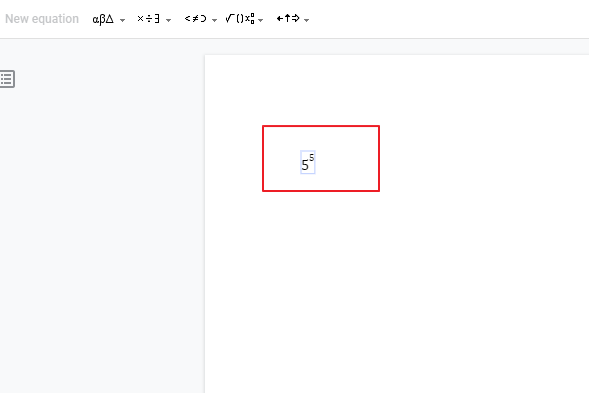To Do Exponents in Google Docs
- Open Google Docs, and enter numbers.
- Select the number, go to Format > Text > Superscript.
- Alternatively, use the Ctrl+ shortcut for superscript.
OR
- Open Google Docs, go to Insert > Equation > Select “New Equation“.
- Choose Math Operations > xb to insert exponents.
- Enter numbers like 2^3 in the equation box.
OR
- In Google Docs, go to Add-ons > Get add-ons.
- Search for equations, and choose an app (e.g., Hypatia Create).
- Install and use the app to insert exponents.
- Enter numbers in the equation.
Must you hassle over the traditional procedure of verbalizing notes to the students rather than entertaining and being a part of the environment? A paperless version reduces the workload and helps to collaborate. Google Docs plays a vital role in collaborating teachers and students to interact.
Until recently, online collaboration does not support enlightening features. Google docs made a breakthrough with its immersive tools. Besides helping to create, edit and share documents, it also helps in adding graphical representation, drawing, special characters, translation, mathematical equations, and the number of different attributes. It must be strenuous to incorporate equations while teaching Mathematics as a subject. For instance, the exponential function is a fundamental operation used in everyday life. They denote the number of times a digit multiplies itself. Now, Google Docs provides a definite solution that helps create and edit mathematical equations. You can voice-type equations in Google docs.
Why Exponents are Used in Google Docs?
Exponent is an everyday requirement used in computer gaming, Science, Engineering, Accounting, Finance, and many other sectors. The positive exponent is the number of times the base number should be multiplied while the negative exponent is the number of times the base number should be divided.
- Help to shorten the long numbers
- It simplifies calculations with a low risk of failure
There are different methods to add exponent in Google docs.
If you are interested to learn about how to do exponents in Google Slides, please go through the following article How to Add Exponent in Google Slides (3 Methods).
3 Methods: How to Do Exponents in Google Docs
Method 1: How to Format Numbers into Exponents in Google Docs
Step 1:
Open Google Docs. Enter the numbers to display in exponent form. Select the number you want to format as a superscript as shown in the picture below.
Go to Format -> Text -> Superscript.
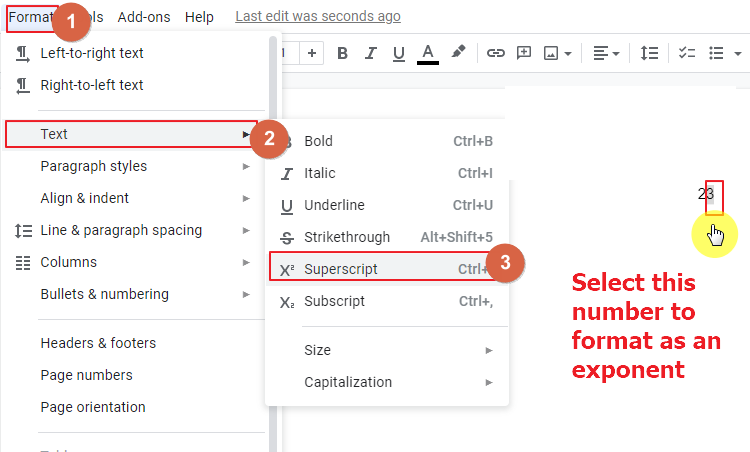
Step 2:
As an alternative, use Ctrl+. shortcut key to change the number to Superscript.
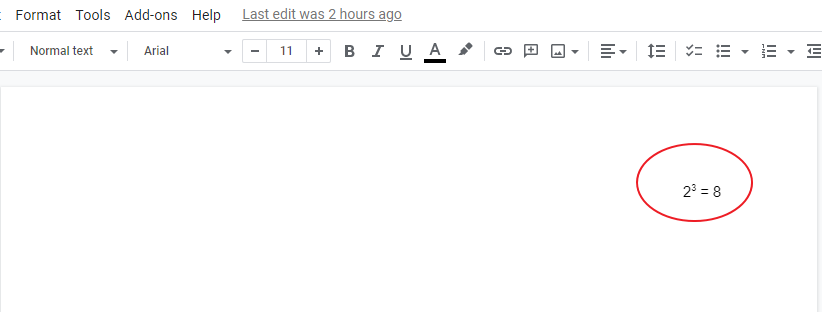
Method 2: How to Do Exponents using Equation Editor in Google Docs
Step 1:
Open Google Docs. Go to Insert -> Equation.
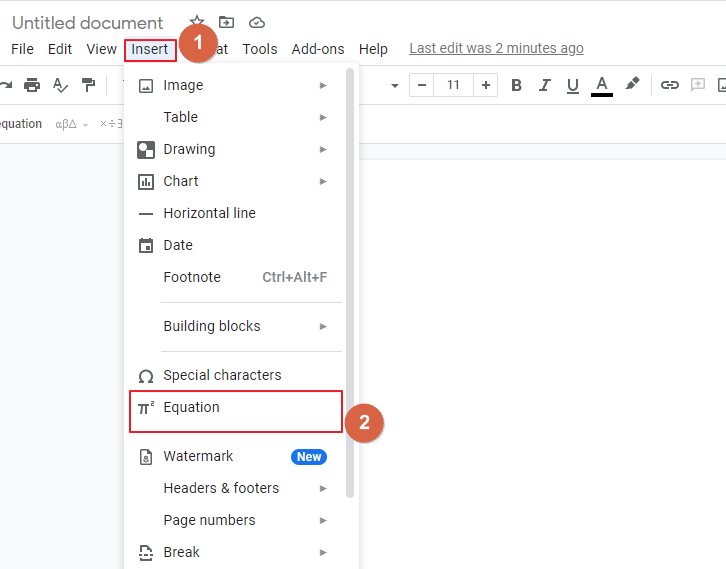
Step 2:
On the left corner of the document, a toolbar “New Equation” is displayed in the Google docs interface.
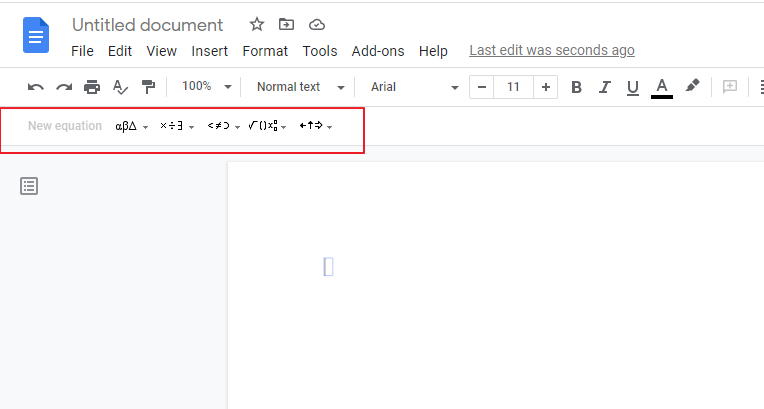
Step 3:
The equation has Greek letters, Miscellaneous operations, Relations, Math operations, and Arrows. Select Math Operations in the equation. A drop-down with the list of math functions is displayed. Select the option xb to insert exponents.
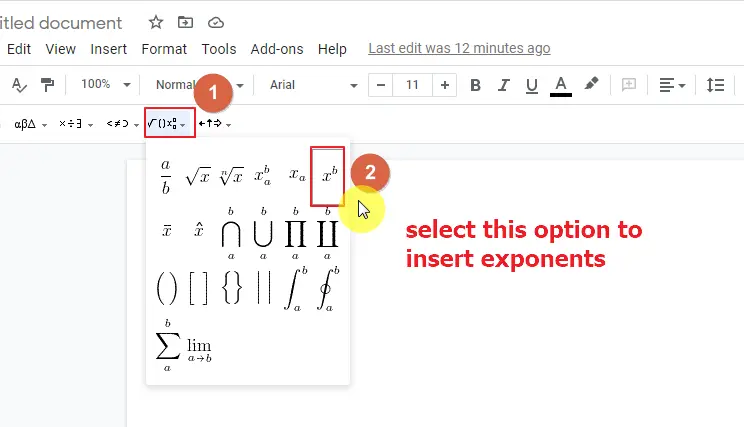
Step 4:
Enter the numbers in the caret form in the Equation box to display in exponential form. For instance, type 2^3 in the equation box. The number is automatically displayed in the exponential form.
Method 3: How to Do Exponents Using Add-ons in Google Docs
Step 1:
In the Google docs, go to Add-ons -> Get add-ons.
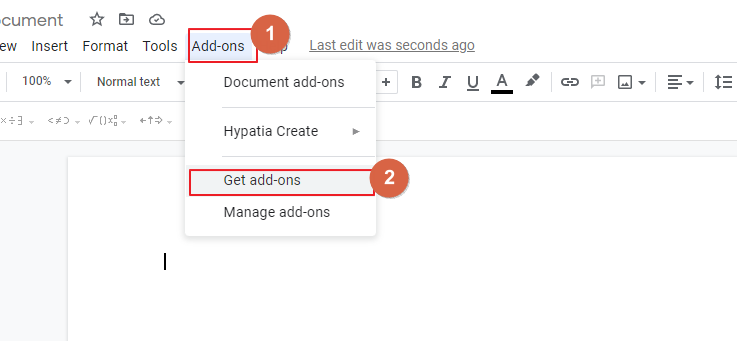
Step 2:
The Google marketplace dialog box opens. Enter equations in the search box. A list of third-party apps is displayed. Select any app in the list. Rather than going for a standard editing tool, use simple and easily accessible apps. Select Hypatia Create, the smart math editor to insert exponents.
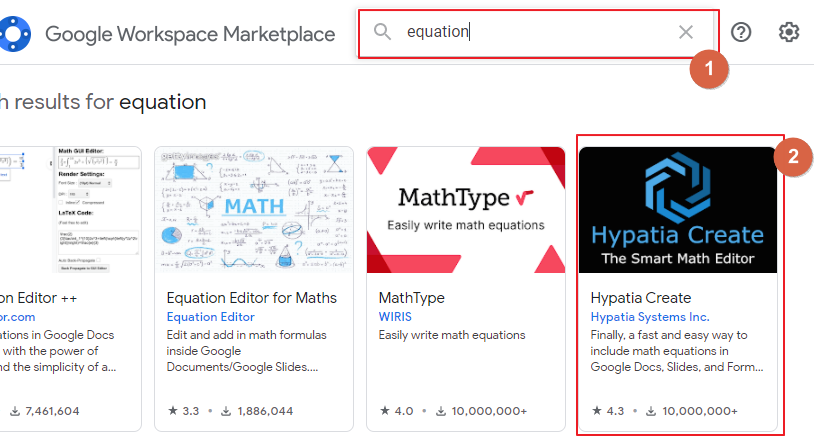
Step 3:
Select and install the Hypatia Create app into Google docs. The selected app is added to the add-ons list in the Add-ons menu. Go to Add-ons -> Hypatia Create -> Insert/Edit math.
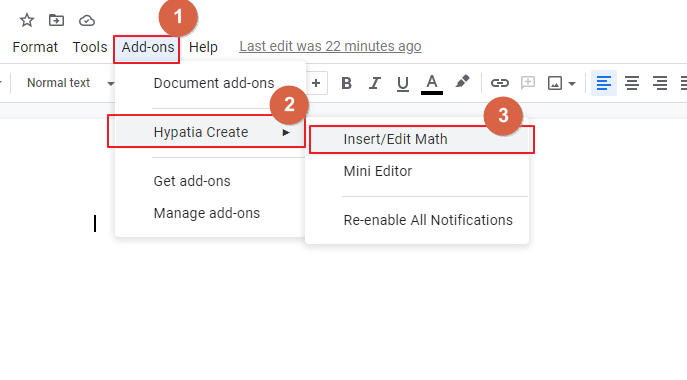
Step 4:
The Hypatia Create dialog box opens. A list of math operations is displayed in the window. If the required math operation is not in the display, click the search icon. Search for exponents in the list of the math operations displayed in the drop-down.
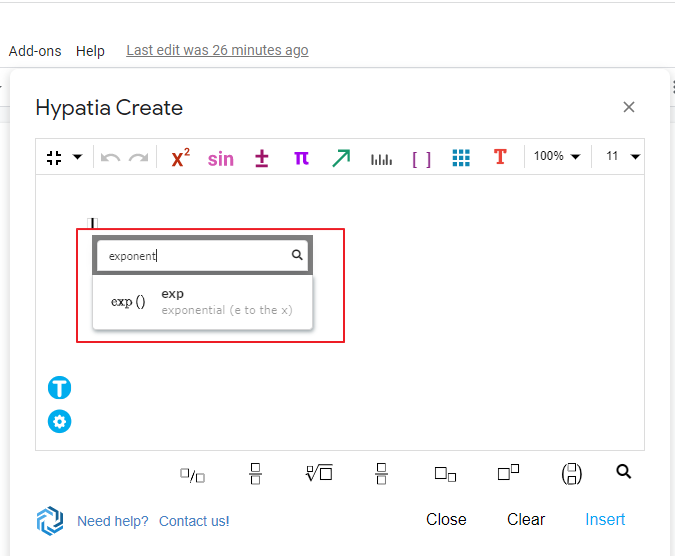
Step 5:
The equation exp() is displayed in the screen. Enter the numbers in the caret form in the Equation box to display in exponential form. The number is automatically changed into exponent form and select Insert to insert the equation into the document.
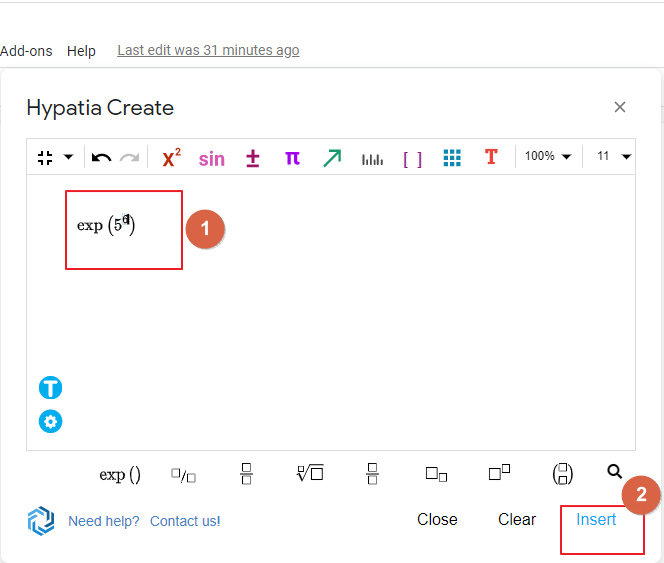
Step 6:
The exponent is displayed in Google docs.
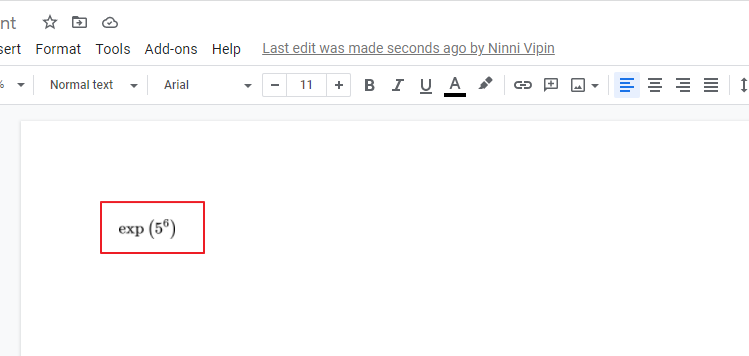
Other third-party add-ons help to edit mathematical equations in Google docs. But, those require command operations that are difficult to comprehend. In the Hypatia Create add-on, you have to insert the values in the equation.
Notes
- Use caret symbol (^) between two numbers to convert into exponents in the Equation Editor and the third-party add-on.
- Google docs seek permission for third-party add-ons to allow access to your google account.
Frequently Asked Questions
Can I Use the Same Methods to Write Math Equations and Exponents in Google Docs?
Yes, you can definitely use the same methods for math equations and exponents in Google Docs. With the built-in equation editor, you can easily insert and format mathematical symbols, equations, and even create superscripts for exponents. It offers a convenient way to express mathematical concepts accurately and neatly in your documents.
Conclusion
This article focuses on inserting exponents while documenting mathematical calculations. All the methods described helping you to perform the task. Rather than going for a math editing tool, Google docs Equation Editor is an enhanced approach for mathematical equations. These days, Google docs have an added feature called Voice-type. This feature helps to type equations with your voice. With the advancement of technology, they provide great features for users to collaborate.