To Create a Google Form to Schedule Appointments
- Customize a Google Form with appointment specifics.
- Install the “Form Director” add-on to automate scheduling through Google Calendar.
- Set up a dedicated Google Calendar for appointments and configure settings.
- Configure the “Form Director” add-on to connect the form to Google Calendar.
- Thoroughly test the system to ensure accurate appointment scheduling.
Scheduling appointments is one of the most important things for any business, and to run a good business, appointments are needed to be organized on time. Google Forms is a universal tool which can be quite useful to schedule appointments automatically and save lots of precious time for users. In this article, we will discuss how to create a Google Form to schedule appointments.
What is meant by scheduling appointments?
Scheduling the appointments means organizing the time for meetings and appointments. Most businesses run either on providing services or products, and to provide these we need to meet people and vendors. We can say a scheduled appointment is a formal arrangement to meet or visit someone at a particular time. Secretaries and assistants often schedule appointments. But small businesses cannot afford assistants and secretaries and hence often struggle with the schedules. Don’t worry, Google Form is there to help you out for free. It offers services and features that are quite useful for scheduling appointments. In this article, we will demonstrate how to create a Google Form to schedule appointments in detail.
Why do we schedule appointments using Google Forms?
We schedule appointments to organize our business activity time for different sorts of tasks. Let’s say we run a hospital and our front desk has to spend most of their time on patients coming in. Patient scheduling allows front-desk staff to avoid spending all of their time and energy on patient management. This allows staff members to focus on other duties and tasks, such as handling patients who are already in the office as well as simultaneously reducing the number of calls that the practice receives. This way, appointments are handled and scheduled automatically by Google Forms and staff can focus more on his or her duties rather than spending all time taking phones and scheduling appointments.
How to create a Google Form to Schedule Appointments?
We will take a simple scenario, where we will schedule appointments for patient’s check-up and consultancy. We will make a simple form to get some personal information, date, start time, end time and if any earlier diagnosis report is available.
Create a Google Form to schedule appointments
Step 1: Login to your Google Account.
Logging in Relevant Google Account (Business account) is important because we don’t want to make a mess in our calendars. We can make sure about which account is logged in from the top right corner in Google Form homepage.
Step 2: Click on “Blank” to create an empty and blank Google Form.
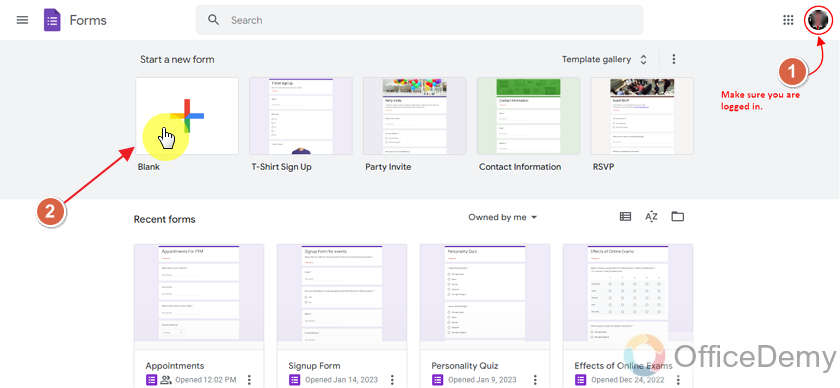
Customize the Google Form to schedule appointments
Firstly, we will provide the Form name and description. Secondly, we will provide a theme color for the form. Here, we used the light blue theme for the form. In order to learn more about the theme conventions, have a look at our article, how to change the background of Google Form.
Also, we will make fields for taking input from the audience. Starting questions take patient name and email as shown below:
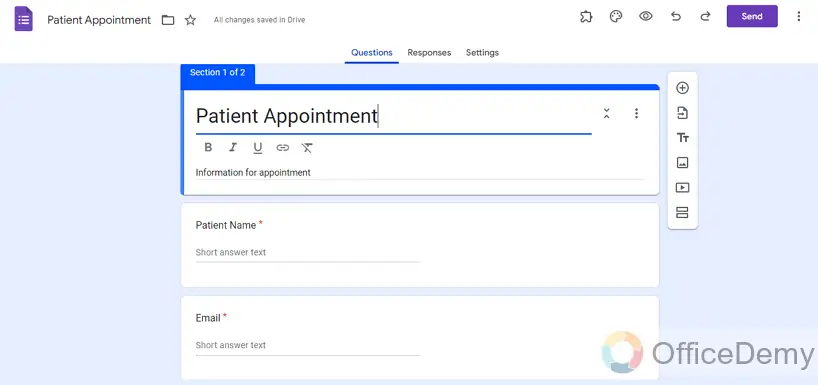
After getting the name and email, we will ask questions for appointment details like what is the date of visit, start time and end time, location and medical report for review prior to visit.
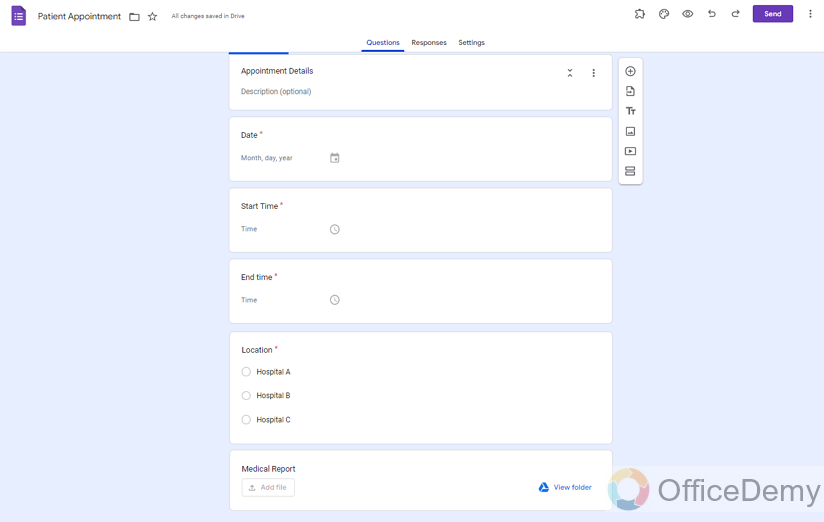
Once we are done with form preparation, we need to make some preparation for scheduling appointments in Google Calendar.
Install Add-on for scheduling appointments in Google Form
For this task, we are going to need a form director add-on. We can install add-on by clicking on three dots and then clicking on Add-ons.
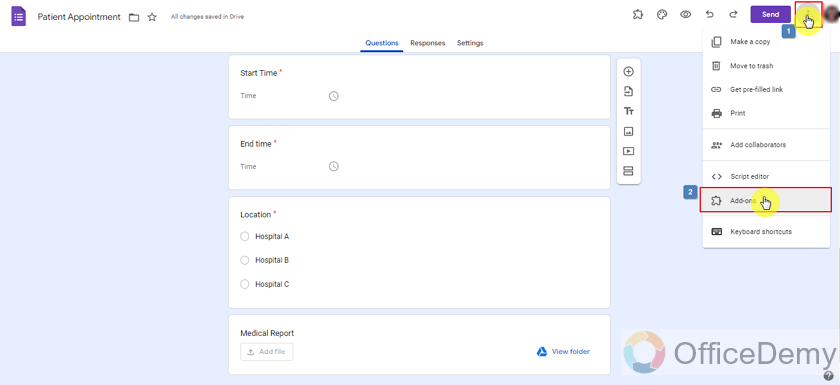
From here we can see all add-ons that can be used with Google Forms. We will search for “Form Director” and click on it as shown below:
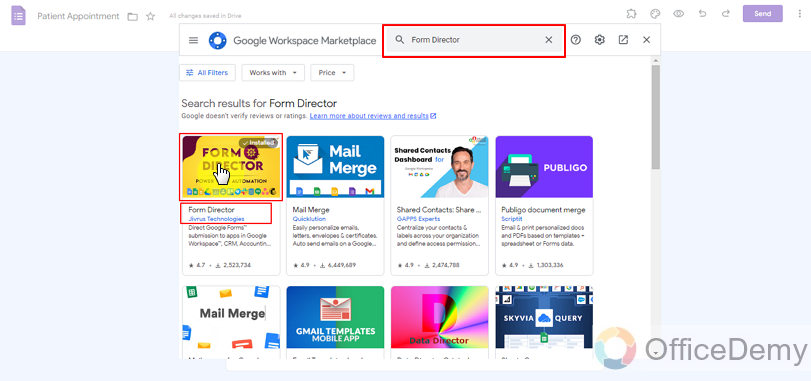
Click on install and start installation by giving permissions for accessing different Google Workspace applications. We have installed it already, so here it shows “Uninstall”. This button can help in uninstalling the add-on.
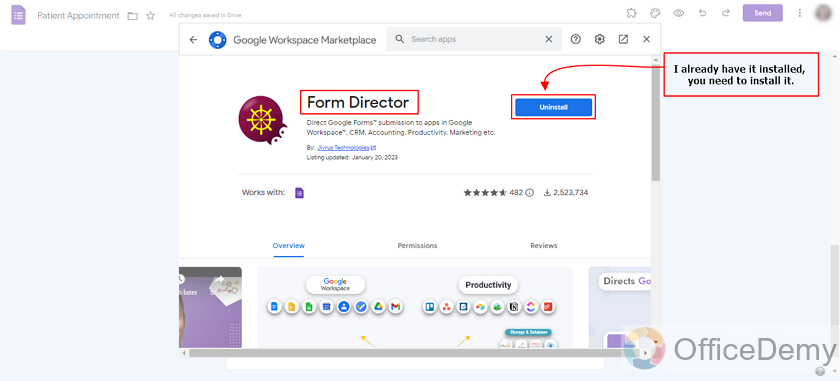
Make a new Google Calendar for scheduling appointments
First, let’s make a new calendar in Google Calendar for Patient Appointments.
By clicking that + button on the right side of Other Calendars, we can add different calendars and make new calendars as well.
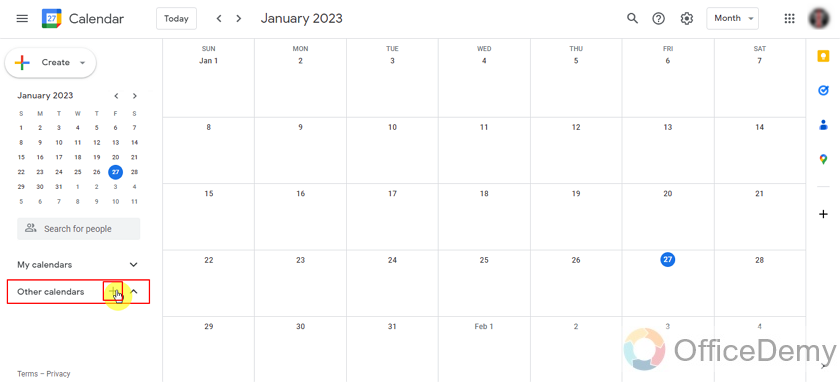
Choose “Create new calendar” from the dropdown as:
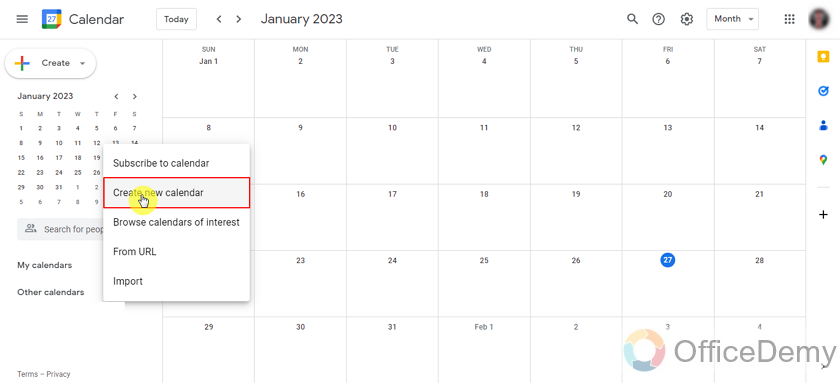
We will add the name our calendar and provide some settings as below:
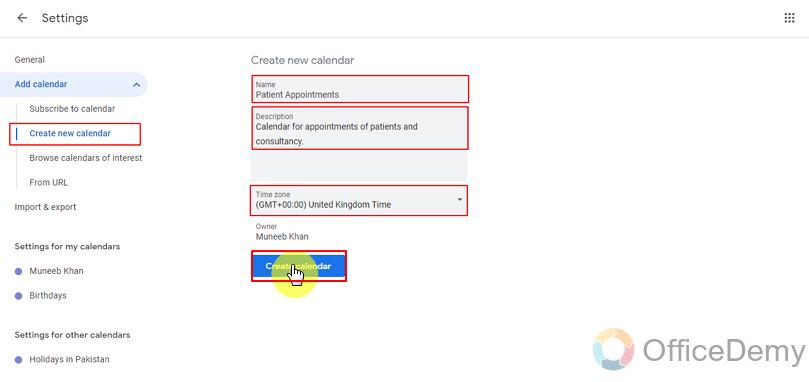
Also, we will receive a confirmation message and configure option, we can configure our calendar for appearance and settings, e.g., who can see calendar events and other settings etc.
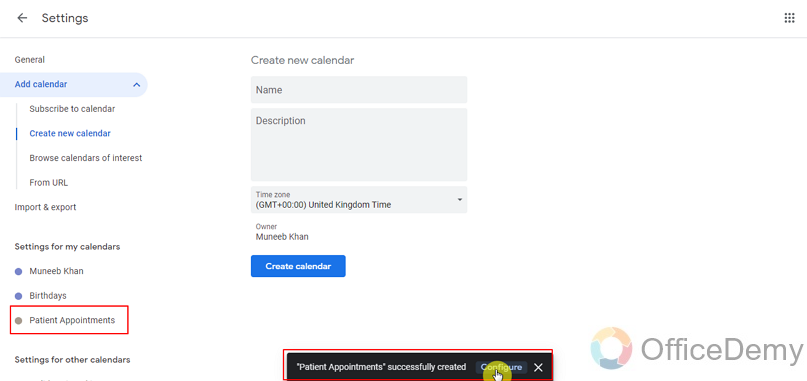
We can make our calendar public, share this calendar with people or groups, auto accept invitations and other notification settings as well as shown below:
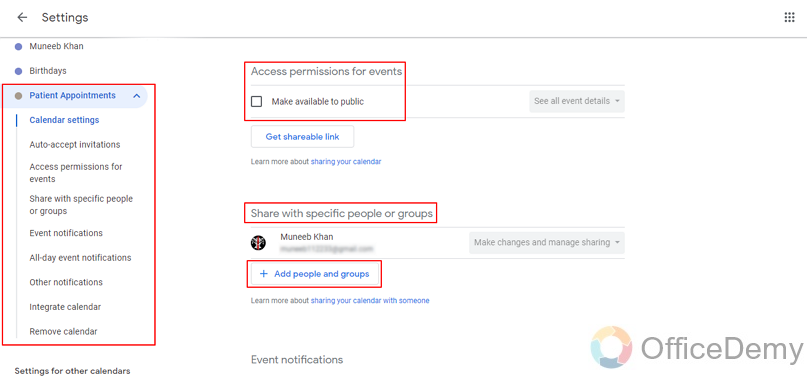
Setup “Form director” with Google Calendar
Let’s go back to form and configure add-on for scheduling appointments.
Click on Puzzle Icon on top right of the form and select the add-on “Form Director” as:
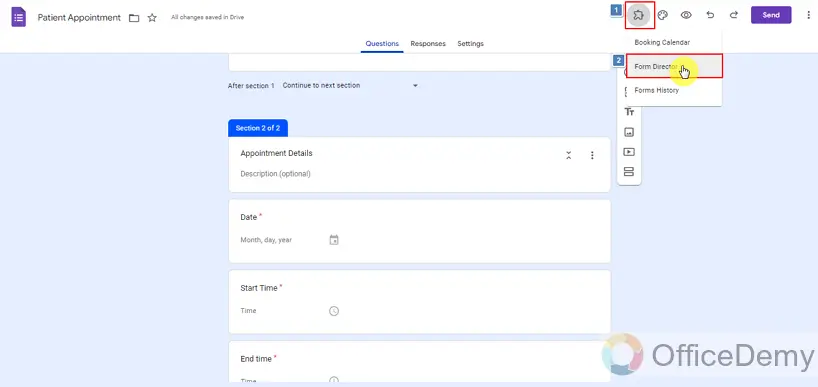
We will set up the form director now. Click on Open as:
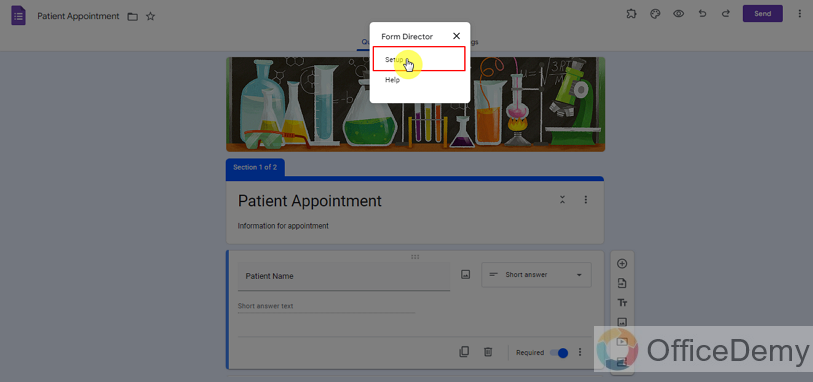
Form director will show us all the settings. Form director can also be purchased for business use as well. Let’s start setting up our form in this demonstration.
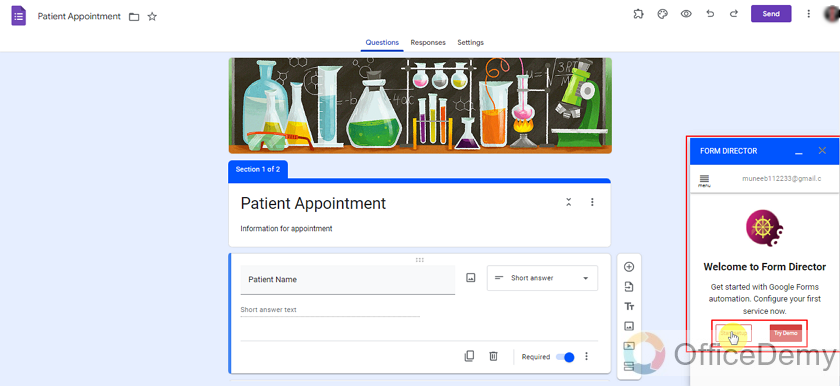
Now, we need to direct google form to our desired application, which is Google Calendar in order to schedule appointments.
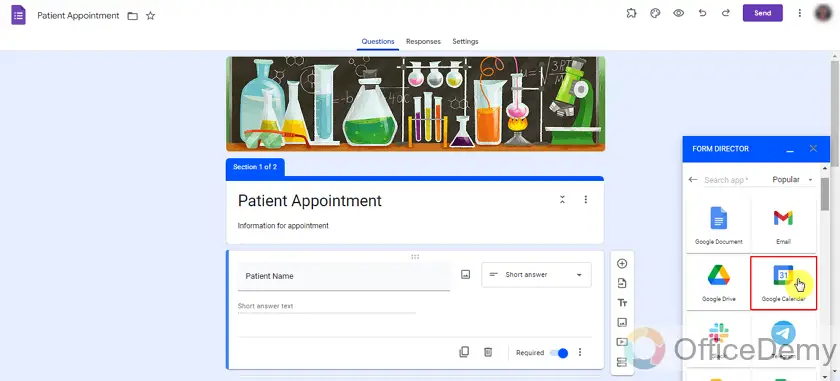
We need to set up a service in the Form Director. As you can see, we can only use it for a limited number of times in trial (without purchase of license).
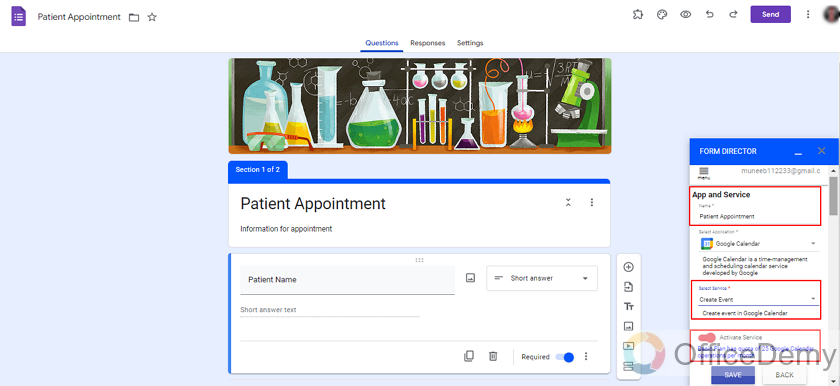
After setting the service name and type, we need to set up the service we want from the form director. I have shown all the consecutive steps in one picture. First of all, we need to select our calendar (which we made earlier) then we add guests (who gets notified for each appointment) and we looked at some advanced options to add conference and reminder etc. to avoid overlapping appointments.
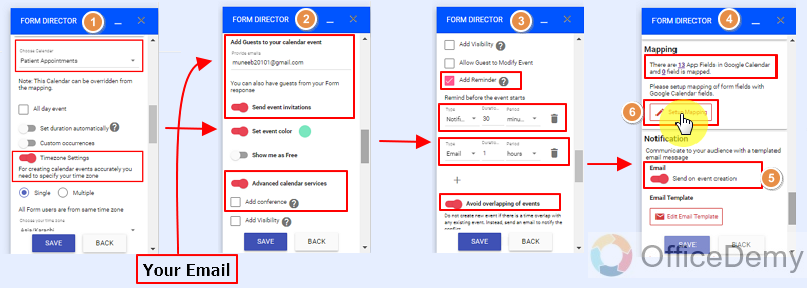
Let’s do mapping now, because we have fields but where should the input from them go to? Form Director needs to know to perform its duties of scheduling appointments. It’s great to have automatic mapping with the same name, to try to avoid automatic field creation. Automatic field creation may become complex at times.
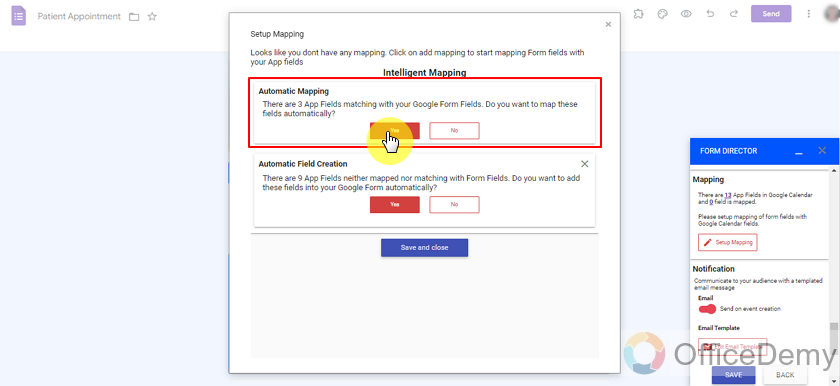
Once we allow Form Director to map automatically, we get some fields automatically mapped and we can map other fields manually. App field is the field for form director to Google Calendar and Form field is ‘question name’ in Google Form.
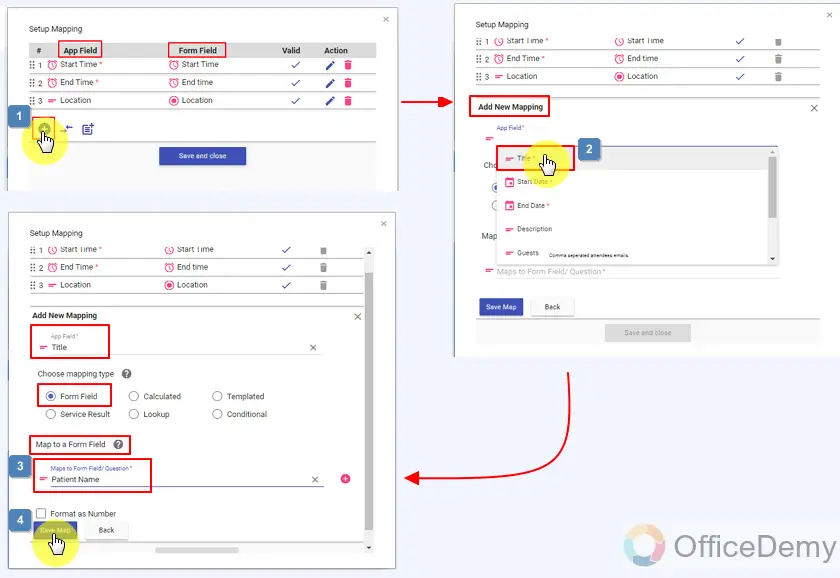
After completing each field with app field, we will have it like this this:
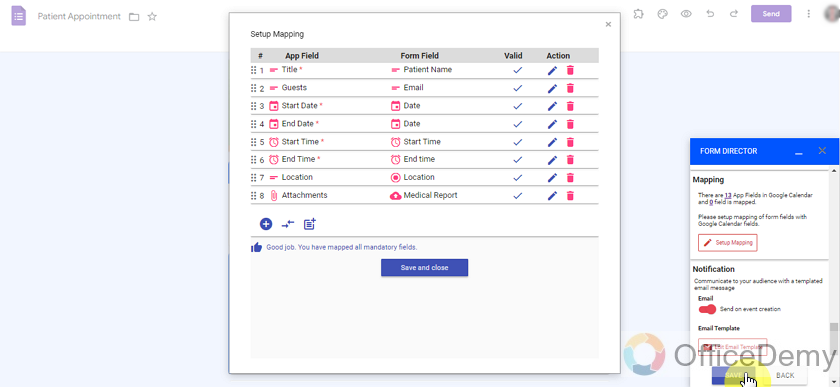
We can also change the email notification template if we need.
Test before deployment
We must ensure our form and working of add-on before sharing a link for appointments. Sometimes things don’t work as they should so it’s better to test it within our team. We filled it with two emails and got notified for successful event creation as well as in Google Calendar.
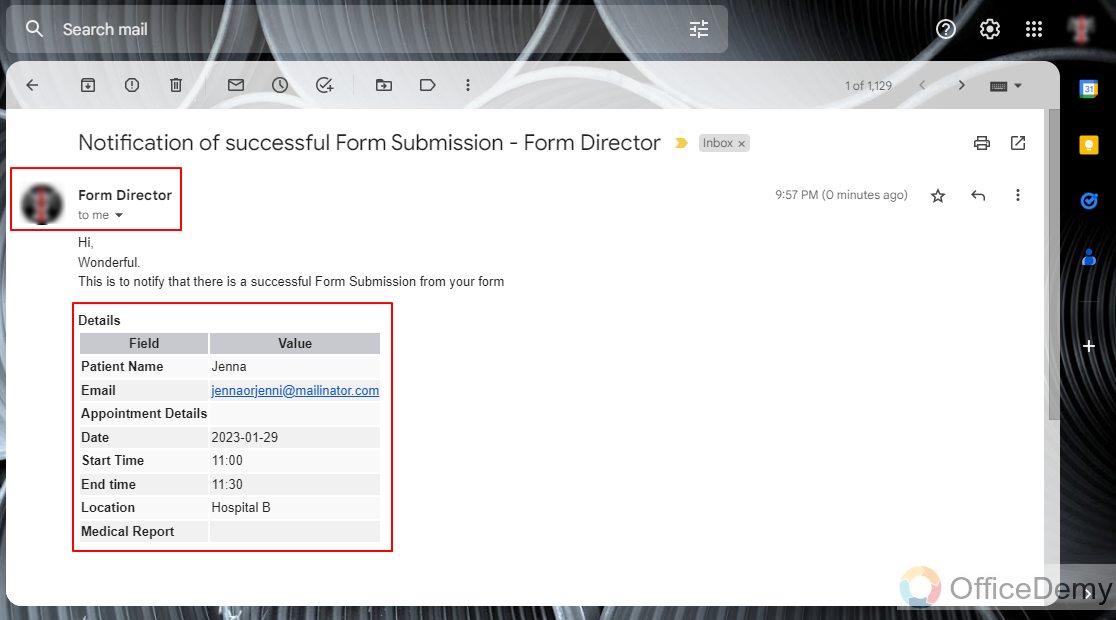
Google Calendar added entries for events very accurately, it’s all done in mapping earlier and the form director did good work to direct input from google account to google calendar as shown below:
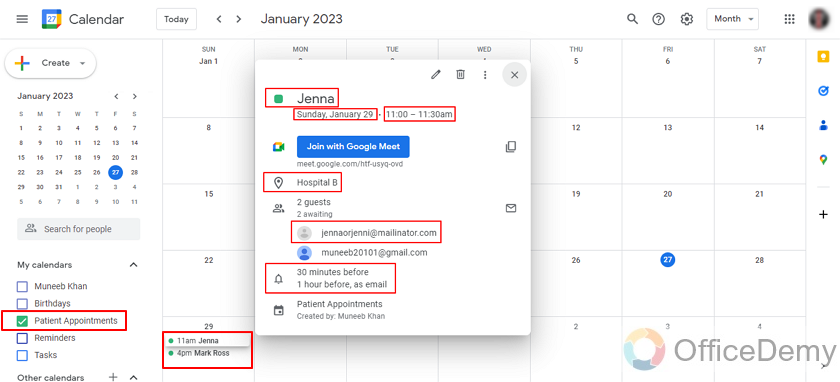
We had already covered fixed time slots for appointments in earlier articles. Audience given time is covered now. Read our article on how to link a google form to a google calendar for more details.
Notes
- Google Forms allows us to link the Google Form to Google Calendar. We can take appointments from the users to add in the Google Calendar using forms.
- It can be achieved using the add-on “Form Director”.
FAQs
Who can create a Google Form?
Gmail Account Holders can utilize the Google Workspace to use Google Forms services. Using Google Form services, it’s very easy to create and customize a Google Form.
How to schedule appointments using Google Forms?
For the mentioned purpose, one can use Google Calendar to interact with Google Forms in order to “Schedule Appointments”. The demonstration of this is given in detail in the above article.
Which add on helps us to schedule appointments using Google Forms?
Google Forms provide us an add-on “Form Director” which helps us to make a link to Google Calendars and the schedule appointments.
Conclusion
In this article, we discussed how Google Forms allows us to schedule appointments with the collaboration of Google Calendars.
Thanks for reading!






