To Add Emojis into Google Forms
- Create your Google Form.
- Copy emojis from an emoji website.
- Paste emojis into your form.
OR
- Install an emoji add-on via “Get add-ons“.
- Use the add-on to insert emojis directly into your form.
Google Forms are catering our needs and situations by allowing us various types of services for forms and surveys. Google forms don’t prohibit the use of additional add-ons that are not originally provided by Google Forms. We have used several of those already in our previous articles, this time we will demonstrate how to add emojis into Google Forms using multiple approaches.
What is Emoji?
There can be loads of definitions of what emojis are, but let’s stick with basics and see what emojis are; Emojis are small icons or pictures to describe our feelings and emotions. That’s why a picture is worth a thousand words. There are different types of meanings for different types of emojis, which we will go through in this article.
Why do we need emojis in Google Forms?
We need Emojis to express our feelings and emotions that are often missed in typed conversations. Google Form is one of the greatest tools that we can use to get information from a large group of people and knowing their expressions on different matters will also help us understand them better and provide analysis better afterwards.
How to add emojis into Google Forms?
Emojis are not present in Google Forms interface, but fret not, we will learn how to use them in Google Form. Let us consider a simple scenario where we will make a Google Form to get responses from our customers at a restaurant to see how dinner, buffet, sweets and drinks as well the services provided by our staff are. We usually don’t see this very often but in very good restaurants, this step is taken care of to ensure quality services.
There are two ways to add emojis into Google Forms, we will go through both of them one by one. Let’s first start off by designing our form.
Make a Google Form
Step 1: Go to Google Forms and Login into your Google (business) account.
If we are not logged into Google Account, Google won’t let us use their tools and services, so this step is very important.
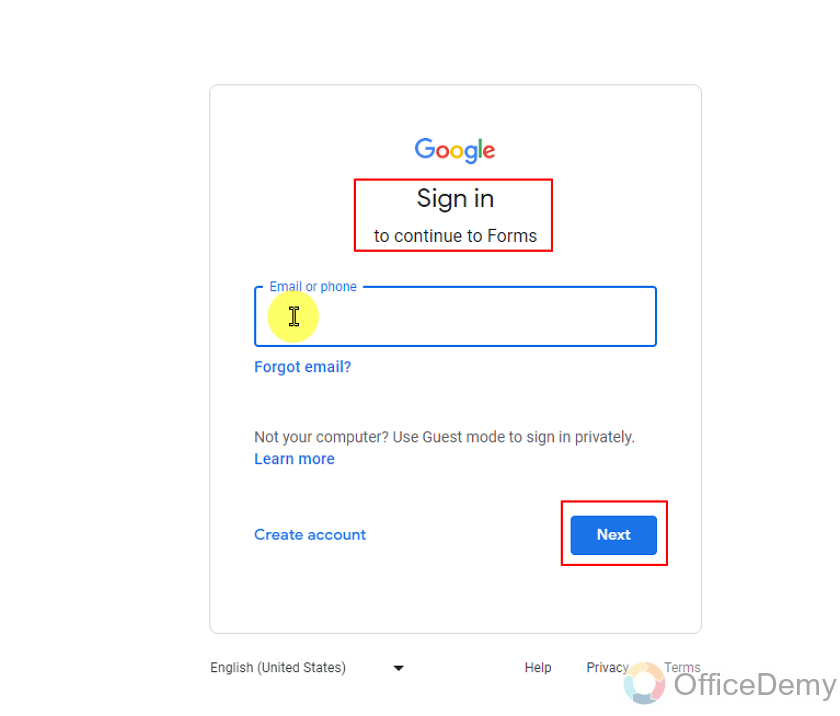
Once we are logged in, we can use all of Google services and tools. Using the correct account will enable us to use all Google services linked to our business account.
Step 2: Designing the Form for review.
We will design our form manually to design all the questions ourselves and it will also help us to keep the form simple.
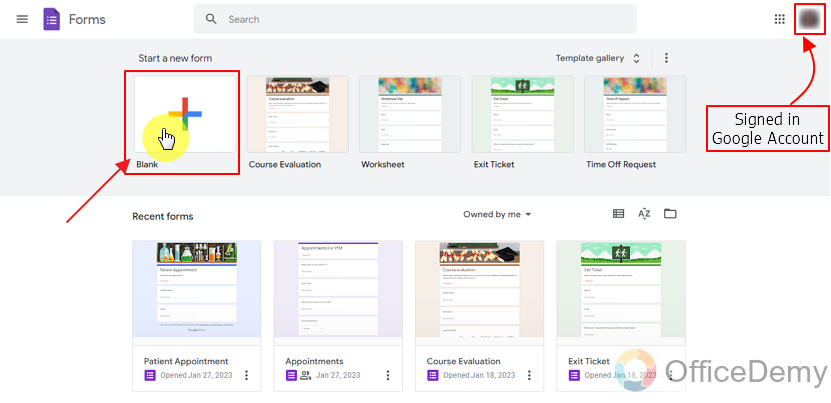
We can design from a blank form and get everything ready according to our needs. When we start a bank form, we get a totally blank form without even a name.
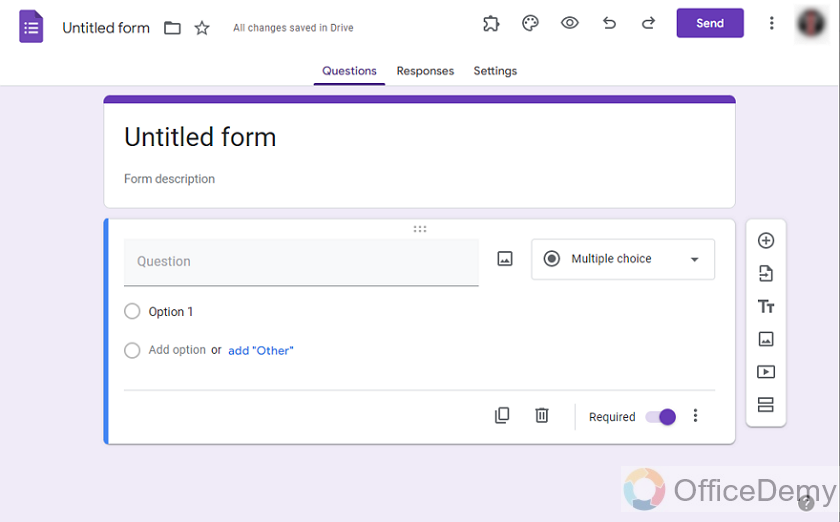
Let’s add questions for our customer review and see how to add emojis into Google Forms.
Add Questions and Possible Answers in Google Forms
Adding questions in Forms is the main work we have to do and questions must be on point to give us our desired information that can help us in our business.
We can pose a question like:
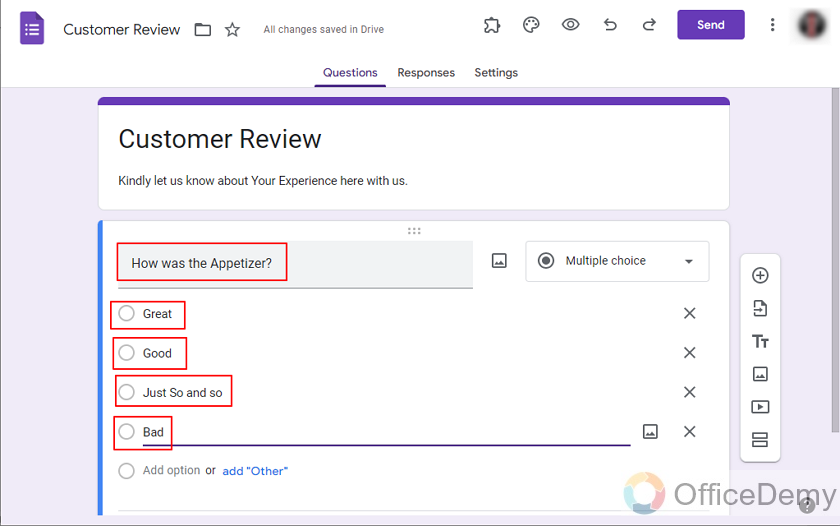
Using words here doesn’t seem much appealing to most people, it seems pretty bland and boring.
Add Emojis to Google Forms using copy-paste technique
Let’s spice things up a bit and add emojis using our first method which is copying emojis from the internet and pasting in our form. We can go to any website to take emojis from there and we can also search for emojis by name and description.
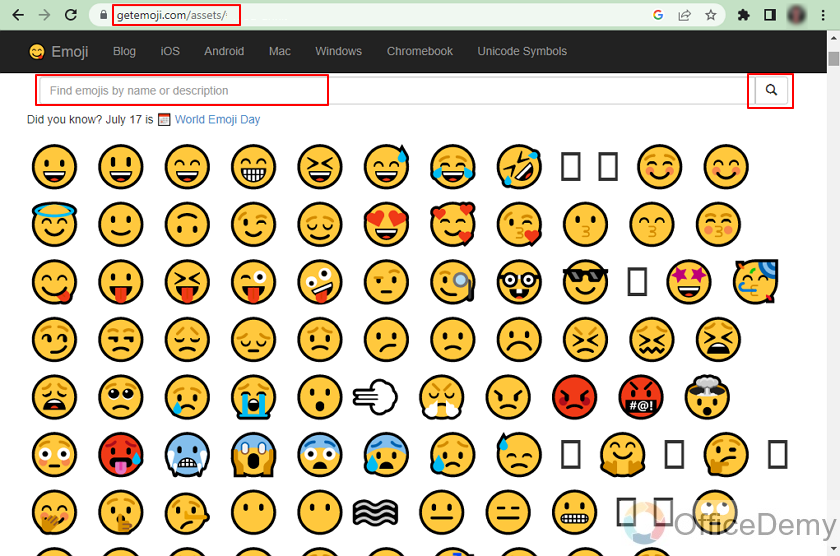
After getting to the website having emojis, it’s easy to just select emoji and copy paste one by one. If we are using a laptop or a personal computer, we can also drag and drop on our form, otherwise we have to copy and paste using mouse or keyboard shortcuts. But it’s simple, copy using Ctrl+C and Paste with Ctrl+V.
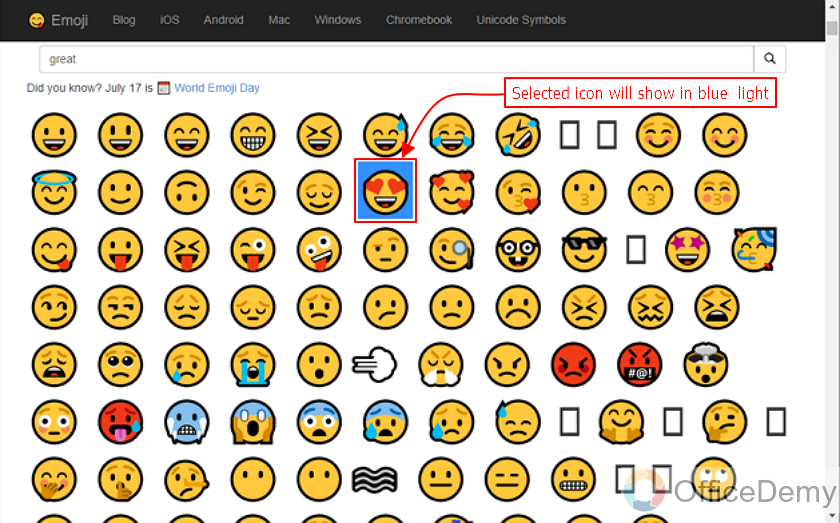
Copy the Selected icons with Ctrl+C or with right click of mouse and choose Copy and paste with Ctrl+V or with mouse right click and choose the option to paste.
This is how the emojis look like inside Google Forms:
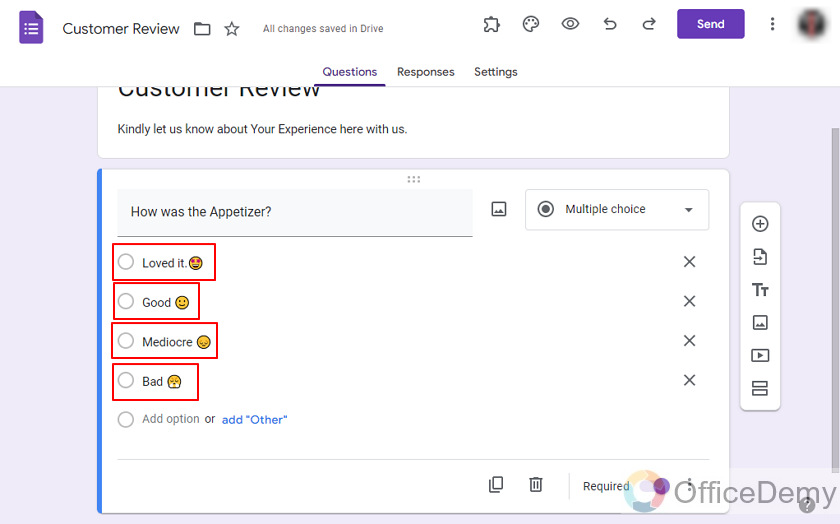
Now, it looks much more entertaining and emoji can reflect the face of the customer after the appetizer. This operation took us 4 tours of emojis website and our form back and forth. This way copying and pasting is sometimes a bit of a hassle that’s why we have our second method.
Install Add-on for adding emojis to Google Forms
We can also use add-on or extensions to add emojis in Google Forms. Let’s try an add-on to add emojis into Google form. Firstly, we need to install an add-on in order to use it.
Click on the More icon on top right of the form as:
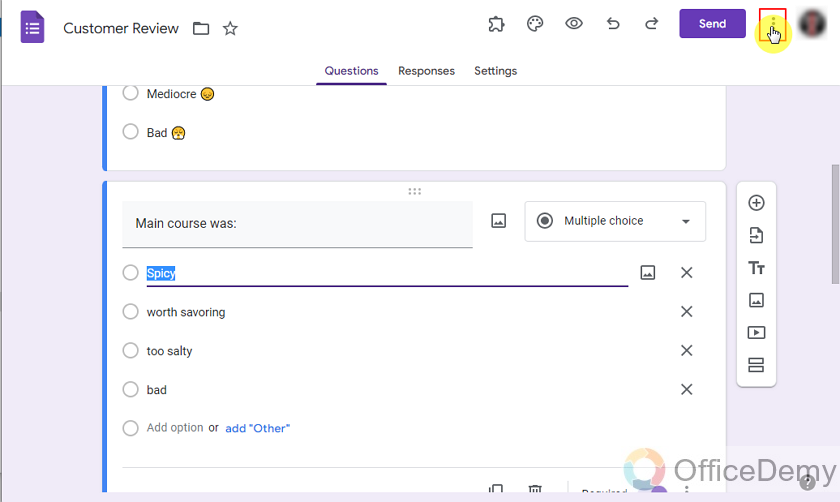
This button will lead us to options about forms and we can select the ‘Get add-on’ option from there to add add-ons as:
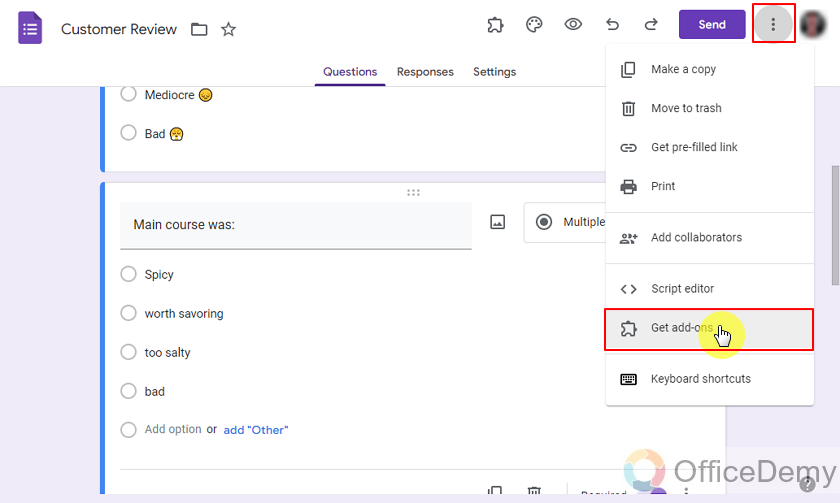
It is going to take us to the add-ons marketplace. From there, we can add many different add-ons to add more functionality to our forms.
Let’s search our desired add-on there. You can use the add-on I’m using or go with a different add-on, it depends on your need and situation. We can search add from marketplace by clicking on the Search icon as:
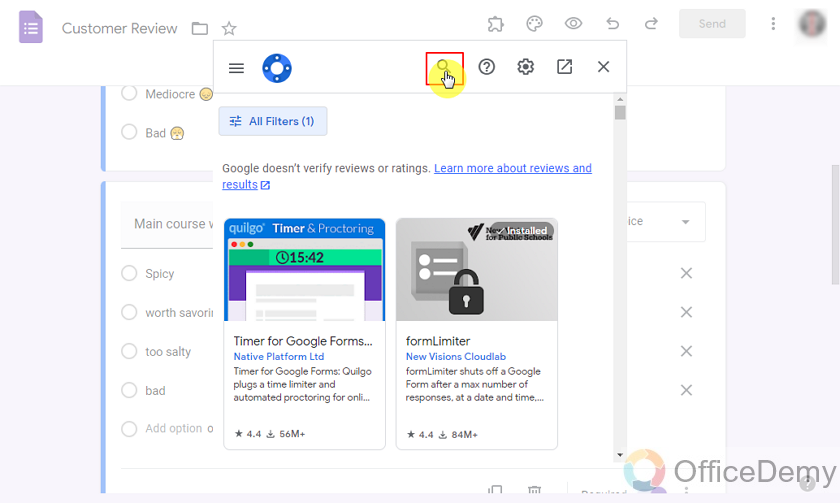
Search results will give us a variety of add-ons to choose from. We have to try them to get the desired functionality. It also shows the number of stars given by people who downloaded it. It’s better to go for add-ons with more downloads and higher star ratings.
Let us choose the following add-ons. We will click on it to see more properties as:
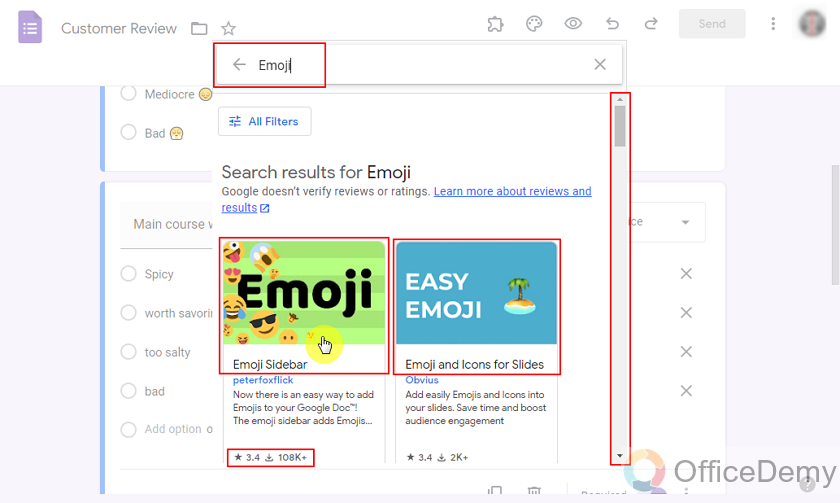
Let’s install the emoji sidebar in our case and see how to add emojis with this add-on. It shows which tools it can work with. Google Forms is one of them so it’s compatible for use.
Click on install to start the installation process.
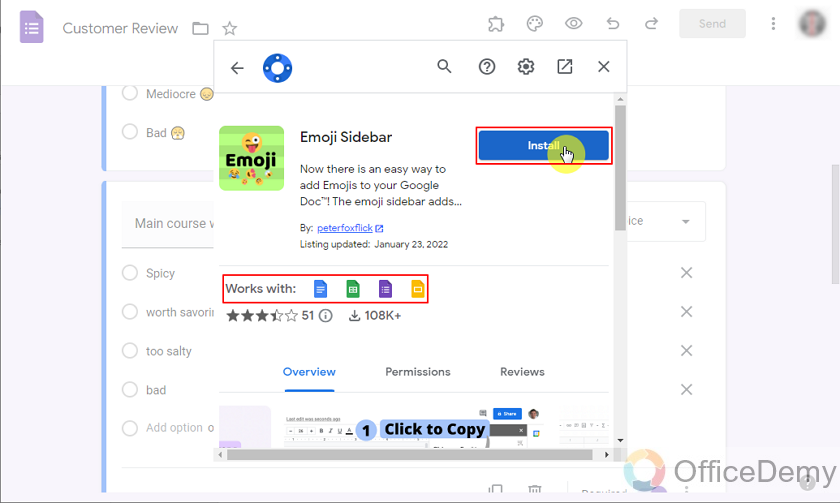
To proceed with installations, we simply need to give permissions and login again (in very few cases).
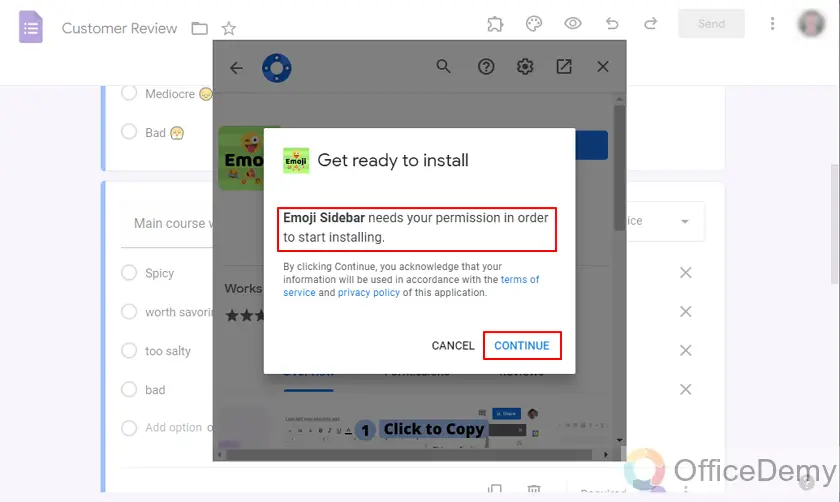
We will have to select which account is going to be used with this add-on. To select that, we may need to login or select our current logged-in account.
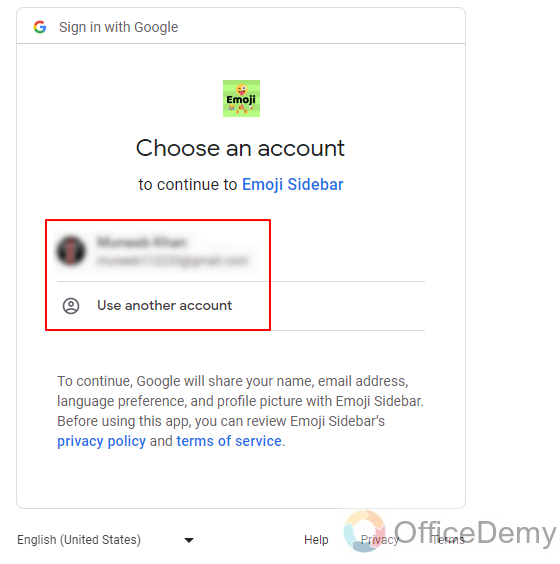
Proceed with more permissions:
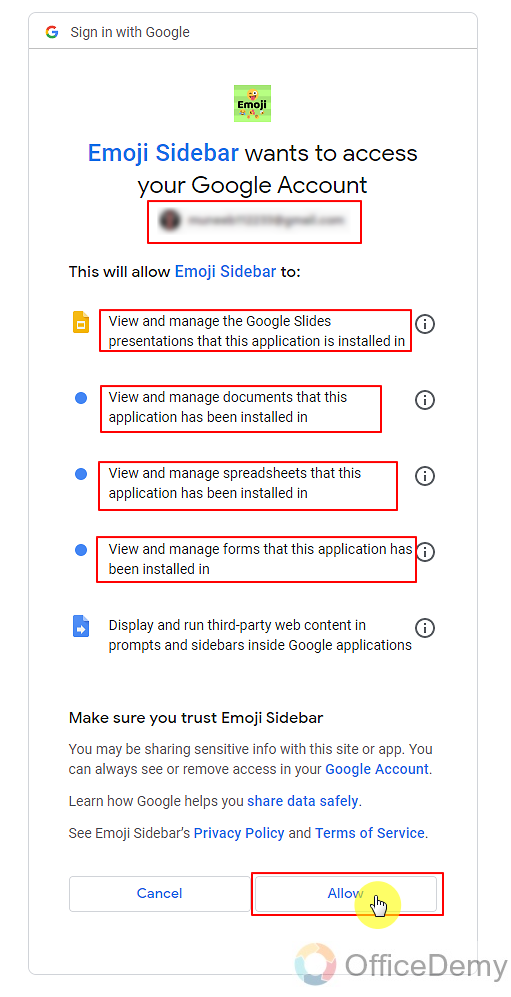
Once we have installed the add-on, it shows status and instructions about how to use it. This specific add-on can be used on Google spreadsheet, Google Docs, Google Forms and Google Slides that’s why it displays where to find it in all four tools.
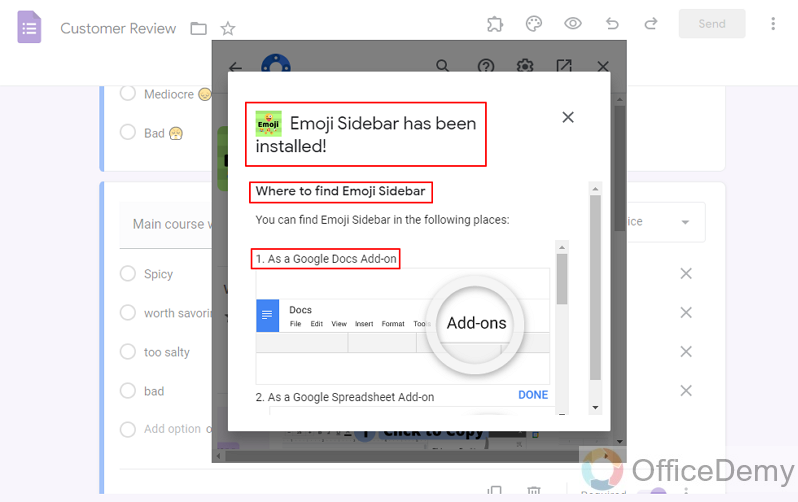
Add emojis to Google Forms using Add-on
We can access this add-on from that puzzle piece icon on the top right corner of the form.
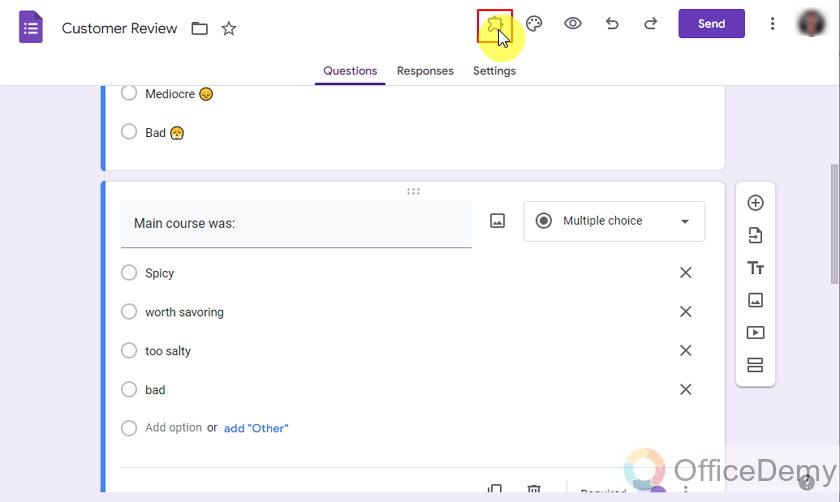
Choose which add-on to access. In our case, it is Emoji Sidebar as:
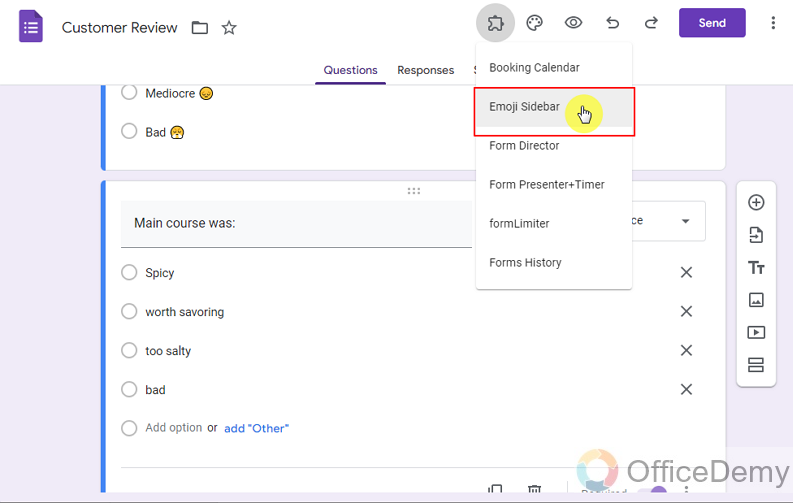
Add-on will open and we will be able to use its functionality in our form. Sometimes upon installation, add-ons don’t open, fret not just refresh the tab and you are good to go.
We will click on “Insert Emoji” from the pop-up as:
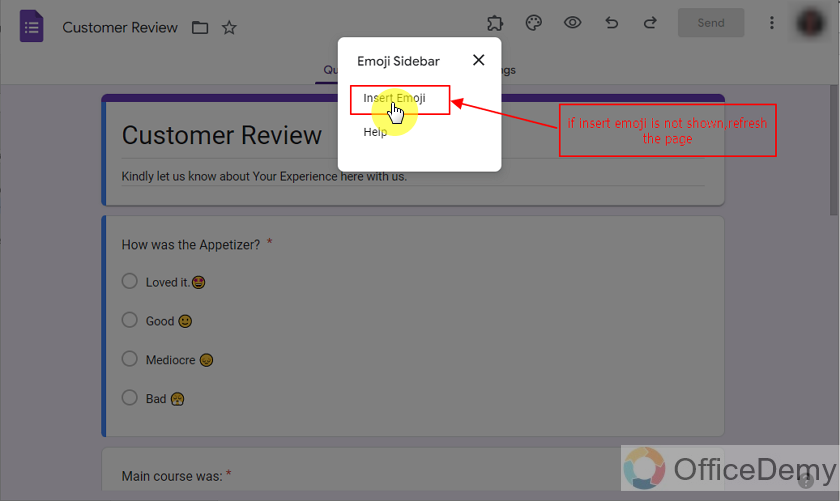
From here, we can add any emoji we want without having to traverse between different pages. We can copy and paste from the same page without any hassle.
Emoji Sidebar appears on the side as:
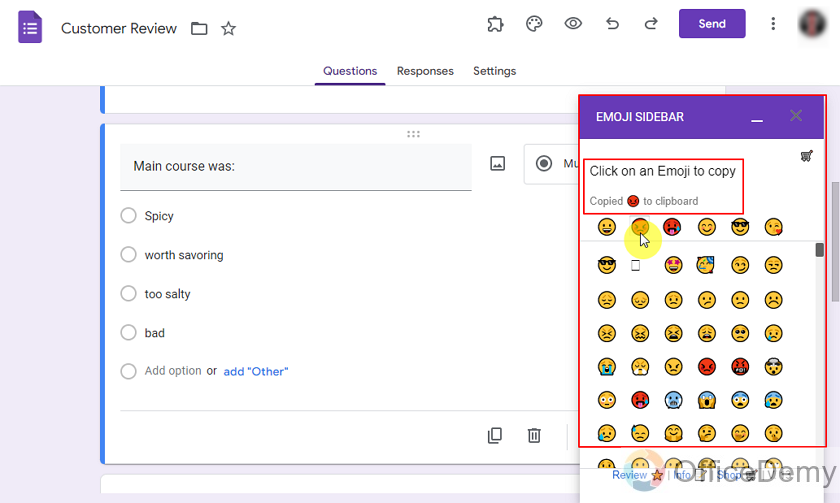
From the sidebar, we can copy any emoji of our choice by simply clicking on it and paste it in the Google Form. This way, we do not need to navigate through different pages.
Things To Remember
- Although Google Forms interface does not provide us with emojis, we can still use them inside a Google Form by copying them from another place and pasting inside Google Forms.
- Owner or editor of the Google Form may add emojis into the form to make the Google Form more aesthetic.
- We can copy emojis from anywhere by selecting it and pressing Ctrl+C and paste it in the desired location using Ctrl+V.
Frequently Asked Questions
Does Google Forms allow us to use emojis?
No. Although Google Forms does not provide us emojis in its interface. We can still insert them to the Google Forms by copying and pasting them in the Google Form.
What are the keyboard shortcuts for Copy and Paste?
Keyboard shortcuts for Copy are Ctrl+C and that of Paste is Ctrl+V.
Why should we use emojis in our Google Forms?
If the theme of our Form is more inclined to the Users Satisfaction and less inclined towards Formal Form, then it is good to use emojis rather than providing a bland form to users.
Conclusion
In this article, we discussed that using emojis in the Google Forms make it look more aesthetic and pleasant for the customers and responders. Using emojis may be a perfect choice for taking customers’ recommendations and feedback because it allows them to express their thoughts in a beautiful manner. In this article, we discussed the following in detail:
- Make a Google Form
- Add Questions and Possible Answers in Google Forms
- Add Emojis in Google Forms using copy-paste technique
- Install Add-on for adding emojis to Google Forms
- Add emojis to Google Forms using Add-on
Thanks for reading!






