To Double Space on Google Docs
- Open your Google Docs file.
- Select the paragraph or text you want to double-space.
- In the menu bar, click “Line and paragraph spacing” > Choose “Double” from the options.
OR
- Open your Google Docs file.
- Select the text you want to double space.
- In the menu bar, click “Format“.
- Go to “Line and paragraph spacing” and select “Double“.
In this article we will learn about how to do double space on Google Docs.
When it comes to document design, line spacing is essential. It can make your document look tidy, professional, and easy to read. In fact, line spacing is so important that Google Docs has a built-in tool for adjusting the space between lines in your documents.
If you’re looking to make your documents more appealing to the eye, it is essential to learn how to double space in Google Docs. Spacing plays a key role in the design of your documents in addition to readability. This easy tutorial can show you how to double spacing in Google Docs and make your next file appear more professional.
What is Line Spacing in Google Docs?
First, let’s start with the basics. If you’re not familiar with the term, it refers to the distance between lines of text in a document. Line spacing can be adjusted by using the line spacing feature in your word processor or text editor. It can also be adjusted by using the “tab” key on your keyboard or using a ruler tool in some programs.
Even though high-quality content is critical to the success of your Document, Google Documents will not succeed in attracting subscribers if it isn’t appealing to the eye. Although Google Docs is very simple to utilize, if you can learn to master some advanced features such as the ability to change format and spacing of lines you can make eye-catching documents that make a statement against the rest!
Line spacing refers to the vertical space that exists between the two text lines. There are many lines of spacing that are common to various types of documents, including “double-spacing”, “half-spacing” as well as others.
Line spacing is vital for the style of your documents, as is its legibility, how simple to read.
How to Double Space on Google Docs
There are two ways to add double space in Google Docs on the desktop. In this article, we have given the information of both ways to make double space in Google docs on the desktop. You can double space in your document very easily and from any of these two methods. We have given the step-by-step instructions for your convenience. So, let’s start the first way.
Method-1: How to Do Double Line Spacing on Google Docs
Step 1: open your google docs file in your desktop where you would like to double line or you can create a new document where you can start writing.
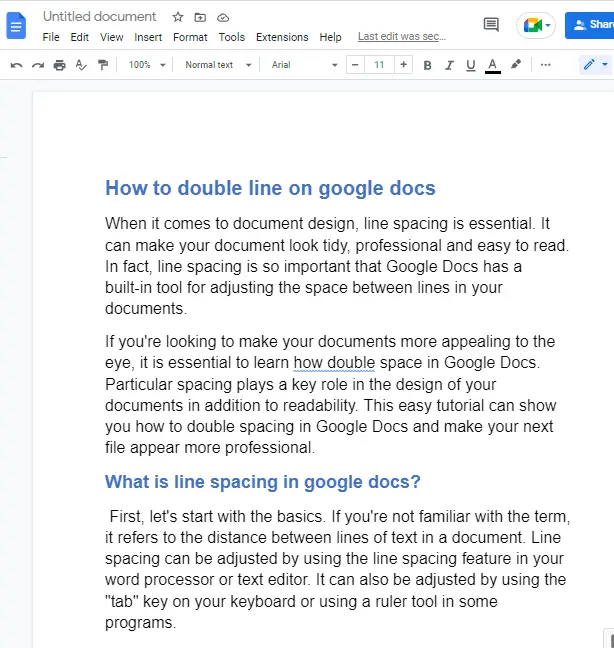
Step 2: Select the paragraph on which you would like to do double spacing. To do so, place your cursor over the text and left click. Hover your mouse over the text and release the mouse. Your text will be selected.
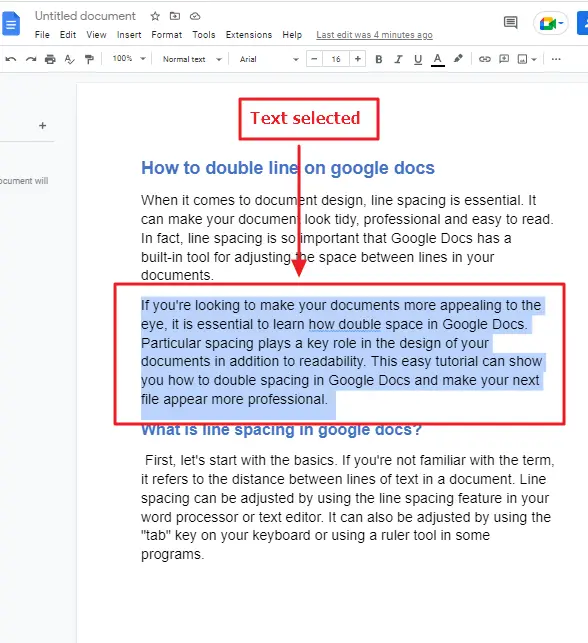
Step 3: once the paragraph is selected, click on line and paragraph spacing in the menu bar at the top of your screen.
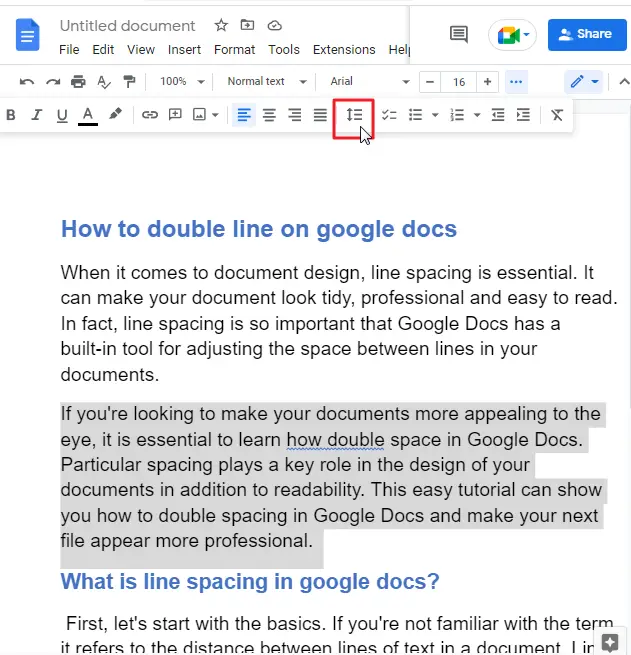
Step 4: Once you click on line and spacing, a dropdown menu will appear on your screen. There you will see several line spacing options to choose from. Click on Double.
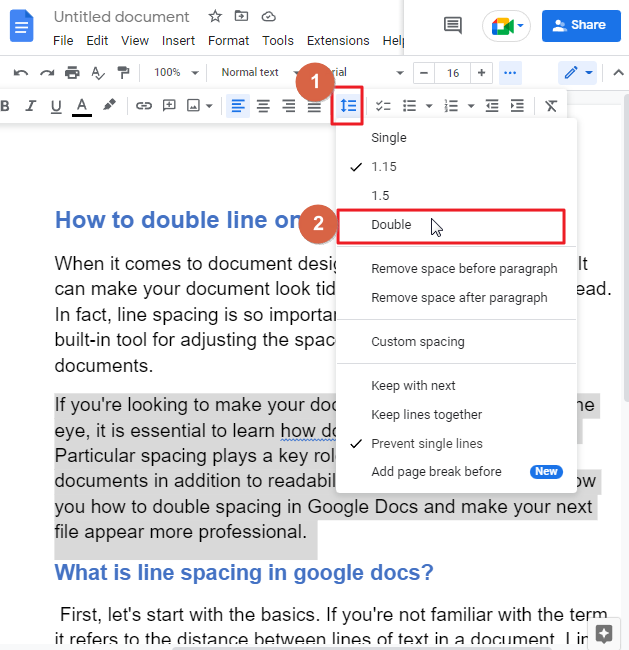
Double line spacing will be applied to your selected paragraph only. If you want to apply the double line spacing to your entire document, then select the entire document so that the double line spacing will be applied to your entire document.

That’s it. You are done.
Now you can make double space in the line of the document. This is a very easy method to double space in the lines. So, if you want the line spacing double then this method is for you. This method can be used to create a document. You have learned the simplest method of how to double space in google docs in just a few minutes.
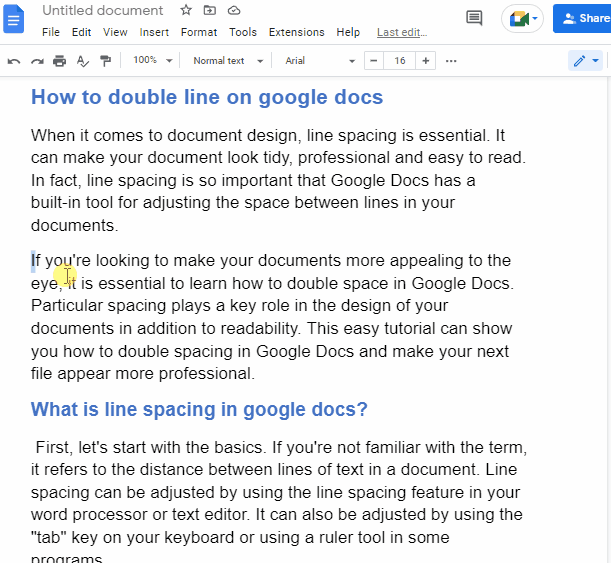
Bonus tip
Not only just double spacing, but you can also choose single, 1.15, 1.5 or any style of line spacing according to your preference.
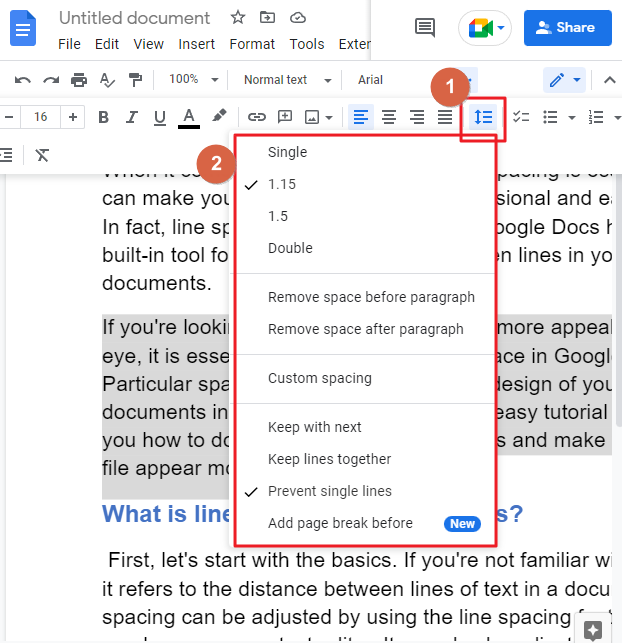
As soon as you choose a style from this list, it will be immediately applied to your document.
Method-2: How to Do Double Line Spacing on Google Docs
We already have learned one method on how to do double spacing on google docs on the desktop. Now we will be learning another simple method to do the same thing. You can choose any method from these two and have your work done.
So here are the steps,
Step 1: open your google docs file in your desktop where you would like to double line or you can create a new document where you can start writing.
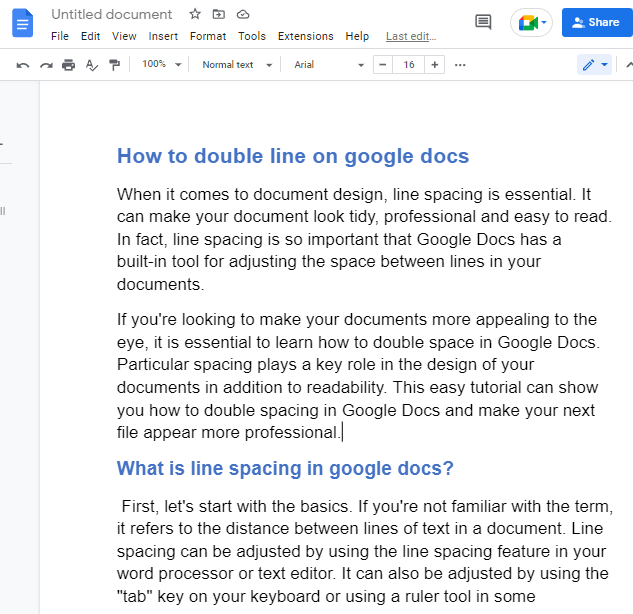
Step 2: Select the paragraph on which you would like to do double spacing. To do so, place your cursor over the text and left click. Hover your mouse over the text and release the mouse. Your text will be selected.
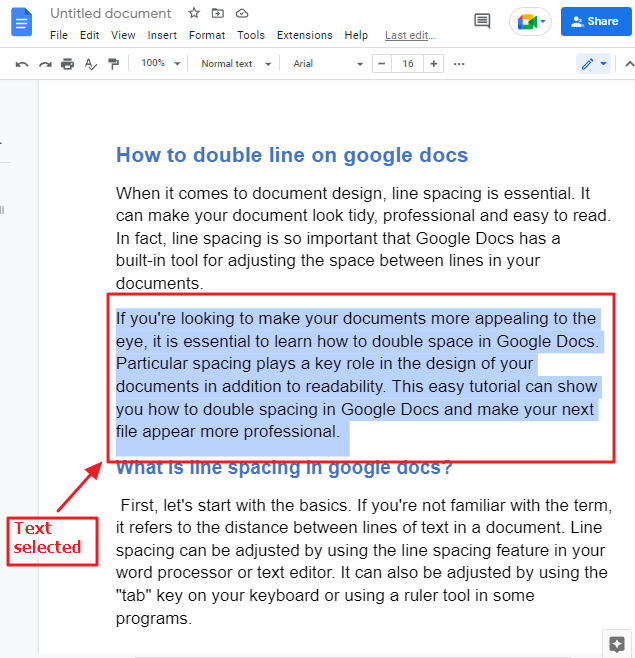
If you want to add double line spacing to your entire document, then select the entire document.
Step 3: Once you have selected your desired content, click on Format in the menu bar at the top of your screen.
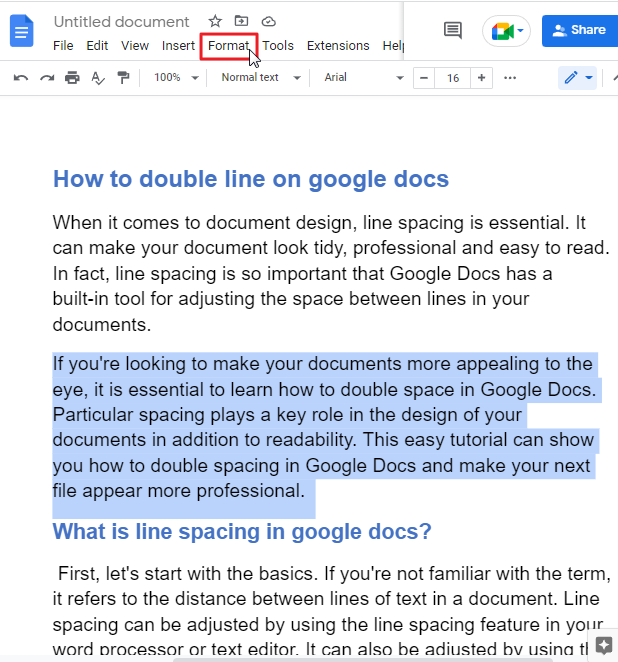
Step 4: As soon as you click on the Format in the menu bar, a dropdown menu will appear. click on Line and paragraph spacing > Click on Double.
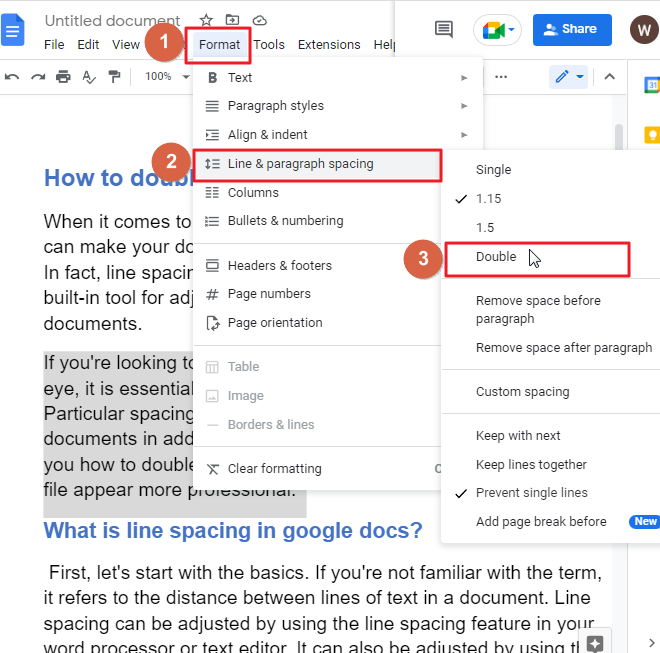
The double line spacing will be applied to your selected text.
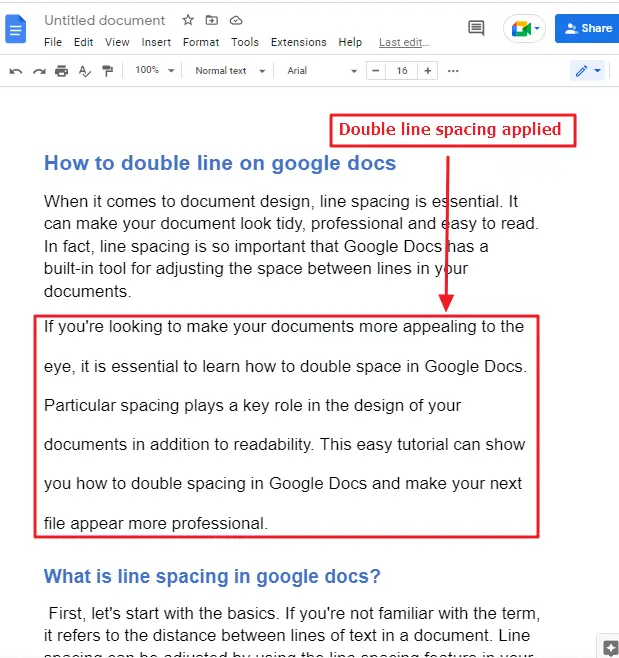
That’s it. You are done.
If you want to change the style of line spacing after adding a certain style, no problem! You can change it anytime.
From the line and paragraph spacing option, select one style as per your preference. It will be added to your document immediately.
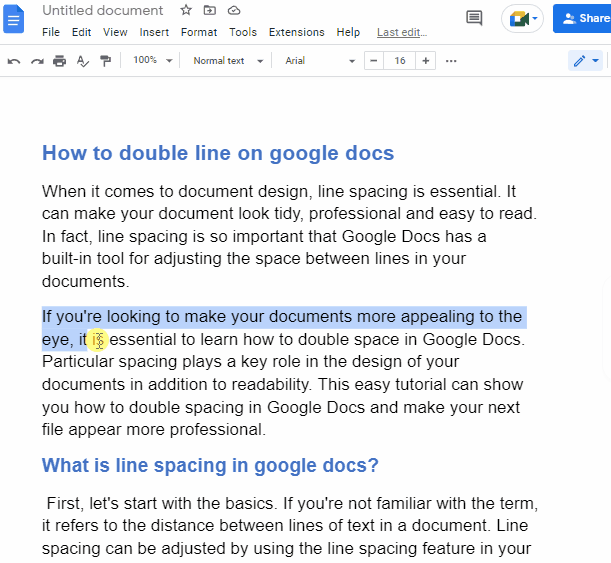
How to Set Double Space by Default on Google Docs
If you frequently create Google Document with double spacing enabled, it is a wise choice to set this as the default layout. This will spare you the time and effort of repeatedly needing to alter the spacing of lines to 1.15 and then double. Here’s how:
Step 1: open your google docs document.
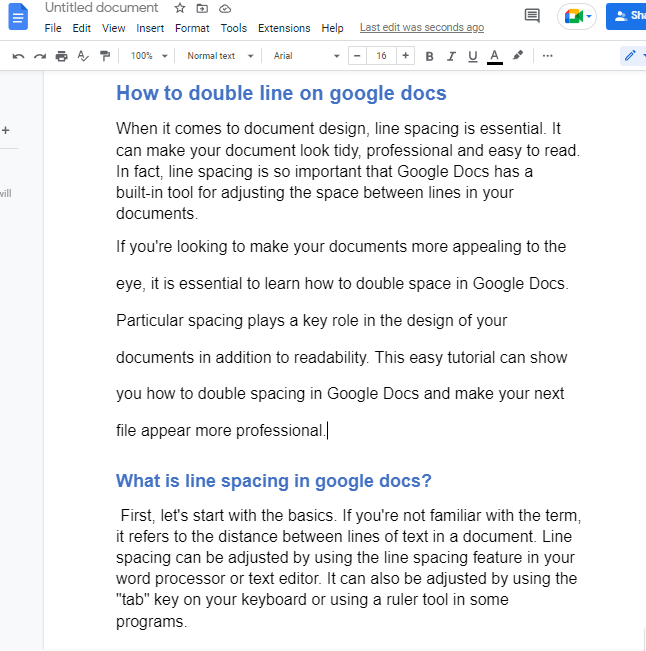
Step 2: select the part of your document on which you already have applied double line spacing.
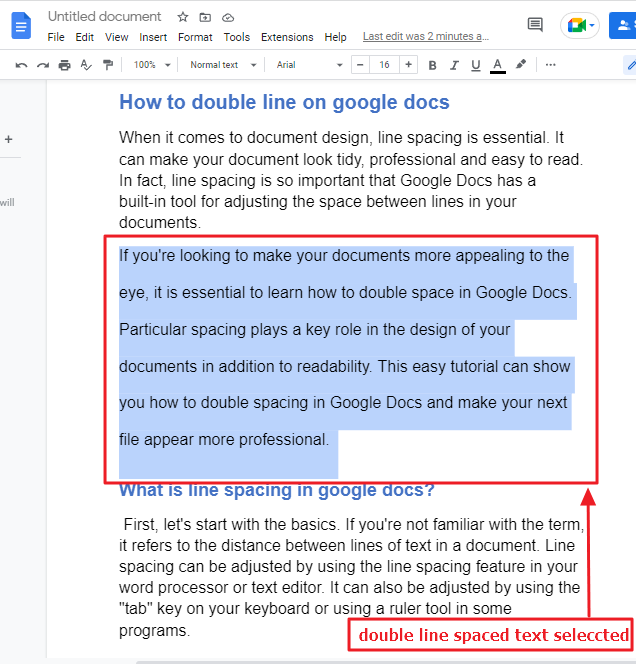
Step 3: Click on the Normal Text in the menu bar at the top of your screen.
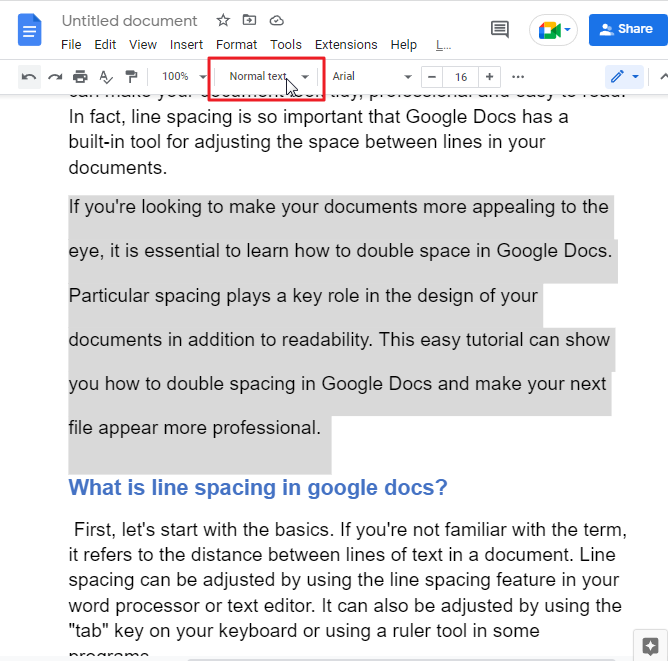
Step 4: a dropdown menu will appear. click on Normal Text > Click on Update “normal text” to match.
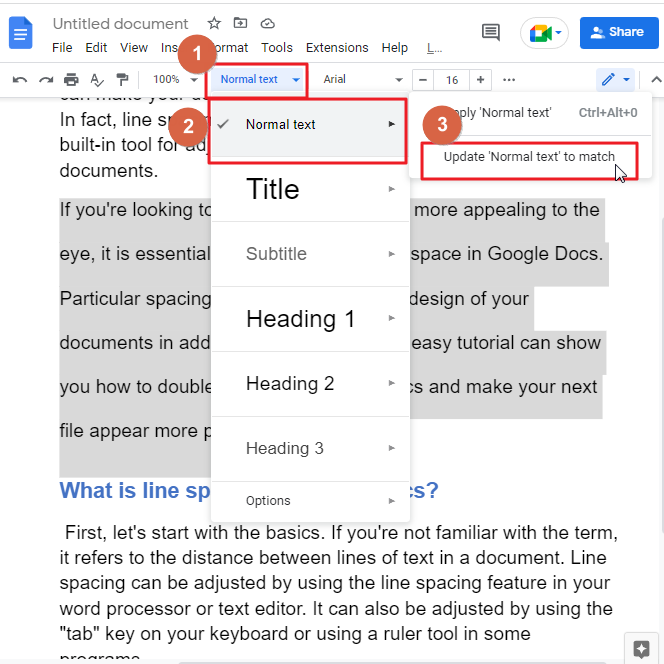
This is how the double line spacing will be applied to your entire document.
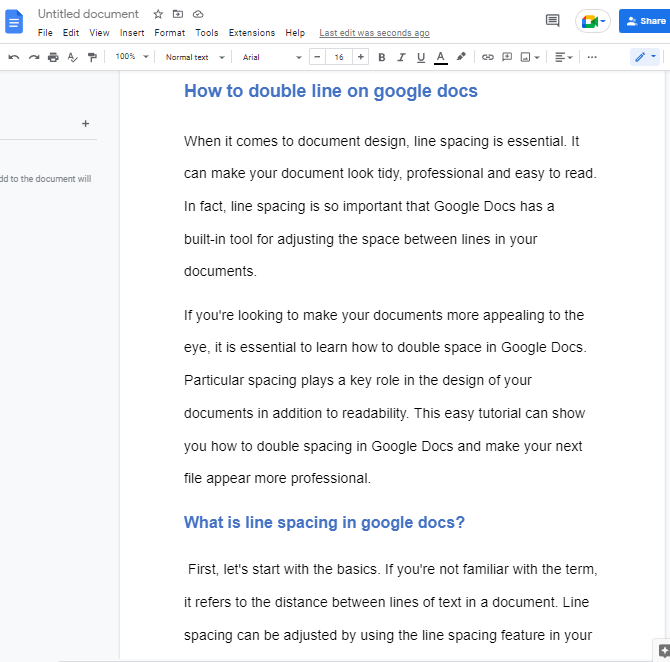
Step 5: Now click on the Normal Text again in the menu bar which is at the top on your screen. A dropdown menu will appear. click on Options > Click on save as my default styles.
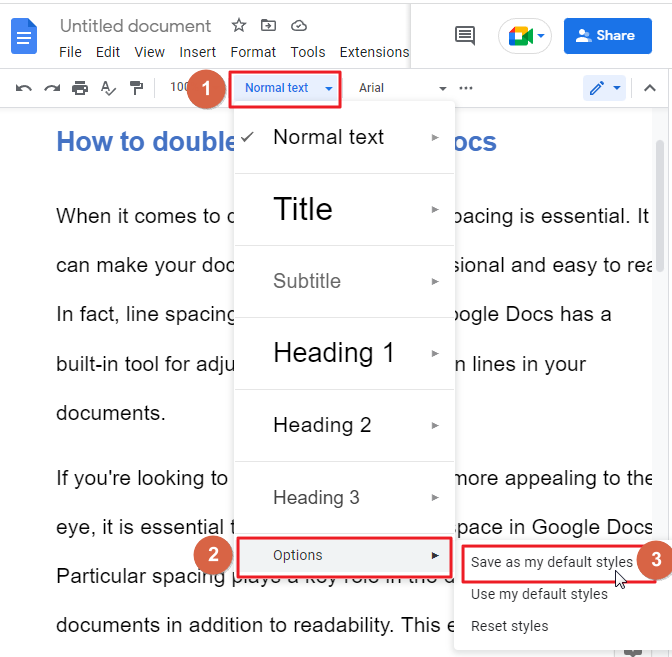
That’s it. You are done.
Bonus tip
Once you have set the double line spacing as default, you can check it if your settings are done correctly or not. To check it, click on Line spacing in the menu bar. A dropdown menu will appear. you will notice a right icon appeared before the Double option. This means you have successfully set the double line spacing as default.
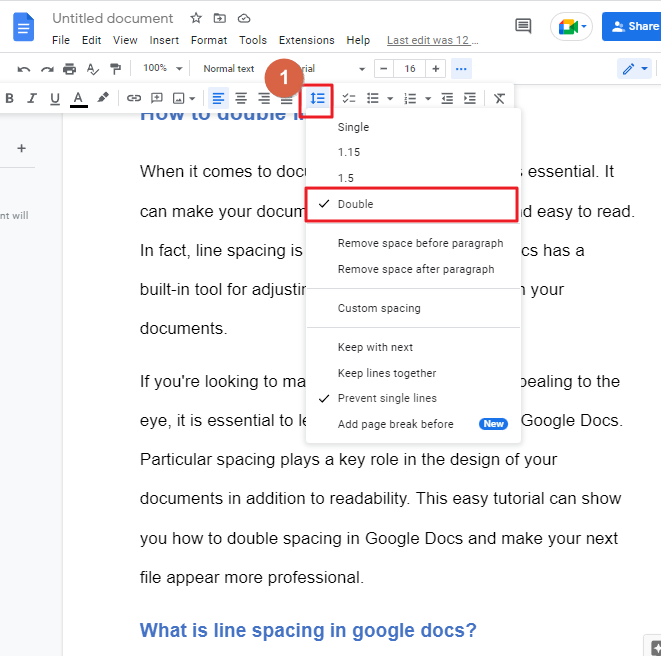
How to double space on google docs in iPhone, iPad and android
If you like to work on your mobile device, Google Docs is an excellent way to do so. With Google Docs, you can write a document on your phone or tablet, and it will be saved in the cloud. You can also double-space the whole document on your phone or tablet if you need to.
Follow these steps to double space on google docs in iPhone, iPad and android,
Step 1: go to your google docs app on your iPhone or iPad.
Step 2: click on google document to open it.
Step 3: click on your document. Click on select all.
Step 4: click on the icon that looks like a pencil at the lower right corner on your screen.
Step 5: click on the button that has an alphabet A with four horizontal lines. This is the formatting button.
Step 6: click on paragraph tab.
Step 7: click on the arrows to set a line spacing to 2.0. If you want some other line spacing you can do it now.
When you’re done with the settings, you can tap on your phone’s display to close the menu.
NOTE: Note that when you select text and double-space it, the format will only apply to the text you have selected.
How to Use Custom Spacing in Google Docs
If you want to choose your own line spacing for a document in Google Docs, you can do so by selecting “Custom spacing” from the drop-down menu of options.
Use these instructions to perfectly space lines within Docs.
Step 1: open your google doc. Click on Format > click on Line and paragraph spacing > click on custom spacing.
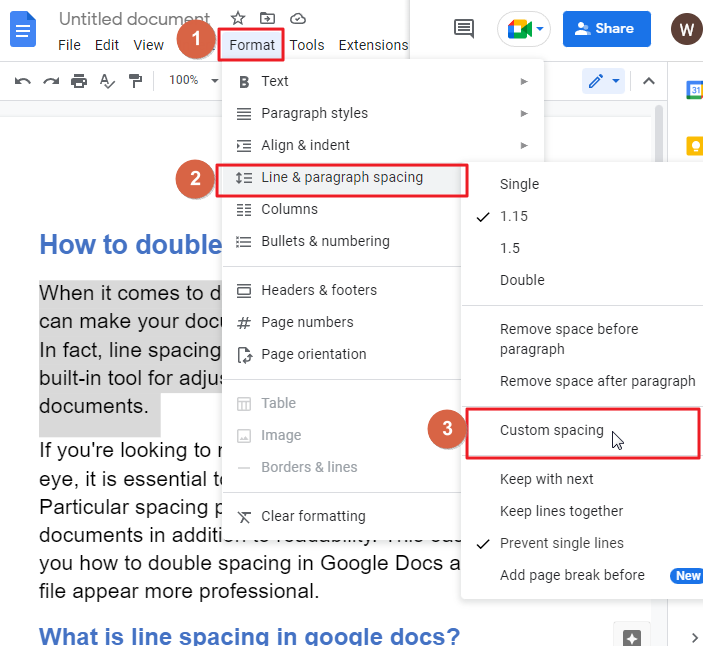
This customization opens a small Custom Space Opening pop-up window that permits you to set up a specific distance between your own lines or different paragraphs in Google Docs.
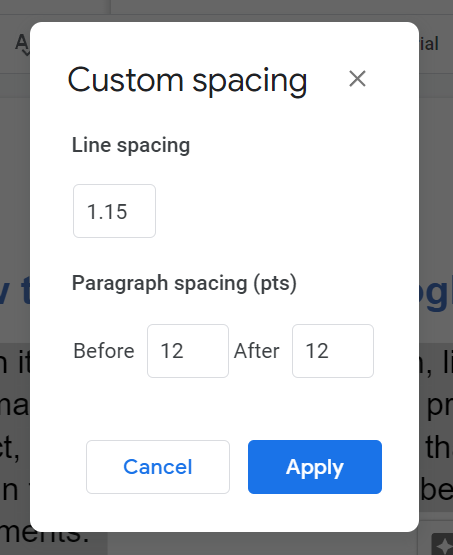
Step 2: Once you alter the measurement for the line spacing of your document, click on Apply.
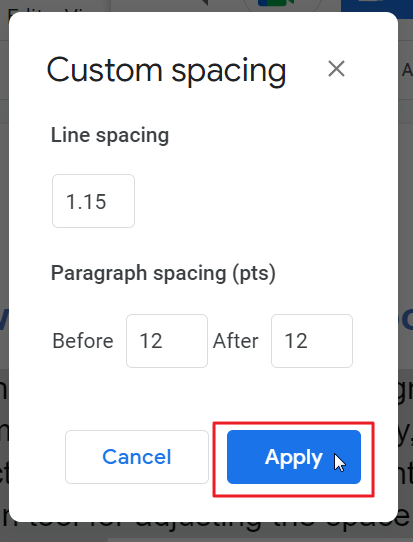
When making updates to the entire doc in Google Documents, the updated spacing will be applied to the file. Use the line spacing option to change either before or after you write your document.
How to Remove Extra Spaces on Google Docs
To remove extra spaces in your Google Docs, go to “Custom spacing”. This will fix any odd line spacing issues and remove extra spaces from your document.
To adjust spacing between lines in your Google Docs document, go to the spacing option and customize it as below.
- Line spacing: 1
- Paragraph spacing before: 0
- Paragraph spacing after: 0
- Click on Apply when done.
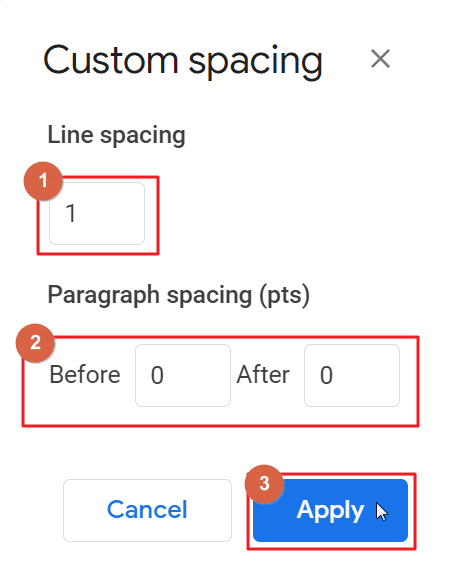
Video Tutorial
Frequently Asked Questions
Why do I need to do double space in google docs?
The recommended spacing between lines of text in Google Drive is set at 1.15. While this produces readable documents, sometimes double spacing the textual content will help. It’s common for text in the standard double-spaced style to have an extra vertical line between each line. To present lengthy texts in a readable fashion, it is common to use double-spaced text. Double spacing is typically utilized in documents that must be submitted within a professionally or academically structured context. Writing in the double-spaced style also enables a reader to make handwritten edits.
Certain format styles, such as APA style, mandate the use of double spacing.
Are the Methods for Double Spacing in Microsoft Word Similar to Google Docs?
The methods for double spacing in word and Google Docs differ slightly. In Microsoft Word, you can quickly double space by selecting the text and pressing Ctrl+2. In Google Docs, go to Format, then Line spacing, and choose Double. Both methods achieve the desired result efficiently.
When can I use other type of spacing?
You are not limited to the single or double spacing in Google Docs. There are more options available instead of using Line spacing. Such as custom line spacing option.
The first thing you’ll see is simple line spacing options that include single, 1.15, 1.5, and Double. These are the most frequently used lines spacing options; however, you can select the Custom Spacing option to design an individual line spacing to your requirements to match the document you’re writing.
NOTE: Custom Spacing allows us to open a Custom Spacing dialog/option box so that you can personalize the line spacing as well as the spacing before and after the section. The latest version of these modifications will be applied to your selected text. It’s changeable so you can make these changes again.
Additionally, in both menus you can choose to add a space In Front of the paragraph or add the space after the paragraph.
This adds additional space at the start or at the end (or the other way around) of paragraphs when you make an unreturned.
By changing how each line behaves when you create a new page, you can determine how line spacing affects your document. You can pick to Stick to next, stick lines together, or prevent single lines. These options will affect your document how paragraphs are broken up when you reach the end of a page and begin a new one.
Which spacing should I choose? 2.0 or 1.5?
You should be choosing 2.0 if you plan to double-space a document. While the spacing option 1.5 is among the choices, it’s a different choice than double spacing. This is due to it being just a little lower than it.
How to fix spacing in google docs?
In Google Docs, you select the document content to fix first. You can press Ctrl+A to select the entire document at once. Next, you can click on the Line Spacing button in the menu bar at the top of your screen and choose a value from the list that appears there.
Or you can click on Format in the menu bar > click on line spacing > Choose an option from the list.
Where is the icon indicating line space in Google Docs?
Line space icon is located at the menu bar of your screen in google docs. This icon has a vertical arrow and three horizontal lines together.
Does double spacing look the same to you?
In text format, a double space between rows of words indicates a blank line between them. Most applications have a single-spacing option which creates a tiny space between each line of text like how this paragraph appears.
The standard distance between paragraphs is how much?
1.15 is the default line spacing in word. Paragraphs are separated by blank lines. Headings are given a space above them.
How do I find the shortcut key to 1.5 Line spacing?
Press Ctrl+5 on your keyboard as the shortcut key for 1.5 line spacing.
Why my Enter key is double spacing?
The main reason is that your Microsoft Word or Google Docs has saved the enter key by default for double-spacing. You should alter the settings to deactivate it.
How to correct weird spacing in Google docs?
Select the text or the entire document first. Click on the Format in the menu bar. A dropdown menu will appear. click on Line and paragraph spacing. Click on Double. The second method described in this article is a helpful way for you to learn about your queries in detail.
Why my spacing off in Google docs?
Unless you changed this setting in Google Docs, it may have had this as a default setting. It is by default settings you can change this setting and you can on the space. This article details what you can do to double space in Google Docs.
What is double space?
In google docs, 2.0 is double space. You can select 2.0 space to make it double. You can read this article to learn how to double space in google docs.
What is the default line spacing on google docs?
Default line spacing in google docs is 1.15
Conclusion
I hope this article has made it easier to understand double spaces on google docs. As you will see, the process is extremely simple and easy. All you have to do is choose the text body that you’d like to apply the double-spacing function to and select your preferred line spacing.
In the event of a complex text, text is more noticeable and legible. Don’t underestimate the value of clear content.
Use the dual-space function wisely and add it with other spacing styles, such as paragraph spacing, to increase the readability of your content, therefore, lower the hurdle for your target audience.
Remember that, even though it all starts with quality content, it won’t be good if the formatting is incorrect as well.
The article is over now! Hope you enjoyed reading this article as much as I did writing it! If there are any problems with formatting or anything else on our site don’t hesitate to contact us or write a comment below.






