To Download/Save an Image from Google Docs
- Click “File” > “Publish to the web” > “Publish“.
- Copy the generated link.
- Paste the link in a new browser tab.
- Right-click the image and select “Save image as“
OR
- Click “File” > “Download” > “Web page (html, zipped)“
- Unzip the downloaded file to find the “Images” folder.
- Open the folder to access the images.
OR
- Right-click the image.
- “View more actions” > “Save to Keep“.
- Right-click the image in Keep and select “Save image as“.
Learn more methods and workarounds in the Article below:
Saving or downloading an image/picture from google docs isn’t easy, but it can be done. You have probably attempted to save images on google docs and have found yourself frustrated when the image didn’t download. After searching around the internet for a while, you will finally learn how to save an image from your google docs without much effort.
It’s important to know how to download an image from Google Docs because Google Docs can be used for so many purposes. You can use it as a simple word processor or a spreadsheet tool; however, it also doubles as a way to store images, videos, and presentations.
Before we begin, it is important to understand that there are several methods you can use to save an image from Google Docs . We will go over each of these methods in detail below.
Saving an image from Google Docs to your computer is not a straightforward procedure. If you’re exporting the picture to an image file, then you can save it to your computer. However, if you are just looking to download the image, it gets trickier. In this guide we’ll show you how to download any image from Google Docs using any of these methods.
How to Download/Save Image from Google Docs
It may have been a challenge for online content creators and marketers to save an image from Google Docs because the option to save the file was eliminated. We can try different strategies for downloading pictures, but in the end, we end up wasting too much of our precious time. There is a various option you can test out to download an image from Google Docs. We listed a few different ways you can do so. These ways lessen the effort I need to spend, and I like these methods to download a picture from Google Docs. Chrome extensions that download data from Google Docs need Gmail user accounts to access the information they retrieve. If you are using any Google Chrome extensions to download pictures from Google Docs, make sure that the permissions requested of Gmail user accounts are appropriate.
You shouldn’t use Chrome’s Image Downloader extension to download an image from Google Docs except Lightshot.
Method-1: Download/Save Image using Publish to Web Option in Google Docs
This is the easiest method amongst all. Here, the document has to be published to the web and then the images have to be downloaded from there.
This method will not take your much time and it is easier as well. I recommend you use this method if you have only 6/7 images to download. Otherwise, all the images have to saved on the desktop manually which takes a lot of time.
I recommend you use the second method if you have more then 10 images to download from google doc.
Follow these steps to download image from google doc using publish to web method,
Step 1: go to your google docs file on which you have images that you want to download.
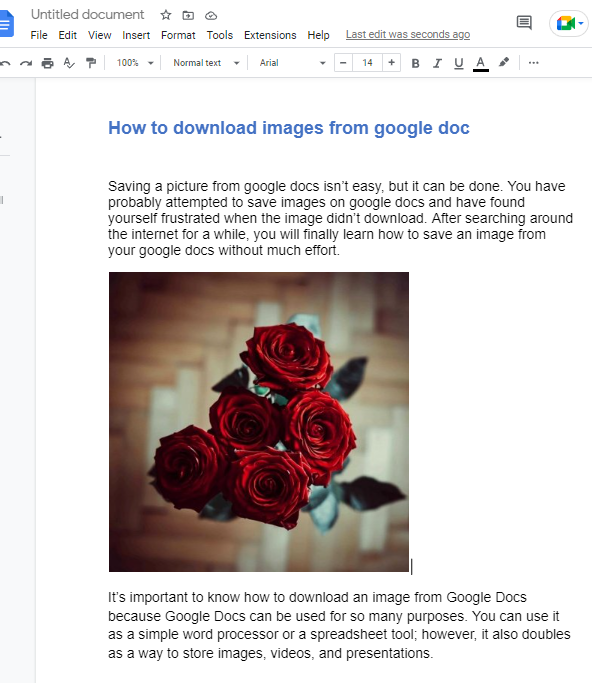
Step 2: Now click on File which is in the menu bar at the top your screen. a drop-down menu will appear. click on Share > click on Publish to the web from the list.
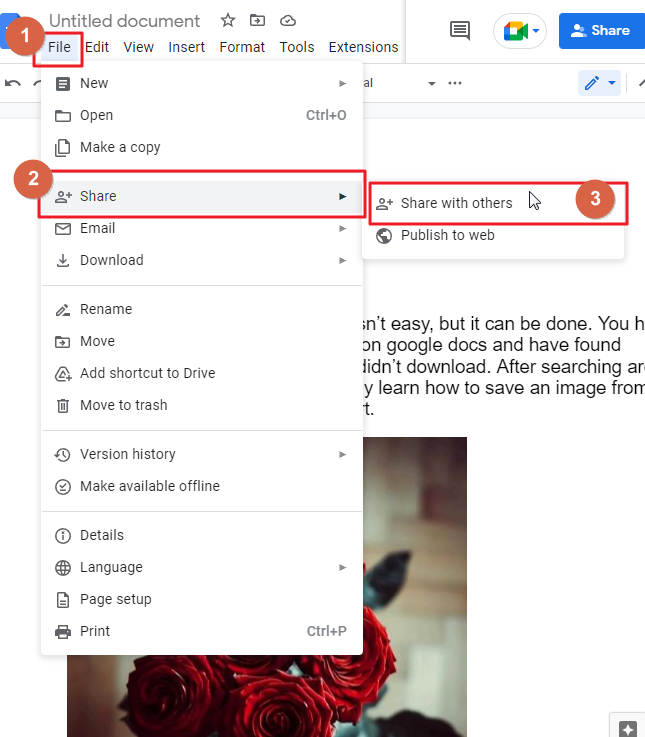
As soon as you click on the publish to the web option, a popup window will appear on your screen.
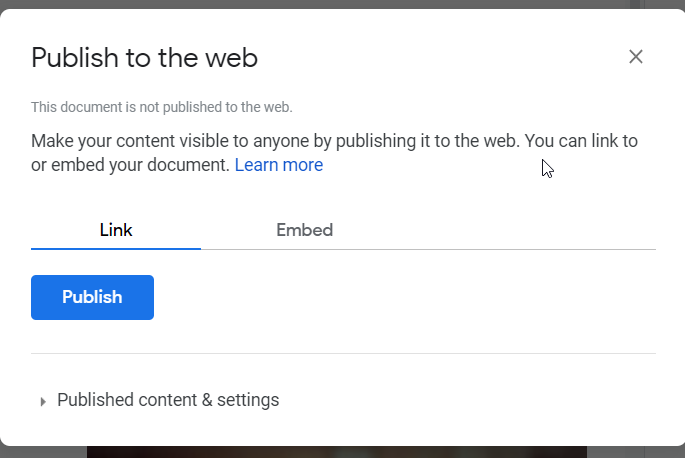
Step 3: Click on link. Click on Publish so that a new dialogue box will appear at the top of your screen asking you if you would like to publish the file to the web. Click OK.
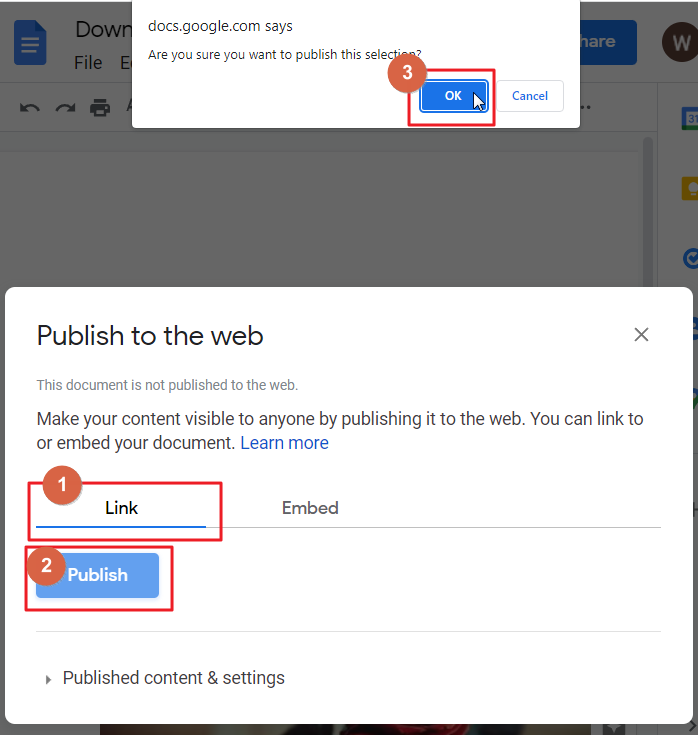
Step 4: After you affirm that you’d like to post it, Google Docs will display a link on your browser screen. Now Copy the displayed link. To copy, right click on the link, a context menu will appear. Select copy from the list. Or you can use keyboard shortcut to copy which is, Ctrl+C.
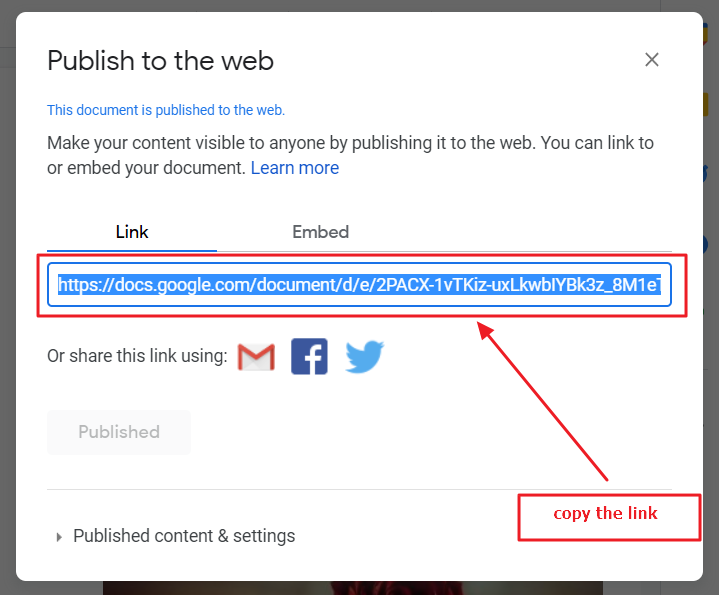
Step 5: open a new tab on your browser, paste the link there.
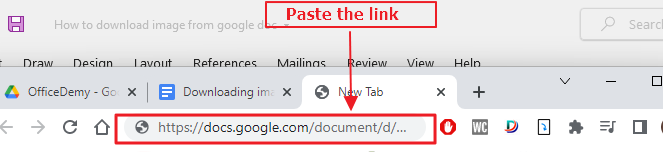
Press Enter on your keyboard.
The document will be opened in the new tab. From here you should able to download the images.
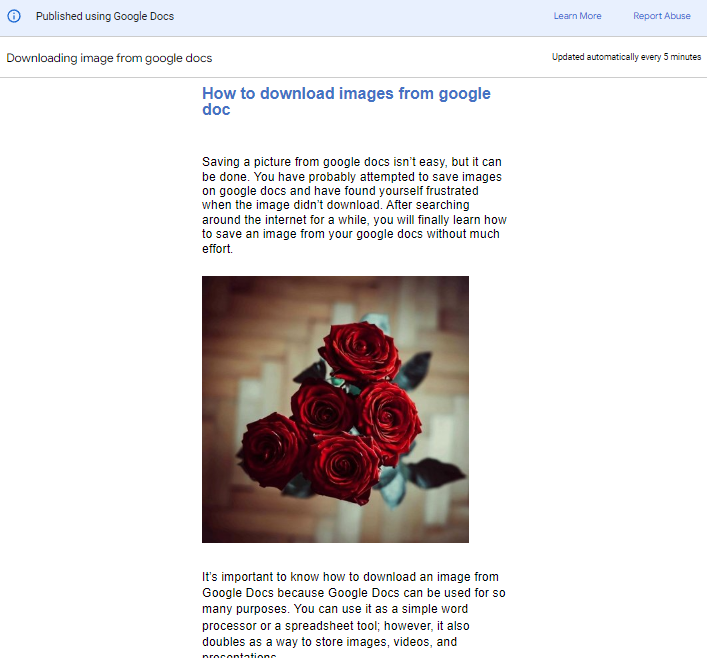
Step 6: To download an image, right click on the image. a context menu will appear on your screen. select save image as from the list.
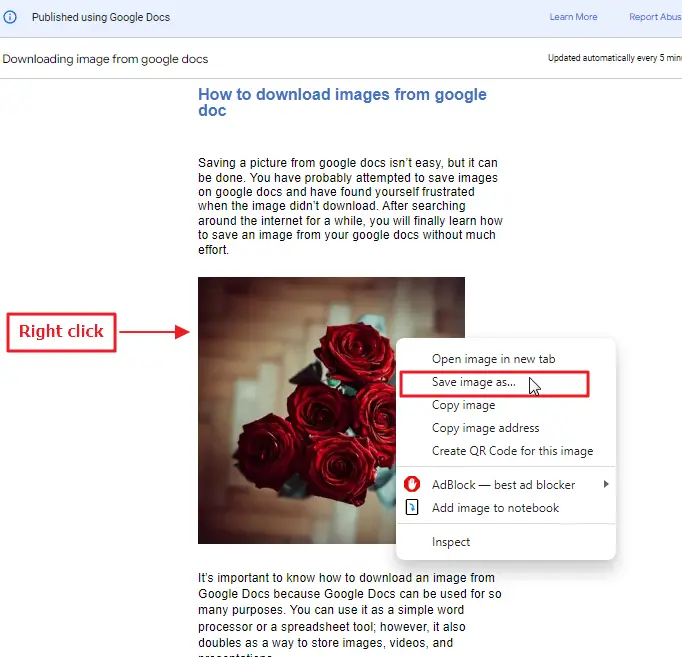
Step 7: A new save as dialogue box will appear on your screen. provide a proper name to your image. click on Save when done.
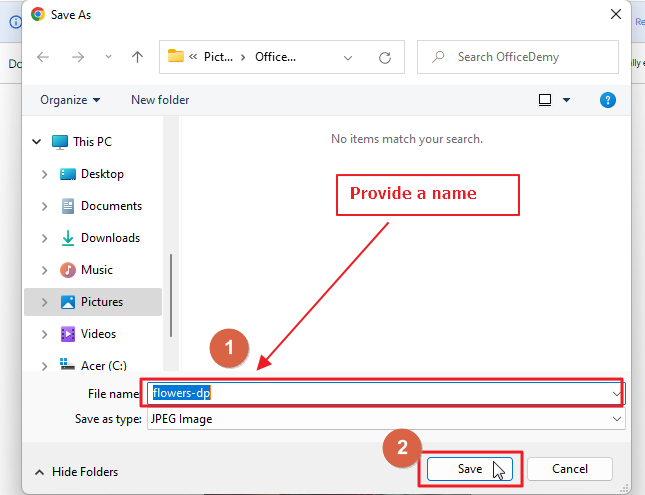
The image that you just downloaded will be saved on your desktop.
that’s it. You are done.
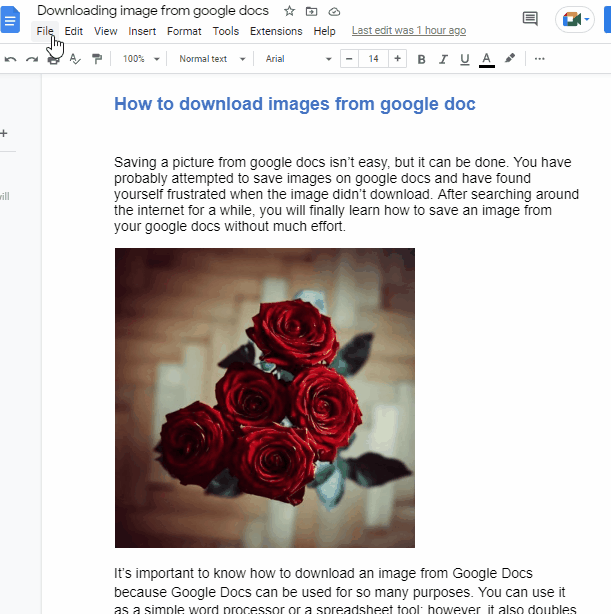
Bonus Tip
If you choose to download all the photos from the file, you can discontinue publishing it as well. Go back to the document which you just published. Click on Published content and settings.
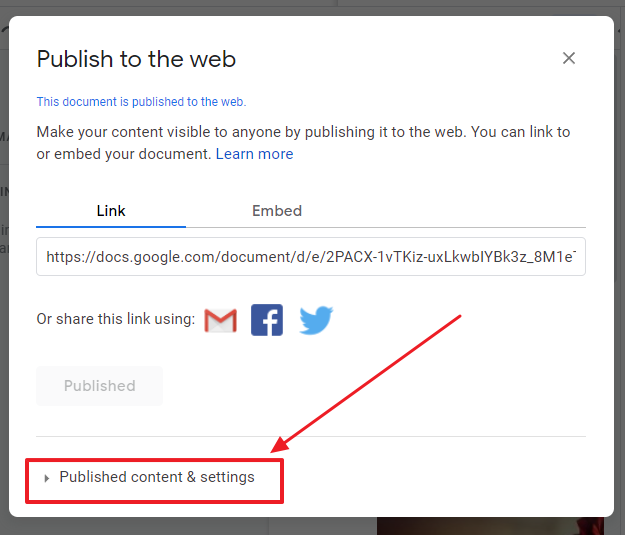
Click on stop publishing.
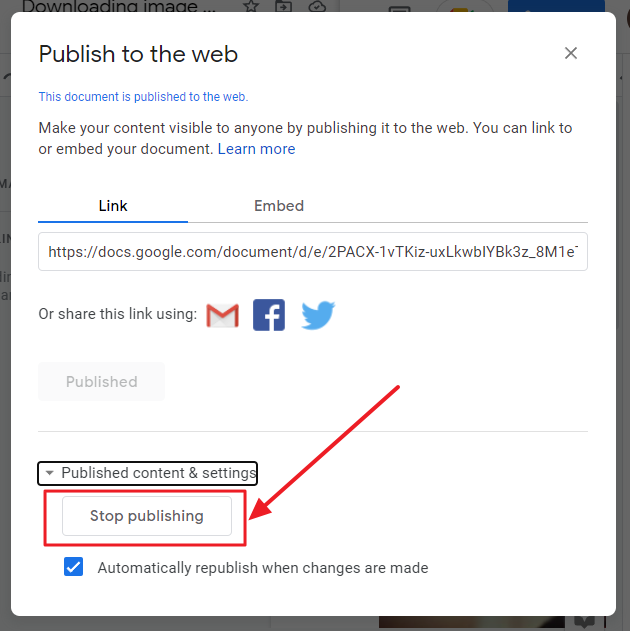
Method-2: Download/Save Image using HTML file option
This method is suitable for documents that contain relatively higher number of images. Because when you convert the file to HTML, a folder is created in the browser containing all the uploaded images, this will save your time a lot.
Follow these steps to download image from google doc using HTML file method,
Step 1: go to your google docs file on which you have images that you want to download.
Step 2: click on File in the menu bar which is at the top of your screen. a dropdown menu will appear. click on download > Click on Web page(html, zipped).
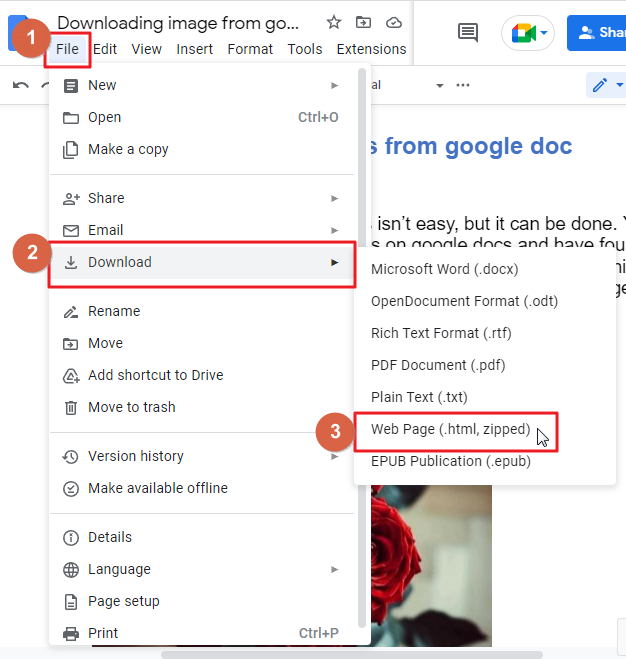
As soon as you click on Web page(html, zipped), a zip file will be downloaded on your desktop.
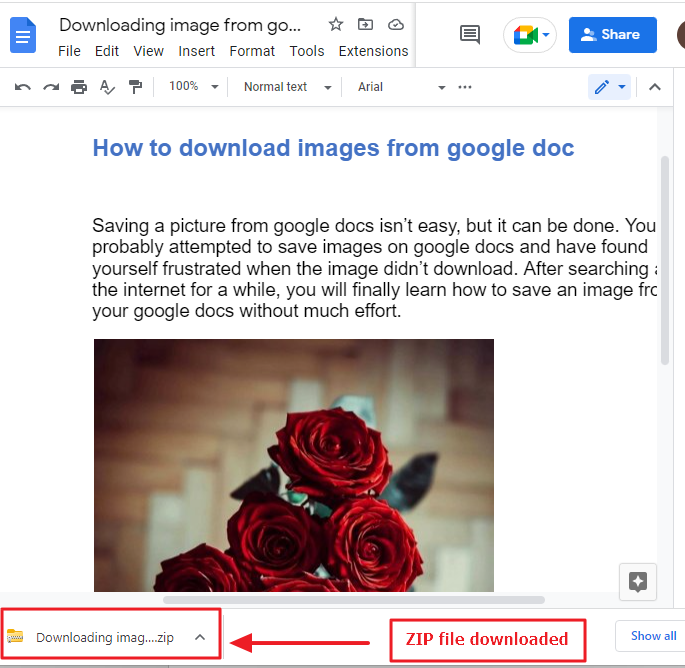
Step 3: Now time to unzip the file. To do so, click on the file.(Check that you have an installed zip converter in your PC. Most computer system already include it).
A folder will be generated on your desktop. If you access the file, you will see a folder named “Images” which contains all images from the document.
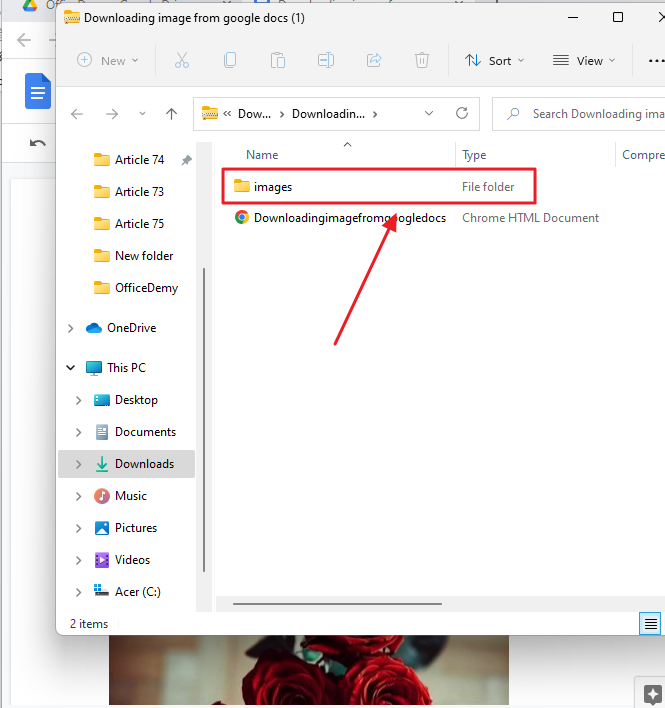
Double click on the folder. You will see all the images there.
That’s it. You are done.
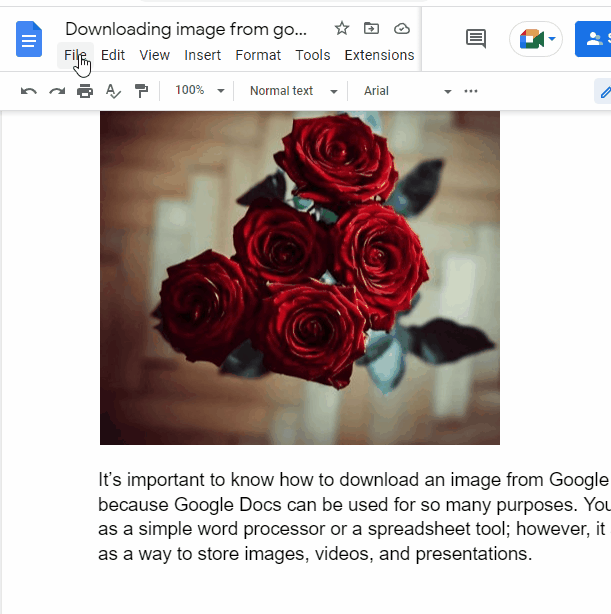
Method-3: Download/Save Image Using Google Keep option
If you frequently use Google Keep, this can be a useful way of saving or downloading your images. It enables you to save any Google Docs picture directly to Google Keep and then download it.
Follow these steps to download image from google doc using google keep method,
Step 1: go to your google docs file on which you have images that you want to download.
Step 2: place your mouse over the image that you would like to download. Right click. A context menu will appear. click on view more actions > click on save to keep.
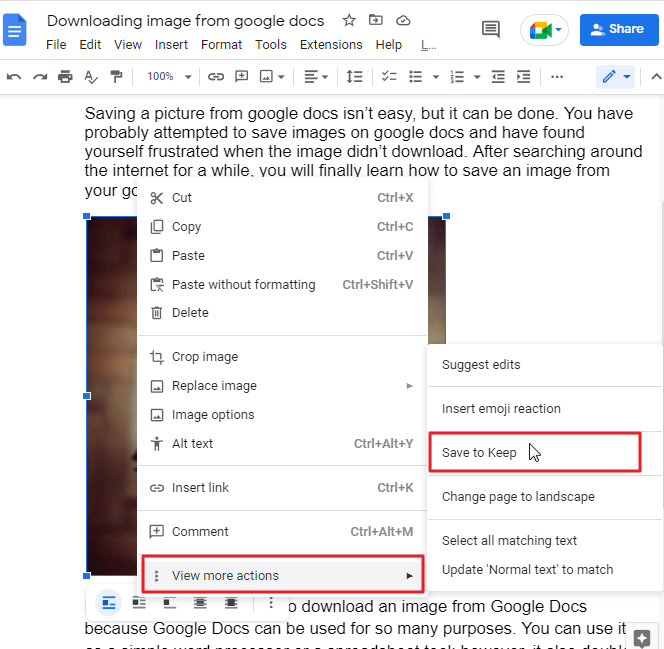
As soon as you click on save to keep, a small window will appear in the right side of your screen.
Step 3: To download the image, right click on the image. a context menu will appear. select save image as from the list.
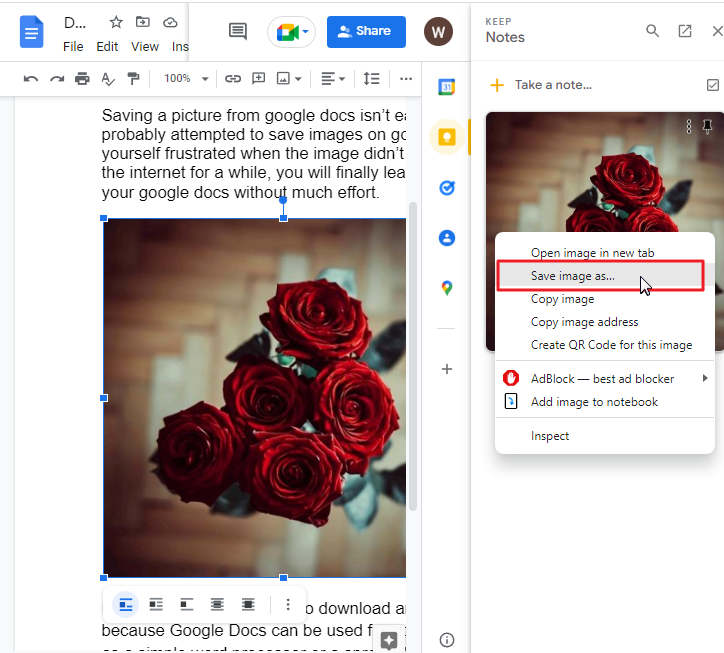
A small save as window will appear on your screen. provide a proper name to your image and click on Save.
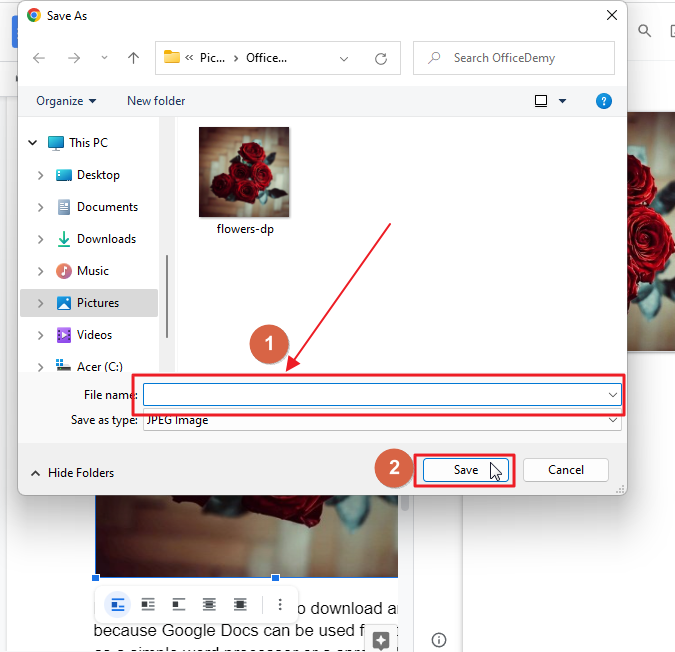
Your image will be saved in the download folder on your desktop.
Bonus tip
If you want to remove the image from google keep that you just downloaded after saving it on your desktop, you can do it too. To do so, go back to your google docs document. click on the three dots at the top right of the image. A context menu will appear on your screen select Delete from the list.
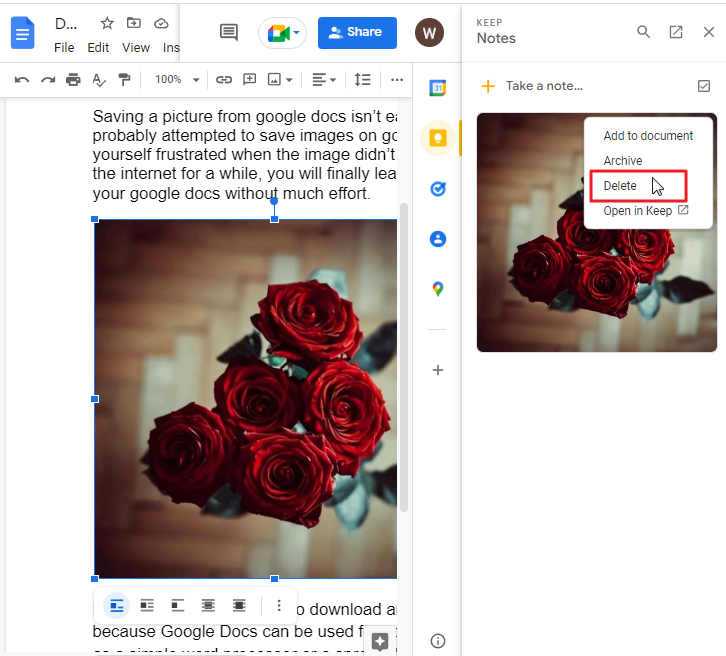
Method-4: Download/Save Image Using Add-ons in Google Docs
Google has repeatedly enhanced its add-ons for Google Docs, allowing you to enhance your experience by choosing from a diverse assortment of options. You can download the images from your document to a separate image. For this you can use an add-on to extract images from your document.
You will discover this method to be helpful if you have a lot of photos to download. Let’s see how we can do this,
Step 1: go to your google docs file on which you have images that you want to download.
Step 2: Click on Extensions in the menu bar at the top of your screen. a dropdown menu will appear. click on Add ons > Get add ons.
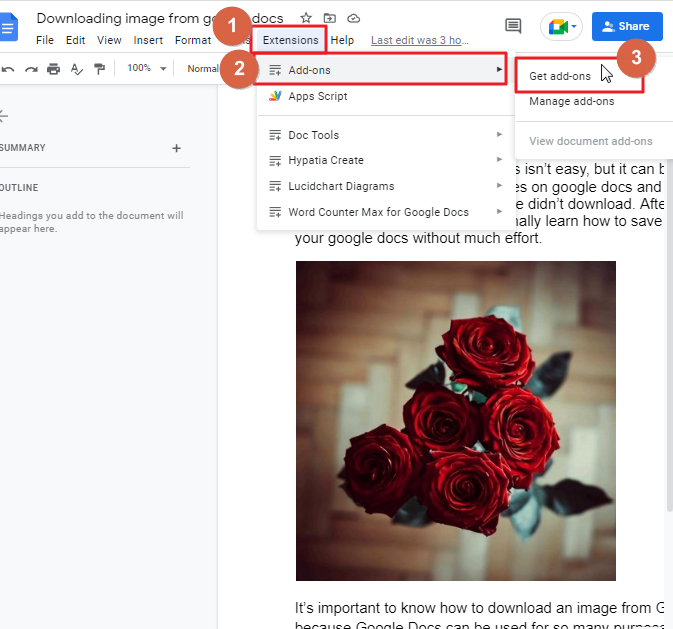
Step 3: a new window will appear on your screen. in the search bar type, Image extractor and press Enter on your keyboard.
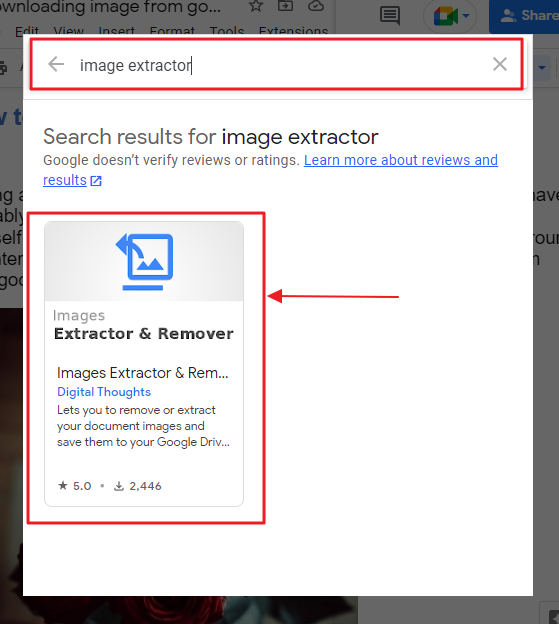
Step 4: Click on the Install option to install it.
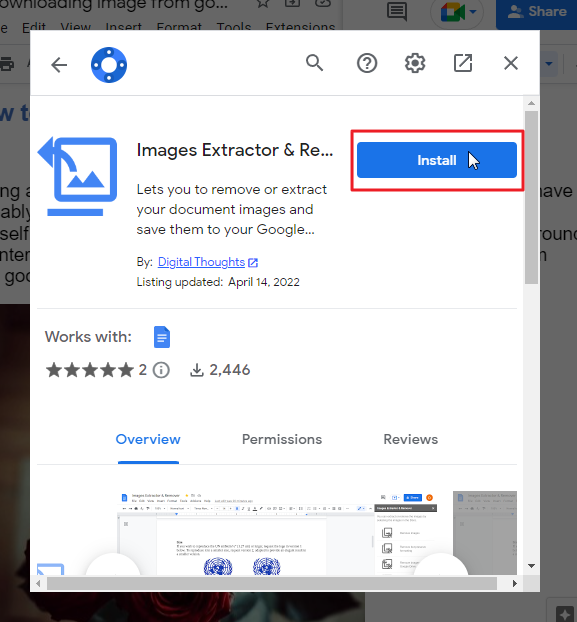
A new window will open up on your screen, click on Continue. You will then be asked to acknowledge that you are a Google user. Select a google account to continue. Click on allow.
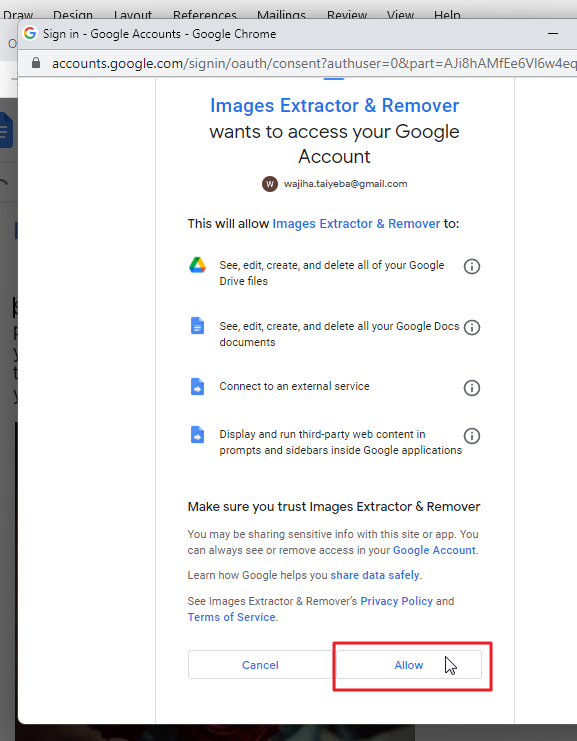
Once you’ve finished with this, the add-on will be installed on your site.
Step 5: click on Extensions in the menu bar. A from the dropdown will appear. click on Image extractor and remover for doc > Click on Start.
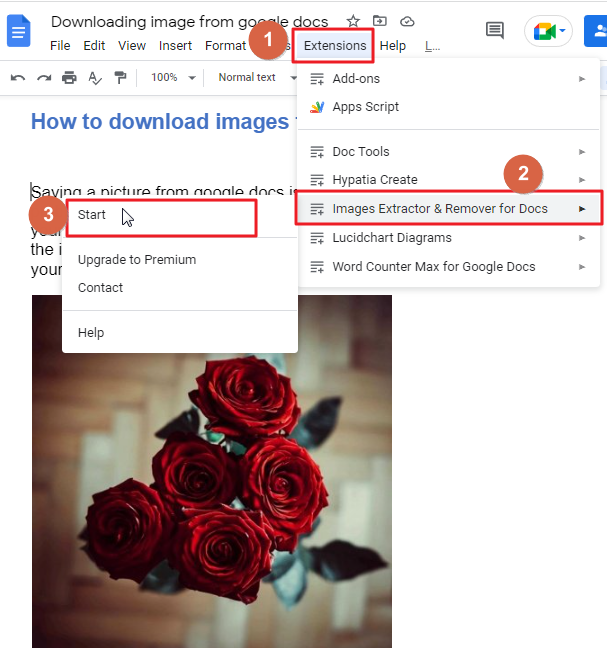
A small window in the right side of your screen will appear. click on Extract images to drive.
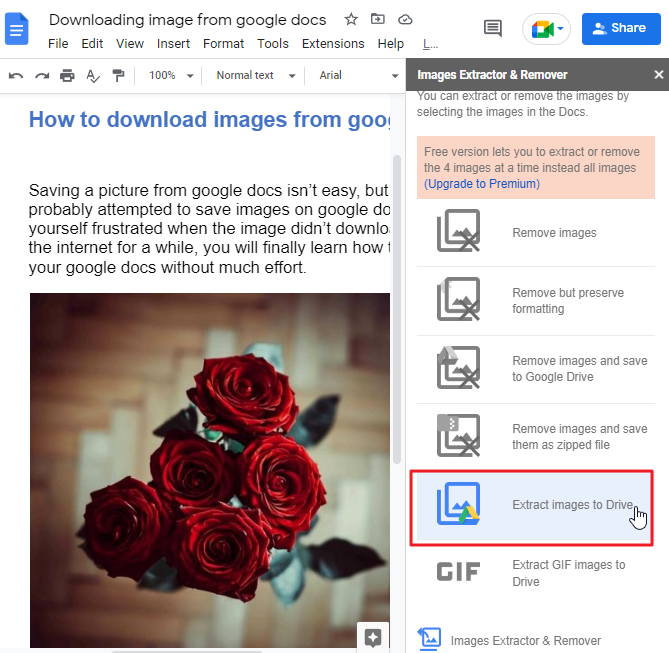
Your images will be saved on your google drive.
Another small popup window will appear on your screen. Click on view files.
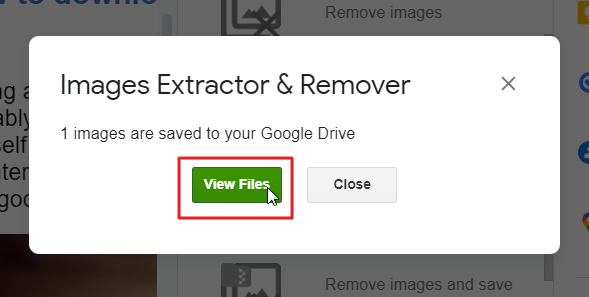
This will take you to the folder with your pictures on Google Drive.
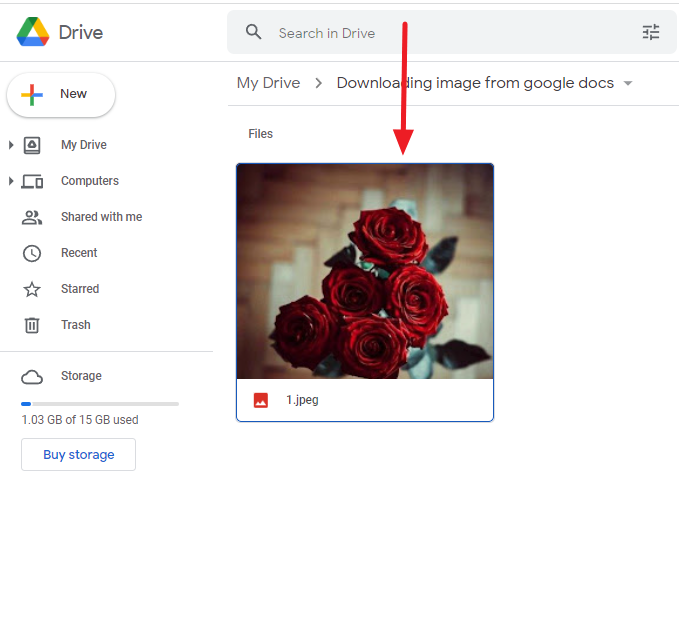
Method-5: Download/Save Image Using Screenshot option
You can use this method to save a document from Google Docs without difficulty. In this regard, I prefer the Lightshot browser extension. You can also get it on Windows, Mac, and Ubuntu.
Lightshot is the easiest and fastest way to capture a screenshot. When you’re running short of time, you should typically prefer this option to save an image from Google Docs rather than using a different method of saving it.
Step 1: Select the file that contains the image and open it.
Step 2: after selecting the image, click on Lightshot icon. By default, Lightshot will open an image tab upon selecting an image.
Step 3: crop the image to a size that you want. Click on save.
Method-6: Download/Save Image Using WordPress Plugin option
WordPress plugins are available for free and are a great website-building tool. They allow you to upload your docs document into your WordPress website.
In this instance, here we are making use of the “Mammoth .docx converter” . We are making use of the Mammoth converter plugin that’s available for free on WordPress.
Step 1: First, you have to download your target document from Google Documents in .DOCX format. Since you’ve downloaded the file, you’ll have to publish it to WordPress. Click on File in the menu bar. A dropdown menu will appear. click on Download > Click on Microsoft word (.docx)
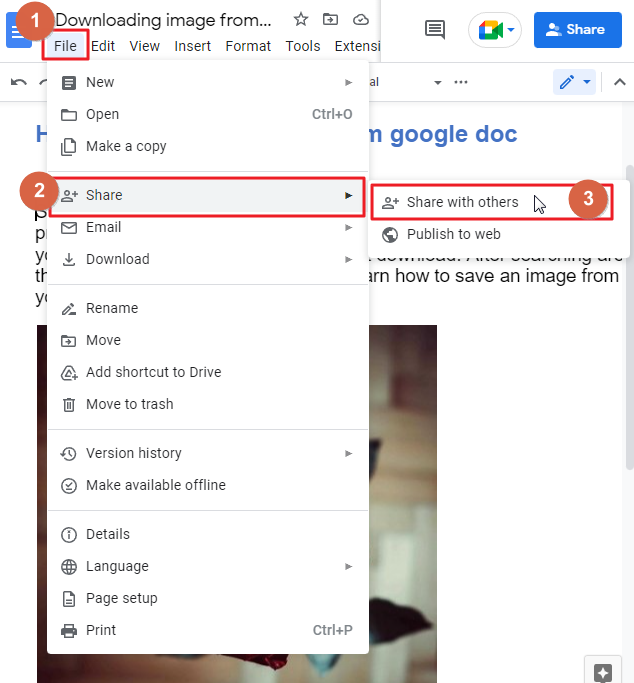
Step 2: After downloading your document, install the Plugin Mammoth .docx converter into your WordPress, then create a new post.
Step 3: In the options of the WordPress Post Page, you’ll find the “Mammoth .docx converter”. Upload your .docx file there, and then select Import to convert the files.
That’s it! You have imported your Google Docs file containing media files successfully to your WordPress post.
Method-7: Download/Save Image Using Microsoft Word
This method is one of the most intense of the Google docs image-downloading methods. I would not advise using this method, but this is an alternative way you can save an image from Google Docs.
You have to download the file very first to open and open it in Microsoft Word and right-click on the picture to save it.
Step 1: You must first download your Google Docs file. Click on file in the menu bar. A dropdown menu will appear. click on download > click on Microsoft word.
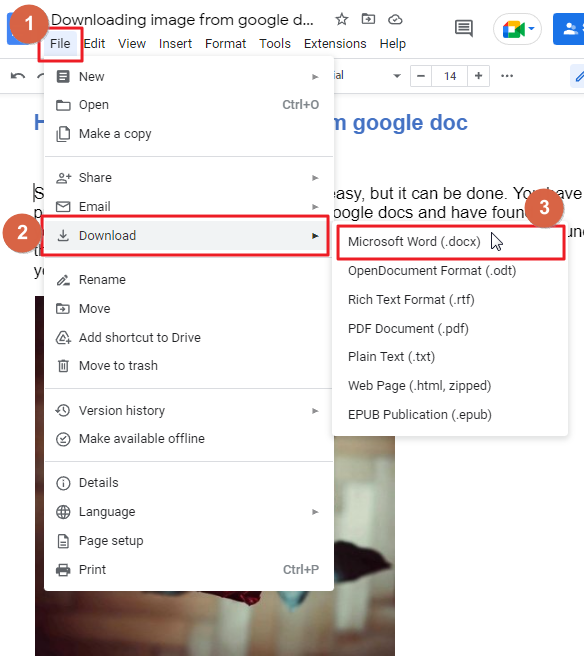
Step 2: open the downloaded Microsoft word file. Right click on the image. from the context menu select Save image as. The popup will open to save the image. Choose the location where you want to save the file, then click Save.
How to Download/Save Image from Google Docs on iPhone
The Google Docs app and the Notes app are required to download image from google dos on iPhone. You can follow the steps detailed below,
Step 1: From the Google Docs app, open the file. Click on the image that you want to save. Release the click. Click on Copy.
Step 2: Open the Notes application, paste the photo there. Press a blank space in the app and click on the Paste option.
Step 3: Click on the image. click on the share icon which is at the bottom left corner of on your screen. A context menu will bring up. Click on Save Image. The download process will take the image and save it in your iOS Photos app.
How to Download/Save Image from Google Docs on Android Device
If you want to save an image from a document in the Google Docs app, you’ll need to download each image from the document to your storage drive via Google Drive.
Step 1: Open google docs app, navigate to menu. Click on send a copy.
Step 2: click on web page then click ok.
Step 3: from the share menu, click on Drive so that the zipped image file will be uploaded to your drive.
Step 4: provide a name to your file. Select a folder from drive on which you would like to save the images. Click on save.
Step 5: If the upload is complete, you can find the file in your Google Drive account. Click on the three dots which is an icon for menu. A new window will open. Click on download.
Step 6: Click on the selected Zip file to open the images using a third-party file manager or use the Files app to extract the images.
That’s it. You are done. The images are now saved on your android device.
Video Tutorial: How to Download or Save Image from Google Docs
Important Note Concerning Copyright in reference to images
If you use Google Doc images, you could run into legal difficulties with using them. If you are not sure of origin of your image, or whether you are allowed to use them, ensure that you only download the images for personal use and not for the blog or social media profiles websites or any on the internet.
Some FAQS to help you organize your work
What is google docs?
Google Docs is a free word processing program that allows you to create and edit files online. The program also supports other Google services, including Gmail and Google Drive.
Google Docs allows you to share your documents with other users, who can then edit them using their own accounts. You can also collaborate with others on the same document at the same time by using the chat function within the app.
The program allows you to save your work in the cloud so you can access it from any computer or device that has an Internet connection. You can also download your files as PDFs or Microsoft Office documents for offline use if needed.
Can I Save Charts as Images or PDFs in Google Sheets?
Yes, you can save chart as picture or PDF in Google Sheets. This feature allows you to export your charts from Google Sheets and use them in presentations or reports. Simply select the chart, click on File, choose Download, and select the desired format. It’s a convenient way to preserve and share your data visualizations.
How are Google Docs shared with other people?
If you want to share your google docs with other people, you have to do it manually. Click on File > click on share > Get sharable link. You can set in a recipient’s email to allow oneself to share content to a single chosen person or to limited people.
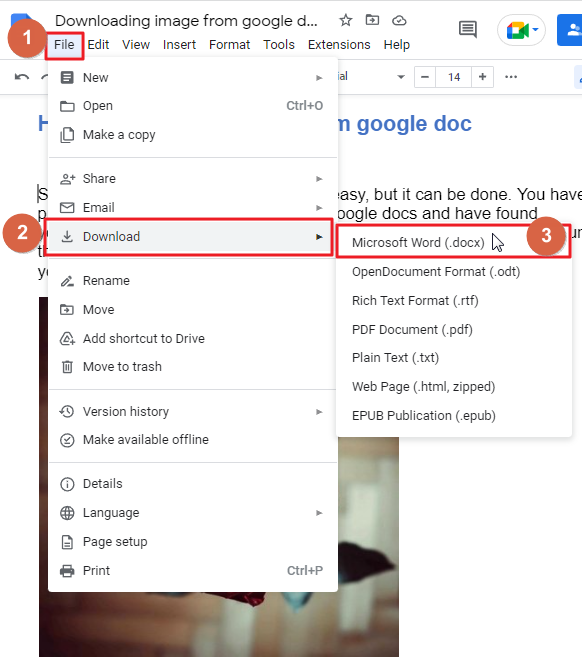
Can Google Docs be used in mobile devices?
You can download the Google Docs mobile app from both the Play Store and the iOS App Store. With the same account information, do the necessary in order to sync the documents.
How to save the document in google docs?
If you make edits to a Google Doc document via Google Docs, the document will be updated automatically whenever you save changes.
Conclusion
If you’re looking to save an image from Google Docs, there are several safe and secure methods. I use these methods all the time, and they work great for me. You can use the methods we’ve listed in this article as well as some other methods we haven’t listed. We hope you found what you were looking for and that it helps you save images from Google docs!
Thank you for reading this article, and I hope you have gained some insight into how to save images from Google Docs. You can use these methods to save any image on the internet, and if you have any questions or concerns about the methods described in this article, please feel free to leave a comment below!






