To Insert a PDF into a Google Doc
- Save the PDF.
- Use an online PDF to JPEG converter.
- Download the converted images.
- Open Google Docs.
- Click “Insert” > “Image” > “Upload from computer” and add the images.
OR
- Save the PDF in Google Drive.
- Get a shareable link.
- Open Google Docs.
- Place the cursor, and click “Edit” > “Paste“.
- Replace the link with an icon or text for neatness.
OR
- Upload the PDF to Google Drive.
- Open the PDF, and click the three dots.
- Choose “Open in new window” and click the three dots again.
- Select “Embed Item” to get the HTML code.
- Copy the code.
- In Google Docs, go to “Insert” > “Drawing” > “+ New“.
- Click the image icon and paste the HTML code.
In this article, we will learn about how to insert a PDF into a Google Doc using three different methods.
The acronym ‘ PDF’ is used for Portable Document Format and it is one of the most commonly used formats for sharing documents across a variety of platforms. It can be used to store and transfer files in an easier way without compromising on security or formatting aspects. In this article, I will be sharing with you some methods on how to insert the PDF in Google Docs that too without any hassles.
What is a PDF?
“PDF” stands for Portable Document Format. PDF is a three-letter file extension that’s used by several applications, such as Adobe Acrobat, Microsoft Office and Apple’s Preview. In order to create a PDF file, you need to use one of several applications that can create it; once created, you can share (or upload) the PDF with others so they can view or print it.
PDFs are often used for documents that need to be shared or sent over the Internet, such as letters and bills, or in cases where you want the readers to be able to print the documents.
However, there’s one key disadvantage! Many of us encounter problems with PDF embedding into various applications like Microsoft Excel, Word, and Google Docs because of the result which should be HTML embedding PDFs.
How to Insert a PDF into a Google Doc
There are several ways in which you can insert a PDF into a Google Docs doc. We will guide you through the various alternatives for reaching your goal, and you can choose which you prefer.
Method-1: Upload a PDF as an image file in Google Docs
When using Google Docs, you might have realized there was no tool to input PDF files directly into your project. You may need to insert PDF data within a Google Doc when sharing content with a group of people. Consider turning this PDF into a JPEG or image that can be inserted. Here are some ways to accomplish such a task using an online converter that converts documents into JPEG images for free, without revealing any identifying information.
Step 1: It is likely you will want to save the PDF file to your local drive. To do this, it will need to be downloaded and placed in a different folder, which will be easy to find.
Step 2: Open a web browser, then search for an online PDF to jpeg converter. There are many cost-free choices available, so you can pick the one that fits your needs.
I would like to use Smallpdf.com Simply click here to use Smallpdf to convert your Pdf file to jpeg.
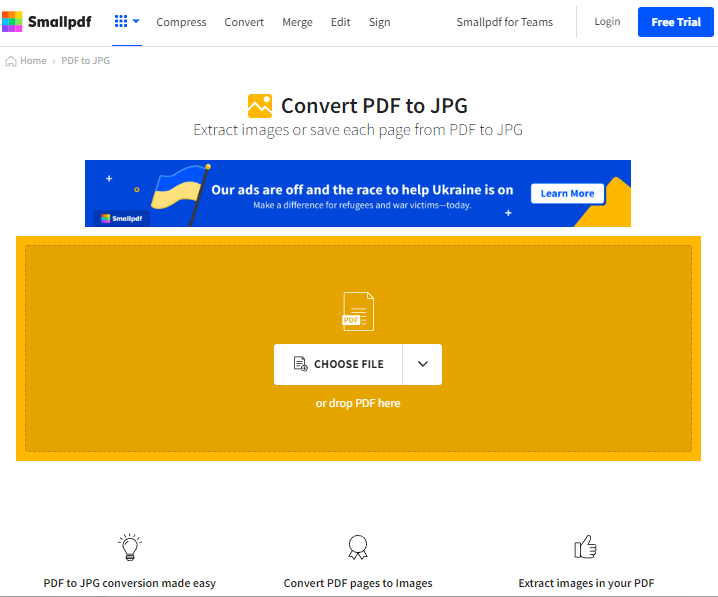
Step 3: once the smallpdf website is opened. Click on choose file to upload the pdf.
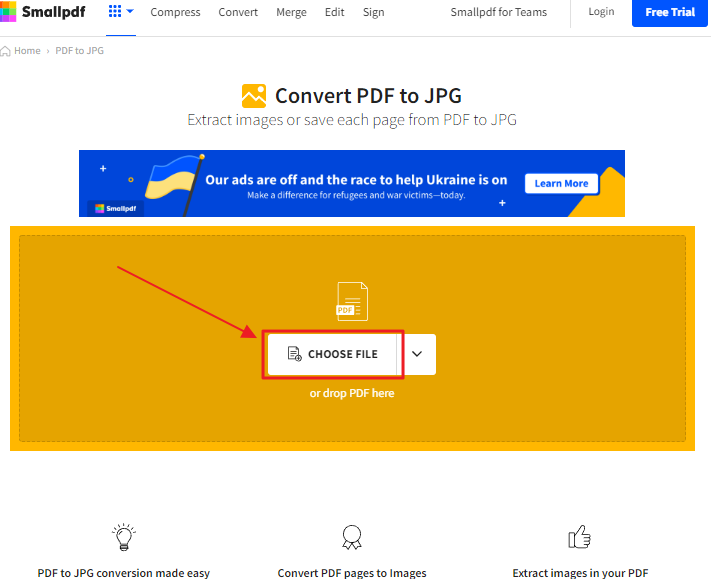
Step 4: This will open a new window on your screen. Locate the pdf file on your local drive. Click on Open when done.
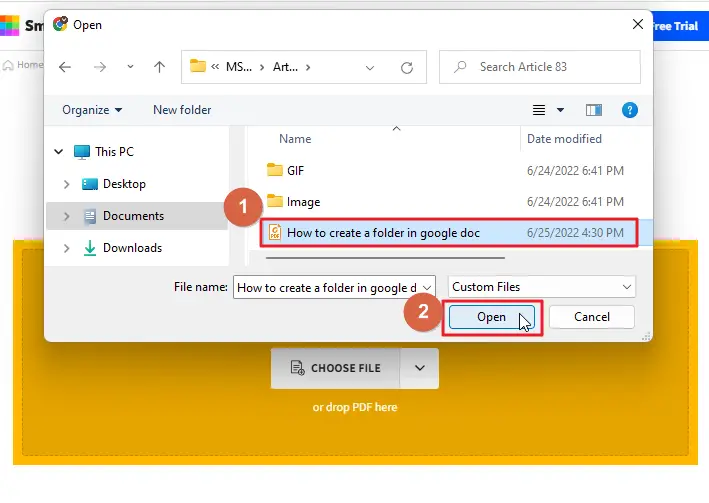
Step 5: you will be given two options. Click on convert entire pages then click on choose options.
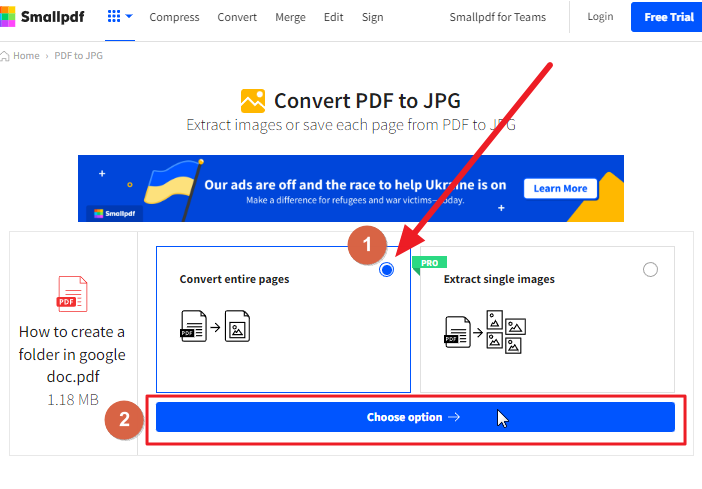
Step 6: wait for 1 or 2 minutes to let the conversion process complete. Once it is complete click on download.
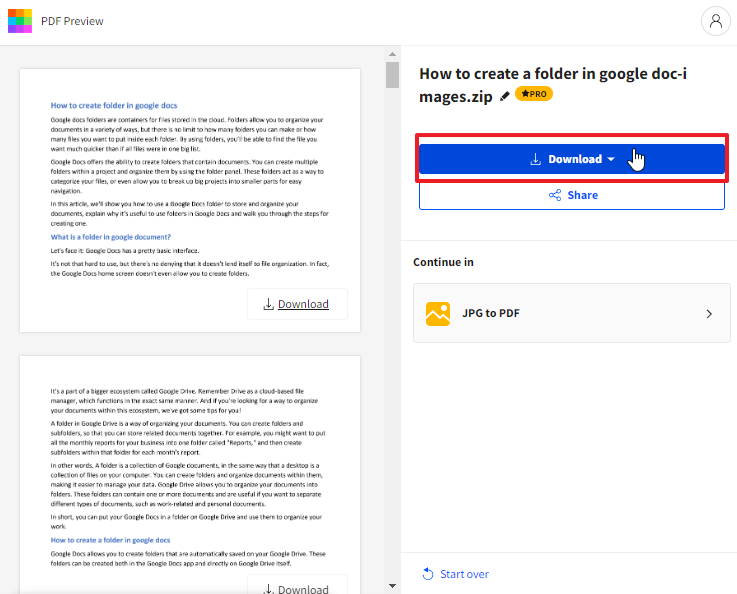
Step 7: once you click on download, you will be shown several options to save the images. Choose one according to your preference.
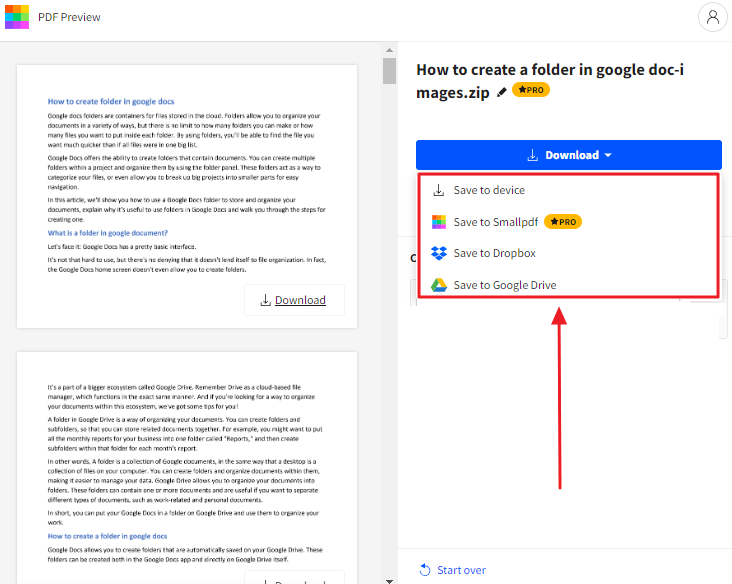
I would like to save the images to my device.
Step 8: The images have been saved to my device in a zipped file. Go to downloads in your device. Right click on the downloaded zipped file. Click on extract all.
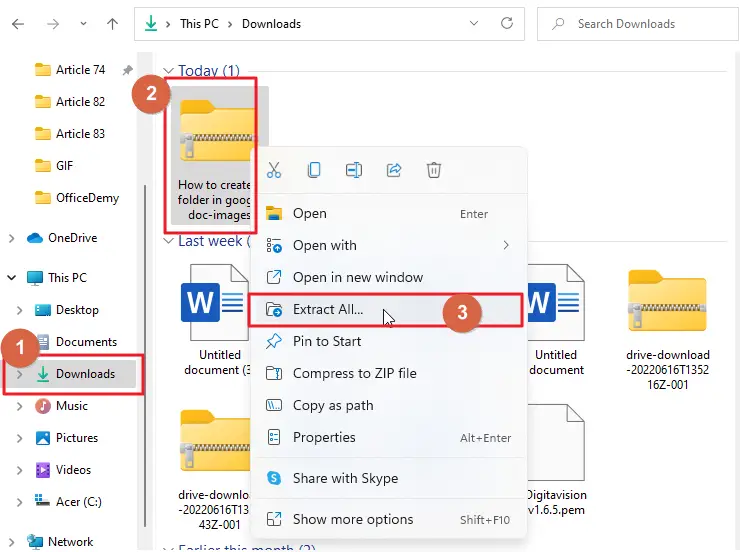
This will open another window on your screen. click on extract.
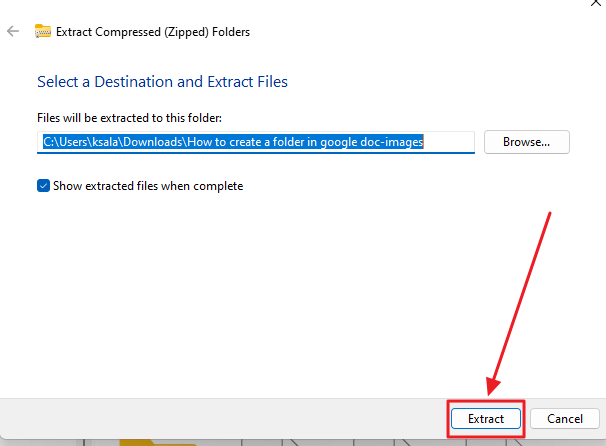
Your images will be extracted immediately.
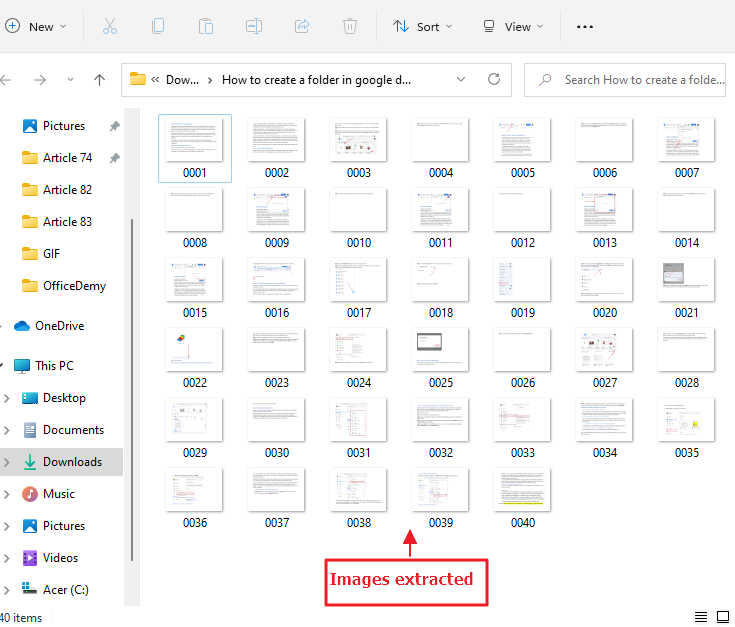
Step 9: now open your google doc file on which you would like to insert the Pdf images. You can open an old google doc file or you can also use a completely new blank document. If you want to create a brand-new document in Google Docs, you’ll be given the option of New Google Docs . Click this new button to create the document there.
Step 10: Once a google document is open, click on Insert. A dropdown menu will appear. click on images > click on an option to upload the images to your google docs.
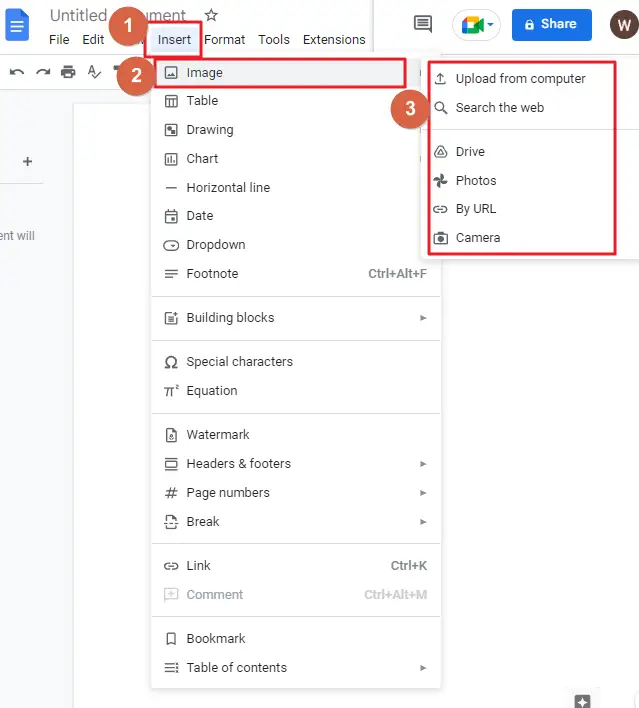
As I have saved the images in my device, I would click on upload from the computer to upload the images on my google docs.
Now, it adds a segment of your PDF file to your computer screen as a picture in Google Docs.
Bonus tip
Once your images are uploaded on your google doc, you can lock the image and also you can adjust the image around the text as well.
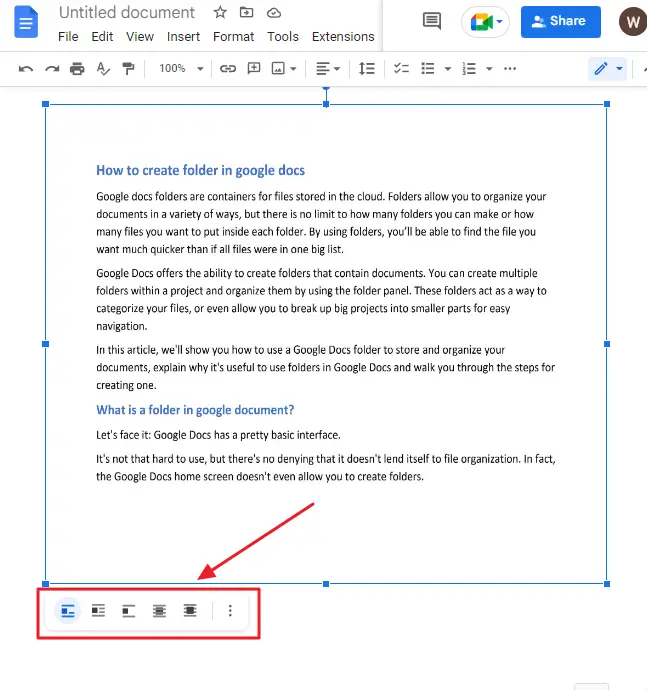
Method-2: Insert PDF by Linking the Pdf in Google Doc
You can upload your PDF file to Google Drive to produce a link that you can readily insert into your google document. What I like about this option is that you can show the link or an icon that can help you keep your report neat.
Here are the processes you will need for connecting a PDF to Google Docs,
Step 1: The PDF must once again be saved in your Google Drive if you wish for this process to operate properly.
Step 2: locate the PDF file on your google drive. Once found right click on it. A context menu will appear. click on Get link.
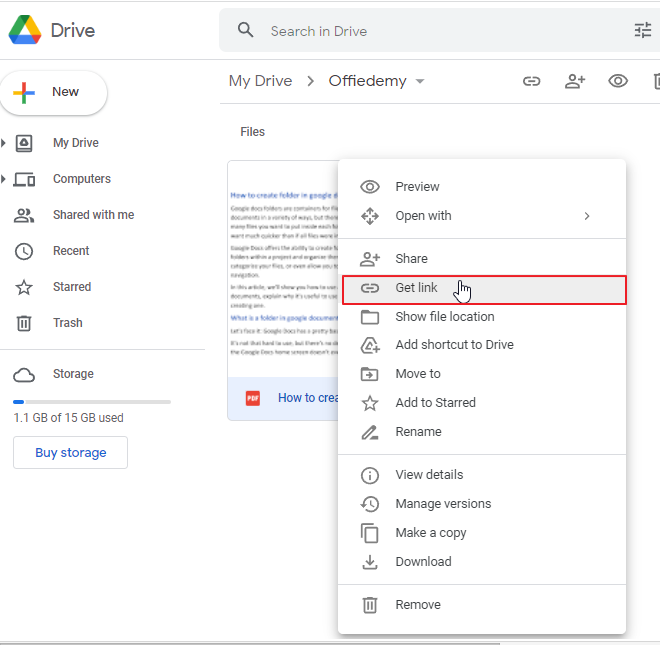
Step 3: Another small window will appear on your screen. you can choose to modify permission from here. To prevent unauthorized PDF readers from viewing the PDF, select the Restricted option. You’ll need to add the names of invited guests to the list.
If you want to make it possible for anyone with the link to enter the PDF, then you’ll click on the downward arrow in the general access field and select Anyone with the link.
Click on Copy link. Click on done.
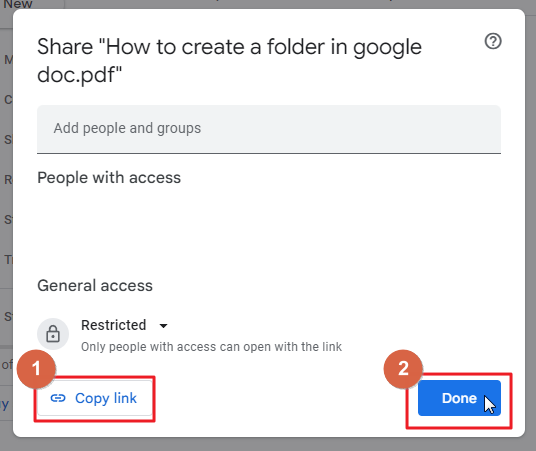
Go to the document in Google Docs to insert the link.
Step 4: if you want to insert the pdf link into an old google doc file. Open it. Or you can also open a brand new google document.
Step 5: To add the link into your google document, navigate to the place on your Google Doc where you would like to link to your PDF. Click on edit in the menu bar. A dropdown menu will appear. click on paste.
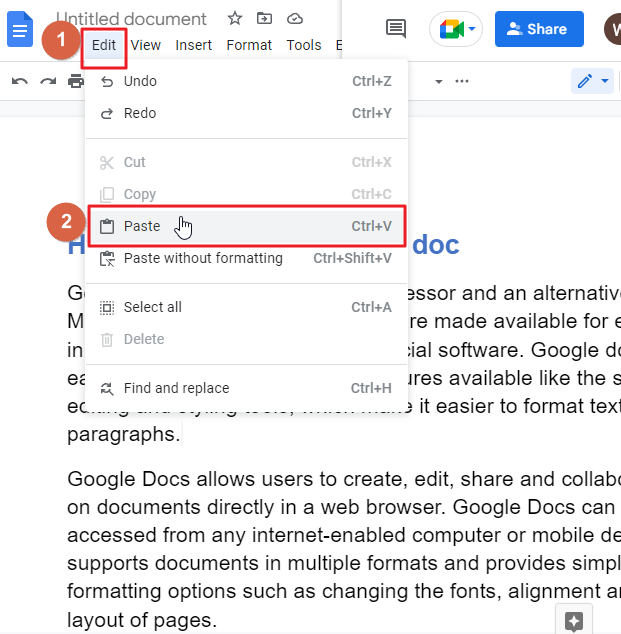
Step 6: When you insert a PDF link to a google document, you have the option to replace the link with an icon with one that clearly displays the file’s name. To use this icon, press Tab key in your keyboard or select it in the pop-up menu that appears on your screen.
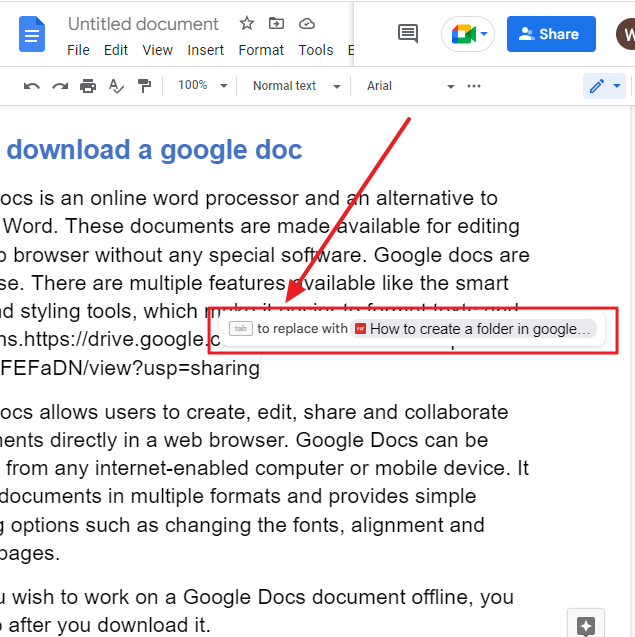
This attribute provides you with a simple way to quickly access the PDF. Simply place your cursor over the icon so that the chip will be displayed. Then, tap on the hyperlink in the chip so that the pdf file will be opened in a new browser tab.
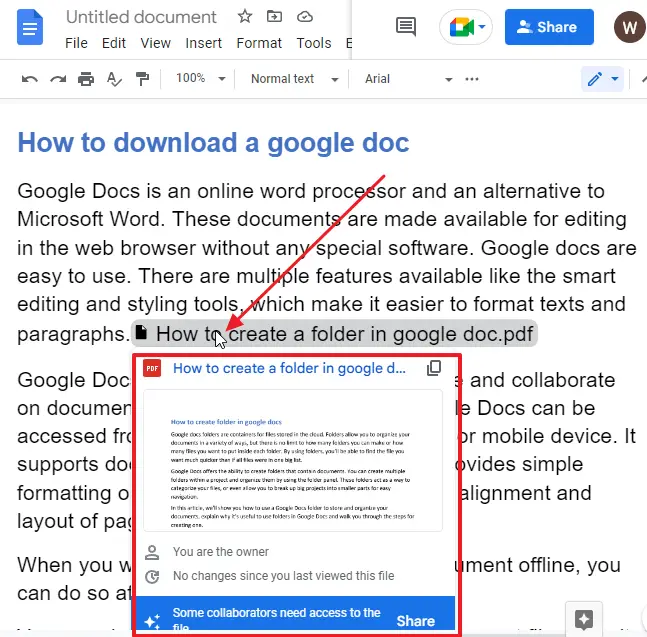
That’s it. You are done.
Method-3: Insert the PDF in Google Doc by using HTML code
You have learned how to insert a PDF into Google Docs by converting it to a jpeg, but you may also be able to place an HTML code within the document that allows you to import a PDF file.
If you happen to decide you want to give this choice a try, here is what you’ll need to do,
Step 1: For this step to work, you have to upload the PDF file into your Google Drive.
Step 2: Locate the file in your google drive and double click on the file.
Step 3: Once the file is opened, click on the vertical three dots which is at the top right side on your screen. a context menu will appear. click on Open in new window from the list.
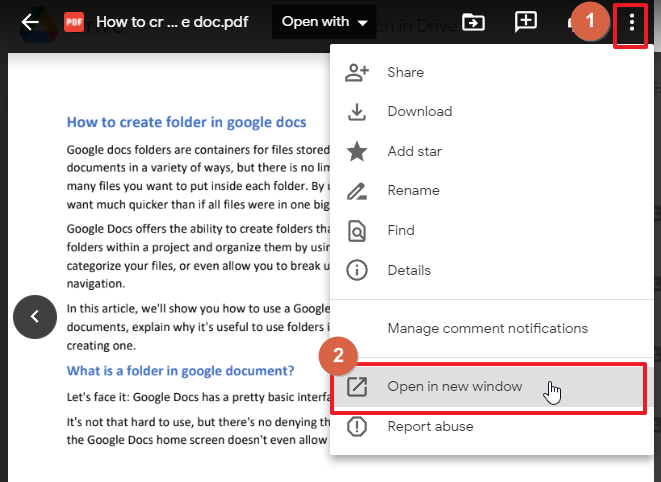
Step 4: as soon as you click on Open in new window, the Pdf file will open in a new window. Again, click on the three vertical dots which is at the top right corner of your screen. a context menu will appear. click on Embed Item from the list.
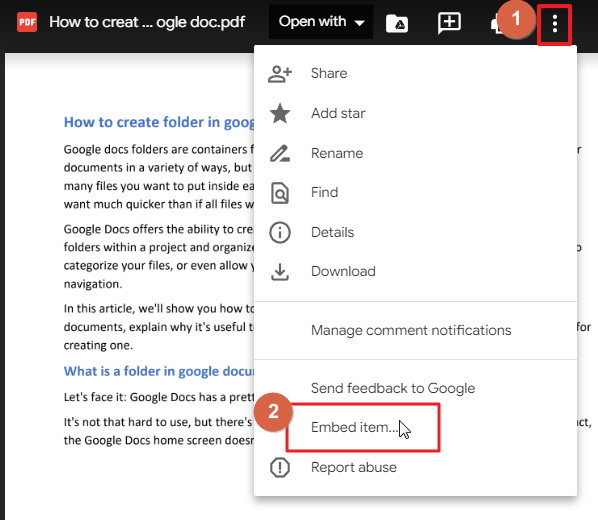
Step 5: a small new window will appear on your screen with HTML code. Copy the HTML code.
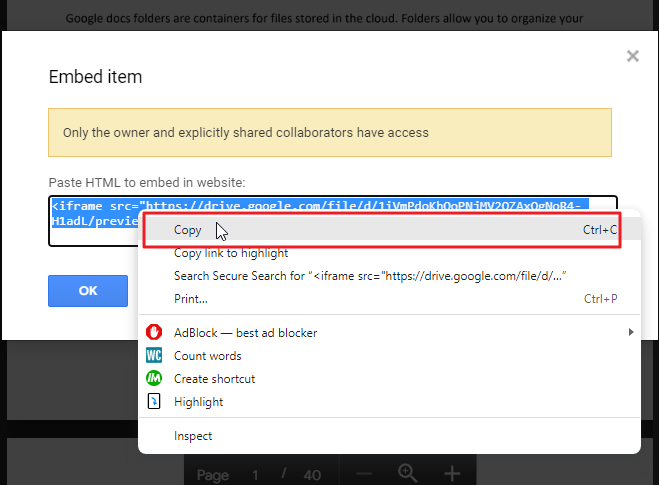
Step 6: Once you’ve copied the code, you’ll then proceed to the Google Docs where you’ll add the code. Visit the HTML menu, insert the code, and then save it.
The PDF has now been included in the document.
Some FAQs to help you organize your work
May I print a PDF File in Google Docs?
Yes, it’s possible. Click on file in the docs menu bar. A dropdown will appear. click on Print. Click on save to start the printing process.
Does PDF size decrease after you convert documents to that format?
Rather than that, the file size increases after you convert your document to PDF.
Are the Steps for Inserting a PDF into Google Slides Similar to Inserting a PDF into a Google Doc?
The steps for inserting a PDF into Google Slides differ from inserting a PDF into a Google Doc. While the latter requires downloading the document first, inserting pdfs in google slides involves using the Insert option and choosing PDF. By following these steps, you can seamlessly incorporate PDF files into your Google Slides presentation.
How can I email google docs in pdf format?
The emailing function of Google Docs that supports turning that Google Doc into a PDF can also function as a security feature for emailing anyone outside your contacts.
Step 1: navigate to your google document.
Step 2: click on file in the menu bar. Click on email > click on email this.
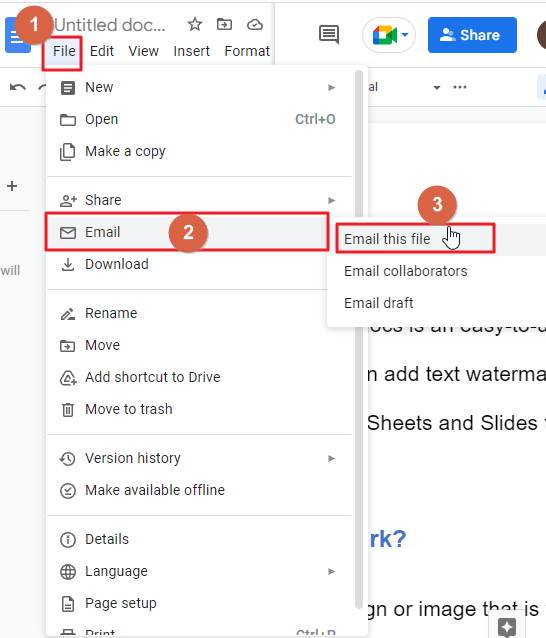
Step 3: Fill out the sender information and decide whether you want to send the email to yourself.
Step 4: Do not check on the Do not attach. Include content in the email checkbox option.
Step 5: After that, in the drop-down menu, select PDF.
Step 6: click on send.
Conclusion
Hope you have enjoyed this article on How to insert a PDF into a Google doc. We will keep updating you with more tips and tricks in the coming days. Be sure to visit us again soon. And don’t forget to share this article with your friends and colleagues.
YouTube link https://www.youtube.com/watch?v=E9CQ9K87LN4&ab_channel=SolveticEnglish






