To Insert & Remove Google Docs Page Break
Add Page Break:
- Go to “Insert” > Select “Break” > “Page break“.
- Alternatively, use the keyboard shortcut Ctrl + Enter.
OR
- On the mobile app, tap where you want the break.
- Open the menu using the plus sign, and select “Page break“.
Remove Page Break:
- Identify page breaks.
- Delete them individually by using the Backspace key for the section after the break.
- Alternatively, the Delete key for the section before it.
This article explains the step-by-step instructions to teach you to google docs page break. How does it work? Why do you need it? When to use it?
What is Google Docs Page Break?
Google Docs provides easy ways to make a page break. The fastest way is to use the Ctrl+Enter keyboard shortcut. Otherwise, go to the Insert in the main menu.
Google docs page breaks can be used for different purposes. For instance, if you are editing a large piece of content in google docs and you find that there is no break between sections or chapters, here you can use google docs page breaks to create a break between two pages or sections.
Page breakers are mostly used by editors and proofreaders of E-books, Novels, and other long-form content proofreaders. It’s a quick way to create breaks within the document. The most important thing is that google docs page breaks do not spoil the other content and formatting they make their way to break down pages into sections or chapters.
Why do we need Google docs page break?
Google docs page break can also be used for adding a title page, a chart, or any other page which is different from all the content. The page break will help you break the page and insert an empty page so that you can add different content and different formatting as well, it also allows you to add/remove different footers and headers for the inserted page.
Page breaks are essential when we have diversity in our content. Google docs page break makes it very easy to create breaks and make your content more engaging and readable for your readers.
- To break a section/chapter within a long file.
- To separate the unlike content
- To start a new chapter or section from the new page
How to Insert Google Docs Page Break
Step-1
Select where in the document you want to put the page break. Place your cursor at the position after where you want to create a break. It is suggested to keep the cursor at the end of your content so it will not disturb any of the content while breaking the page. If you end up placing it in the wrong spot, you can always undo it and start again.
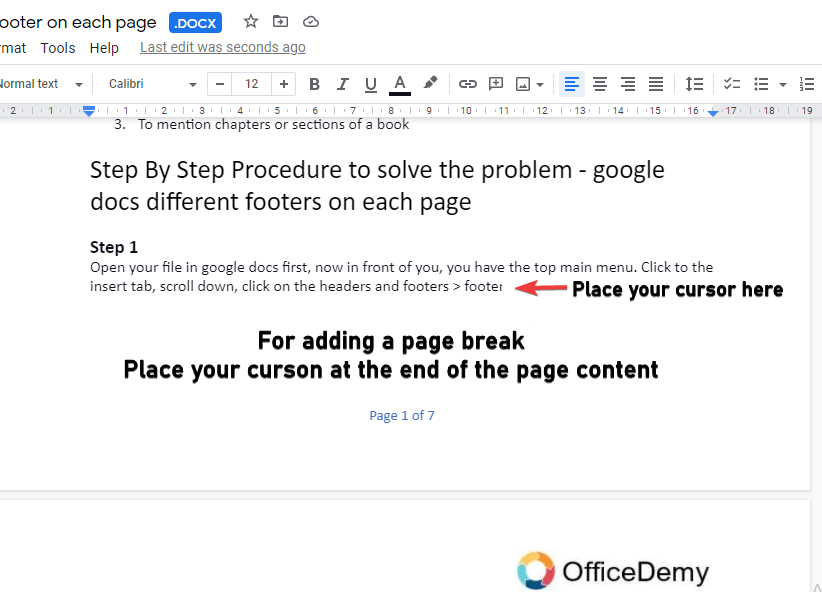
Step-2
Go to Insert > Break, and choose Page break. There are section break options here, too, but they’re not the same as a page break. Ctrl + Enter is the keyboard shortcut for a page break.
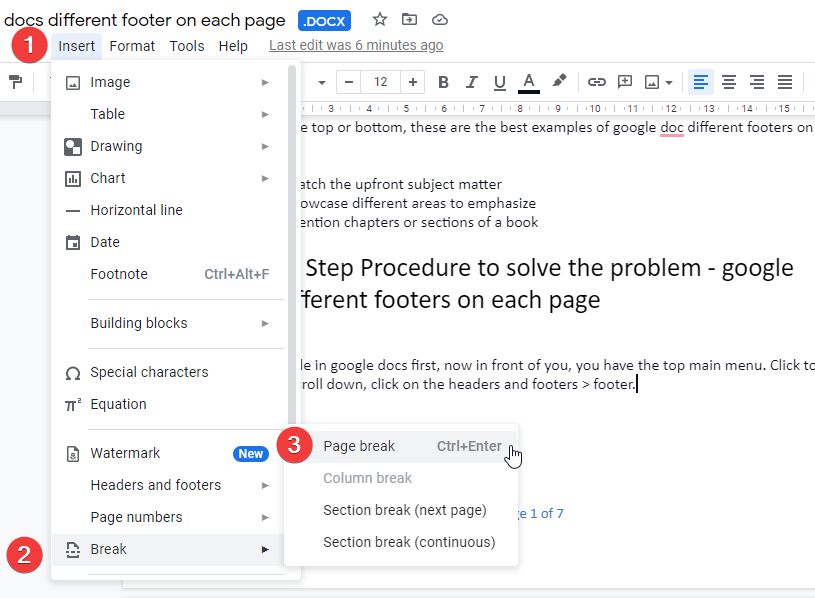
If you’re using the mobile app, open the document for editing, select where to apply the page break, use the plus sign to open a new menu, and then tap Page break.
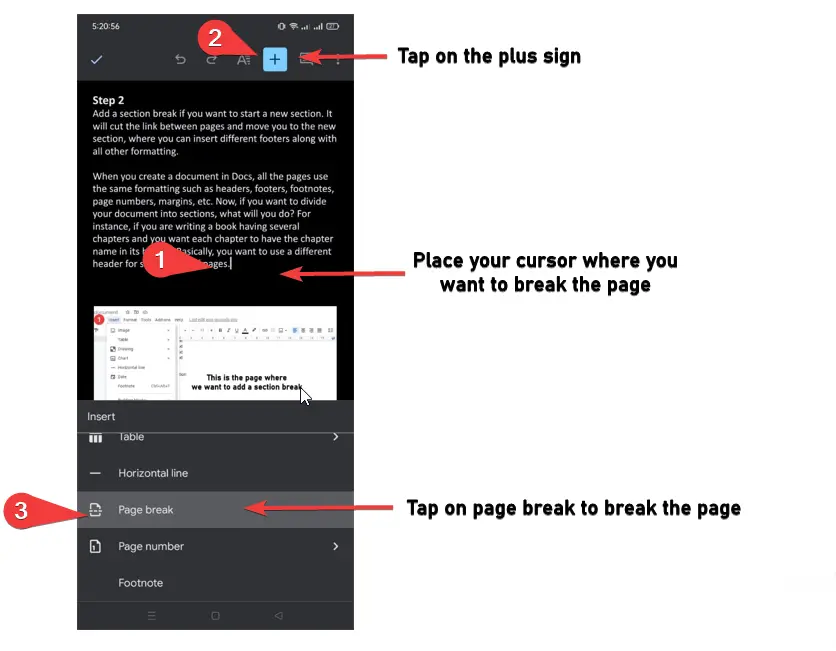
How to remove page breaks in Google Docs
Aside from Edit > Undo, which only works well if you just made the page break, there isn’t a sweeping “remove all page breaks” button in Google Docs. The next best thing is to identify where the breaks are and then delete them individually.
Finding one is easy: look for a large space between two objects, like two paragraphs or pictures. When you get to it, go to the section immediately preceding it (after any data, of course) and use the Delete key until it’s gone. Or, go to the section just after the page break and use the Backspace key.
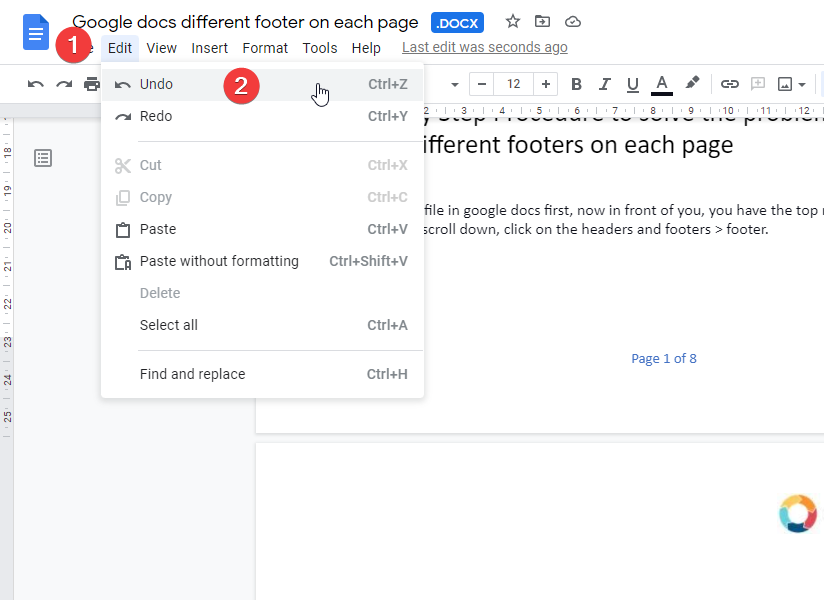
Doing this on the mobile app is even easier. Scroll until you see a horizontal line that says Page Break. Tap below it to focus the cursor there, and then use the backspace to remove it.
To recap, you must understand the cursor position to break a page in google docs, cursor position is the key before breaking the page. Also, you need to understand the difference between the page break and section break, both are similar but have a key difference.
Notes
- Always double check where you want to add a page break, unlike adding a page, here you have to keep your cursor at the very end of the content of your page so it will break and move the page to the next position.
- Always use page breaks for breaking the page. Do not mix it with section break, section break behaves differently.
Frequently Asked Questions
How do I Remove a Page Break in Google Sheets?
To remove a page break in Google Sheets, you can follow a simple process. First, open your spreadsheet in Google Sheets. Next, locate the page break you wish to remove. Right-click on the page break and select Delete Page Break from the drop-down menu. Voila! The google sheets page break is now successfully removed.
Conclusion
In this article, we learned about google docs page break, it’s a quick task to perform after you carefully learned from our quick guide. Adding a page break anywhere within a document, different between page break and section break, and when to use page break? You have got the answers to all these questions. It was a quick guide and we hope you have got the things pretty easily. Do not forget the share this quick guide with your friends. Subscribe to the OfficeDemy blog for more quick tips and tricks about google docs.






