To Logout of Outlook
- Go to “File“.
- Click “Account Settings” > “Sign out“.
OR
- Go to “Your Account” at the top right corner > “Sign out“.
Hello everyone. Today we will learn how to log out of Outlook. Are you looking for how to log out of Outlook? There is not any rocket science to log out of Outlook, but the steps may be different depending on whether you are using Outlook.com or Outlook on your device.
In this tutorial on how to log out of Outlook, we will cover both scenarios so wait for what? Let’s get started.
Why we need to learn how to Logout of Outlook?
It is risky when logging in to an unknown or a new device on Outlook. To prevent any security risks always consider signing out after completing your work on Outlook.
If you don’t know how to log out of Outlook, then move to the below step-by-step guide.
How to Logout of Outlook?
Two versions of Outlook are mostly used, a desktop version and a web version. In this article, we will learn how to log out of Outlook for both versions of Outlook.
- Logout of Outlook desktop
- Logout of Outlook Web
Logout of Outlook – from Desktop App
If you want to log out of Outlook’s desktop version, then the following steps may help you.
Step 1
If you are on the Outlook desktop version, then go into the “File” tab of the menu bar located at the left top corner of the window as highlighted below to log out of Outlook.
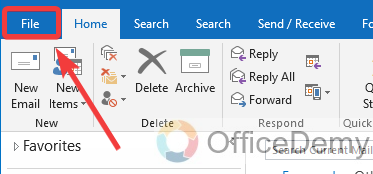
Step 2
When you click on the “File” tab of the menu bar, your window will switch to the following where you will see a blue panel at the left of the screen. Click on “Office Account” from this panel.
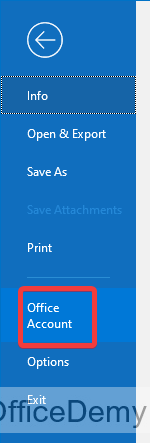
Step 3
As you click on “Office Account“, you will get all your account information configured in your Outlook. If you find just below the email address, you will see a “Sign out” option through which you can easily log out of Outlook from your account. Let’s click on it to log out of Outlook.
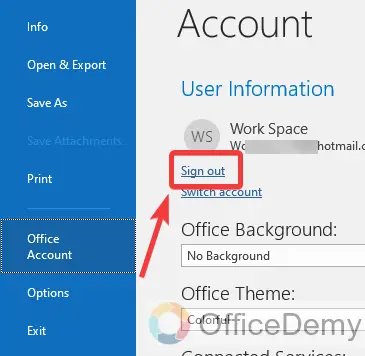
Step 4
When you click on this “Sign Out” option, it won’t directly log out of Outlook, but it will promptly ask you to confirm log out of Outlook. If you are confirmed, then click on the “Yes” button to log out of Outlook.
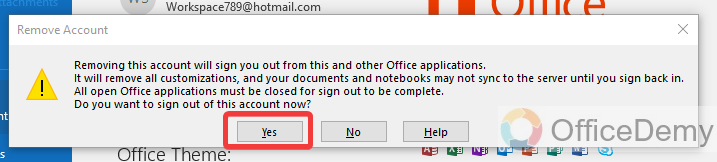
Logout of Outlook – from Outlook Web
If you are on an Outlook web page and want to log out from your account, then follow the following guide.
Step 1
If you have saved login to the Outlook web page, then whenever you open the Outlook web page you will be directed to the following home page of your Outlook account.
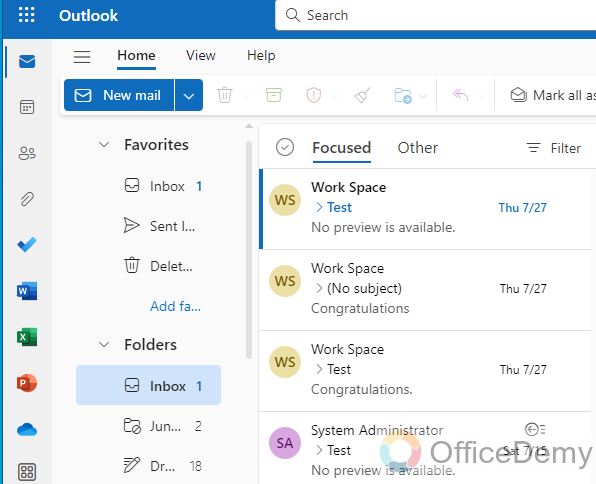
Step 2
To log out of Outlook on the web, look at the right top corner of the window, a small circle is displayed with the first letters of your account name. Click on this icon to open account access.
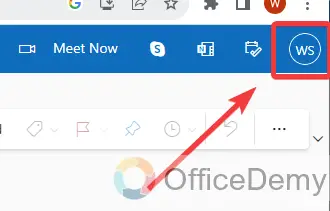
Step 3
As you can see in the following picture, when you click on that small circle, a small drop box will drag down where at the first right corner, you will find a “Sign out” option through which you can easily log out of Outlook on Outlook online.
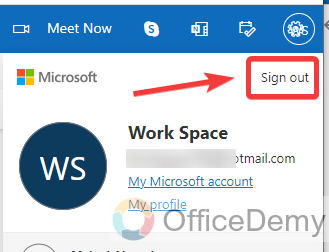
Frequently Asked Questions
Q: How to completely remove an account from Outlook?
A: When you log out of Outlook, it will just sign out from your account on Outlook. Outlook configured an account in it, so you may need to remove an account to completely remove account information from Outlook. To remove an account from Outlook, follow the following instructions.
Step 1
Go into the “File” tab of the menu bar which you can access from the menu bar placed on the left top corner of the window.
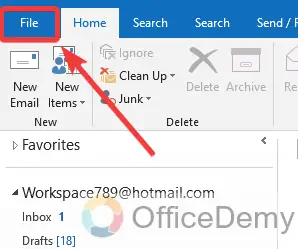
Step 2
The following screen will appear in front of you when you click on the “File” tab. On this window click on “Account settings” from the small drop-down menu as highlighted in the following picture.
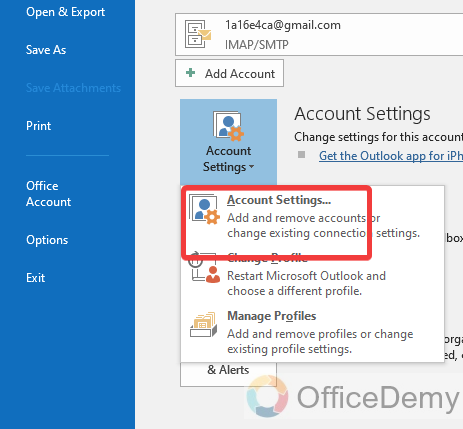
Step 3
Clicking on the “Account settings” option will give you a new small Window where you will see all your account details configured in your Outlook. Firstly, select the account that you want to remove from your Outlook.
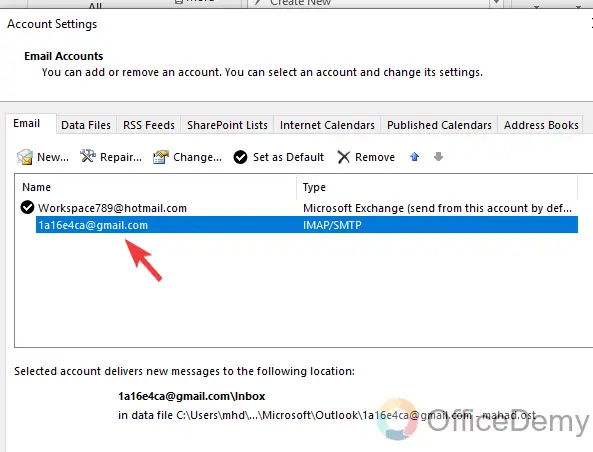
Step 4
After selecting the account, some action buttons will appear in front of you, click on the “Remove” button to remove the selected account from Outlook.

Step 5
When you click on the “Remove” button, a popup will appear in front of you for confirmation. If you are sure to remove the account then click on the “Yes” button, and your account will be removed.
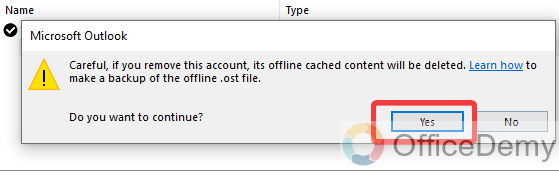
Conclusion
Office Demy cares for their user’s privacy, security, and confidential data, therefore it has presented how to log out of Outlook to prevent such an incident. For more similar topics keep connected with Outlook.






