To Make Google Sheets Public
- Click on the Share button.
- Change the access Restricted to Anyone.
- Click on the Done button.
- Share the link publicly.
Today we will learn how to make Google Sheets Public. By default, Google Sheets are set to private for security reasons but if you want to grant access to the public for your file then you can make it possible. Today, we will also discuss How to make Google Sheets public in the following tutorial. If you want to learn too, come join us.
Why do you need to Make Google Sheets Public?
You may need to publish your Google Sheets when you are working on any project and want to share your file with your colleagues, or you may need to publish your Google Sheets when you are going to upload your document on any public platform.
Similarly, in various conditions, you may need to make your Google Sheets public.
How to Make Google Sheets Public
The procedure of making Google Sheets public is very simple, you can publicize your Google Sheets within just a few clicks. Let me show you practically with a step-by-step guide.
Step 1
If you want to share your Google Sheets file with the public, then first open the file that you want to make public. Once you have opened your sheet, look at the right top corner of the window, You will see a “Share” button as highlighted in the following screenshot. Click on it to make your spreadsheet public.
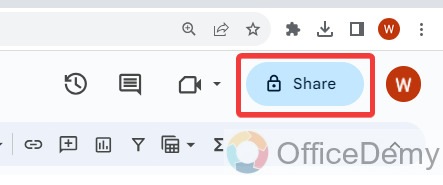
Step 2
When you click on the “Share” button, a small pop-up window will appear in front of where you will see a drop-listed menu as highlighted in the following picture. As you can see in the following example, this file is restricted for now.
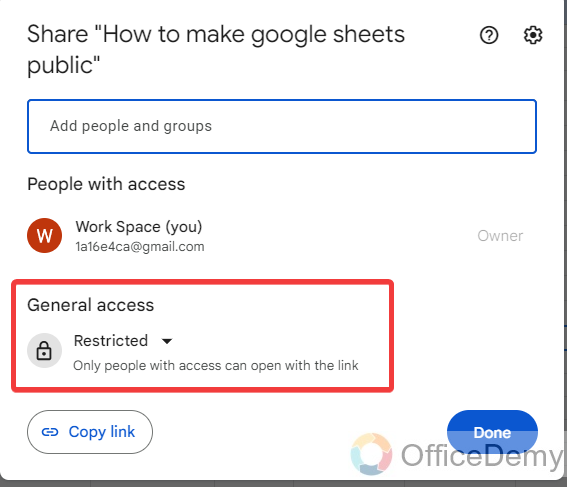
Let’s click on it to change the privacy for this file.
Step 3
As I told you, a drop-listed menu, so when you click on it, the drop-down will drag down where you will see a couple of options, Select “Anyone with the link” as I have selected in the following picture.
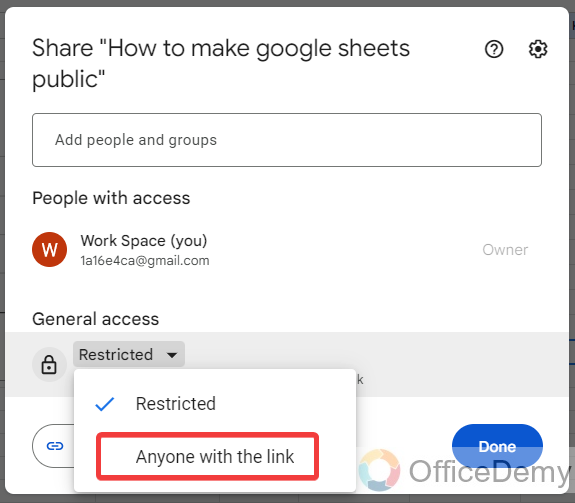
Step 4
Once you have changed the file privacy Restricted to Anyone then click on the “Done” button located at the right bottom to save these changes.
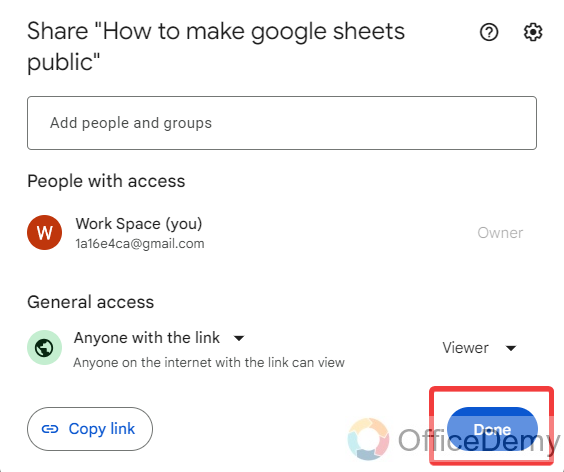
Step 5
Now, your file has been made public and anyone can access your file with the link. You can generate the link for your Google sheet file with the following highlighted “Copy” button and can share it with anyone.
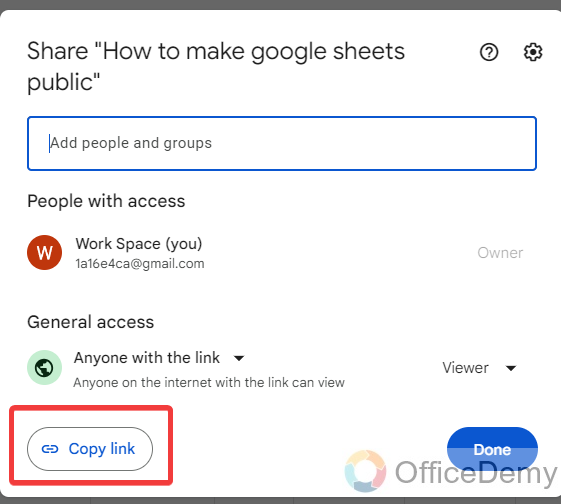
Frequently Asked Questions
Can Changing Google Sheet Ownership Affect its Public Accessibility Settings?
Changing ownership in google sheets can potentially impact its public accessibility settings. When ownership is transferred, the previous owner’s permissions might be altered, thereby affecting the ability to share the sheet publicly. It’s crucial to consider these implications and review the settings accordingly to ensure the right level of access for all users.
How to share a Google sheet with someone?
If you need to share a Google sheet with someone then what will you do, first download it and then send it via email by attaching a document. No! Follow the following steps through which you can directly share a Google Sheet with anyone.
Step 1
First, open the file in Google Sheets that you want to share, then click on the “Share” button located at the right top corner of the window as highlighted below.
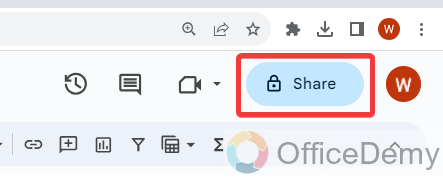
Step 2
When you click on the “Share” button, a small pop-up window will open where you will see a dialogue box as highlighted in the following picture. With the help of the following box, you can share your Google sheet with anyone. Just write the email address of the person with whom you want to share in this dialogue box.
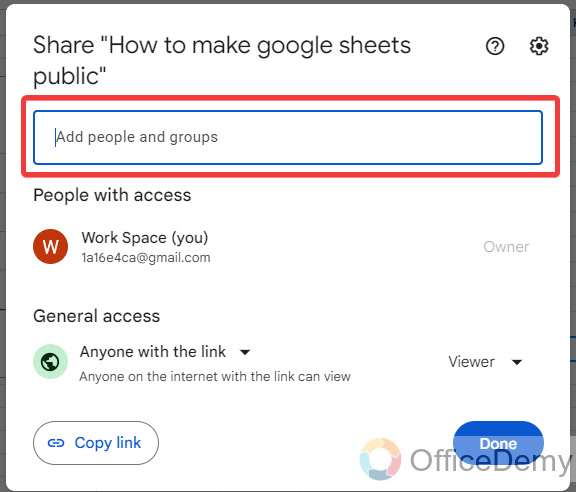
Step 3
As you add the email address of the person in the dialogue box, an option will appear along this dialogue box. With the help of this option, you can set rights to access your file for the shared person. There are three different types of rights, the Viewer will allow you only to view your file, the Commenter can suggest edits to your file, and the editor can read and write to your document. Now it’s up to you what you want to allow with the shared person.
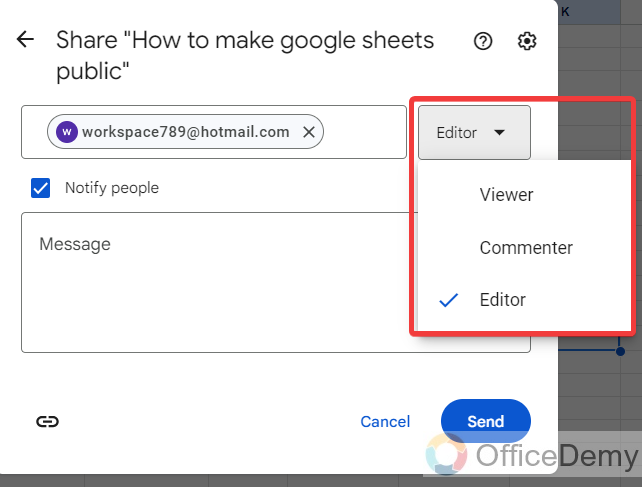
Step 4
If you want to send any message with your file for editing, formatting, writing, etc., you can add information in the comments section as highlighted in the following picture.
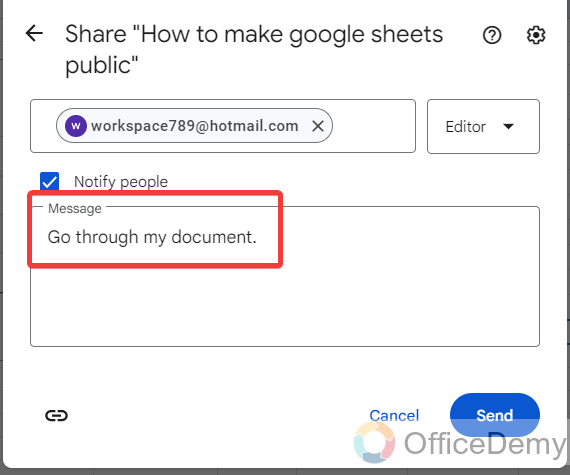
Step 5
Now, you have just one click to go, just click on the “Send” button, and your Google Sheets spreadsheet will instantly be shared with the specified person with the given rights via email.
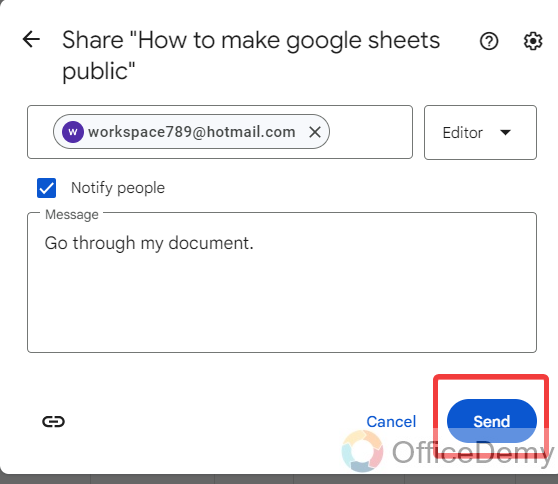
Conclusion
Making a Google Sheet public is a great way to push your sheets to a wider audience, hope the above article on how to make a Google Sheet will help you to publish your spreadsheet document on a big platform.







