To Make Periods Bigger on Google Docs
- Go to “Find and Replace” by going to Edit.
- Click on Find and Replace (Ctrl + H).
- In the search box, type “(. period)” to highlight all periods.
- Manually select and enlarge the periods using the toolbar.
OR
- Install the “Advanced Find and Replace” add-on.
- Open your document and launch the add-on.
- In the add-on, enter “(. period)” in the search field.
- In the replace text box, type a period.
- Choose “Any formatting” for Find and “Change formatting” for Replace.
- Increase the font size for the periods.
- Click “Replace Selected/All” to apply the changes.
Hi guys, today we are here to learn how to make periods bigger on Google Docs. Many users still confuse about it, they don’t know what periods are. So, Periods, or full stops, are an important part of written communication. They signal the end of a sentence and can affect the readability and clarity of your text. In Google Docs, it’s easy to make periods bigger to help them stand out and improve the overall look of your document. In this article, we’ll go over a few simple steps to show you how to make periods bigger on Google Docs. Whether you’re working on a school assignment, a business document, or a personal project, these tips will come in handy.
Importance of making Periods Bigger on Google Docs
Making periods larger in Google Docs can be useful for improving the readability and visual appeal of your document. Larger periods can make it easier for readers to identify the end of sentences, which can improve the overall comprehension and understanding of the text. This can be particularly helpful in documents that are dense or have a lot of technical languages. Additionally, larger periods can make your document look more polished and professional, giving it a more finished and sophisticated appearance.
Larger periods can also be used to emphasize important points or draw attention to specific sections of the text. This can be a useful tool for highlighting key information or making certain sentences stand out. Moreover, larger periods can be helpful for people with visual impairments or reading difficulties, making it easier for them to understand the text. Furthermore, changing the size of periods can be a small but effective way to add variety to your document and make it more visually interesting.
Today I will show you two methods to do it, although there can be more ways these two are very precise and easy to learn and implement so let’s start it.
How to Make Periods Bigger on Google Docs?
From this section, we will start learning the two easy and useful methods to learn how to make periods bigger on Google Docs. The first method is very easily accessible called Find and Replace method. Yes, this will be a little longer but will do the job for you. The second method is by using an add-on which will solve the problem of effort, and it will be very fast compared to the first one. So, I will recommend everyone use the second method, the first is only when you can’t get the add-on, or you don’t have an internet connection. So, let’s start learning with the first method.
Make Periods Bigger on Google Docs – Using Find and Replace
This general method can also be used for making other text bigger or smaller. This method only helps us to highlight the targeted periods and then we manually change their size. Yes, I understand this method can be a little longer but it’s good when you can’t have any add-ons.
Step 1
Open a Google Docs file in which you want to make periods bigger
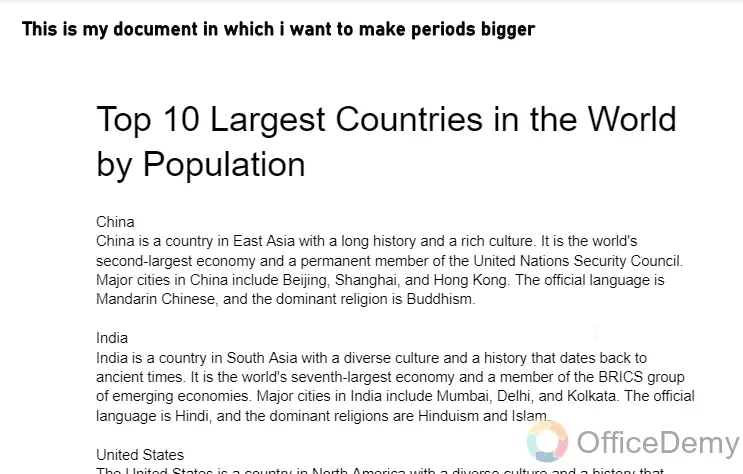
Step 2
Now you need to open the “Find the Replace” window, for this, you can go to Edit > Find and Replace or the shortcut key is Ctrl + H
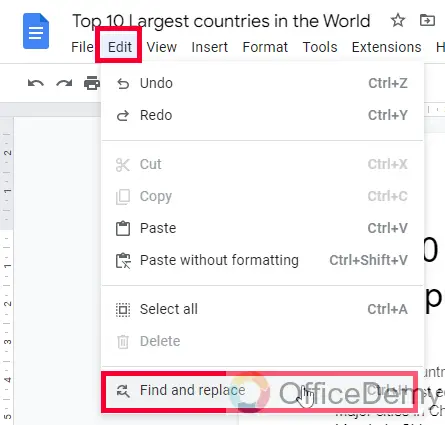
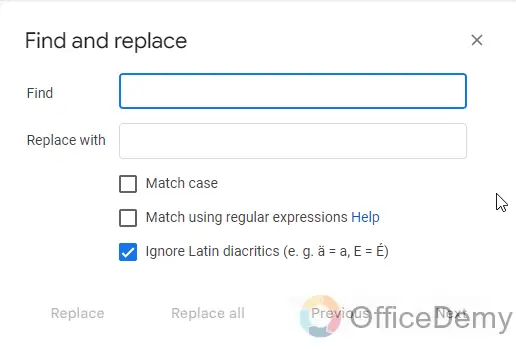
Step 3
If you are getting confused with this dialogue box, you can use only the Find text box and it will not hide the content on the screen. Press Ctrl + F for it.
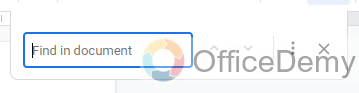
Step 4
Now type (. period) in the search box and it will make all the (. periods) highlighted with
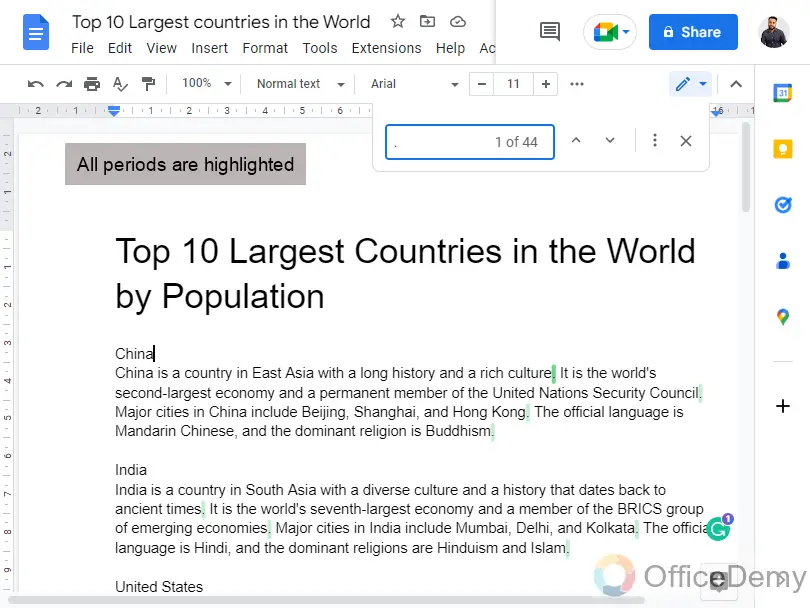
Step 5
Now manually go to each (. period), select it, and increase the font size of it manually from the toolbar.
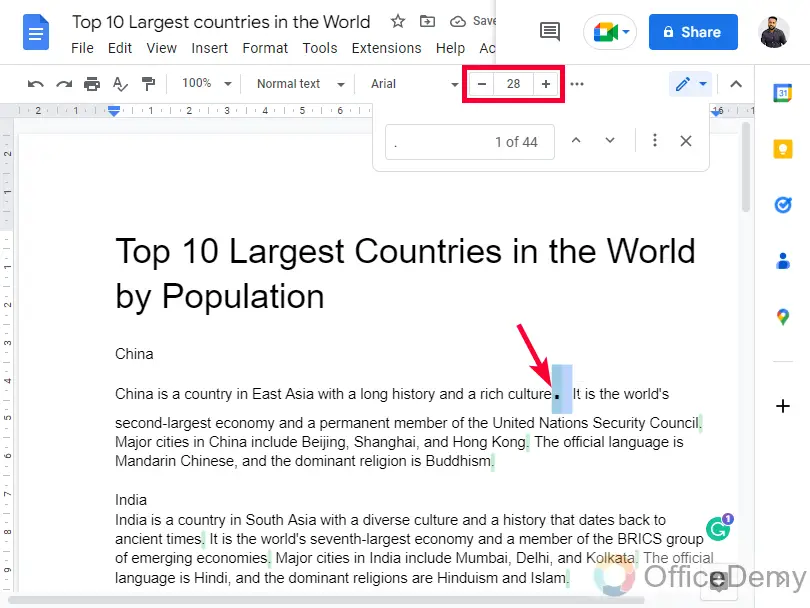
This is how you will end up making your periods bigger even without changing your font size.
Yes, I know this method is very long and can take good time and effort. This is only recommended when you don’t have the add-on for any reason.
In the next section, we are going to learn how to do it using the “Advanced Find & Replace” add-on in a matter of minutes. So, stay tuned.
Make Periods Bigger on Google Docs – Using Advanced Find and Replace Add-on
In this section, we will learn how to make periods bigger on Google Docs using advanced find and replace add-ons from the Google workspace marketplace. This is a paid tool but allows you 30 free clicks, which means you can optimize your 30 files with it on a single login. it’s a particularly free add-on that allows you to make run-time changes while using the find and replace function. It means this add-on can be used for many other purposes as well, it’s a great tool for making formatting changes while finding and replacing.
Step 1
Get the add-on
To get the add-on, Click on the Extensions menu in the main menu
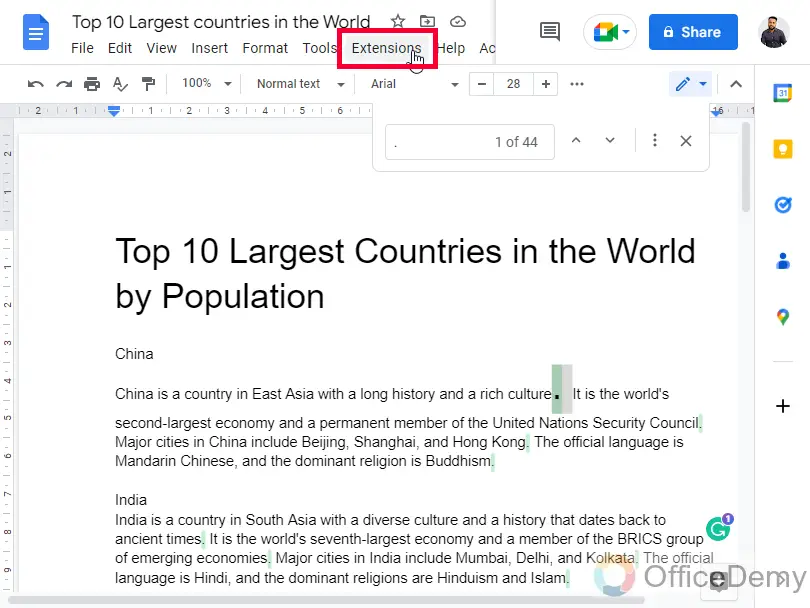
Step 2
Click on Add-ons > Get add-ons.
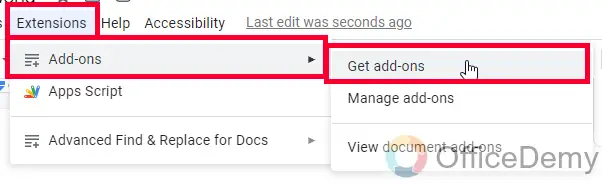
Step 3
Google Workspace Marketplace window will open, you can see a search bar on the top, search here with the keyword “Advanced Find and Replace”
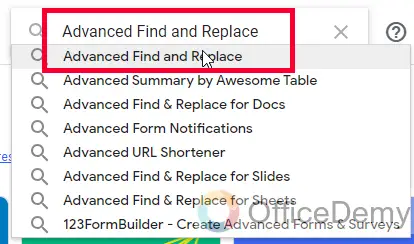
Step 4
Click on the second application from the search results.
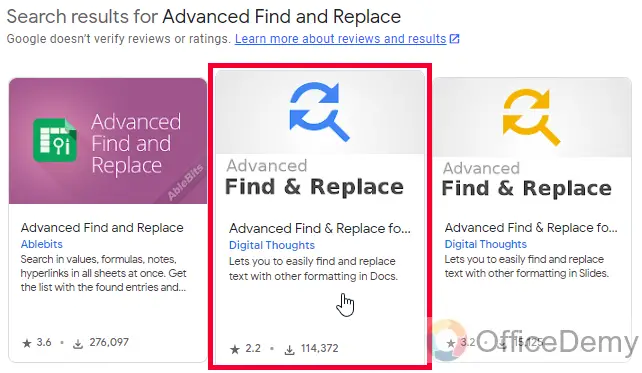
Step 5
Click on the Install button
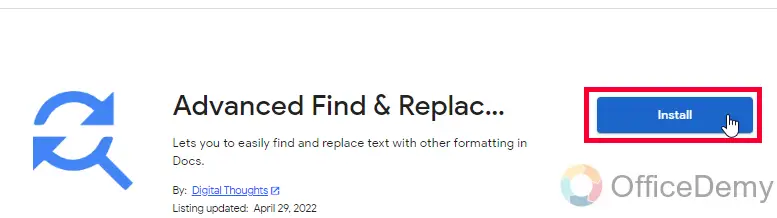
Step 6
Click on the Continue button to allow proceeding with this third-party application in your Google Docs environment.
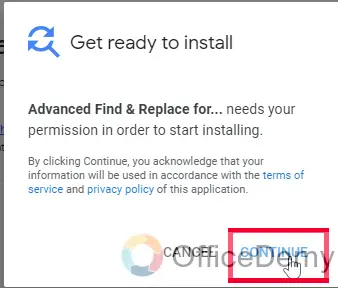
Step 7
A pop-up will appear, it will ask you to choose a Google account to continue installing this app, select an account here.
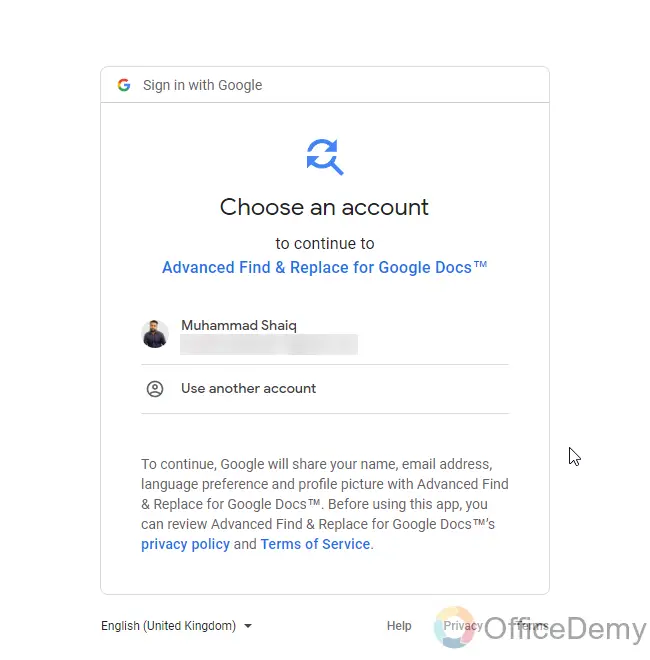
Step 8
Read the privacy policy, and terms & conditions, and then click on Allow if you want to proceed.
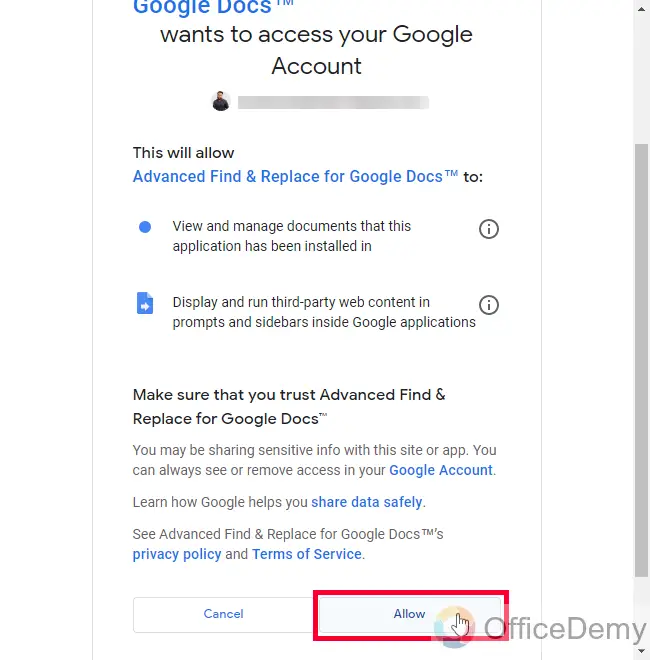
Step 9
Click on the Done button and you’re done. Close the Google Workspace Marketplace window and get back to your Google Docs file.
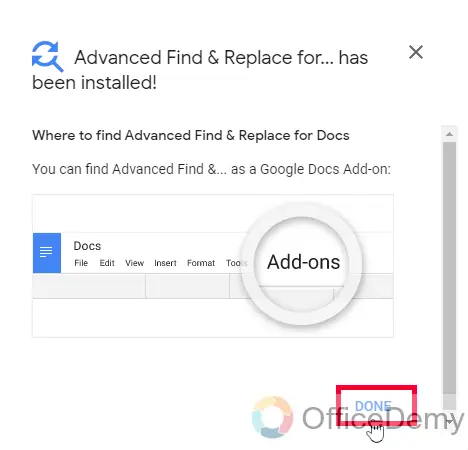
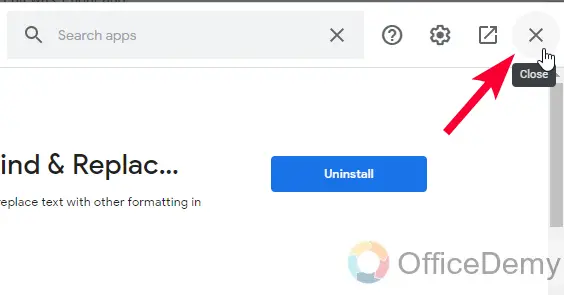
Step 10
Go to Extensions > Advanced Find and Replace for Docs > Find and Replace
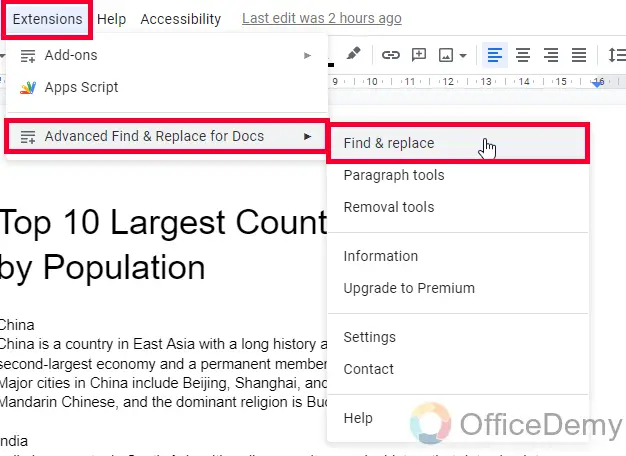
Step 11
A new sidebar will open with so many options, you need to simply follow the below steps.
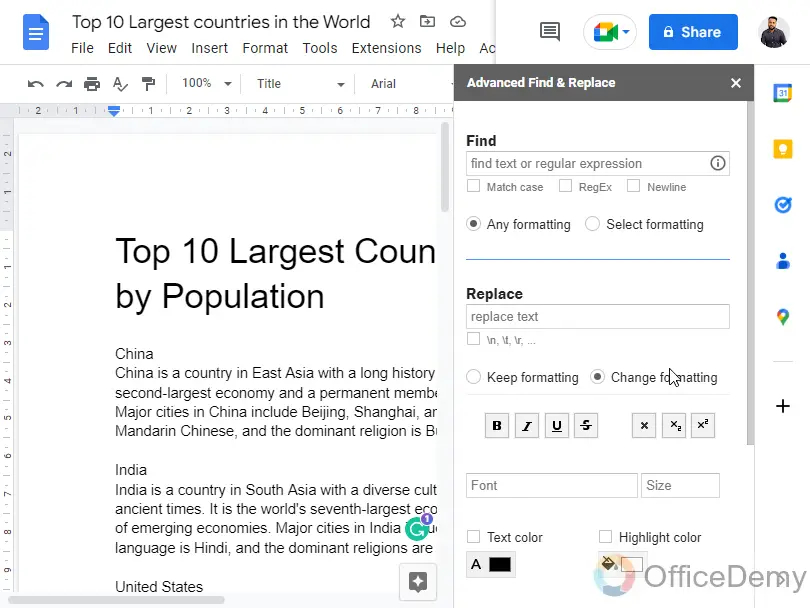
Note: As you open this app for the first time, it will show you the below notification which is saying that you have limited clicks remaining with this login. Total 30, 1 click means opening the tool from the add-ons, inside clicks are not counted obviously.
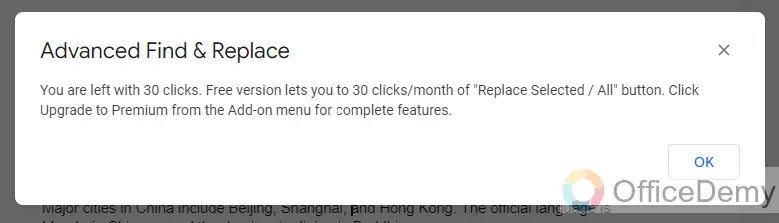
Step 12
Write your search query here, we need to write (. period) and simply type a dot, to search all the dots in the document.
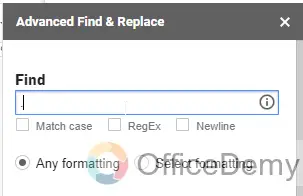
Note: If you want this operation of find and replace to be performed on specific periods then you need to select them one by one and then continue to the below steps.
Step 13
Below you need to type the replace text, so we don’t want to replace our periods but we want to change their size and make them bigger, so in the replace textbox type a dot.
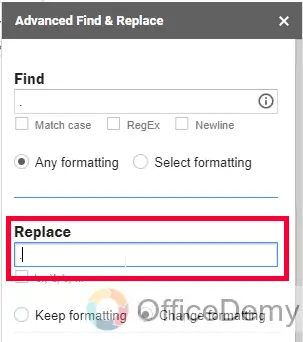
Step 14
Select the radio button “Any formatting” below Find, and “Change formatting” below the Replace box.
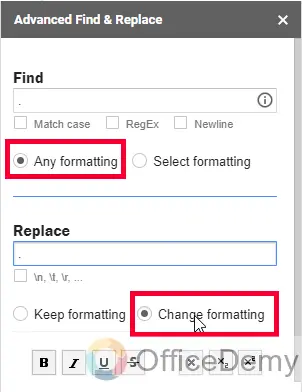
Step 15
Now below you will see the formatting option, there you have font size too, in the font size dropdown select it, and then adjacent to it, select a bigger font size, I used 30 for periods and 11 was my text size.
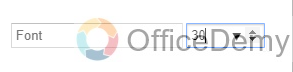
Step 16
Scroll down, and look for a blue button named “Replace Selected/All” click on it
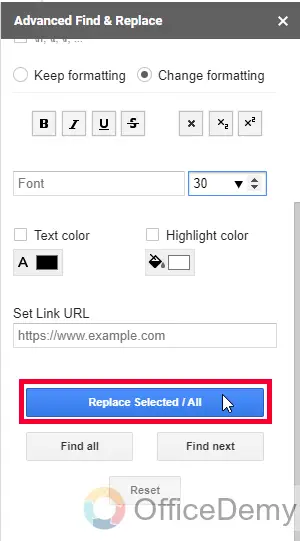
Step 17
It will take some processing time and it will automatically make the changes.
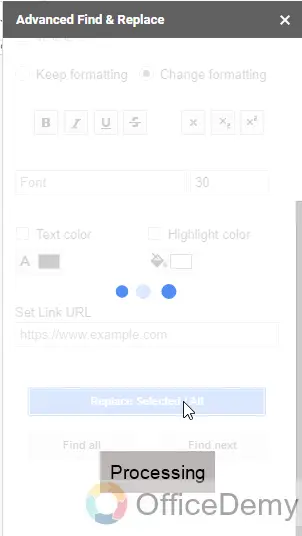
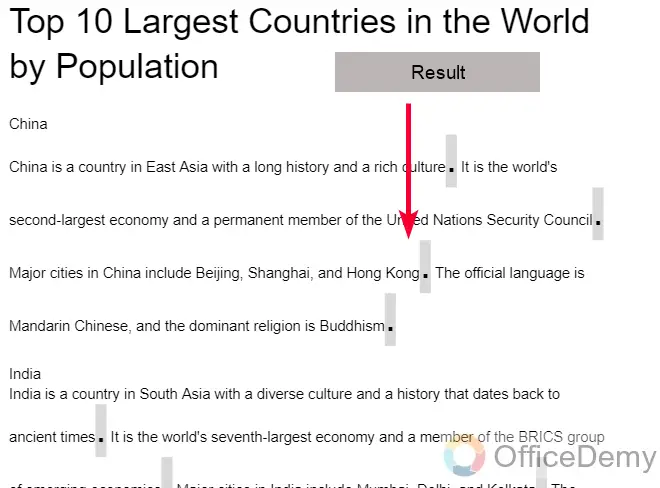
You see how quickly and easily this add-on solved the problem for you. I hope you like this article and that you have learned something new from it.
Frequently Asked Questions
How to make periods bigger on Google Docs?
To make the periods bigger in Google Docs, you can use the “Font size” option in the toolbar to increase the size of the text, including the periods. If you don’t want to increase the font size, then use Find and Replace method to change only the font size for the periods.
Can I Use the Select All Method to Make Periods Bigger in Google Docs?
Using periods in google docs: The select all method does not allow you to specifically make periods bigger in Google Docs. However, you can change the font size for the entire document, which will also affect the size of the periods.
Can I only make the periods bigger, or will all the text on the document be affected?
The “Font size” option in the toolbar will change the size of all the text in the document. If you only want to make the periods bigger, you can use the “Find and Replace” feature to search for and replace all the periods with a larger font size. Or you can use the Add-on called Advanced Find and Replace explained in this article above. It works like Find and Replace but also allows us to change the formatting for the replaced text, using this we can find all periods, and replace them with an increased font size.
Can I make the periods bigger for only a specific section of text in my document?
Yes, you can use the “Font size” to change the size of the text in a specific section of your document. You can also use select them manually and then with the help of the Advanced Find and Replace add-on you can make them bigger.
Conclusion
So today we learned a unique skill. We learned how to make periods bigger on Google Docs. This looks ordinary but a very useful skill when you are working on professional and important documents. We learned the Find and Replace method to make periods bigger, and then we solved the time-consuming problem with a tool that is a Google add-on that did the job quickly and automatically in a few clicks.
I will see you soon with another useful guide. Keep learning with Office demy. Thank you.






