To Make a Flyer on Google Docs
- Choose a template that suits your flyer’s purpose.
- Customize the template.
- Adjust fonts, backgrounds, colors, formatting, and layout as needed.
- Preview the flyer by clicking “View” and selecting “Fullscreen“.
- Save or print the flyer by clicking “File” and then “Print“.
Flyers are very easy to design and make. You can create almost any kind of flyer, but one of the most frequent flyers made is for events or businesses. Google Docs offers many ways in which you can make a high-quality looking flyer without paying for anything extra or having much experience designing flyers.
Flyers are a great way to advertise and share information. You can create them with Google Docs, and choose from a wide variety of templates for different occasions like birthdays, parties, and business promotions.
Flyers are a great way to connect with people in your community by advertising events, deals, and more. By creating them yourself on Google Docs, you can add a professional touch to your message and reach the people who need it most.
What is a Flyer?
A flyer is a short, simple form of promotion. It should be used to attract potential customers to your business by clearly showing what your products or services are.
In other words, A flyer is a shorter and more condensed version of a brochure. It provides information about the brand, product, or event it’s advertising in a concise form that is easy to read and digest. Flyers are usually one-sided, full color designs printed on thick card stock. They’re usually less expensive than other marketing materials and can be used as part of an overall campaign to increase brand awareness.
A common marketing medium for many companies is print materials. You might also find other events advertised this way, such as concerts or exhibits.
Flyers can help you to attain the desired results and enhance the success of your services as a piece of your advertising strategy.
How to Make a Flyer on Google Docs
Creating a flyer is one of the most simple and effective ways to get the word out about your event. Creating one with Google Docs can be as painless as it is effective, as this article will outline.
Among the principal reasons for the popularity of Google Documents is that it is widely accessible and used at no cost. You can also use the documents from any place as long as you have online access. You’re able to choose from a variety of free templates in order to generate an appealing document.
Follow the steps needed to create your flyer on the Google Docs,
Step 1: go to your google docs. You see various options for starting a new document when you click on the Start New Document icon. click on new > click on google docs > click on from a template.
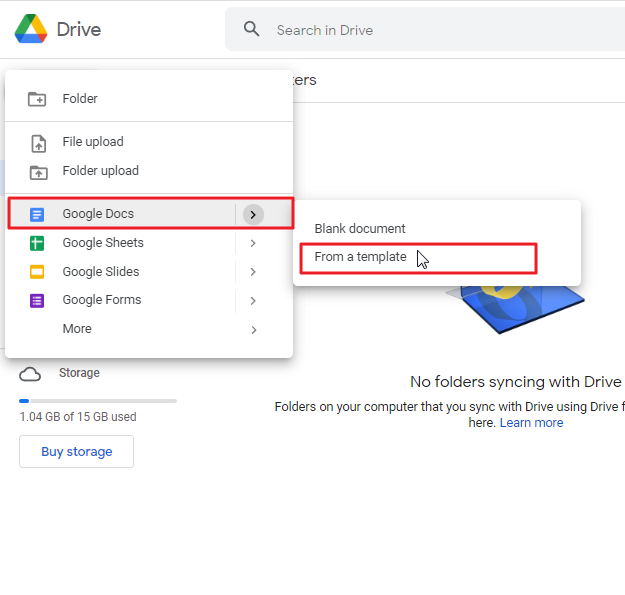
This option will bring you to the template gallery.
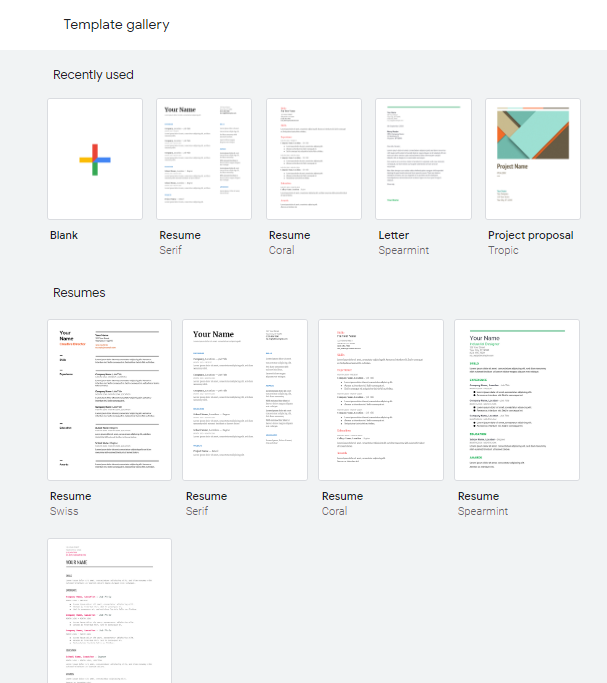
Step 2: Make sure to look down on your options. There’s also a selection of different content categories, such as work or education. Navigate to a template of your choice and let it open.
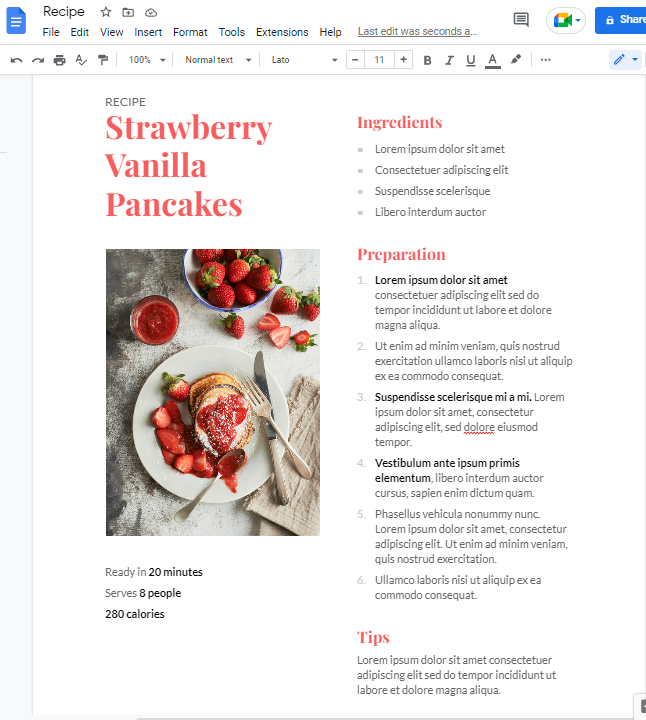
Step 3: Enter a name for the selected template to save it. After proving it a proper name, you can start editing it.
Step 4: If the template you have chosen has an image in it, you can remove it and add something you want. To do so, place your mouse over the image, right click so that a context menu will appear on your screen. click on replace image > choose an option to upload a new image.
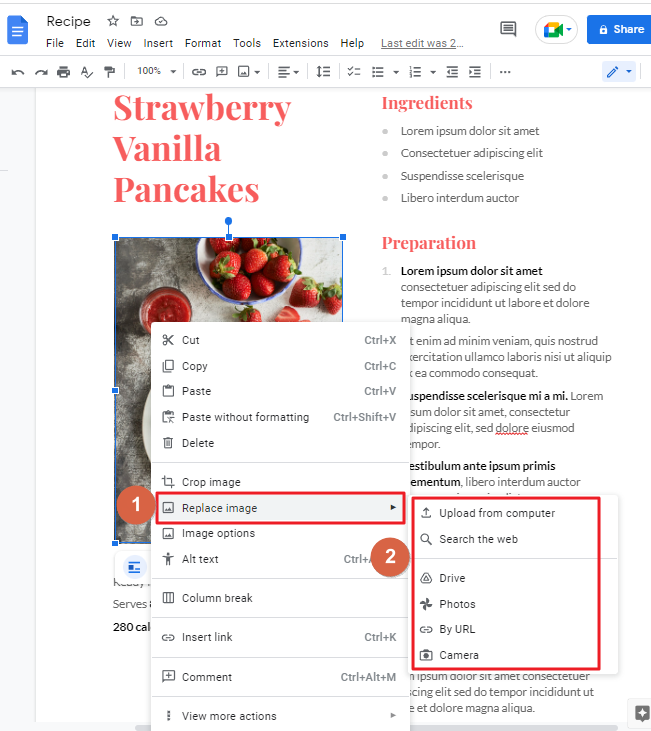
I have replaced this existing image with an image that I want here to be.
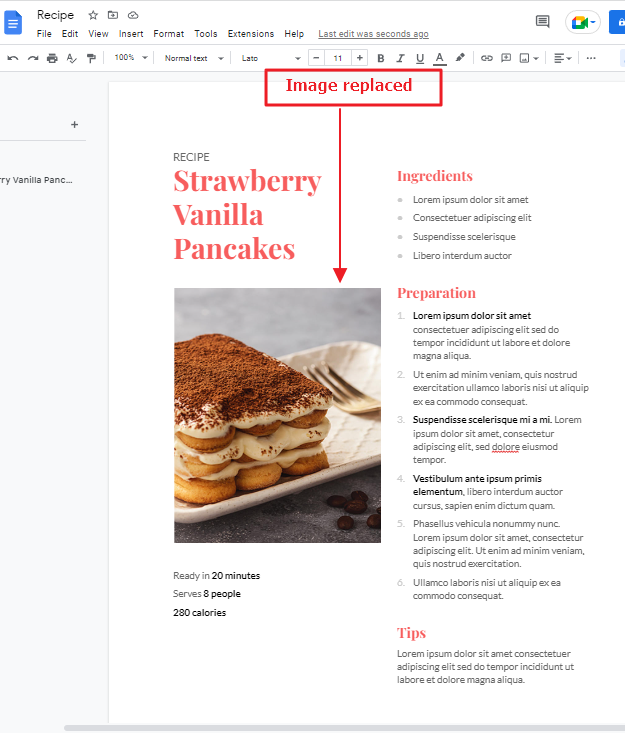
Step 5: To edit the flyer’s text, all you have to do is remove the current text and replace it with a new version you want to publish. You can change just about any element of a template, including the fonts, backgrounds, colors, formatting, and more. Whether you need text in a different order, or a different arrangement of images and text, you can also reposition these elements. To remove existing text from the template, select the text. Press Delete button on your keyboard.
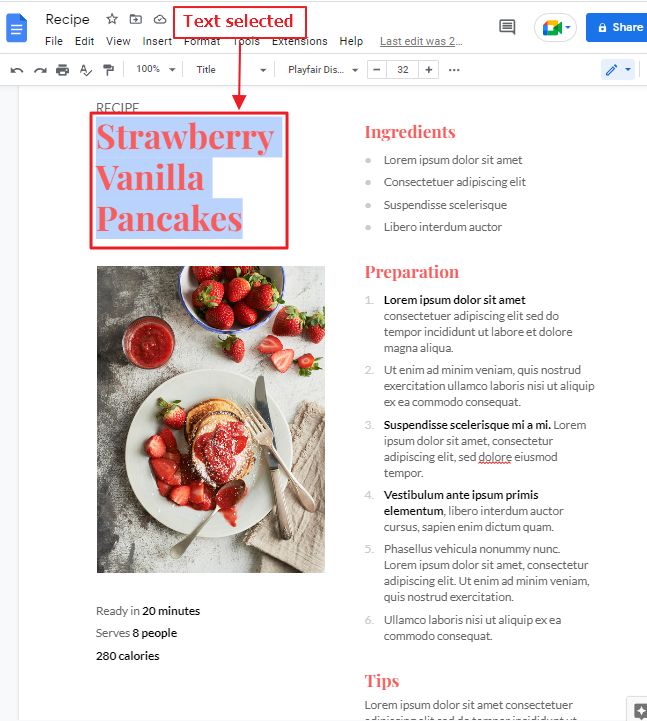
I have removed existing text. Added text that I want with a new font style and color,
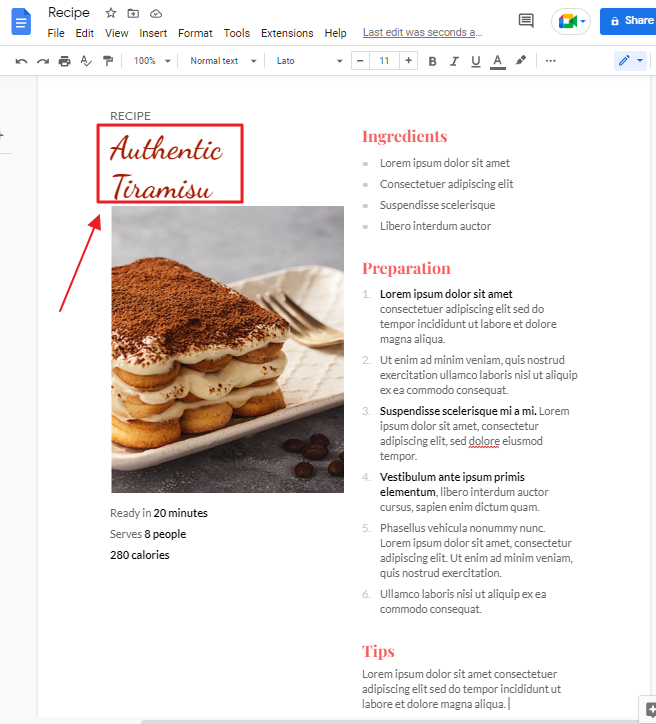
Step 6: After you have edited the template, you can preview what it will look like when printed. To do so, click on View In the menu bar. A dropdown menu will appear. click on Full screen.
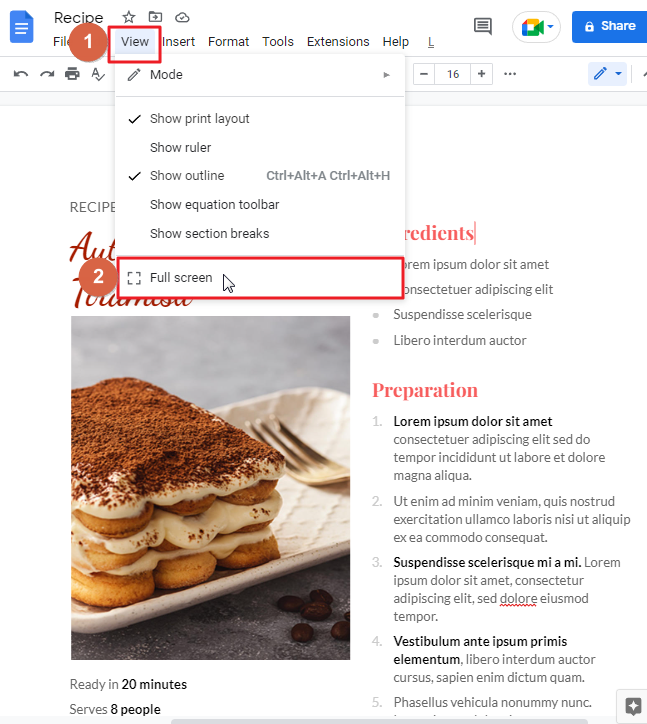
As you work on your flyer, Google Docs automatically stores your progress. When you like the resulting flyer, the last action will be to send it to the printer.
Step 7: To print the flyer, click on File in the menu bar at the top of your screen. a dropdown will appear. click on Print.
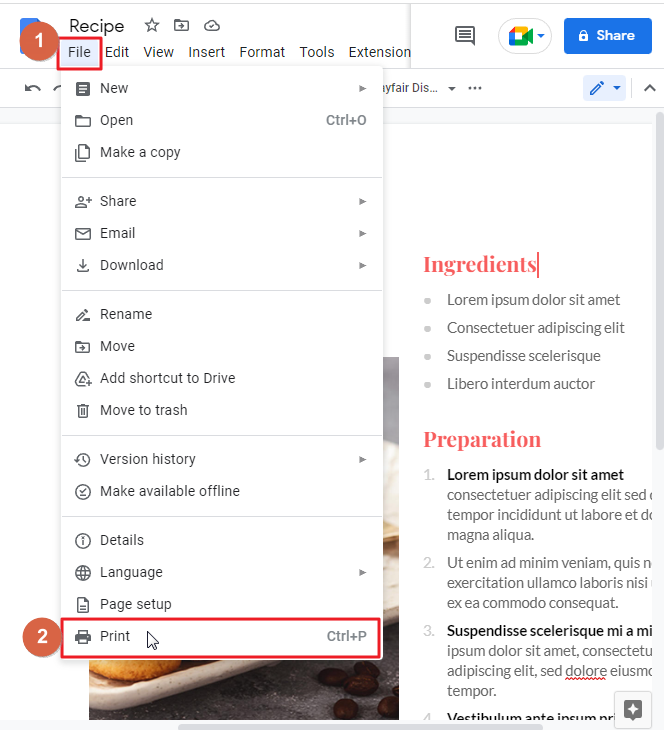
Moreover, you can save your flyer as a PDF when it’s being professionally printed.
How to Share a Flyer on Google Docs
Once you’ve got a flyer, you may wish to show it to somebody else to assess their responses. Here is how you can do this.
Step 1: Click on file in the menu bar which is at the top of your screen. a dropdown meu will appear. click on Share > click on share with others.
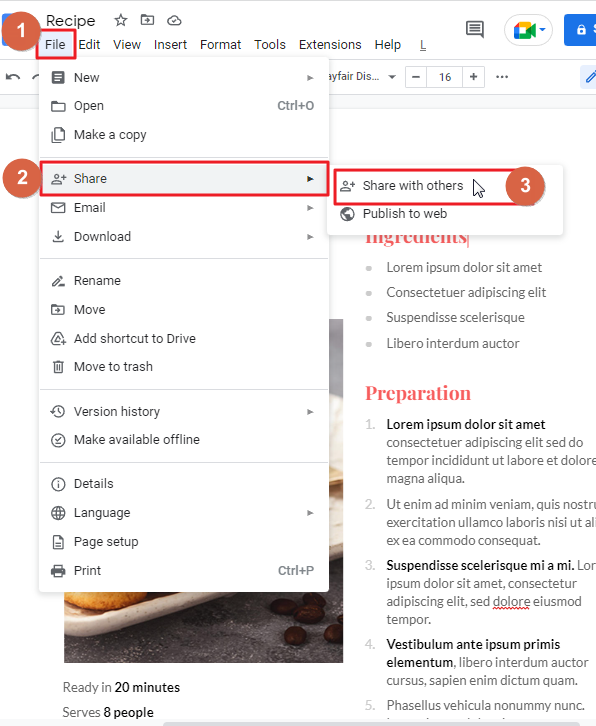
Step 2: Type the email address of the person receiving the flyer and click Done to deliver the mail.
They will receive a letter inviting them to review and edit the doc.
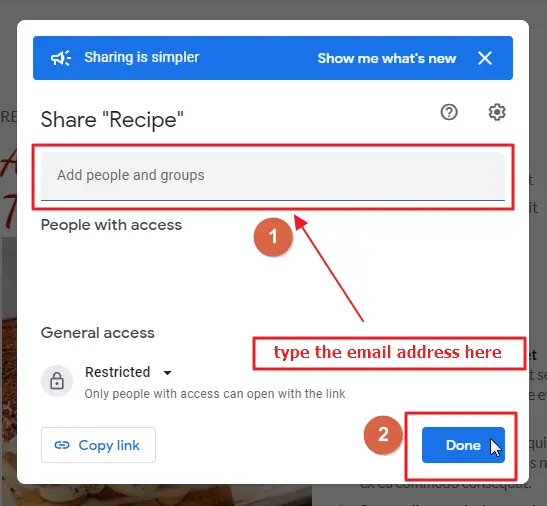
Step 3: Do you wish to send a link to another individual? Select Copy Link, and a link will be saved for you to message that person.
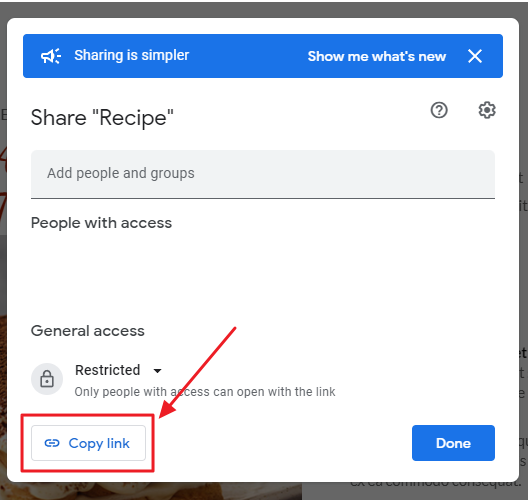
That’s it. You are done.
How to Make a Flyer on Google Docs from Blank Document
Starting with a blank template is a possible alternative of using a template. Here you can add anything you want. You can create a flyer according to your needs. Once created, you can save the template in your google drive and reuse it in future as well. Follow these steps to accomplish this.
Step 1: open your google docs. Open a blank document.
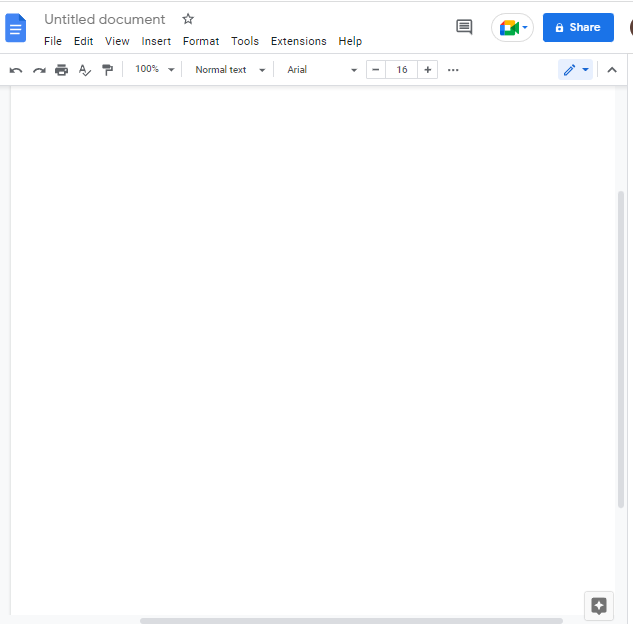
Step 2: Add details to your blank document. you can add image, text, drawing to enhance your flyer. You can access the menu bar to change the font size, style, and images.
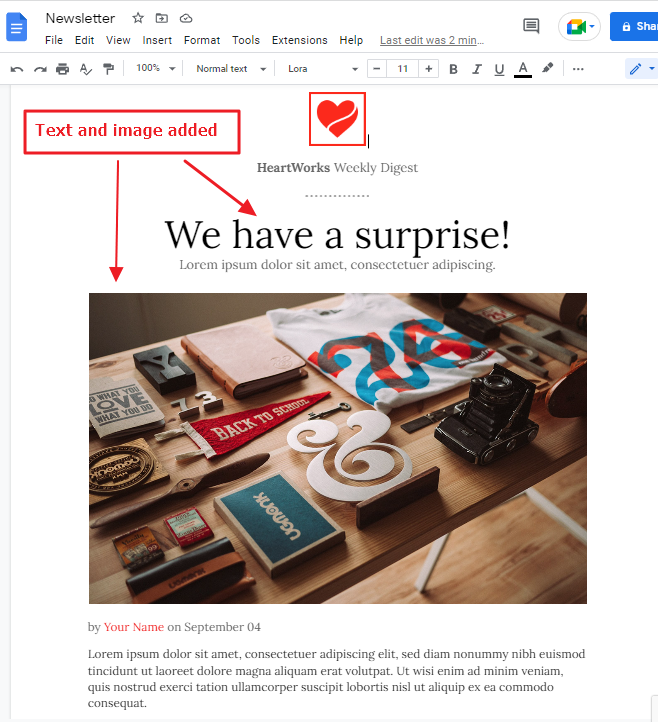
Step 3: Some print their flyers straightaway, whereas others will save them for further development. Let’s say you have a printer connected to your computer, and you wish to receive your flyer printed out. You could then do the following.
Click on file in the menu bar. A dropdown will appear. click on Print.

How to Make a Tear off Flyer on Google Docs
Tear-offs of leaflets are a wonderful way to promote your business. You can utilize the label function to add numerous tags at the end of the flyer. They may also contain details such as your name and phone number, as well as a link of your website.
The easiest way to design a tear-off template is to use the google docs. You do not need to feel uncomfortable in any way if you are concerned about this issue. Fortunately, the fact that Google Docs offers countless options allows you to make a lovely-looking flyer template within seconds.
Follow these steps to make a tear-off flyer in Google Docs,
Step 1: open a blank google docs document.
Step 2: click on Insert in the menu bar. From the drop-down list click on drawing > Click on new.
With the help of drawing tool, we will create tear off option in the flyer.
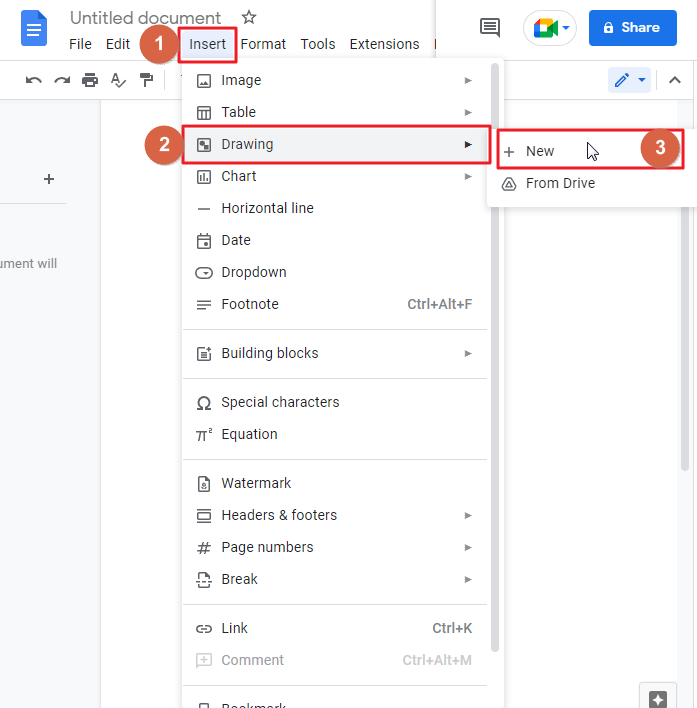
Step 3: after you have opened the drawing tool, click on Textbox in the menu bar. Draw a text box on your drawing pad.
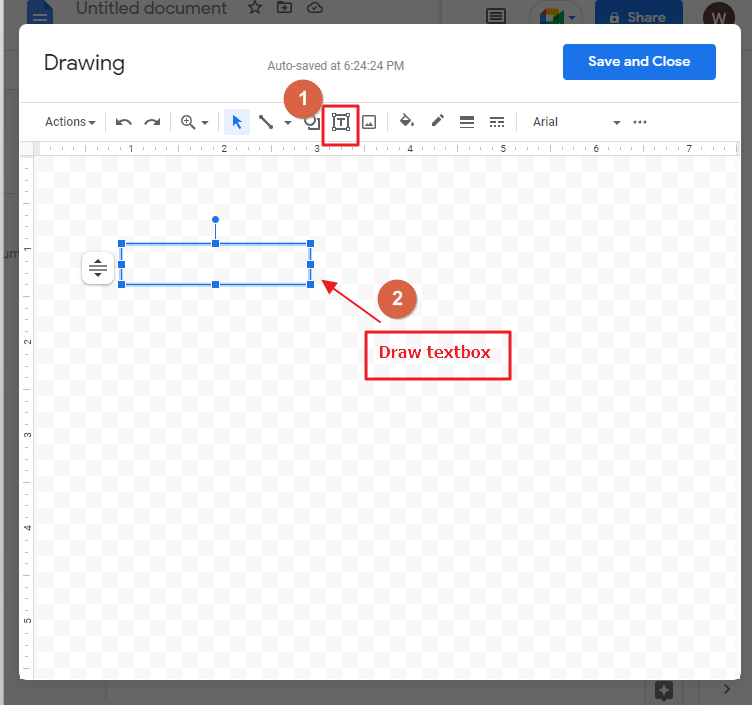
After adding the textbox, add relevant information to the text box.
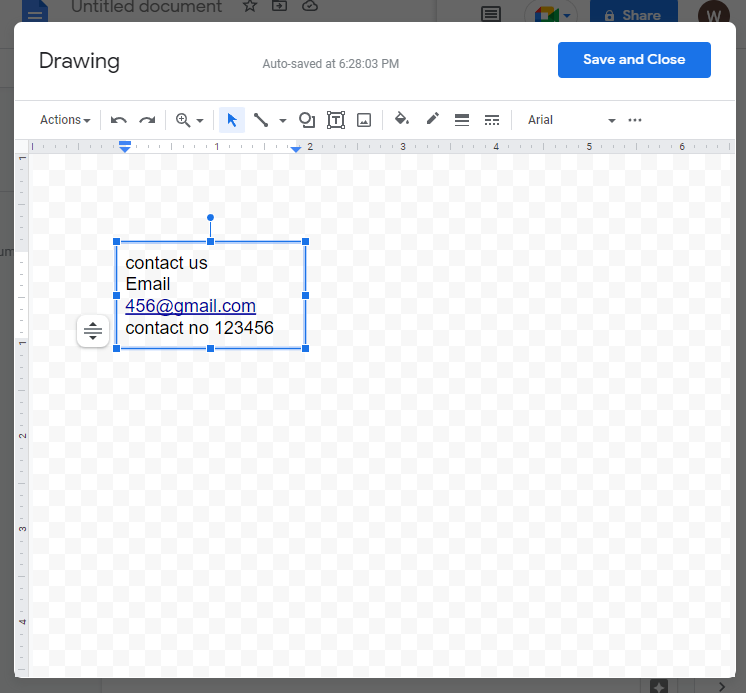
Step 4: If you want to give your tear-off flyer a more artistic look, you may select to include borders. Select the text box first. Click on border style in the menu bar. A dropdown menu will appear. select Dots border style from the list.
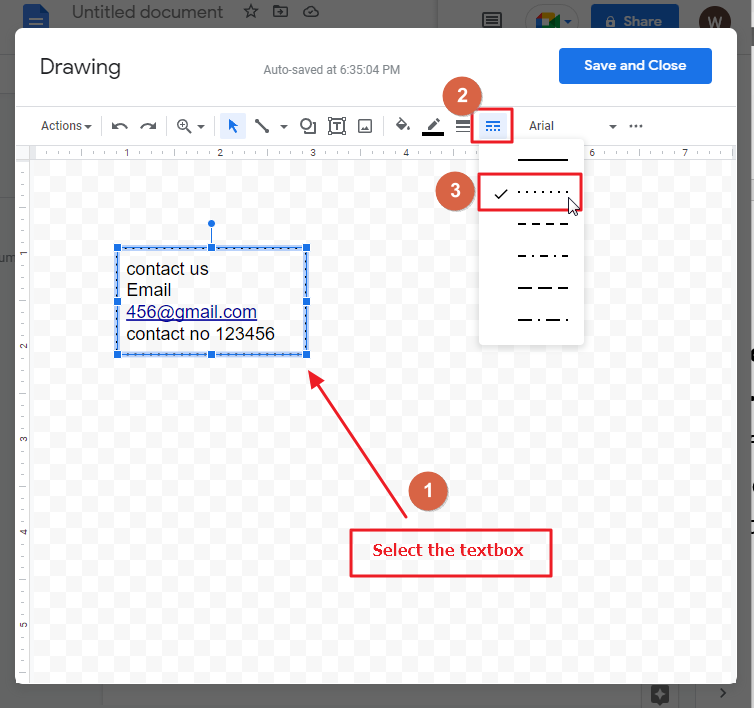
Dots border will be added to your text.
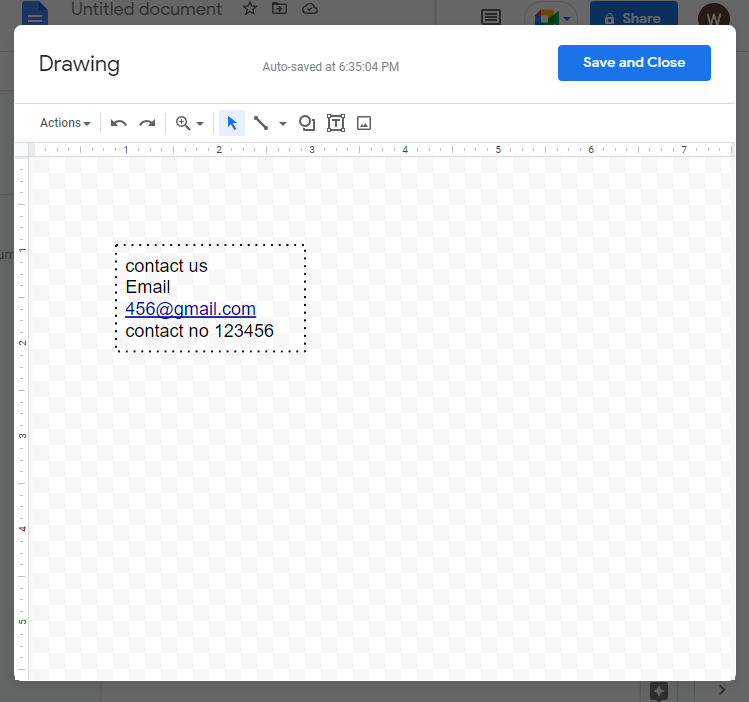
Step 5: after adding the border style, you can add border weight to your selected border to make it look more visible. Select the border first. Click on border weight in the menu bar. From the dropdown list, select a border weight according to your preference. I have selected 3PX border weight.
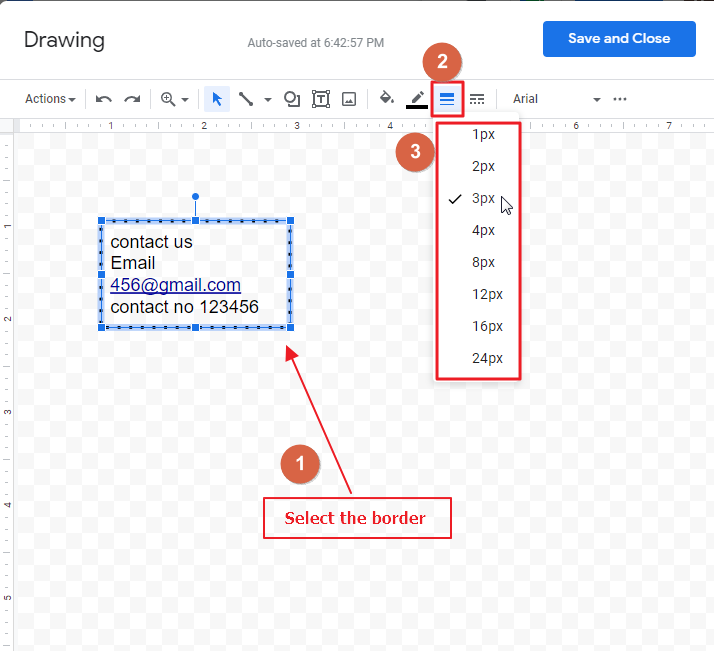
Step 6: We are adding scissors to our tear-off flyer to get an extra pinch of salt. You may need to download a very graphic representation of the scissors from google. After downloading a graphic representation of a scissors, we need to upload it to our drawing window. Click on image.
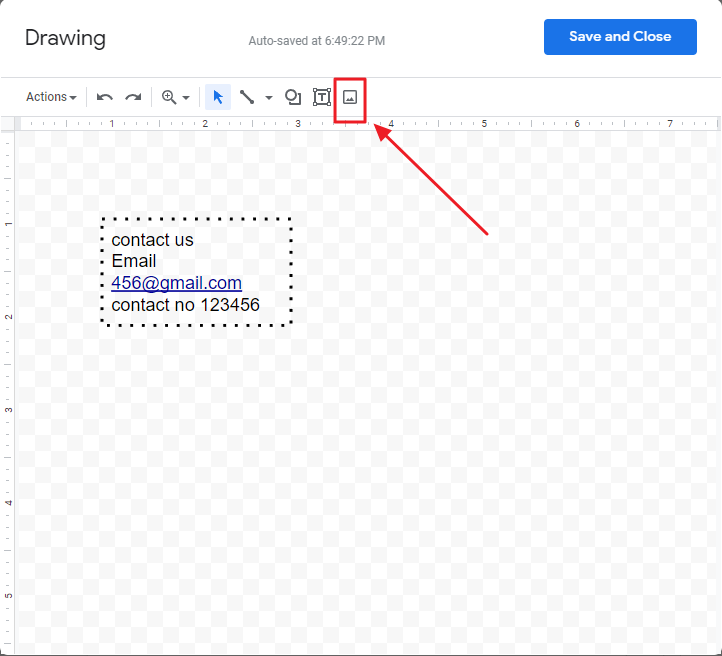
A new window will appear on your screen. Click on Choose an image to upload. Locate the image on your desktop, click ok Open.
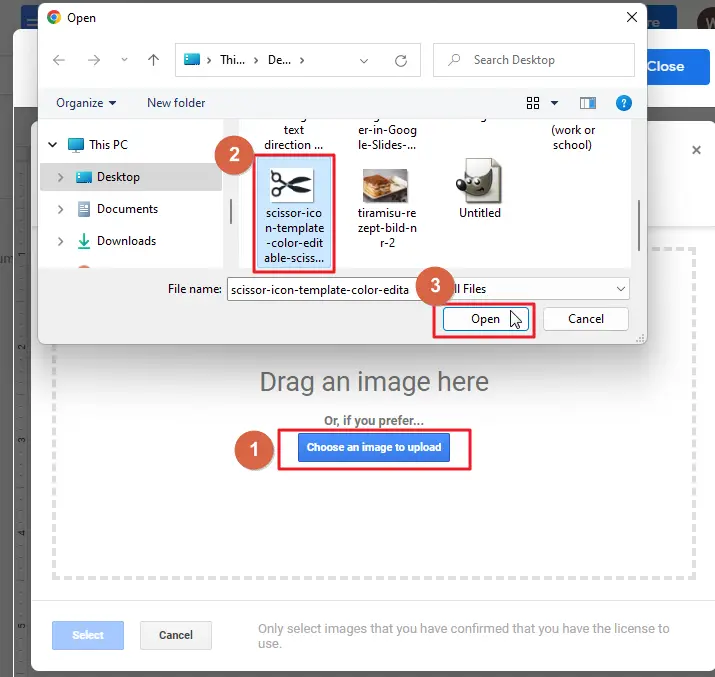
The graphic image will be uploaded to your drawing window.
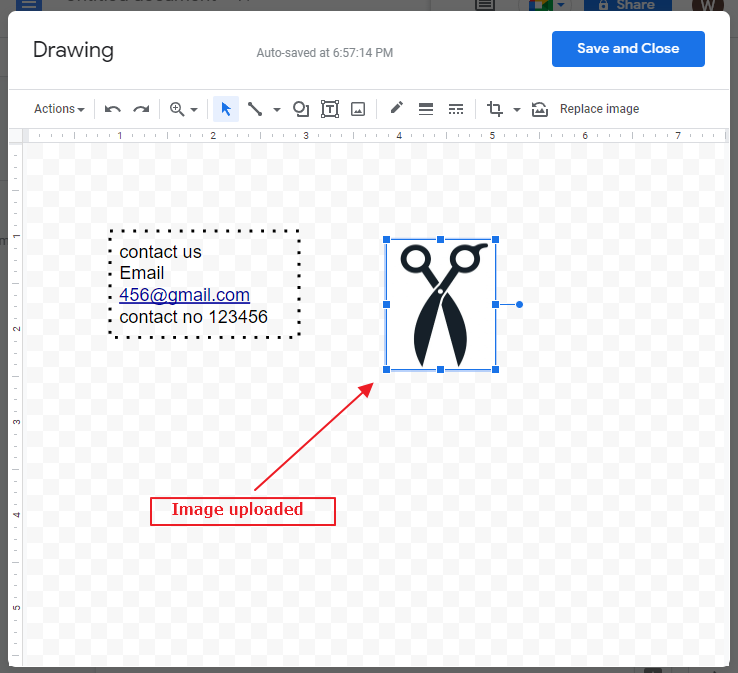
Step 7: Resize the scissor according to the size of your flyer style.
Step 8: once resized, place the image over the dots.
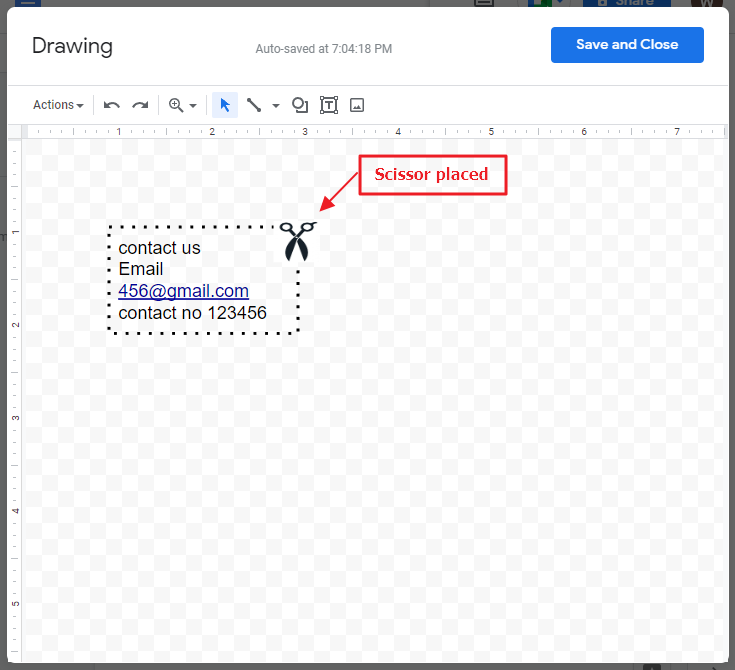
Click on save and close when you are done. Your drawing will appear on your google document.
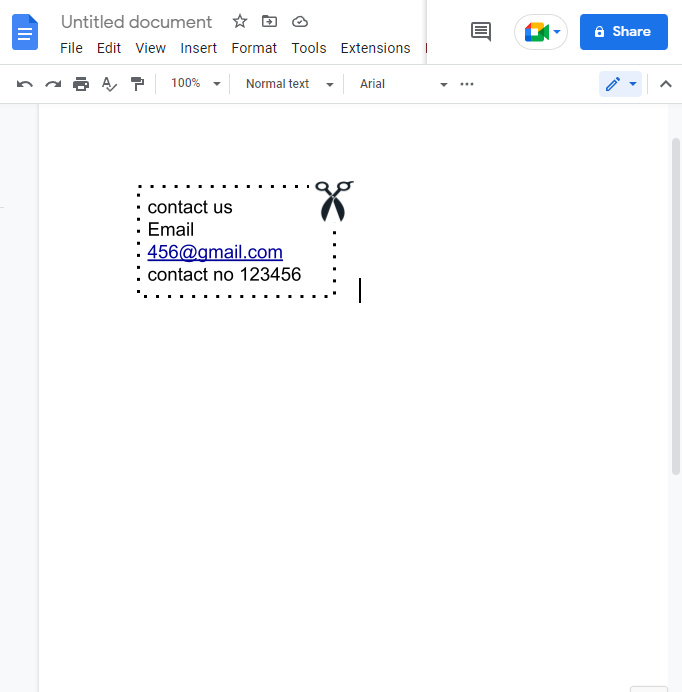
Step 9: Your Google document is updated in real-time automatically. But you can still save the file on your desktop. To do so, click on File in the menu bar. From the dropdown list, click on Download > select a file type which you like.
That’s it. You are done.
You can follow the steps mentioned above to create a tear off template on your flyer.
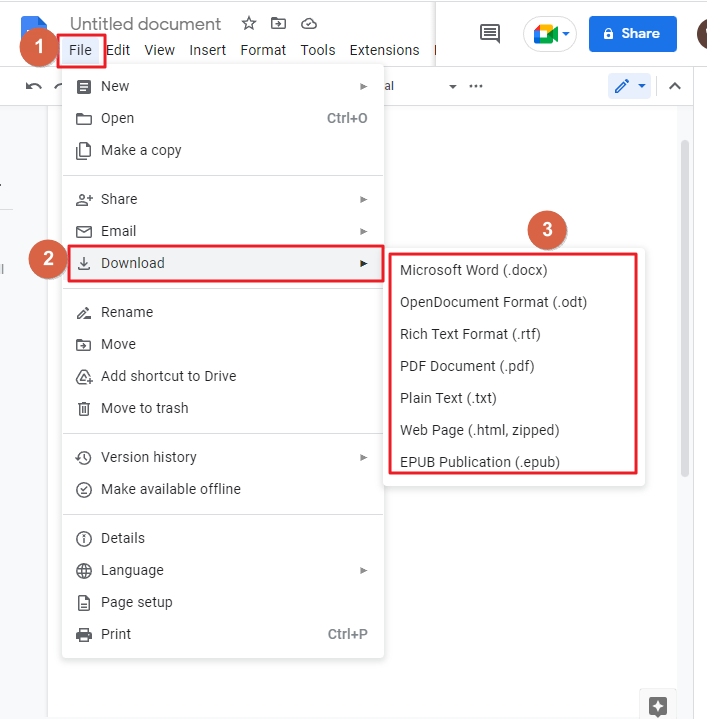
How to Modify a Flyer Template in Google Docs
Now you’ve selected a template, what are you going to do? Here are some options you could choose from.
- Edit text: select the text that are already in the template. Click on text box and erase those. Inside the textbox, type text that you desire. Choose your preferred font if you do not like the one currently being displayed.
- Replace the images: click on the image that already exists in the template. Right click on the image. from the context menu select replace image.
- Save updated template: As Google Docs automatically saves documents immediately, you can quickly close the tab or window after you finish your work.
Follow these tips when making Google docs flyers
To keep your flyer-making experience on Google Docs as enjoyable as possible, you should ensure that you follow all of the tips listed on-screen.
- You can enable offline accessibility ahead of time to run the flyer accessible offline in google docs.
- Make sure that you use the appropriate type of media elements when creating your flyer designs with your internet browser’s functionality in mind.
- To work as a coach, remember to make appropriate email addresses available to your teammates.
- Use a chart or bullet point to ensure all your information is easy to understand.
- Your readers will always see the title of the flyer, so you should make it pleasurable to read.
- Color marketing is not that new in marketing. Color can elicit a response from the user. Make sure to utilize full color printing when you create marketing materials.
- Using numerous typefaces in your design may make it appear cluttered. For example, flyers designed with two or three fonts might be aesthetically pleasing. Also bear in mind that, select type faces that reader can comprehend from afar.
- Any reader will be sensitive to blurry and drossy pictures. Additionally, if low-resolution photographs are associated with inferior assistance, the reader may be turned off of you. Consider this when selecting images for your materials.
- It’s important to have brand awareness, but it’s often forgotten. To increase brand awareness, your logo should be included on your flyer design.
- Even if you’re already skilled and proficient in a certain field, errors can frequently get in your way. For instance, minor errors in spelling or language can visually perplex the reader and prevent he or she from fully concentrating on the matter at hand. For that reason, proofread your work meticulously prior to sending it to a printer.
- Only provide the reader with the information that is essential. Do not bore your audience with too much technical info crammed into a small amount of space. Instead, write concisely. Leave out just the essentials.
Some FAQs to help you organize your work
Is Making a Flyer on Microsoft Word Difficult Compared to Google Docs?
Creating a flyer on Microsoft Word can be challenging, especially when compared to designing a flyer on word. Google Docs offers a user-friendly interface with a wide range of pre-designed templates and customization options. So, if you are looking for a hassle-free experience, Google Docs is the way to go.
Why utilize a Google Doc to create a flyer?
Have you ever wanted to make a flyer while not knowing where to begin? Google Docs features several prefabricated templates designed to make the process of creating a flyer. There aren’t any Google Doc templates specifically designed for flyers on . Nevertheless, a number of other templates are perfect for developing promotional mailers for events, or for testing to find a specific location.
What are the advantages of creating flyers on google docs?
Online writing for the last couple of years has evolved Google Docs into a valuable writing tool for students. Making fliers or fliers on Google Documents allow the student to write with greater ease.
- With Google Docs, you’ll be able to import high-definition images you want to resize.
- Document creation in Google Docs is ideal for working remotely.
- The flyer designs you’ve created in your personal Google Drive are situated on all of your logged-in devices.
What are the disadvantages of creating flyers on google docs?
Google Docs has a lot of features, but it has limitations as well. Here are some of the disadvantages of making flyers on Google Docs:
- Flyers have to be customized extensively, with countless pictures, graphics, and other diagram components. When using Google Docs, you’ll have to install third-party programs to access these functionalities.
- Sadly, Google Docs provides no means for viewers to track the flyer design’s level of viewer engagement.
- Google Docs doesn’t offer a rich media content library.
How can you design a fresh flyer template in google docs?
It takes time to create a custom weekly flyer. After you have completed a flyer, creating your template gallery will allow you to edit other flyers in the past.
Open Google Docs and click Template gallery at the top of your screen. Then, choose the Submit template option. Find your document. click on submit so that the flyer will be added as a template.
Can I import a flyer from Microsoft word to google docs?
Microsoft Word or perhaps Google Docs are great ways to make flyers. Click on file > click on open. You can then place your Word document in the window for uploading it. Google will update your flyer on the webpage.
Has Google Advertising simplified the process of creating flyers?
It doesn’t matter if you’re trying to keep people updated about upcoming events or inform them regarding new product flyers are a great way to promote. Making flyers in Google Docs offers you an easy-to-use tool to do this.
Is there a Google Doc template used for Flyer?
Google Docs does not offer a template for fliers by default, but various alternative templates can be used in its place. For instance, such Brochure or Newsletter templates have a lot of excellent designs that make charging your reader’s focus to the important facts easier.
Conclusion
In conclusion, the Google Docs application is a great way to make flyers and other documents fast, easy and on the cheap. The program is very user-friendly, which makes it perfect for people who are not familiar with design concepts or programs like Photoshop.
The Google Docs application also does not require any special skills or knowledge of design software. Designing flyers using Google Docs will save you time and money in the long run because you won’t have to pay for expensive design programs or hire a professional designer to do your work for you.
Well, the article is about to end. Hope you enjoyed the article.
Thanks for reading!






