To Make Jeopardy on Google Slides
- Create a slide with a matrix structure for the game board.
- Add subject categories and score values to the matrix.
- Use tables or shapes to create the matrix.
- Adjust colors and formatting.
- Add text for subject names and scores.
- Format the font and size.
- Create a subject slide with a title and buttons for answers.
- Design buttons as shapes and add text for answer options.
- Make the subject buttons functional by adding hyperlinks to corresponding slides.
- Create question slides with point values and hyperlinks to corresponding answer slides.
- Repeat steps for other subjects and point values.
Hello and welcome to this exciting tutorial in the series of Google Slides, today we are going to learn how to make Jeopardy on Google Slides, some may be thinking what is this? what Jeopardy? Well, Jeopardy is an American Tv game show in which contestants have some hints or clues, and they have to give their answers in the form of questions and, of course, they can win money if they play well! We’re sure you have watched this show several times. But if not, then don’t worry you will love this game after getting through this article.
Jeopardy is a pretty useful match or a board game! It is great to have some fun in your spare time with your friends. It’s also an excellent game to play with your students to review some concepts related to different subjects and study concepts. This can be the best educational game for kids and teenagers. It helps teach confusing concepts for subjects such as medical science, English, Math, or Statistics. In this tutorial, we are going to teach you how to make Jeopardy on Google Slides from scratch. Let’s get the play started!
Importance of Jeopardy on Google Slides
We play so many games online casually to have a good time with ourselves or even with friends. Jeopardy is a famous board game that is played for fun and also for increasing knowledge. Teachers design and use this game for study and educational purposes and play with their students to give them fun while teaching about some subjects.
The game is easy and simple with few rules to keep in mind. We can play it casually and also for having a fun time while increasing our knowledge. We can easily make this game on Google Slides, and for creating it from scratch we need to learn how to Make Jeopardy on Google Slides.
How to Make Jeopardy on Google Slides
So here, we will learn all the things we need to make Jeopardy on Google Slides, we will learn from scratch to mastery in the following sections
- Making the board game layout
- Making the subject slide
- Making the answer slide
- Making the question slide
- Creating links
How to Make Jeopardy on Google Slides – Making the Board Game Layout
In this first section, we will learn how to make Jeopardy on Google Slides. We will specifically learn how to get started with the Jeopardy game and to make the board game layout. Firstly, understand the overall game structure. We have a game board layout. Then, we have a theme slide or cover slide for each subject and 4 slides (each for one subject) for the answers/clues, followed by the 4 slides for questions/quizzes. In our tutorial, we will first create the above structure for the English subject block. Let’s understand how to do that.
The first step to making Jeopardy on Google Slides is creating a slide with a matrix or a table-like structure. In this matrix, we need to add two types of information: Subject categories and scores.
There are two possible ways for creating the matrix block. The first method is to use the tables in Google Slides. The other way is to use shapes and create so many square or rectangular shapes to make it look like a table. I will teach you both methods so you can use any of them that works pretty fine for you.
Note that, the matrix dimension can vary. For this example, they are as follows: 5×5 cells. This means that we are going to include five subjects and four questions per subject.
To create a similar dimension table, follow the below steps.
Step 1
Go to Insert > Table
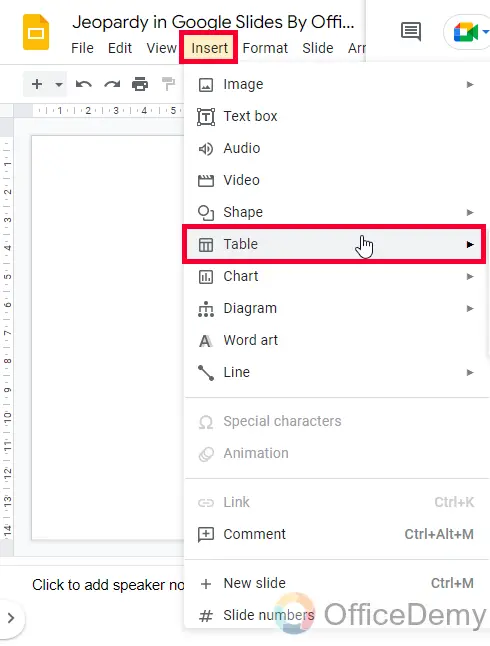
Step 2
Select the dimension by hovering your mouse on the correct number of boxes horizontally and vertically
Click when you got the perfect dimension, and your table will be added to the slide.
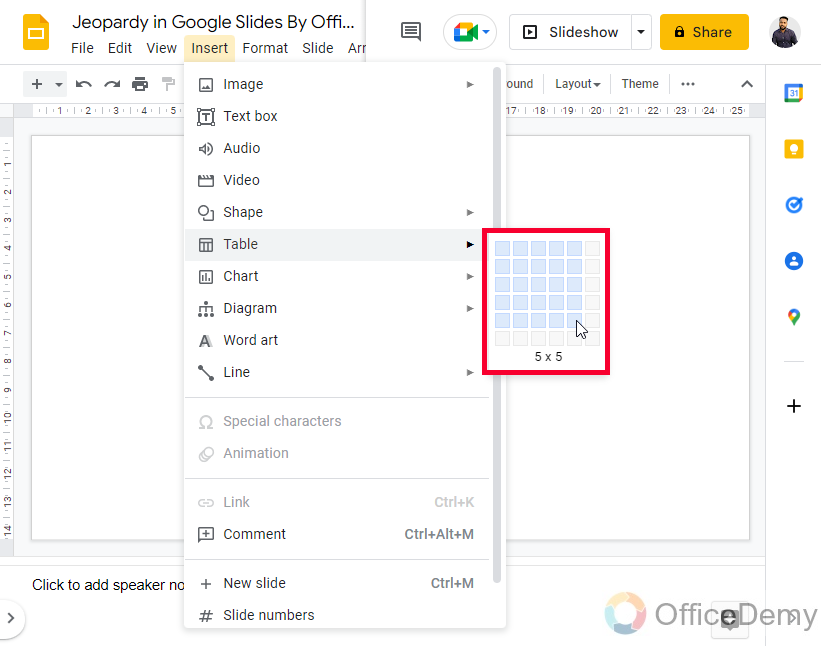
Step 3
Here is your 5×5 table
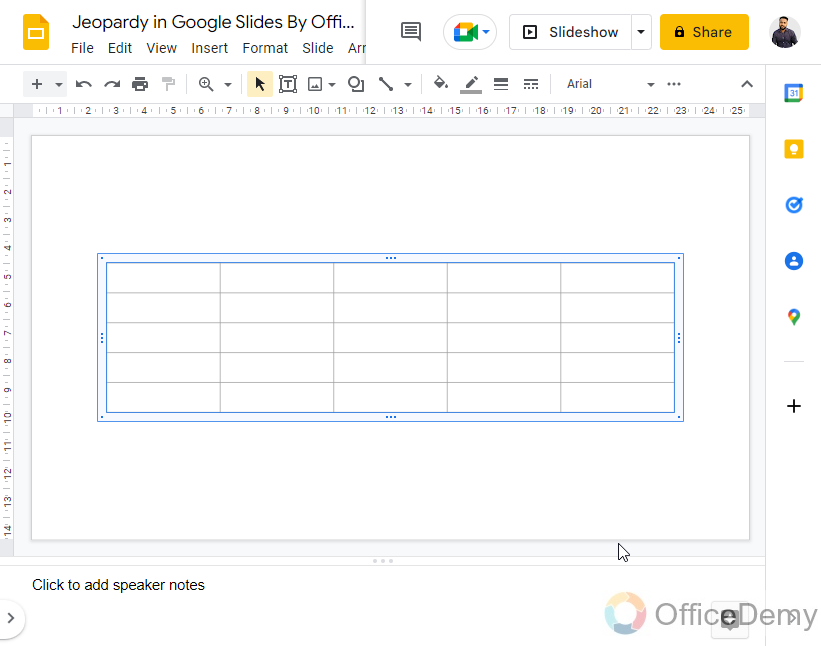
Now, we need to learn how to create similar matrix patterns using shapes. It’s a little more complicated method compared to the previous one. But, it’s also very easy if you practice it.
Step 4
Go to Insert > Shapes and look for a Rounded rectangle
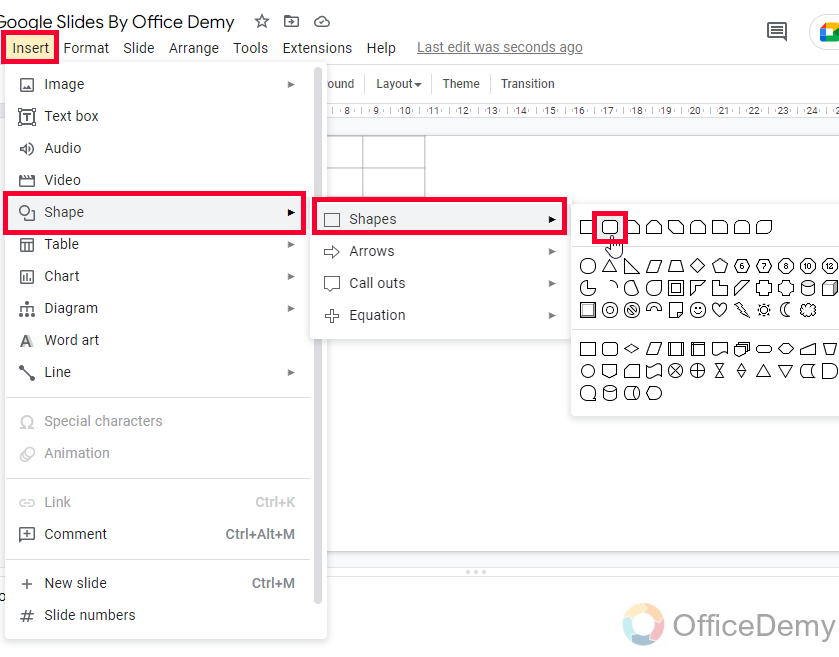
OR
Click on the Shape button from the toolbar to pick a Rounded rectangle
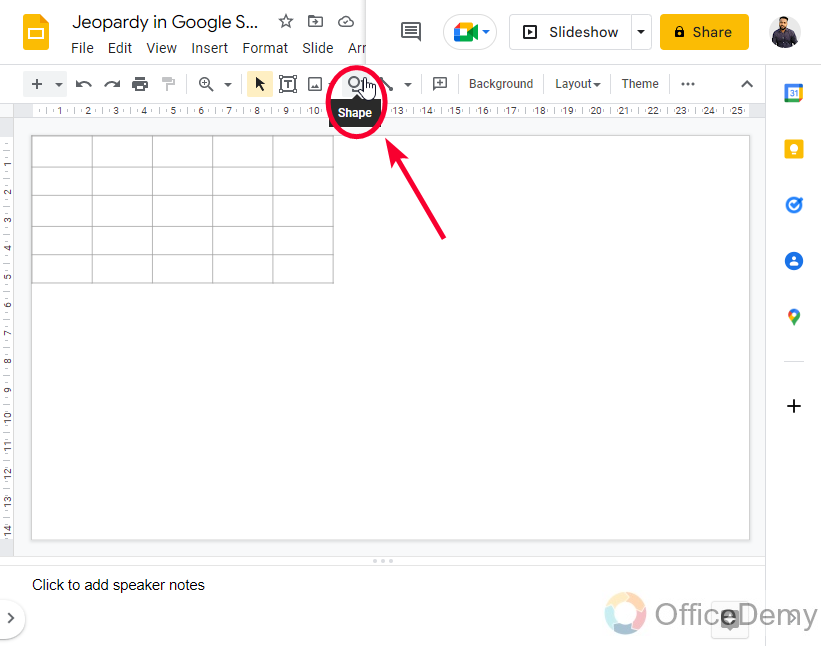
Step 5
Draw the shape on your slide just by dragging your mouse.
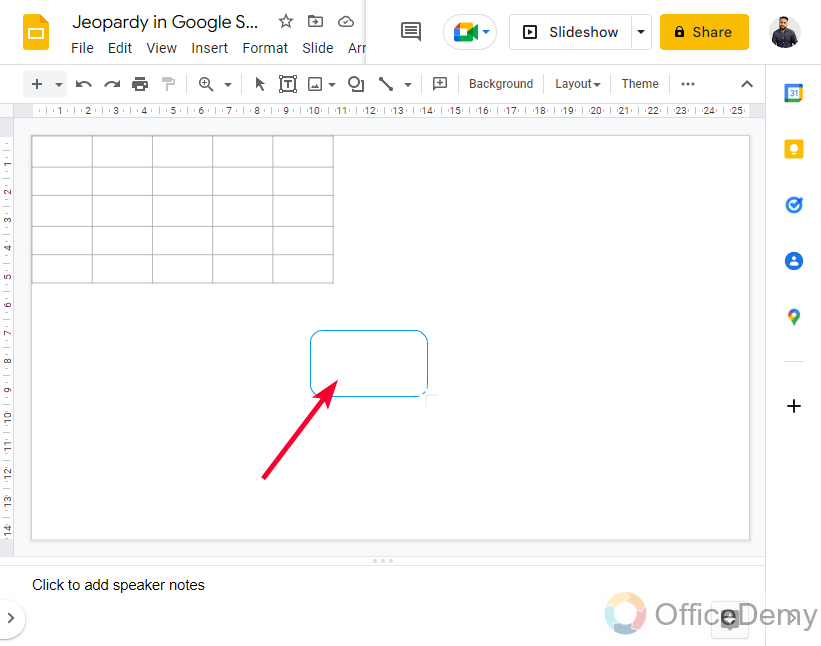
Step 6
Instead of adding so many rounded rectangles, again and again, you can copy and paste the ones you have already added. Simply click on a rectangle and drag it anywhere while pressing the Ctrl key in windows and Ctrl or Cmd in Mac.
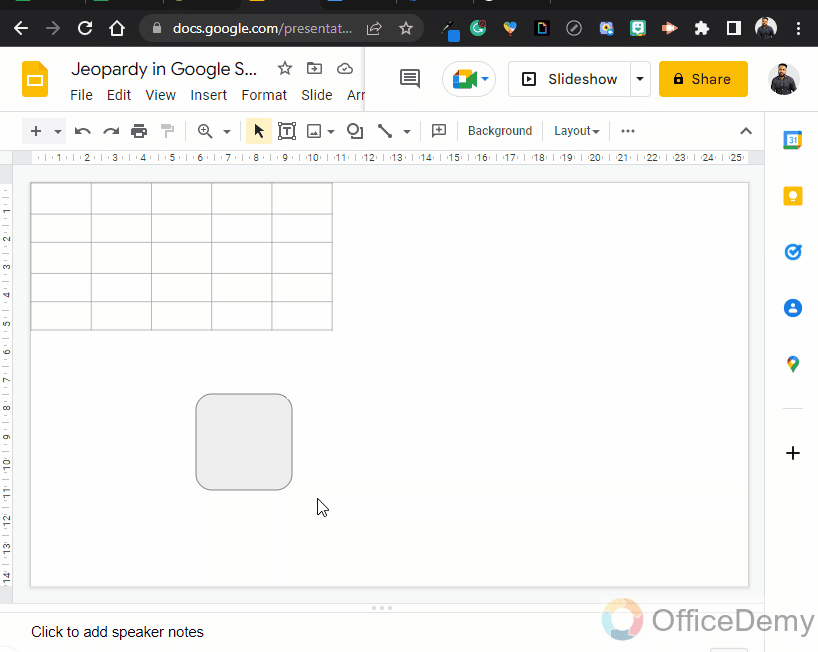
Step 7
Click on the shape to select it, and then go to the Fill color button in the toolbar to change the color or gradient. You can also adjust hue and transparency from the Fill color box.
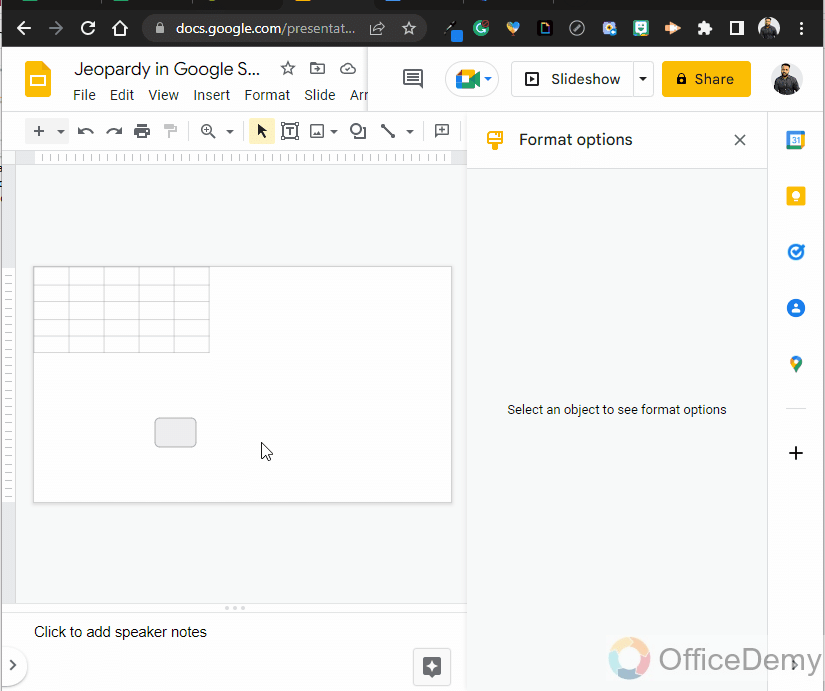
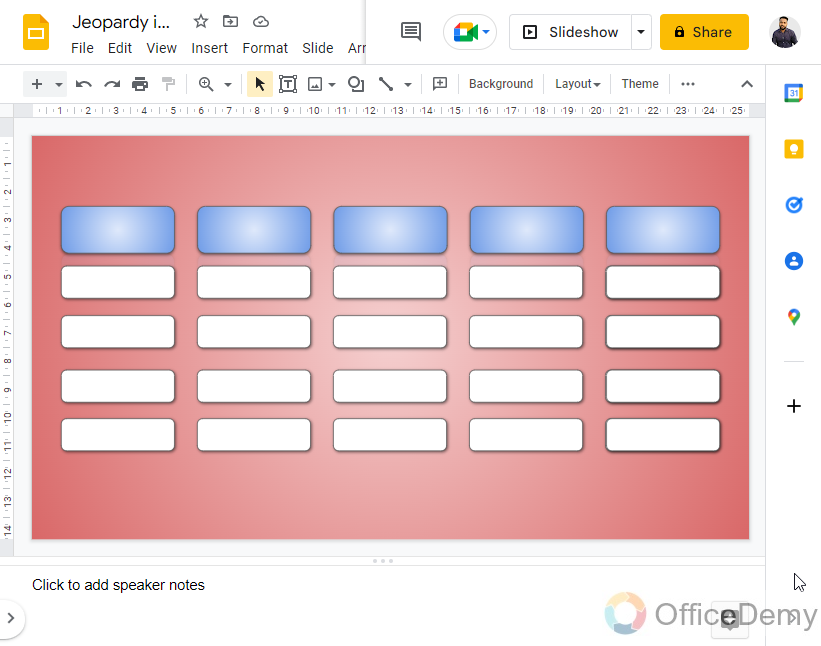
Tip: Use the colors of the theme to make a more attractive Jeopardy game.
You can also add some more highlighting and customization features to the shapes you have added. you can add shadow, reflection, control transparency, or may add any other effect.
Select the object, and go to the Format options in the toolbar to set drop shadow, reflection, angle, position, and other so many effects on your shape.
Our shapes are ready, now we need to add the text content inside our rounded rectangles.
Step 8
Double-click on the shape and a cursor will appear, start writing your text
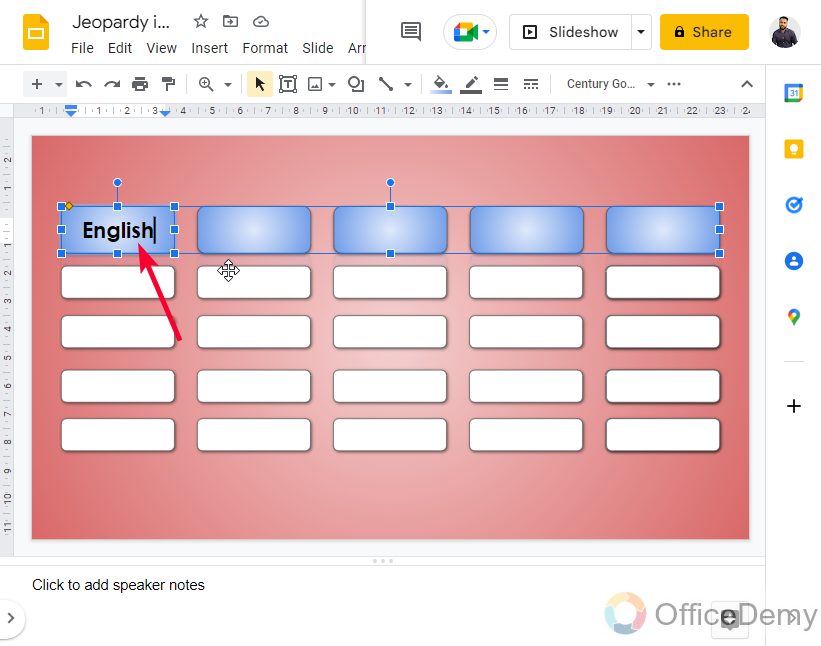
Step 9
The first row of shapes (which are five in number) should have the subject names such as Math, English, Science, etc.
Whereas the other rest shapes contain the score values.
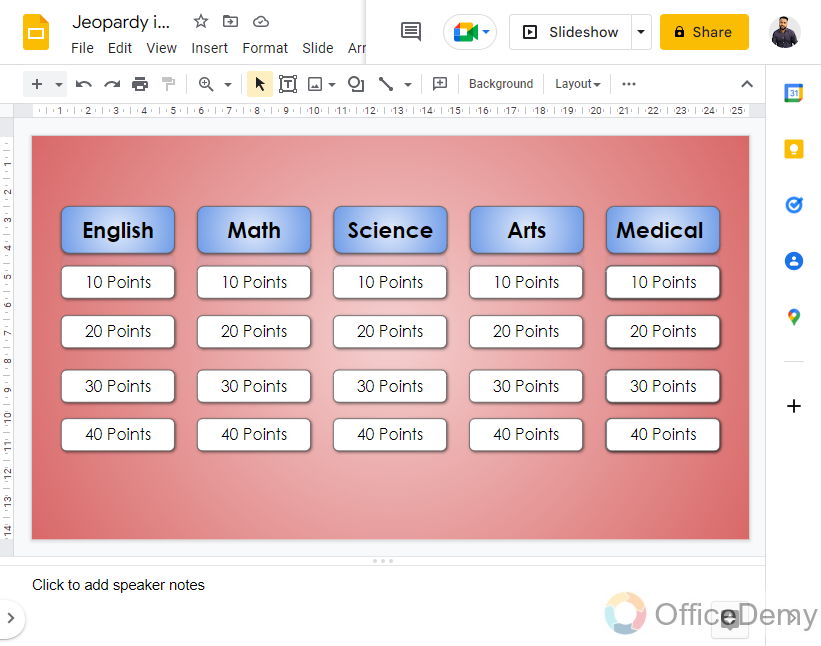
Step 10
Now, select the text (double-click to select the text inside the shape) and change its font family and font size using the tools in the toolbar.
First, click on the Font dropdown to change the font family
Then, click on the Font size control box to increase the font size using a bigger value, or click on the plus sign until you reach the required font size.
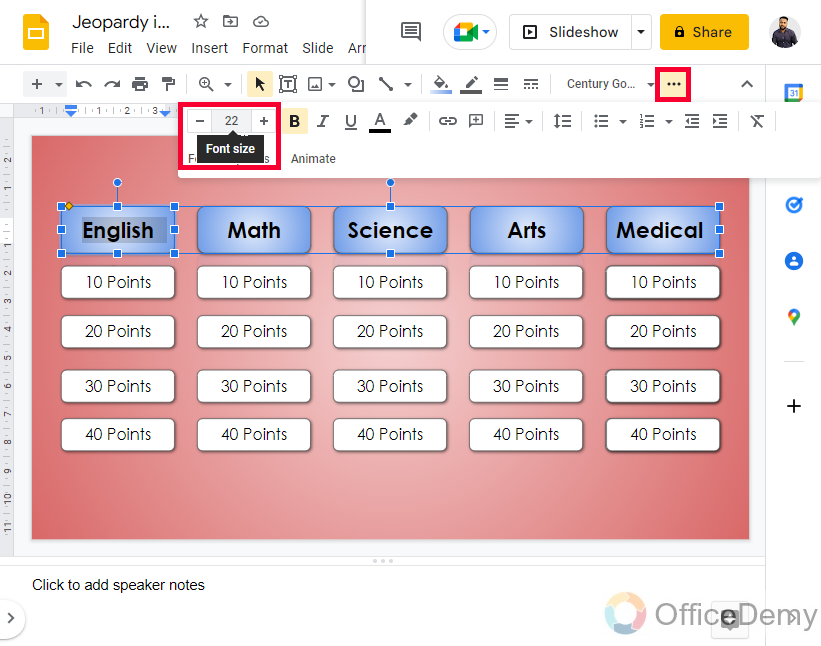
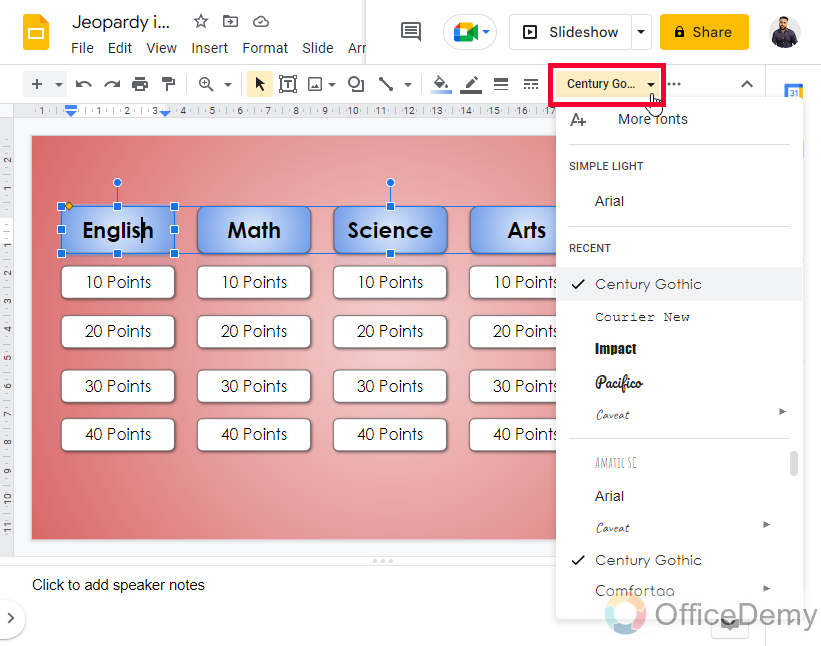
Now our Jeopardy board game layout is ready. Now we need to move to the next step and make a subject slide.
How to Make Jeopardy on Google Slides – Making the Subject Slide
In this section, we will learn how to create the subject slide for our Jeopardy game. Let’s begin with adding a title and a subtitle.
Step 1
Click on Insert > Textbox
Or Directly click on the Textbox button in the toolbar.
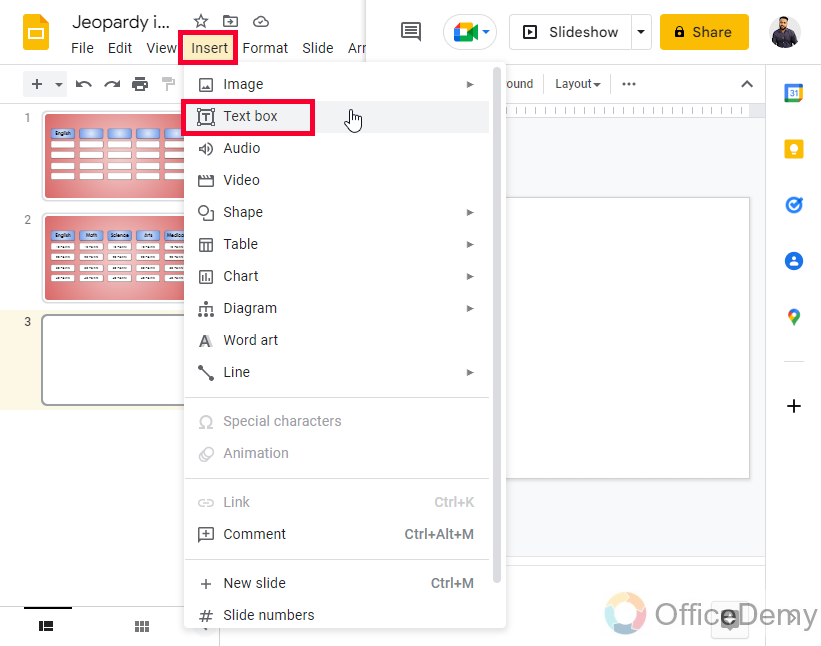
Step 2
Click and drag to create the box.
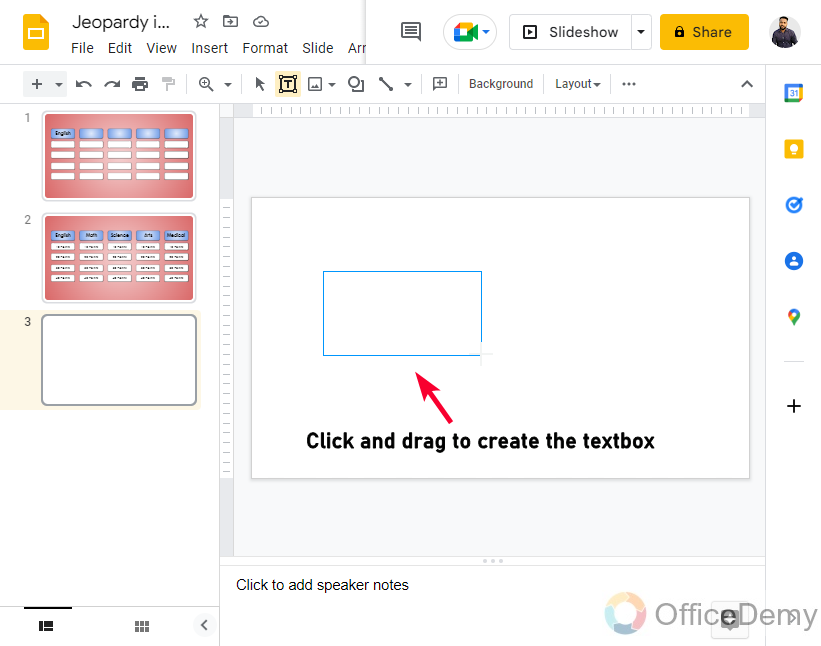
Step 3
Type in your text inside the box, and then change the font family and font size as per your theme
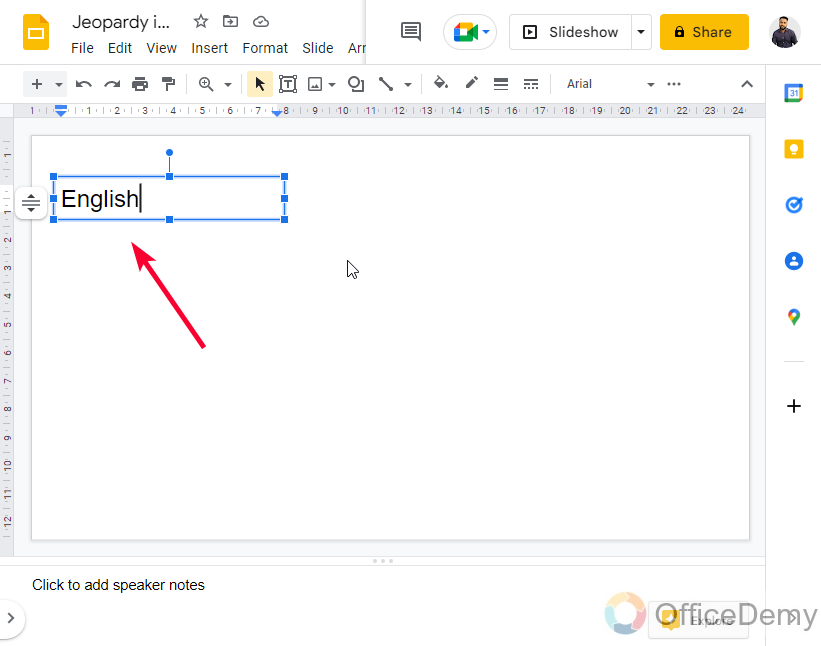
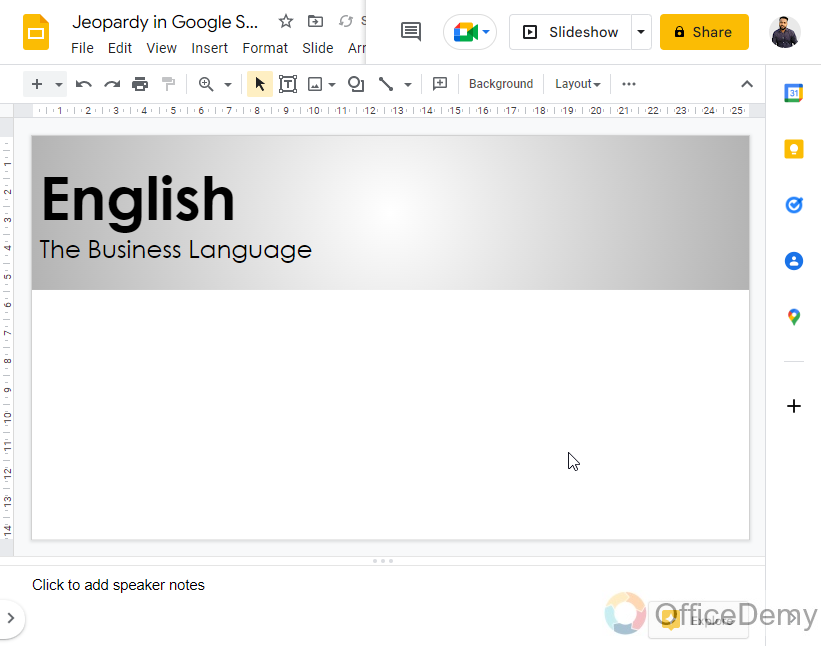
Step 4
We want to add 4 questions per subject. So we will add 4 buttons using shapes
Click on Insert > Shapes > Rounded rectangle.
Setup this shape means selecting your theme colors, size, and another formatting such as drop-shadow or reflection to this single button.
Now copy this button by clicking, and dragging while pressing the ctrl button in windows (cmd in Mac)
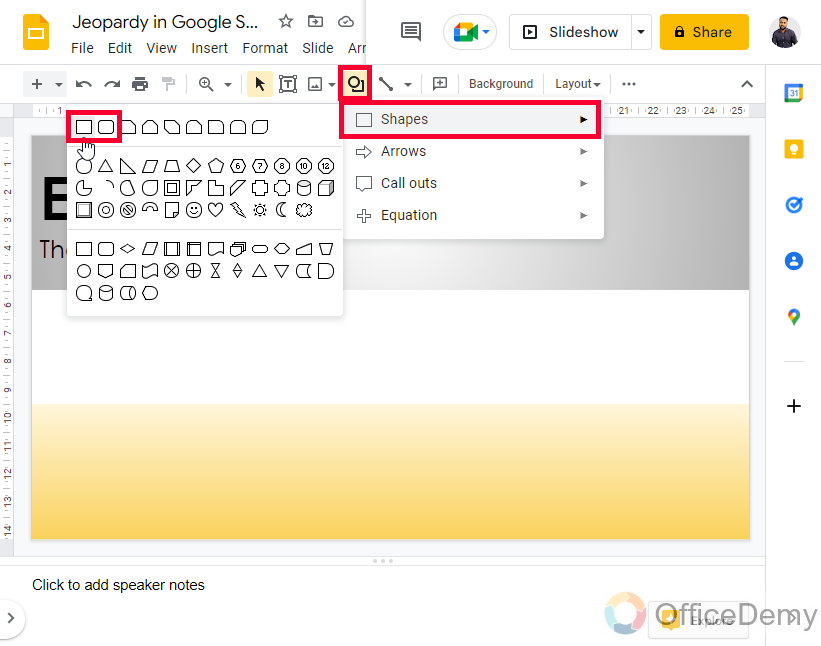
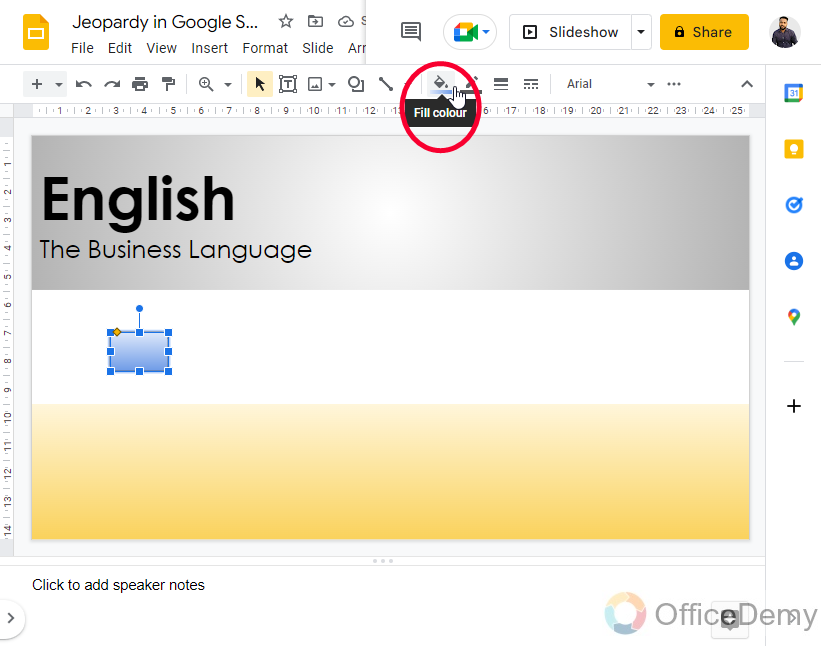
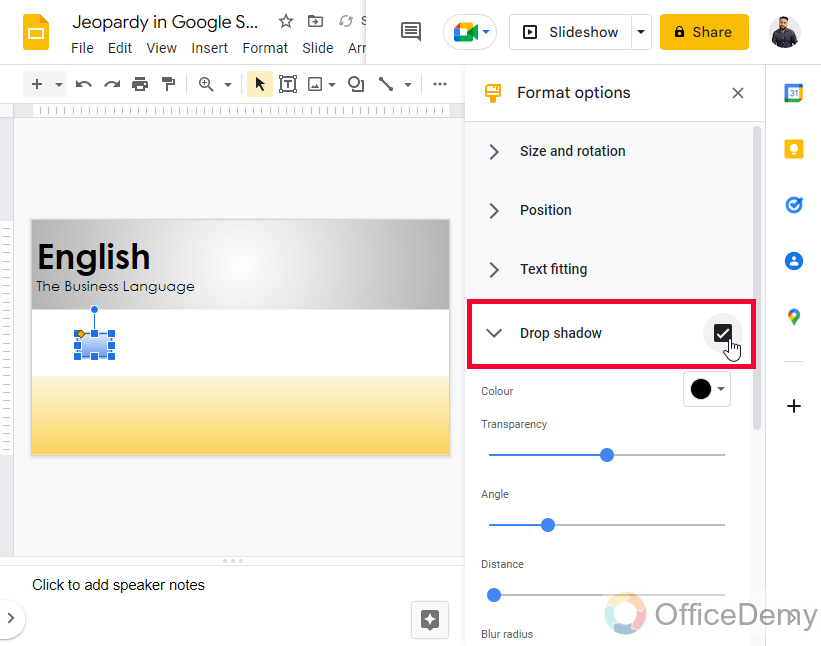
Step 5
Your four buttons have been added
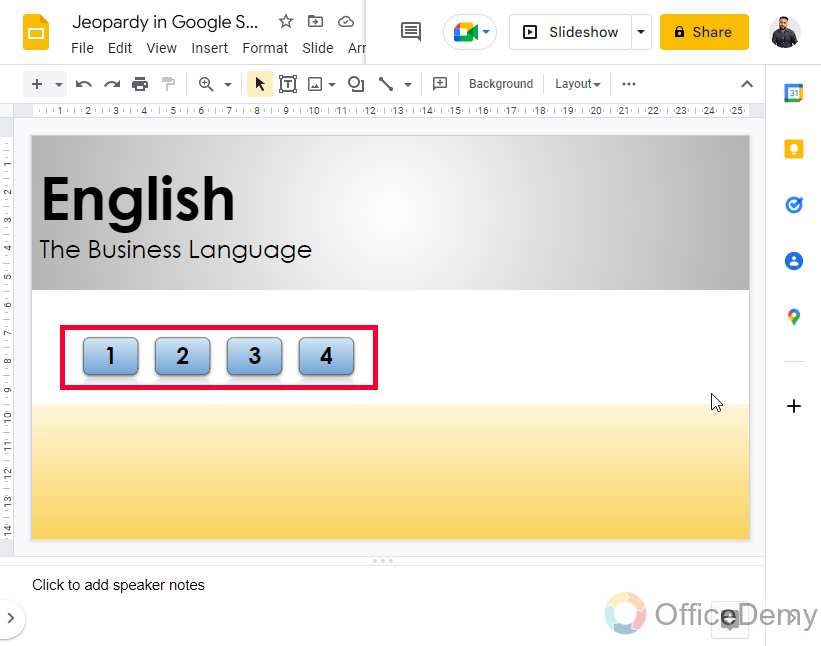
Now. Let’s move to the next section.
How to Make Jeopardy on Google Slides – Making the Answer Slide
In this section, we will learn how to make Jeopardy on Google slides, and specifically, we will see how to make the answer slide in this game. As we are working with English subjects, we are going to include a “hint” a “clue”, or an “answer” slide about subjective genres for English.
Remember that in Jeopardy, the hint, clue, or answer slide comes first, and later we have the question drop.
They have 3 (typically) possible answers, and the correct one will redirect the user/player to the next slide.
Step 1
Add a slide and choose a layout you prefer.
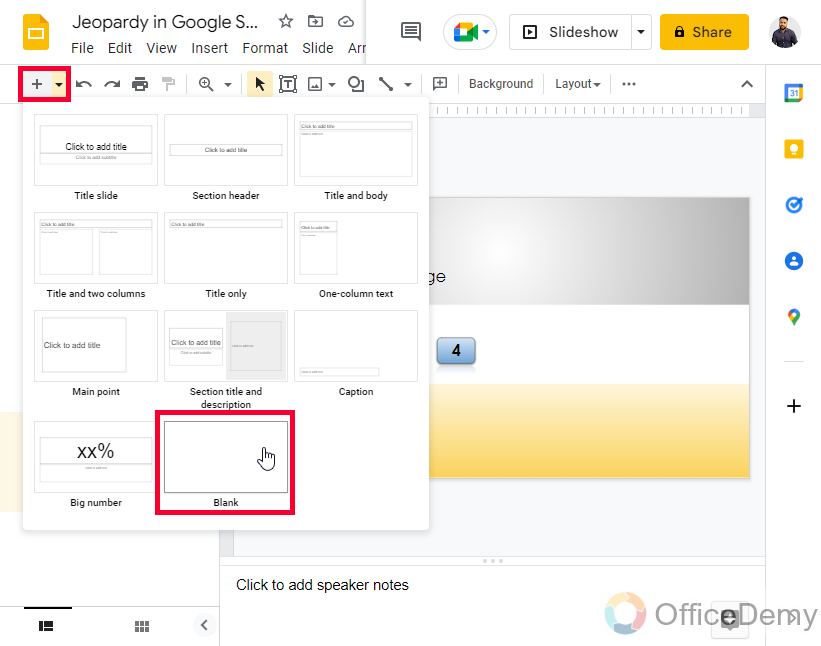
Step 2
In our Slide, the first thing to do is add a title.
Click on Insert > Textbox, draw the textbox and write your text
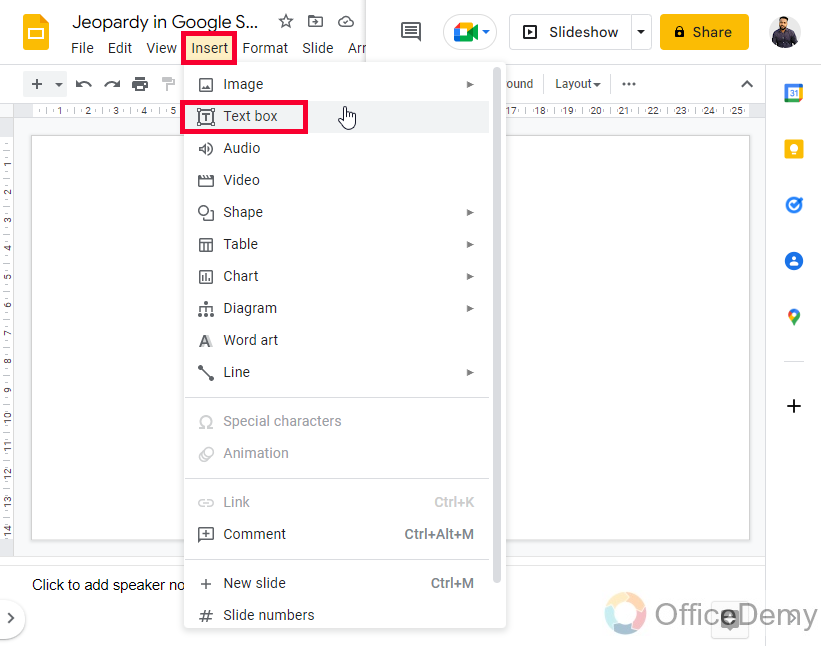
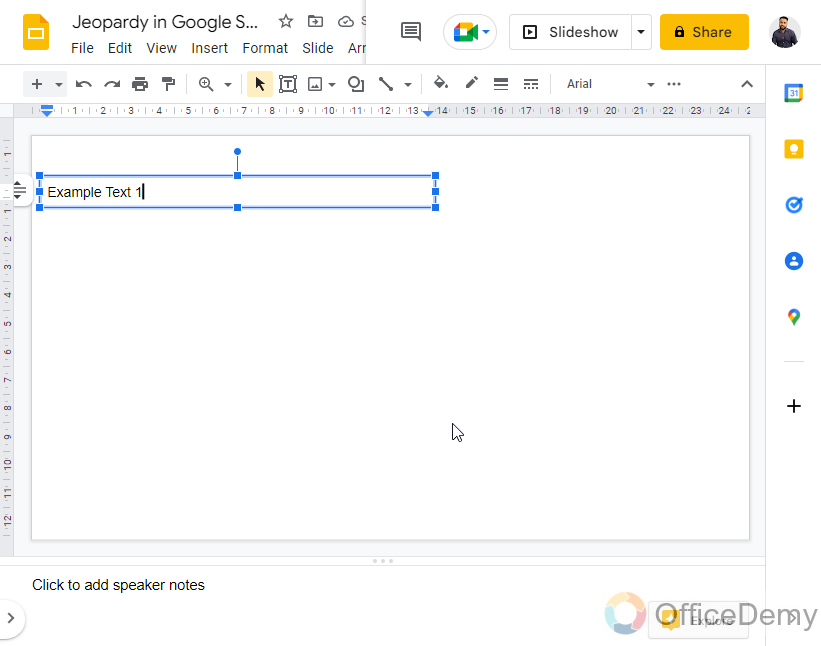
Step 3
Now you can change the Font family, Font size, and font as per your theme.
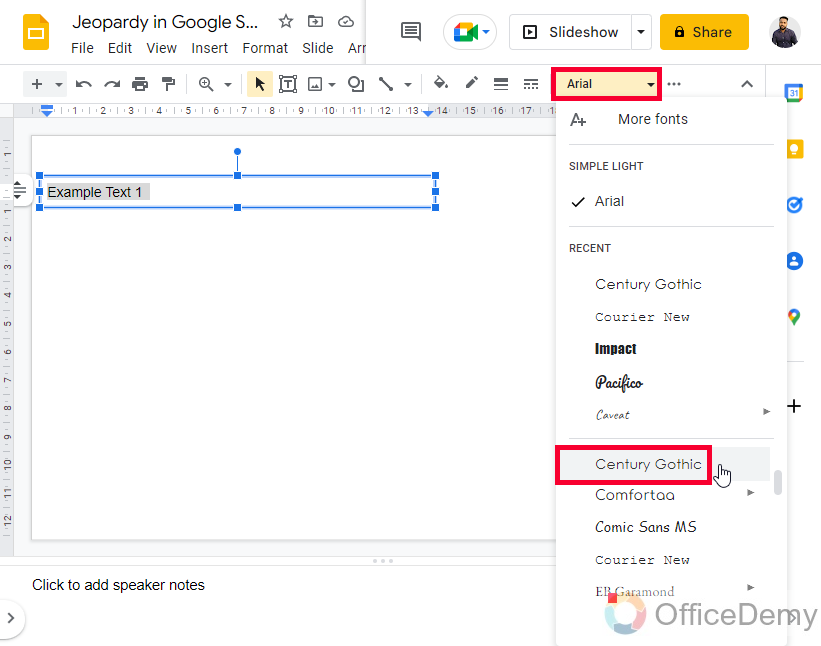
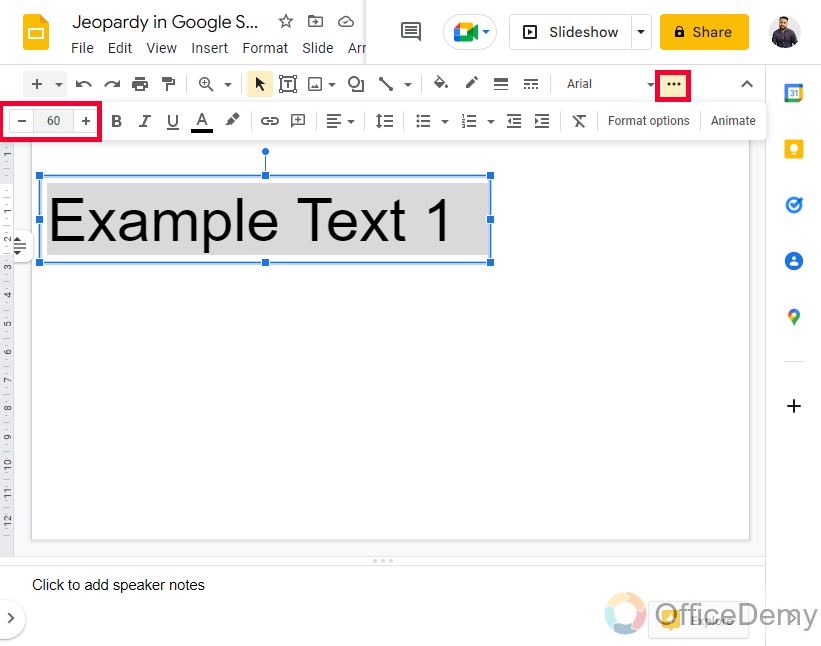
Step 4
Insert another text box to add a description of the genre.
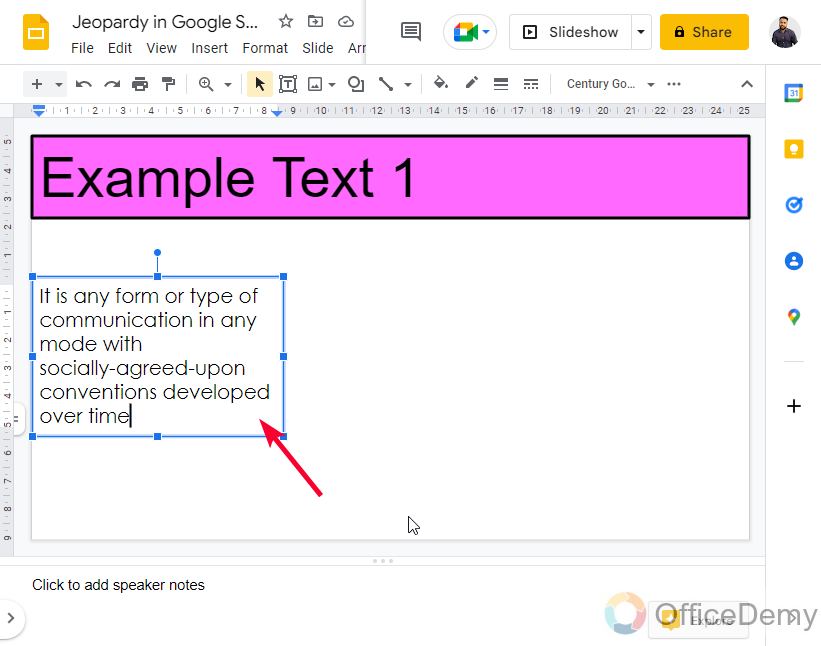
Step 5
Now we need to add three buttons.
We will add some shapes and edit them to look like buttons
Click on Insert > Shapes > Rounded rectangle. Drag them to draw on the slide.
Click on each button and write A, B, and C as the options for the correct answer. Keep the font size and everything as per your theme.
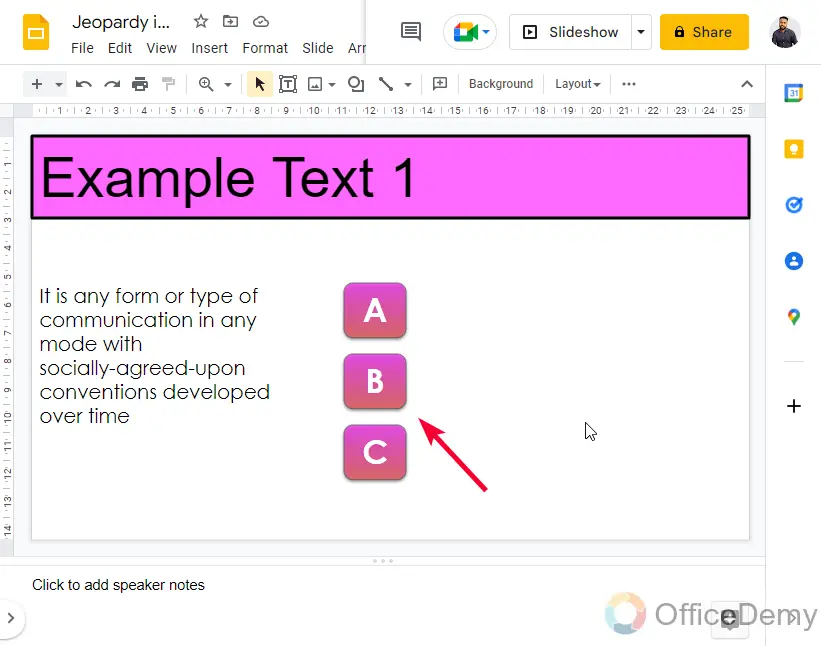
Step 6
Now, add each text box to the shape’s right side to write the name of the literary genres in them.
Add the text box as I have described above, and then keep the theme formatting.
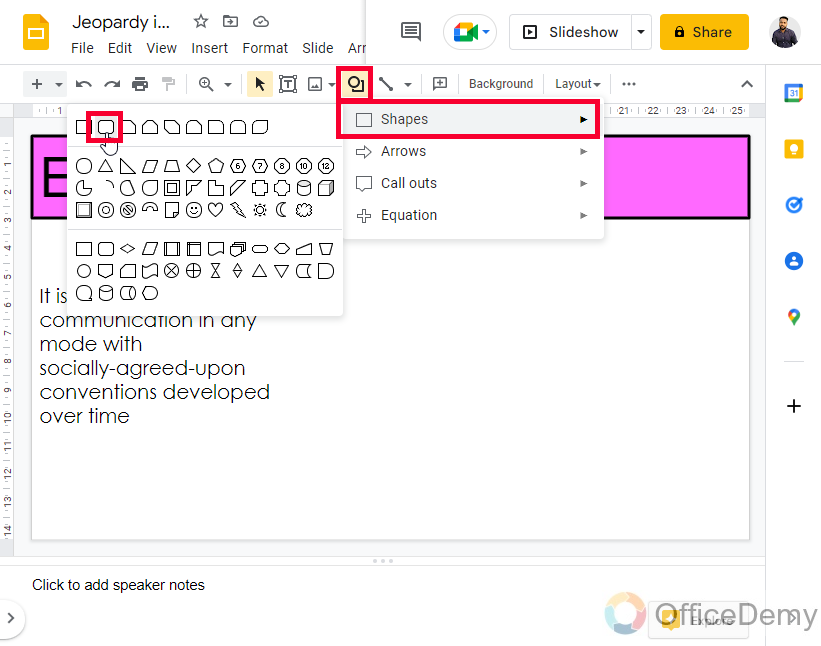
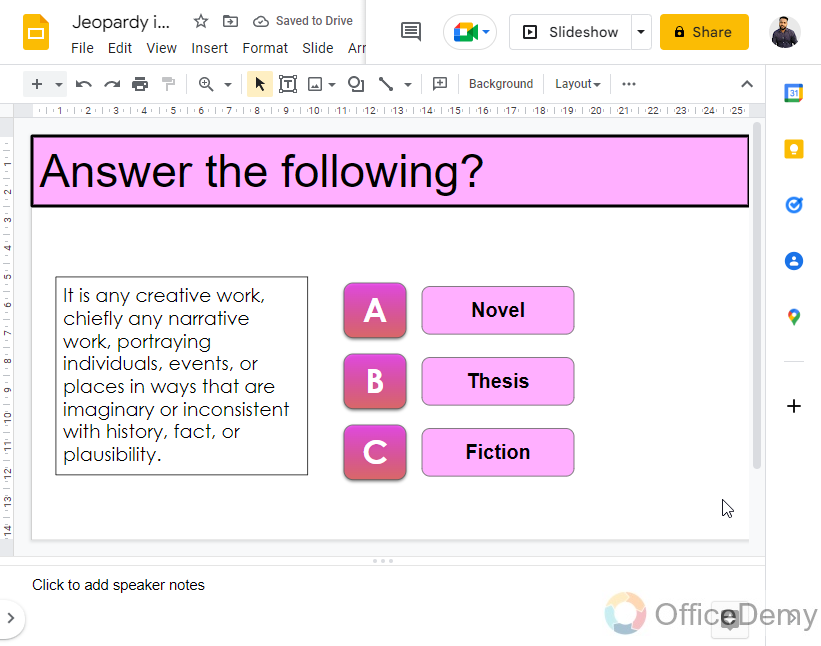
Optional
Now, at this point of Jeopardy creation, you can add some external illustrations, bitmoji, or vectors to adorn the slide.
The last step is to add some icons to make your design more user-friendly, and Later, we will add some hyperlinks that will make those buttons functional and will redirect the user to the destination page.
You can download icons from Font Awesome or any website you prefer.
How to Make Jeopardy on Google Slides – Making the Question Slide
In this section, we will learn how to make Jeopardy on Google Slides, and we will make the questions slide.
Step 1
Add a new slide and then, click on Insert > Textbox. Then click and drag the mouse to create the box.
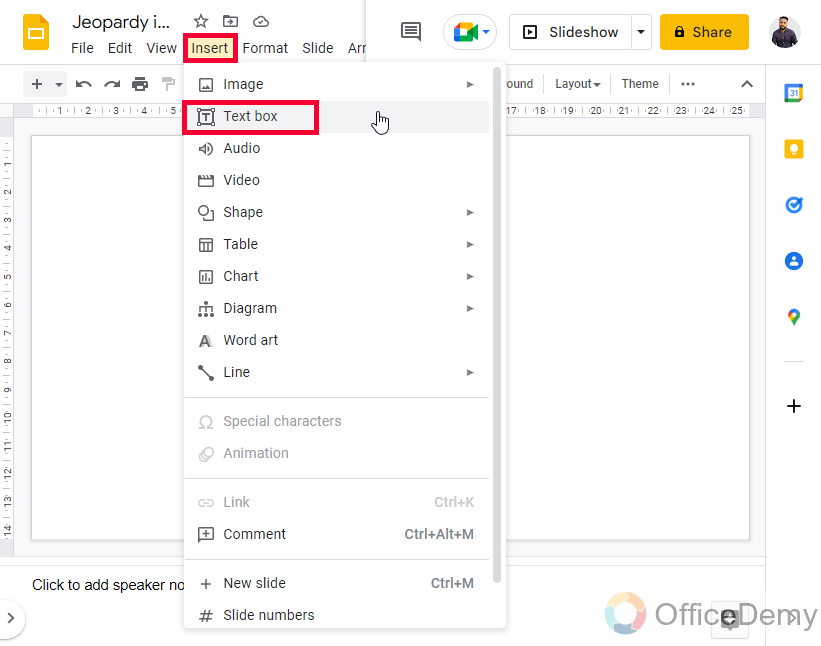
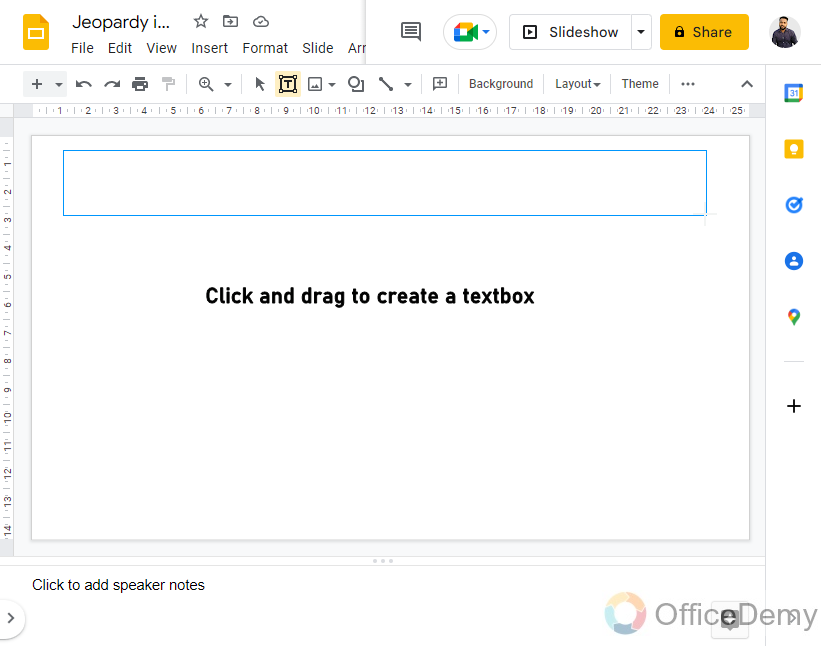
Step 2
Type in the text and edit it as needed. In this example, we need to specify that, how many points a player will earn if the answer is correct
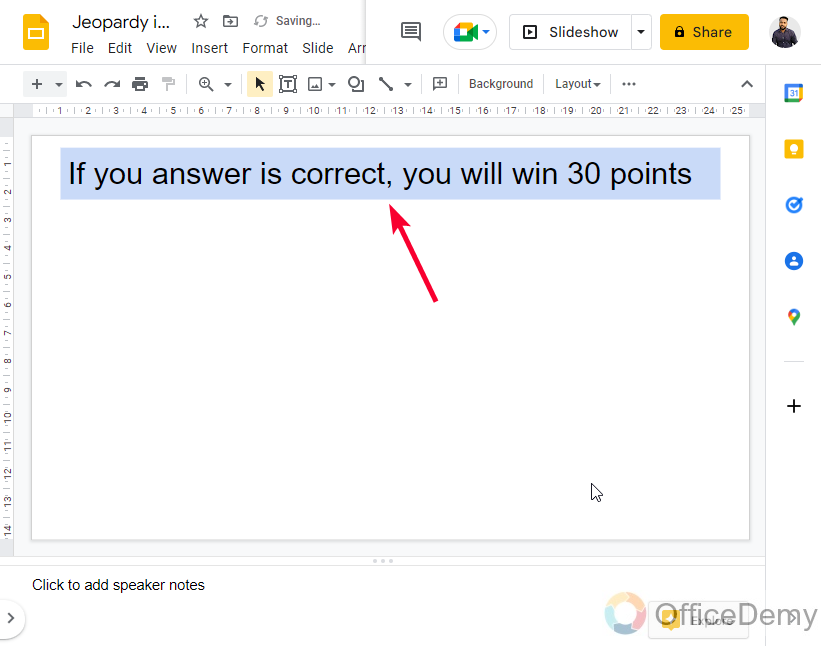
After adding some optional illustrations and required icons, our slides are ready! Now, let’s add some links.
Now, this is our last step and here we need to connect the slides and elements such as icons and buttons.
Step 3
Go to the board slide. Click on the subject button “English“, then select the text only and go to the toolbar, click on the Insert link button.
Then pick the required slide from the list, and choose the one that corresponds with the English subject,
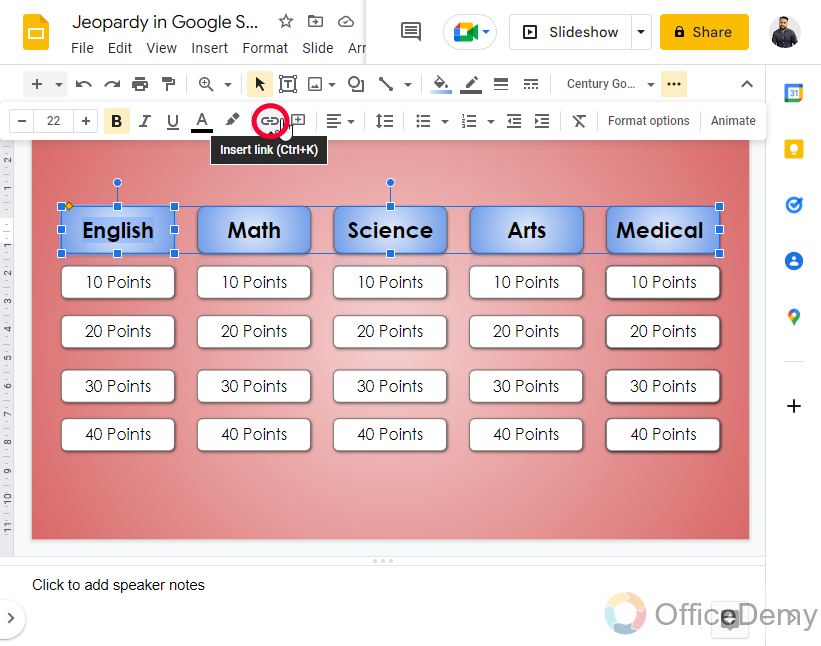
Step 4
Remembered that we created the 30 points? Select the text in the “30 Points” shape. And, then click on the Insert link and then connect the “clue” slide”.
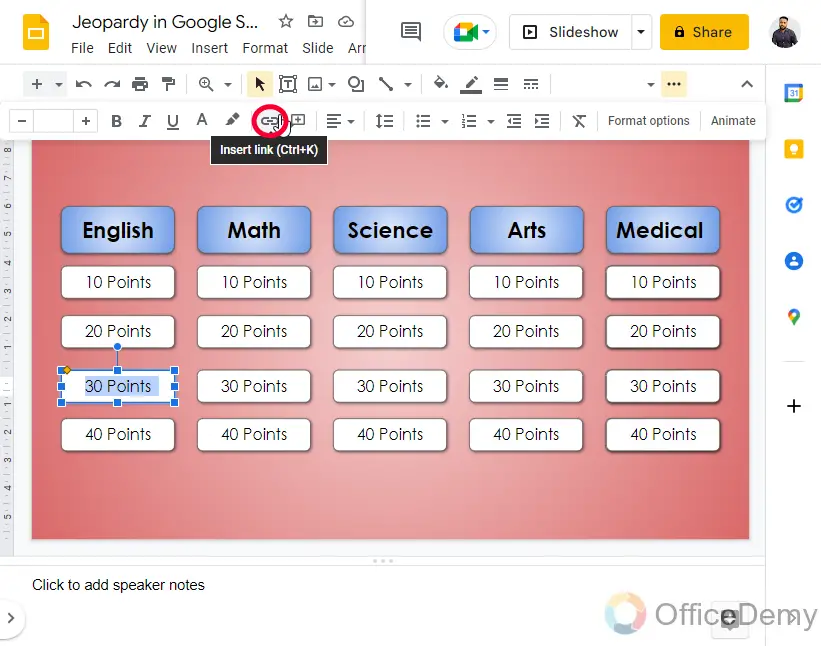
Tip: Repeat the same steps for the rest of the subjects and the points
Step 5
Go to English Subject Slide, here we had created 4 buttons. Click on each of them, select the text inside the shape buttons and click on Insert link, then choose different “clue” slides for each of them
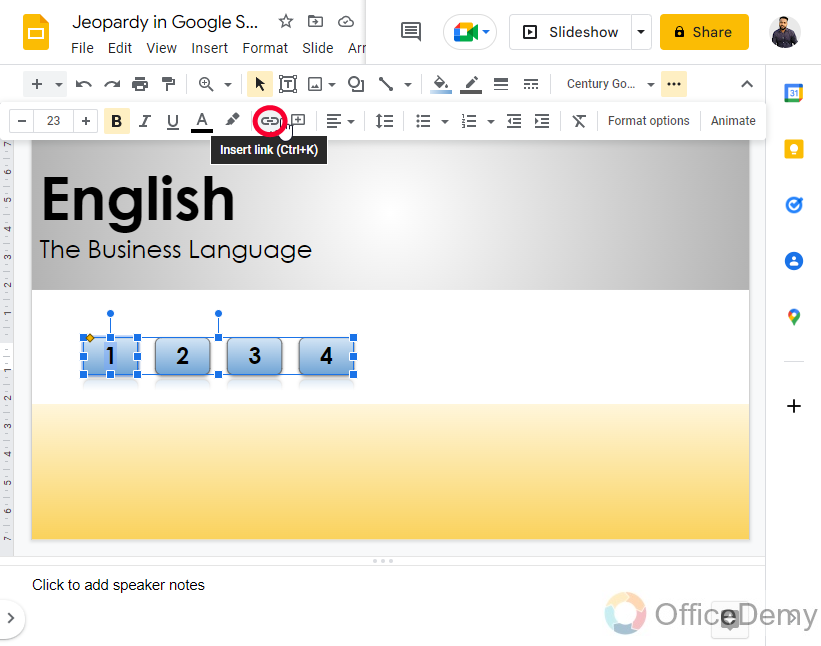
Now if you have added icons, you can add links to them. For the home icon, you can link the correspondent or the main home page, for the back icon you can link the previous slide, and so on.
Our Jeopardy game is ready on Google Slides. That’s how to make Jeopardy on Google Slides. I hope you found this article helpful and that you have completely learned to make a Jeopardy on Google Slides.
Frequently Asked Questions
Can I Use the Same Steps to Make Jeopardy on Google Slides as I Would to Make Any Other Game on Google Slides?
Yes, the process of creating games on google slides can be applied to making Jeopardy as well. By using features like slide layouts, text boxes, and hyperlinking, you can design interactive game boards, questions, and answers. Incorporate images, animations, and color schemes to make your Jeopardy game engaging and visually appealing.
Conclusion
That’s all from how to make Jeopardy on Google Slides, we created Jeopardy on Google Slides from scratch. We first divided the overall game into five sections and then covered each with appropriate examples, and screenshots for your help. I hope you find this article helpful. Thank you for reading, keep learning with Office Demy.






