To Open an Excel file in Google Sheets
- Go to sheets.google.com
- Click the folder icon for the “File Picker“.
- Choose your file’s location.
- Upload your Excel file.
- Wait for it to load, then click “Open” and select “Google Sheets“.
OR
- Go to the “File” menu > Select “Open“.
- In the new window, click the “Upload” section.
- Choose your Excel file.
- Click “Open” and select “Google Sheets“.
OR
- Open the “File” menu > Choose “Import“.
- In the “Import” window, click the “Upload” section.
- Configure import settings (separator, location, text conversion).
- Click “Import Data“.
- Open the file in a new tab by clicking “Open now“.
Hi. In this article, we will learn how to open an excel file in Google Sheets. We all work with excel and Google Sheets, and sometimes we need to cross-open some files i.e., Sheets files with excel and excel files with Sheet. Sometimes we do convert files from one format to another, but sometimes we don’t need conversion, we just need to open an excel file in Google Sheets or a Google Sheets file in excel.
Note that this is not a conversion tutorial, so we will see only the file opening. Opening a Microsoft Excel file in Google Sheets is very easy. We simply download our Sheets file as a Microsoft excel file and then simply open it locally with the Ms. Excel application or online, but opening an excel file into Google Sheets can be a little tricky. Let’s see some methods to do it.
Importance of opening Excel file in Google Sheets
Sometimes due to a lack of resources, we often need to open some files into available formats. Google Sheets file extension is .Gsheet and the extension of the Excel file extension are .xlsx. So, can we cross-open these files into alternative applications? Well, the answer is yes.
Since both of these are spreadsheet files so they can be opened in cross applications. We often need them when we don’t have access to one of them and have both types of files. It may also be required when you are in travel and you have your smartphone and for any reason, you need to access your excel files in Google Sheets. So, these are some common reasons we need to learn how to open an excel file in Google Sheets.
How to Open an Excel file in Google Sheets?
There are three ways to open an excel file in Google Sheets. We will see and practically implement all three methods and the limitations of all of these methods one by one. We will see how each of them works, and we will also see what is the difference between open and Import methods. So, let’s get started with the first and most common method.
Open an Excel file in Google Sheets – From File Picker
In this section, we will learn how to open an excel file in Google sheets from the Google Sheets home page > file picker. This is an easy method and works fine for almost every user. So, let’s see how it works.
Step 1
Open the Google Sheets home page.
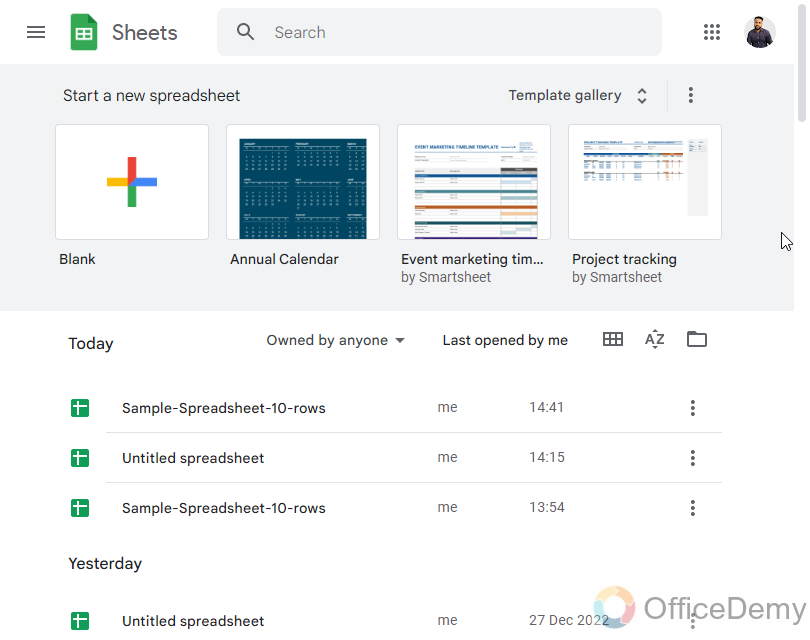
Step 2
Navigate to the file picker, a folder icon below the template gallery section.
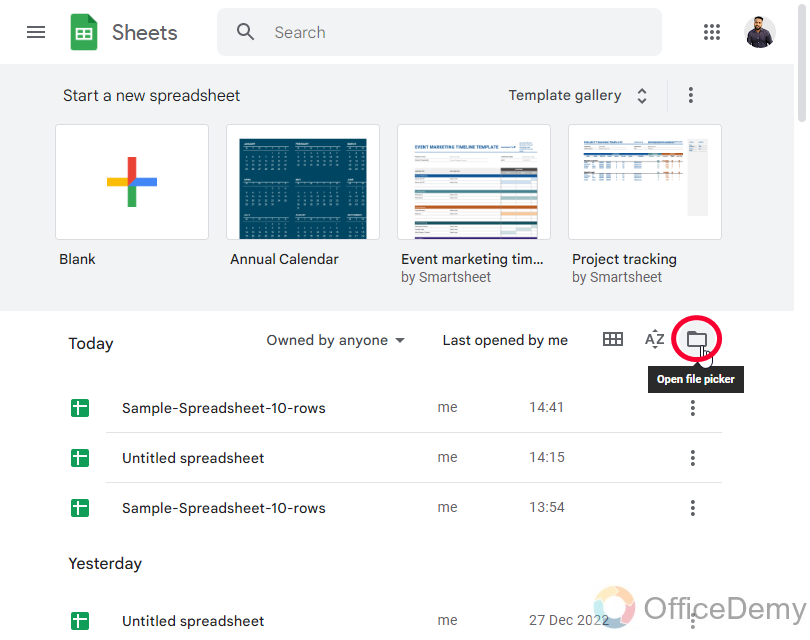
Step 3
Click on it, and a new window will appear.
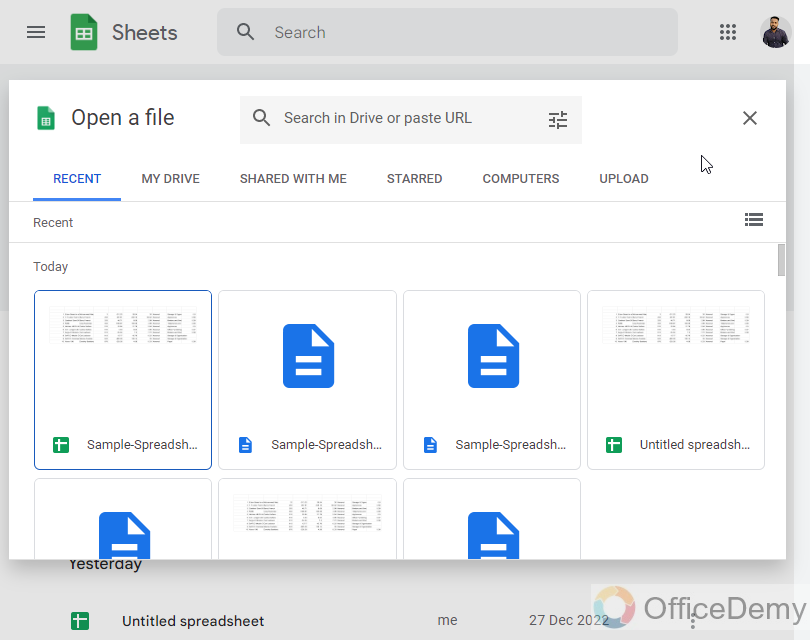
Step 4
Select a location where your excel is located; you can choose from Recent, My Drive shared with me, Starred, Computers, or Upload
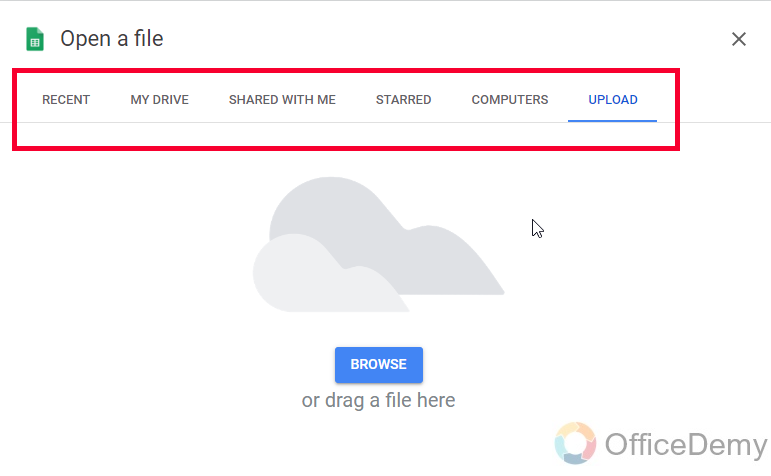
Step 5
Normally we have our excel file on our computer, or in My Drive, so I am selecting an excel file from the computers and then I will drag and drop a file. Or you can use the Upload option where you can click and open your local file directory to upload a file from the computer.

Step 6
Click on Browse, then select a file, and double-click on the file to select it
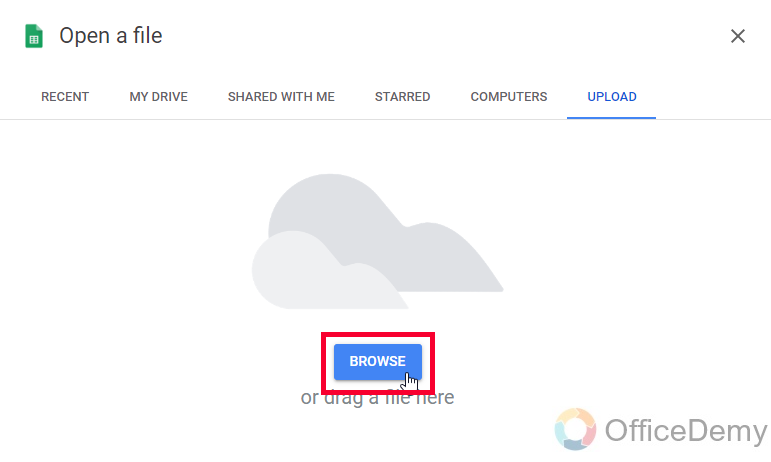
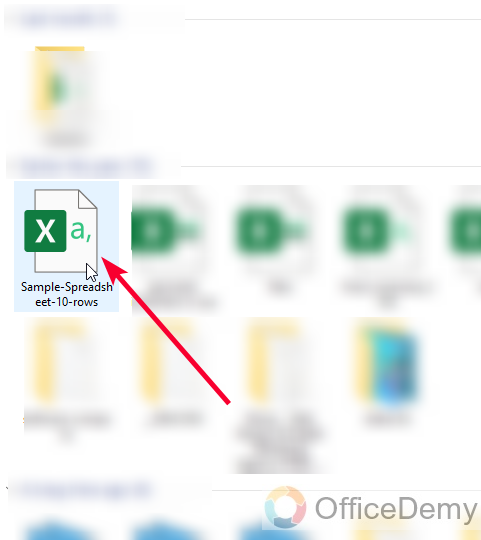
Step 7
It will take a little load time, and then it will be automatically opened in Google Drive and it is a view-only file.
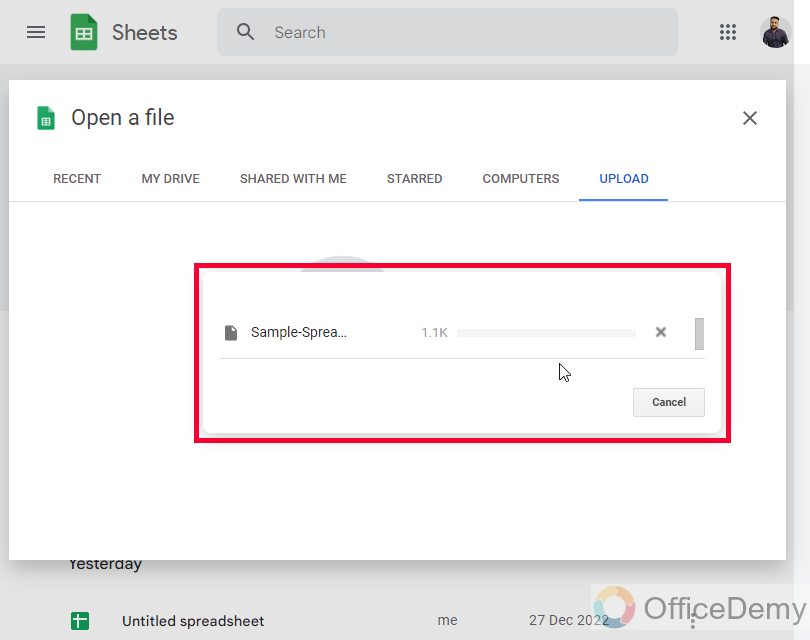
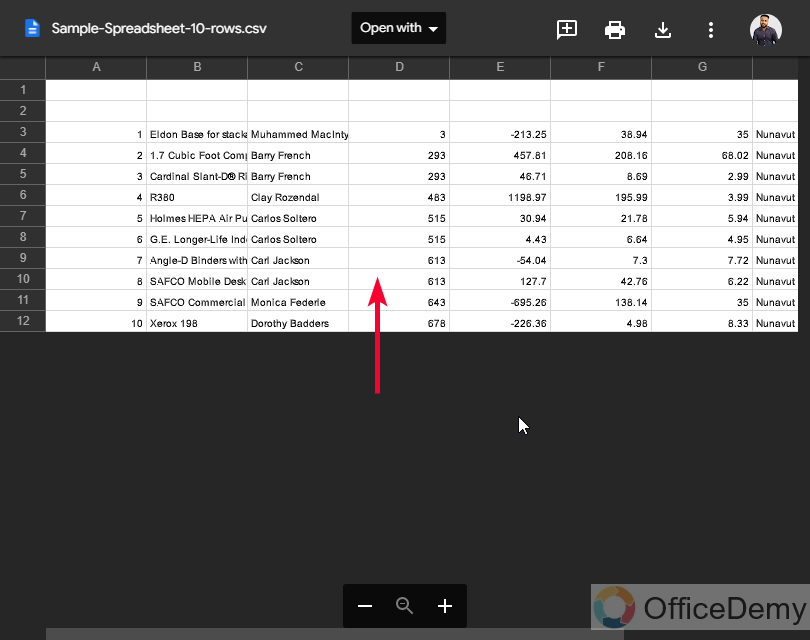
Step 8
To open with Google Sheets, click on the “Open” dropdown and select Google Sheets
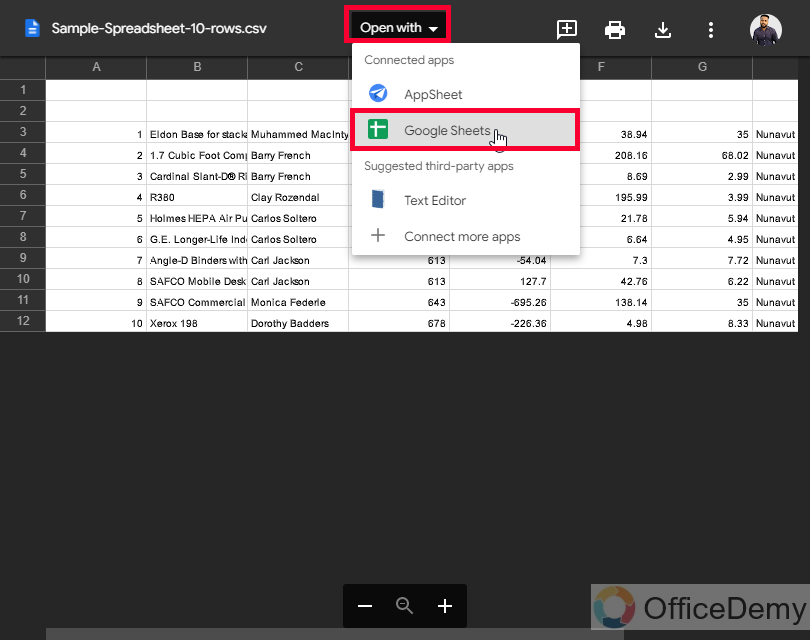
Step 9
Now your file is opened with Google Sheets, and you can make sample changes to make sure it is editable.
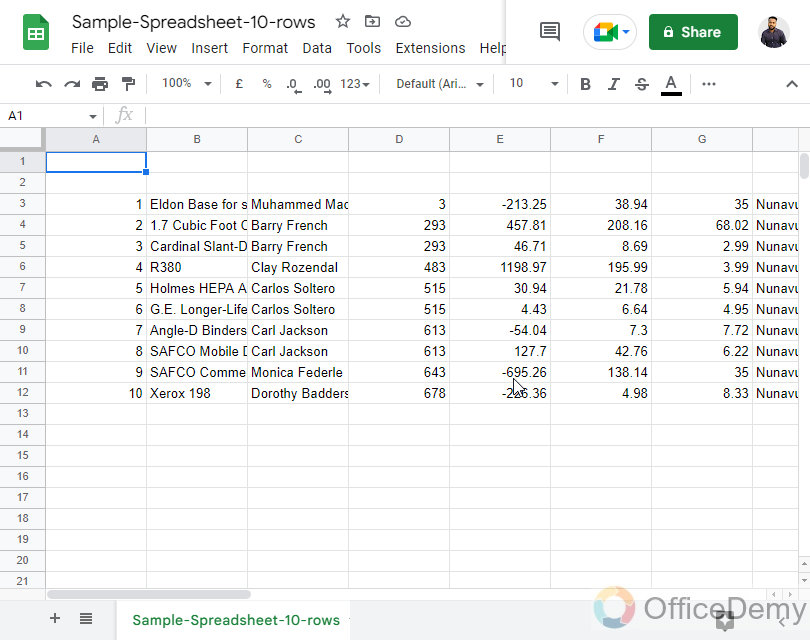
This is how to open an excel file in Google Sheets very easily.
Open an Excel file in Google Sheets – From Open Option
In this section, we will see how to open an excel file in Google Sheets using the open option inside the file menu, this is another very easy method used when your Google Sheets file is already open, you don’t need to go to Google Sheets homepage.
Step 1
Open File menu > Open (you can use the keyboard shortcut Ctrl + O)
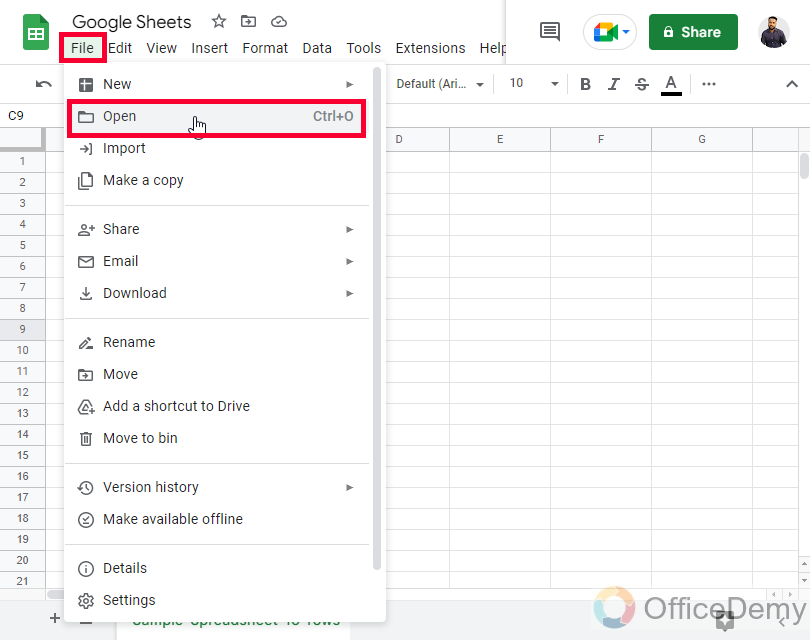
Step 2
A new window will appear, click on the Upload section, and then select a file from your local computer directory.
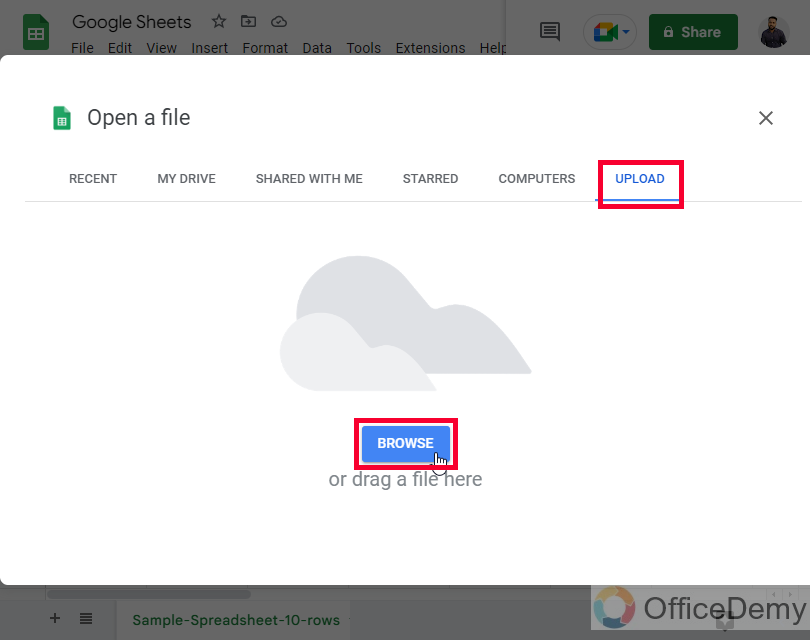
Step 3
A new file will be opened with Google Drive
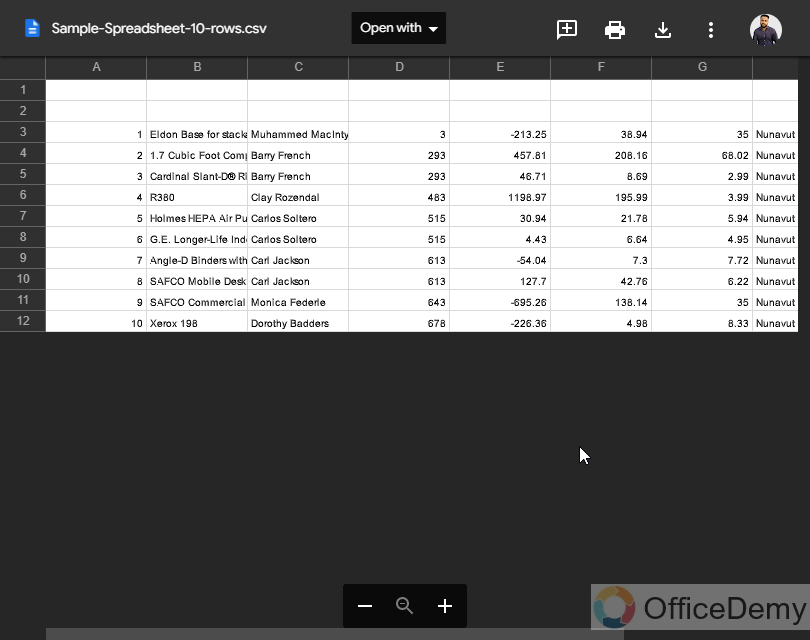
Step 4
Similarly, click on the “Open” drop-down and open with Google Sheets.
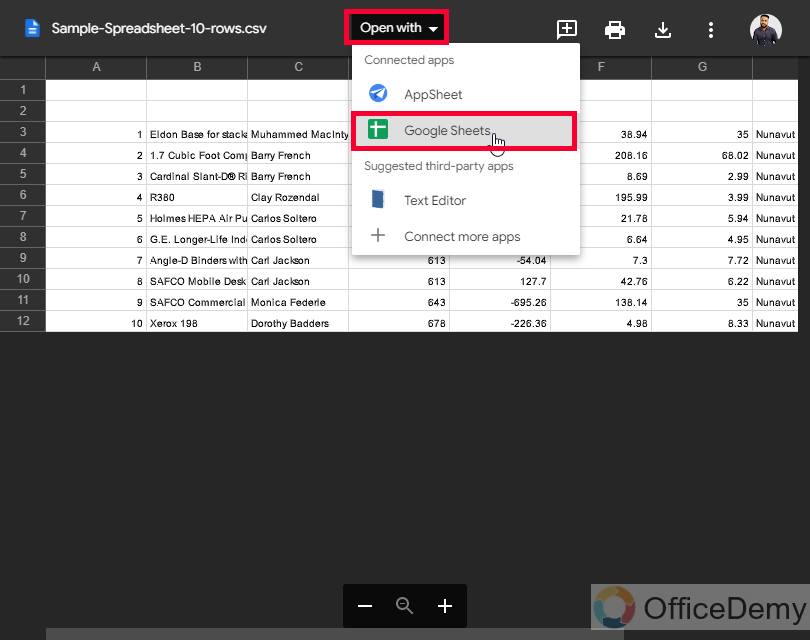
Step 5
Excel file is opened with Google Sheets.
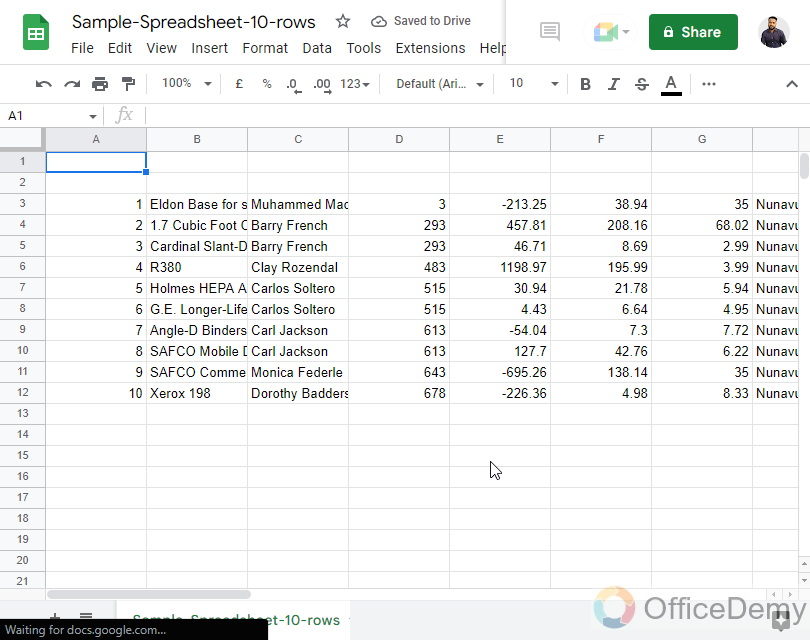
Open an Excel file in Google Sheets – Using Import
In this section, we will see another method for how to open an excel file in Google Sheets using the Import button inside the file menu.
Step 1
Go to File > Import
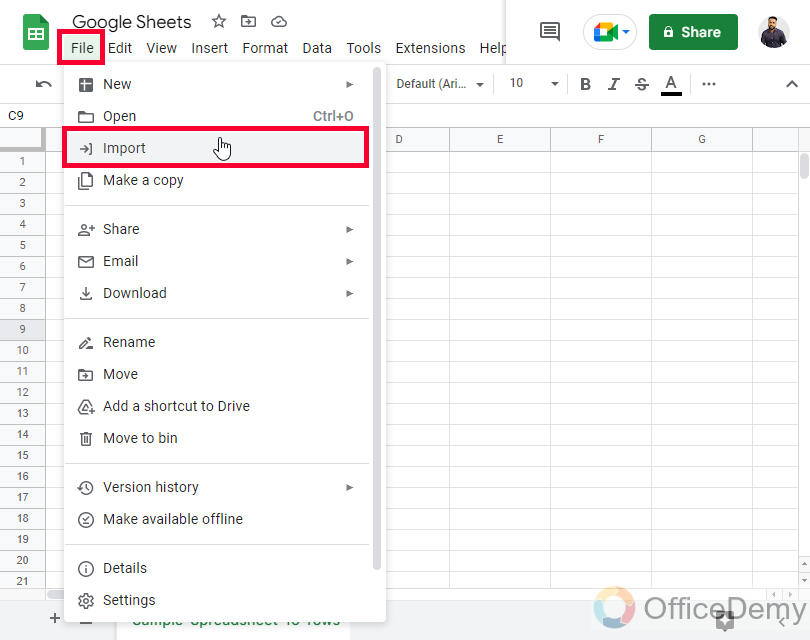
Step 2
Click on the Upload section, and then upload your excel file
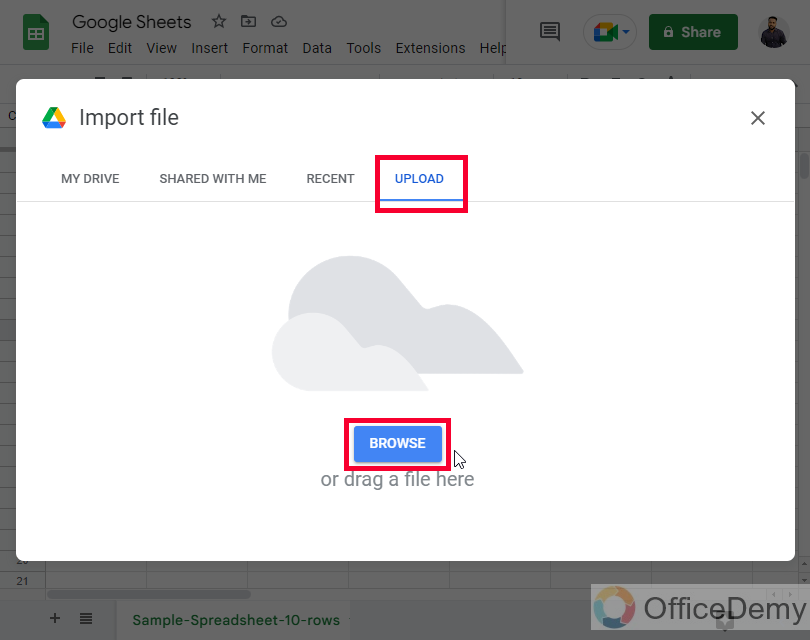
Step 3
Now you have some options here about the file import process.
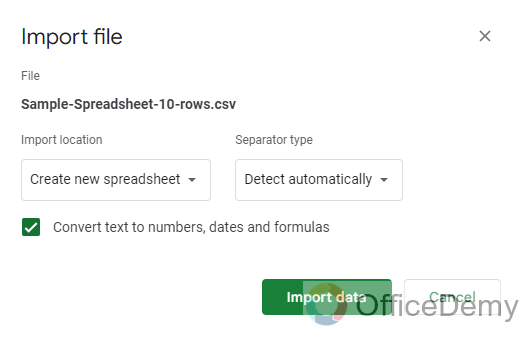
Step 4
In the right-side dropdown, you can select the separator type.
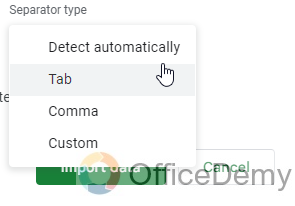
Detect Automatically
Tab
Comma
Custom
Step 5
From the left side dropdown, you can select the import location
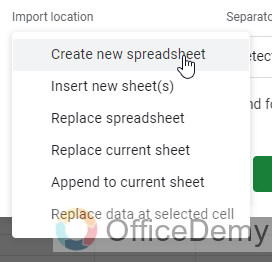
Step 6
A checkbox to ensure if you want to change your text into numbers, dates, and formulas.
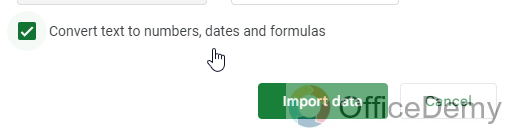
Step 7
Click on the Import Data button and your excel file will be successfully important on Google Sheets
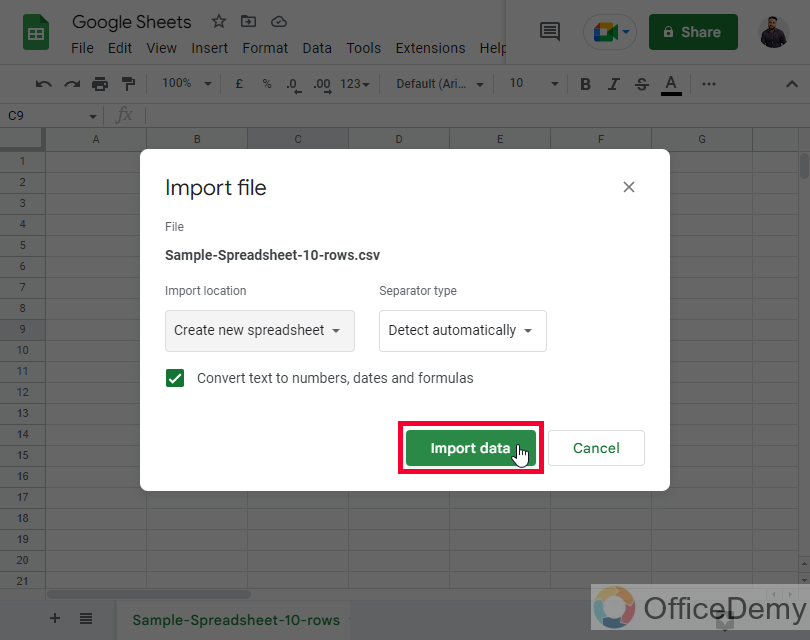
Step 8
Now you can click on the “Open now” button to open the file in the new tab.
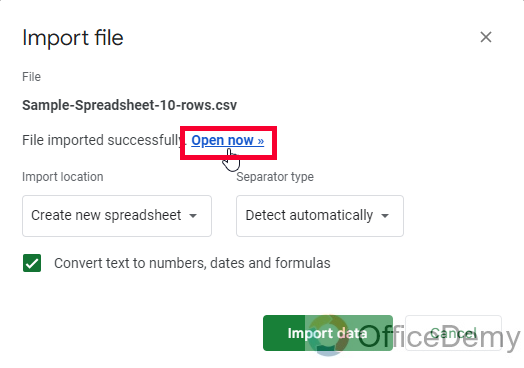
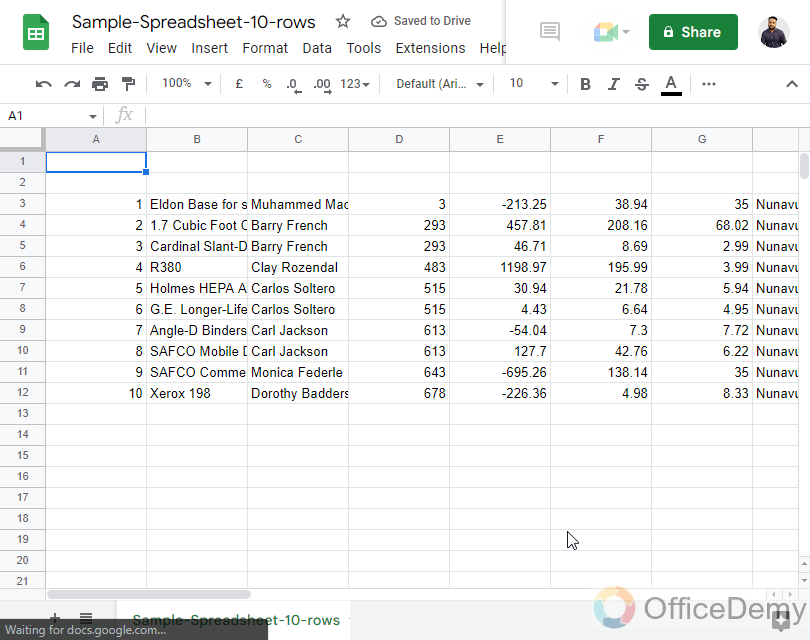
So, these are some easy and commonly used methods to open an excel file into Google Sheets. I hope you find the above explanation helpful and that you have learned all three ways to open an excel file in Google Sheets.
Important Notes
- Similarly, using some methods you can open a Google Sheets file in excel
- There can be some data type and separator problems after you open an excel file in Google Sheets, in this case, you can use the third method “Import” to solve this problem.
- If you don’t know about these, you can simply skip it and directly import your file without making any changes so it will be fine.
Frequently Asked Questions
How to convert Google Sheets to Excel?
Open your google Sheets file, go to File > Download > as Microsoft excel .xlsx
And your Google Sheets file will be downloaded as a Microsoft Excel file with a .xlsx extension.
Can I Import Google Form Responses into an Excel Sheet?
Yes, it is possible to import Google Form responses into an Excel sheet. With a simple process of transferring google form data to excel, you can effortlessly export the collected information. This allows for easy analysis, organization, and customization of the data to suit your needs.
How to convert Excel to Google Sheets?
Open your Excel file with Google Sheets as I explained in the above methods, then work on it in the Google Sheets environment, and then re-download it as Excel or Google Sheets.
How to open a Google Sheets file with excel?
Download your Google Sheets file with the Microsoft excel extension and then you can locally open it with Microsoft Excel directly.
Conclusion
So, this was all about how to open an excel file in Google Sheets. We learned three very easy and common methods to open an excel file in Google Sheets and make it editable. Note that when you simply open an excel file with Google Sheets, then it’s only opened with Google Drive, and it’s not editable. Then we further open it with Google Sheets to open the Google Sheets environment and also make it editable and customizable.
So, I hope you like the above tutorial and find it easy. I will see you soon with another helpful guide, till then take care and keep learning with Office Demy.






