To Create a Timesheet in Google Forms
- Create a New Google Form.
- Add Questions and Fields for Time Tracking.
- Change Settings According to Scenario.
- Share the Form with the Desired Audience.
- Process and Analyze the Results.
We are living in a digital era, where all things are fast paced, effective time management is very crucial for individuals and organizations. No matter what we do, we need to keep track of time spent on different tasks to enhance productivity and efficiency. We have been relying on a timesheet for keeping track of time and managing time related information for decades.
However, as technology advances, we can’t rely on paper-based timesheets for management and tracking of time. Traditional paper-based timesheets have become cumbersome and outdated. We need to use a new digital solution for our problem and one such is Google Form.
In this article, we will learn how to create a timesheet in Google Forms.
What is a timesheet?
Timesheet is a type of document which has been in use for several decades. Time sheet is used to keep track of time spent on certain tasks by employees. It is a data table used by employers to track the time a particular employee has worked during a certain period. Businesses use timesheets to keep track of time spent on clients, tasks and projects. Timesheets can be paper-based and digital depending on the environment of the workplace. Example of traditional paper-based timesheet is given below:
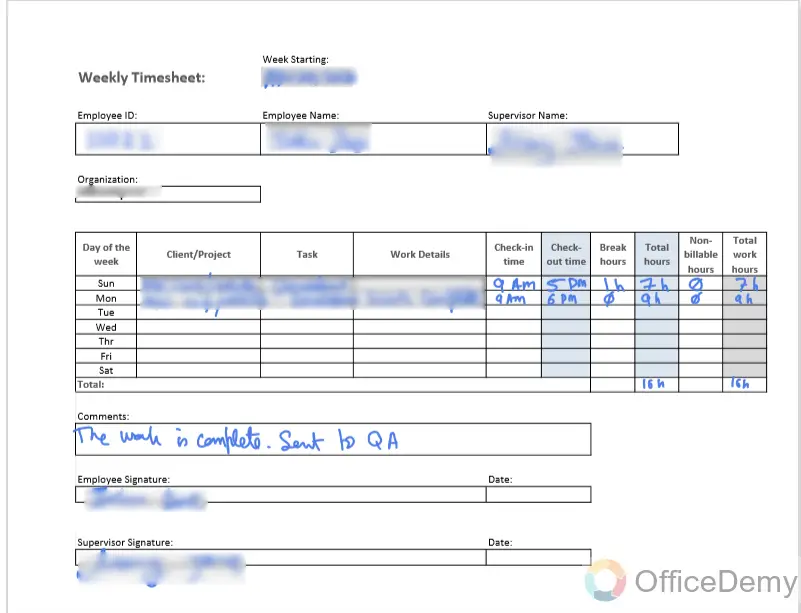
Why is the timesheet needed in Google Form?
Timesheets have been used for several decades to keep track of time spend on clients, tasks and projects. Traditional timesheets were paper-based and cumbersome to handle. Paper-based timesheets need to be taken care of very extensively which is very tiresome and outdated. We need to use emerging technologies to deal with our problems and allow our employees fast and easy solutions for recording their work hours efficiently and effectively.
Google Forms is one of best tools to gather information from any audience. We can analyze responses from our employees and keep track of time.
How to Create a Timesheet in Google Form?
Google Form provides us with a seamless way to create, distribute and collect timesheets. We can combine the power of timesheets with convenience and accessibility of Google Forms to achieve required results and enhance efficiency. Let’s delve into it.
Access Google Forms
Access to Google Form is our ground zero for making a timesheet. Google Forms is owned by Google and we have to respect their terms and conditions in order to use their tools and services. Google Forms is no exception in this regard. We need to go to Google Forms. We can sign up if we don’t have a Google account.
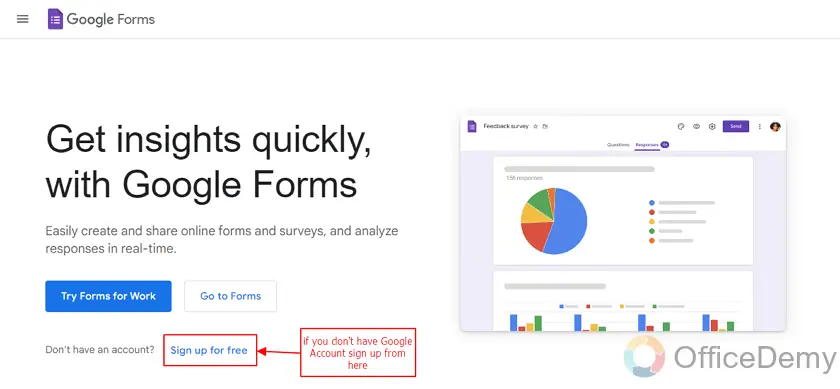
If we have a Google account, we can directly click go to forms to login and access Google Forms.
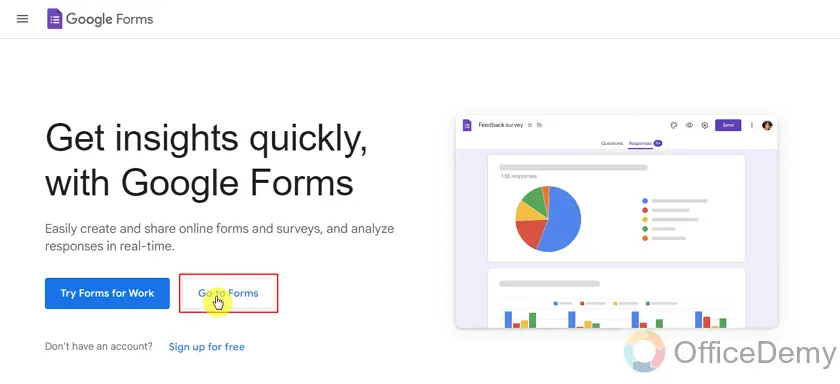
We will be required to enter our credentials (Email and password) in order to complete the sign-in process. Here, we enter our email and password one by one in respective fields and then press Next button:
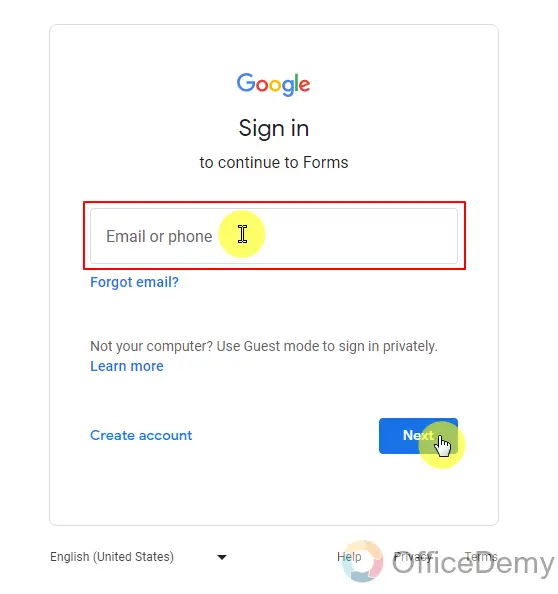
If you are already signed in on your computer, you will be directed to the homepage of Google Forms. We should always confirm our account before starting creating our form. You can confirm from the profile picture on the top right corner.
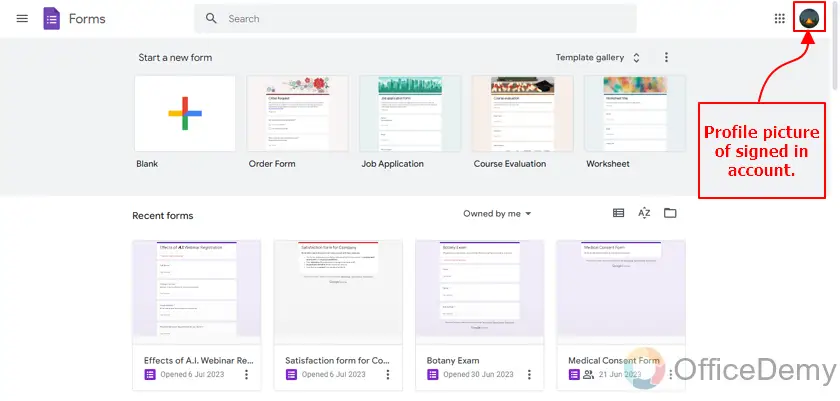
You can click on the profile picture and switch between accounts if required. You can also sign in with different account if needed.
Create a new Google Form
Once we have signed in, we can proceed with our next step and start creating forms. We need to start a blank form for the timesheet.
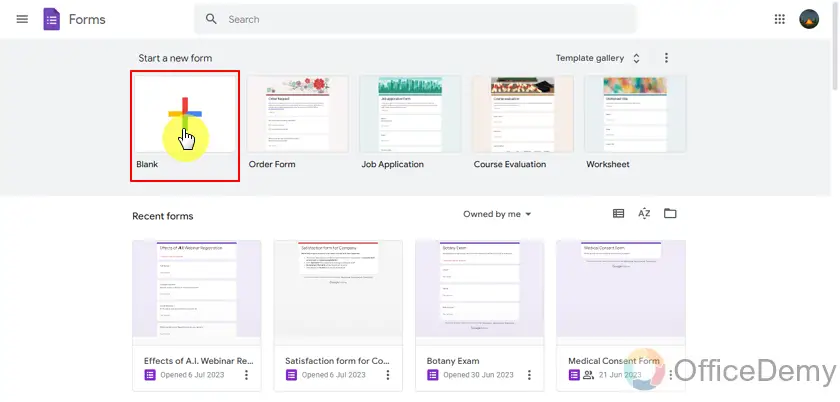
Blank forms can be designed according to requirements and we can also set themes accordingly. We can change all visual themes and background designs from here.
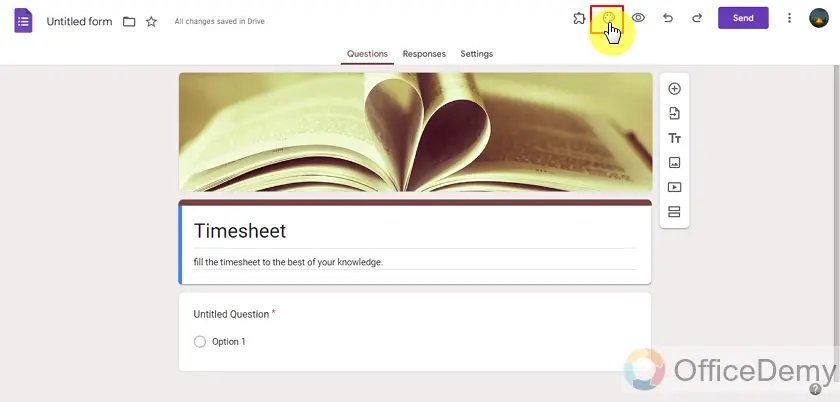
Add Questions and Fields for time tracking
Once we are done with design and theme settings, we can proceed to questions and possible answers. We will also need to add fields for date and time tracking. Let us start with employee information.
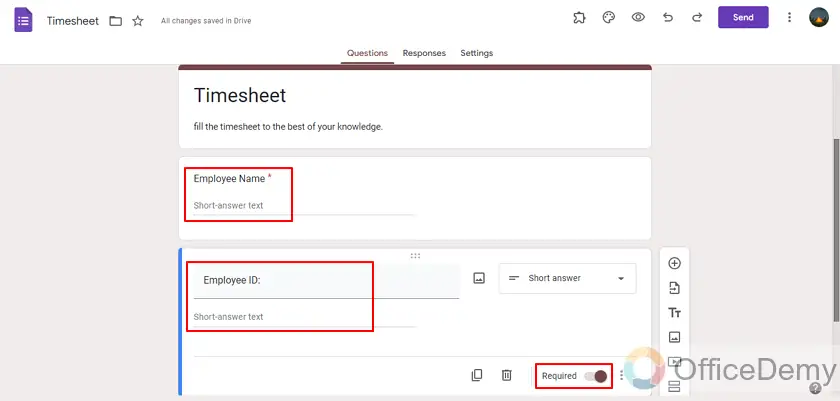
Now, we will need to add a department field with a “dropdown” question. If we type the department in question, Google Forms will automatically change the question type to short answer, but short answer will allow respondents (or employees) to type department themselves which may cause misunderstandings like HR (Human Resource) and HC (Human Capital).
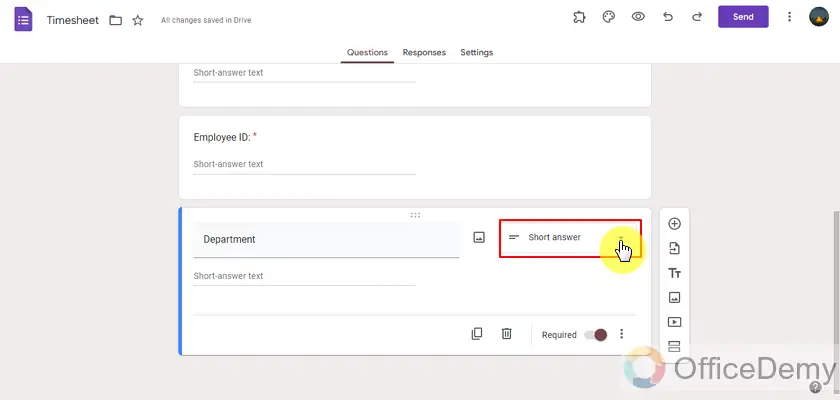
From the question type, we need to choose a dropdown to limit the answers.
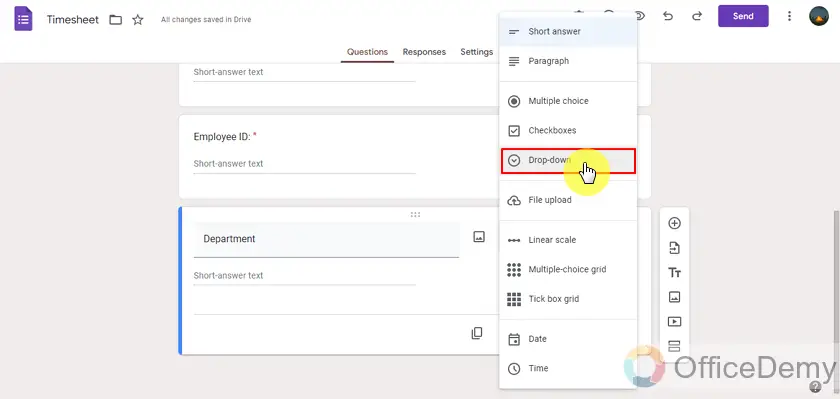
Now we will need to add all departments that are going to fill this form.
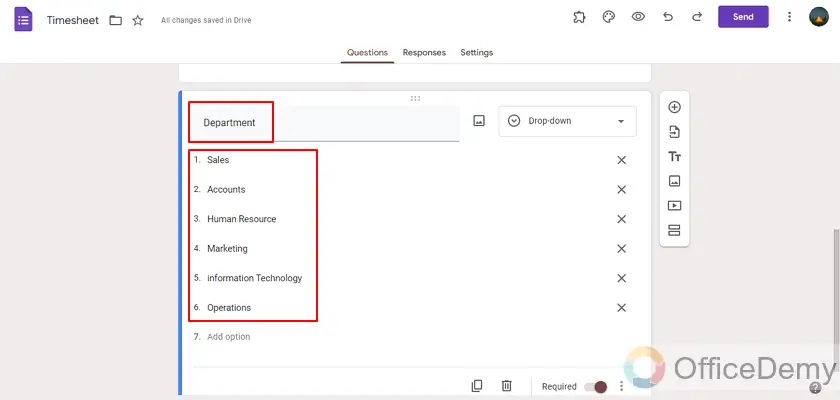
Now we will add time tracking fields to track time in and time out. We have to make sure these fields are “Time” questions. We can select time type questions from the list of question types as displayed below:
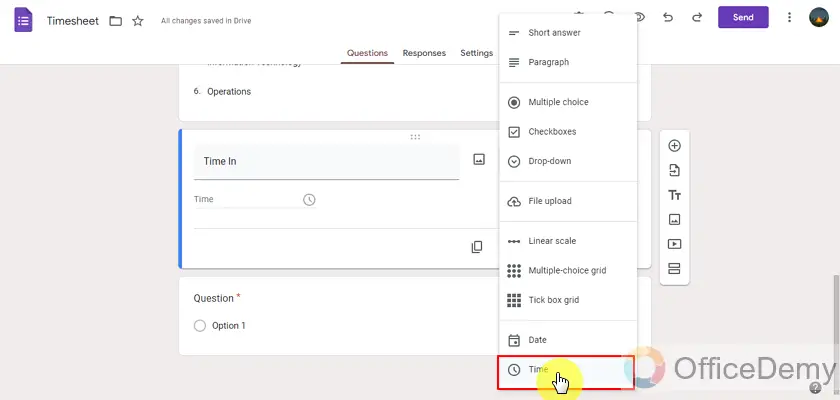
We need to repeat the process again for time out as well.
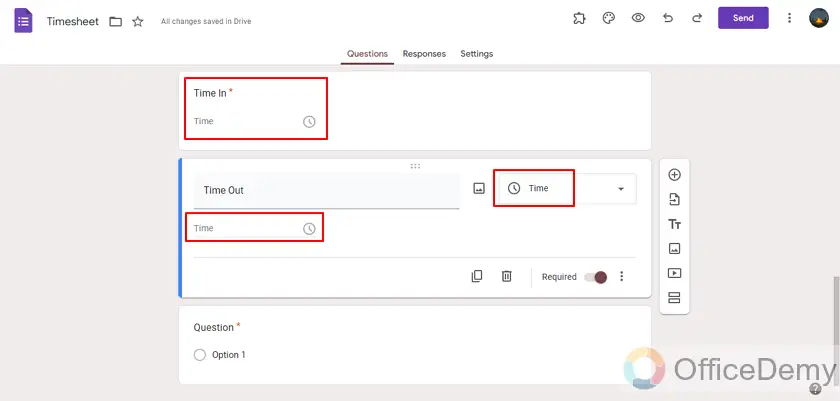
We can also add more fields to take more information about the project and tasks at hand. We will also add a field to allow employees to add special notes like overtime or work leaves.
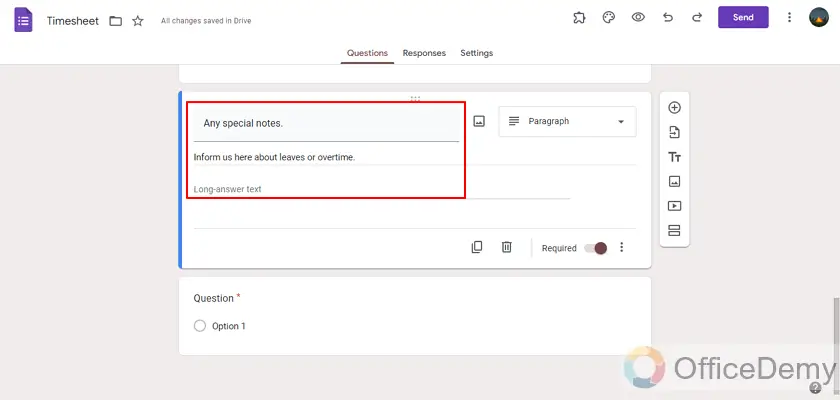
We can add the checkbox to ask employees if all provided information is correct to their knowledge. This will allow employees to recheck once again about their answers.
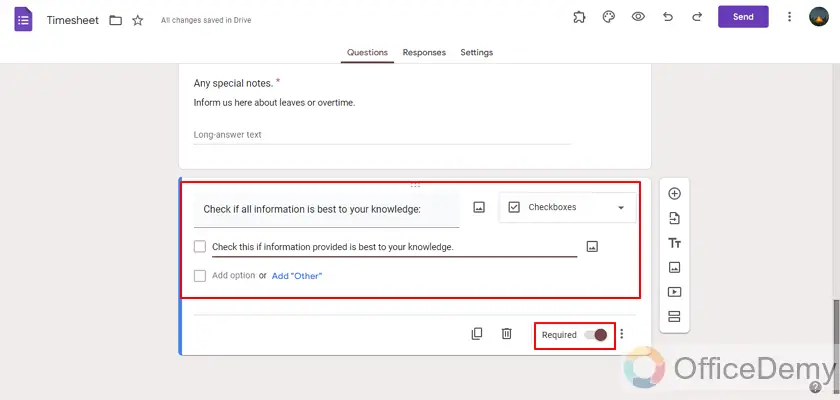
We can also add more fields if necessary.
Change the settings according to scenario
You can change the settings if you need. For example, we need to change the setting in the form presentation. We need to go to settings tab:
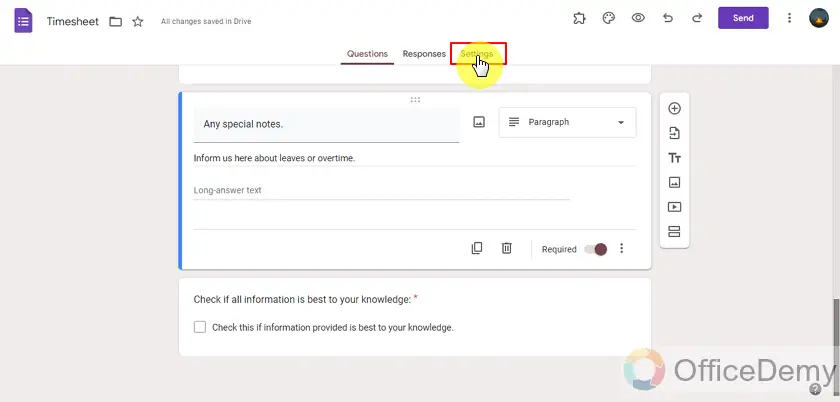
From the settings tab, we can go to the presentation section and change the settings about show link for another response.
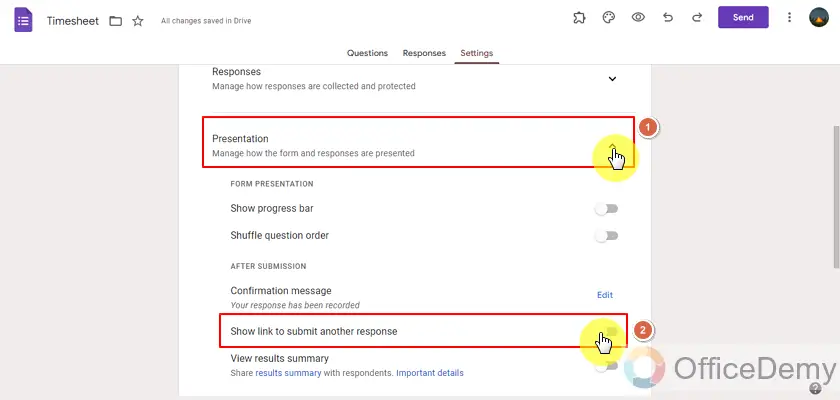
Share the form with the desired audience
Once we have created the form and changed the settings to fit with our scenario, the last step left is to share the form with our desired audience which is employees in our case. We can calculate working hours and organize the information to fit our future needs. Please read our article How to share Google Form to know more about sharing a Google Form.
Process and analyze the results
Once the form has been shared and filled by employees, our next step is to organize the results to fit with our needs and frame. We can calculate working hours and allocate the Human resource and time to different tasks if needed. The time question type takes time as its input so the form is highly organized because of this.
Important Notes
- Google Account is required in order to create a Google Form.
- Google Form provide a question type “Time” to take time as input by the responders
- Time question type can be used to make a timesheet in a Google Form. An employer may have his or her employees enter their record using this question type and end up making their automated timesheets.
Conclusion
In this article, we discussed that a business owner or an employer might require timesheets to be created by their employees. Google Forms provide a Time question type which can be used to take time as response. This way, a timesheet can be created using Google Forms. In this article, we discussed how to create a timesheet in Google Forms along with the following details:
- Access Google Forms
- Create a new Google Form
- Add Questions and Fields for time tracking
- Change the settings according to scenario
- Share the form with the desired audience
- Process and analyze the results
Thanks for reading! Let us know for any comments or queries.






