To Add Chapters in Google Docs
- Open your Google Docs file.
- Go to View.
- Show Outline.
- Properly format your document by using headings.
- Go to the page where you want to add a chapter and press Enter.
- Write the chapter identifier (e.g., “Chapter 1“) and format it as Heading 1.
- Repeat the process for additional chapters.
Hi and welcome to this tutorial. Today, we will learn how to add chapters in Google Docs. Google Docs is a popular cloud-based word-processing application that offers a range of features and tools to enhance your writing experience.
One such feature that many users are unaware of is the ability to add chapters to your document, which can help you organize your content and make it easier for readers to navigate through your work.
In this article, we will provide a step-by-step guide on how to add chapters in Google Docs, it can be said to an element of a bigger topic “Table of content”, with that help, you can create more professional and well-structured documents in Google Docs
Importance of adding Chapters in Google Docs
When we are working on a large-sized document, often it feels like we are all lost in it and could not find a good way to navigate in a better way, so here we have the table of contents or the Chapters in Google Docs. Learning how to add chapters in Google Docs can bring several benefits to your writing process.
First, it can help you better organize your document, making it easier to navigate and read for both you and your audience. By breaking your content down into smaller sections, you can also improve the clarity and flow of your writing, which can ultimately enhance the quality of your work.
Additionally, if you are writing a longer document such as a novel or thesis, using chapters can help you keep track of your progress and stay on track with your writing goals.
So, learning how to add chapters in Google Docs is a handy but valuable skill that can help you become a more effective and efficient writer.
How to Add Chapters in Google Docs?
There is a straightforward method to add chapters in Google Docs, unlike Microsoft Word where we have more detailed options when adding chapters and a table of contents. So, I will guide you with the required steps and you will easily learn this skill and will use this in your next project.
Open Document Summary
Before we start adding chapters to our Google Docs file, it’s good to learn how to open the document’s summary on the left side so can easily glance at the overall structure and the navigation of our document.
To Open your document’s summary; follow the simple steps below
Step 1
Open your Google Docs file
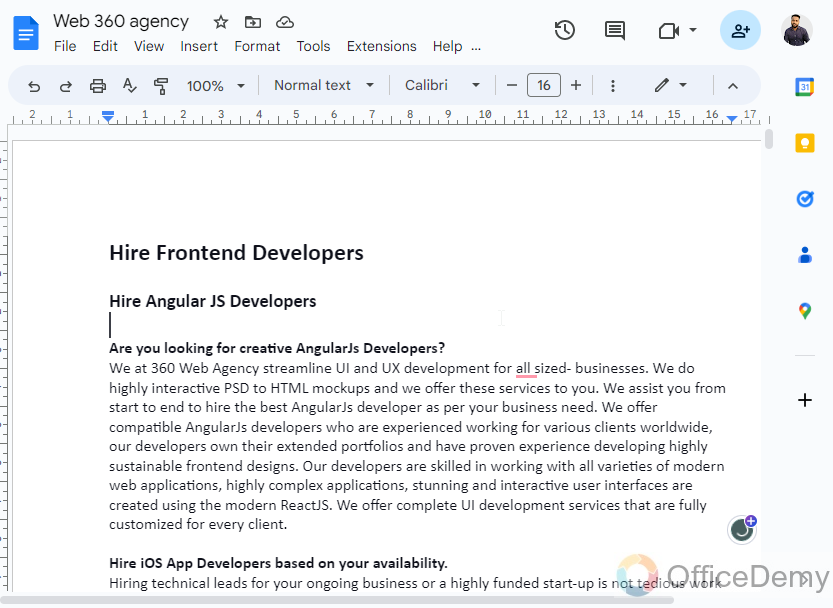
Step 2
Go to View in the main menu
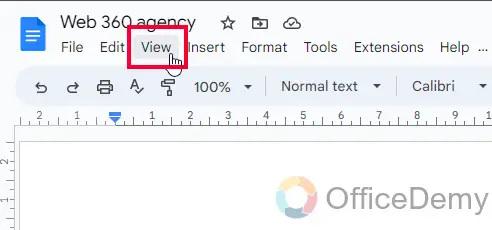
Step 3
Click on “Show Outline”, as you click on it, it will have a tick mark symbol
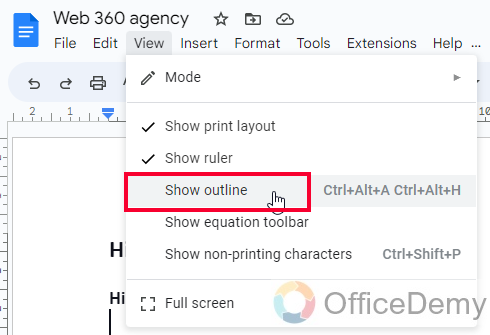
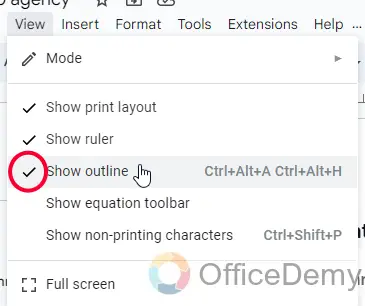
Step 4
You can see immediately your document is now showing a Navigation panel on the left side of the document.
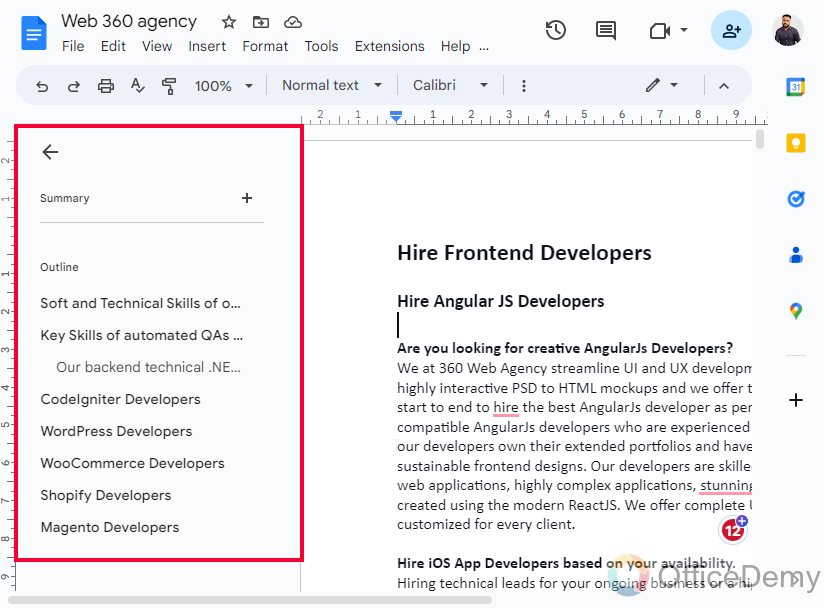
If your document does not have a chapter, or it does not have any breakdown, then you will not see much content in your Navigation panel.
We will learn how to do that in the coming sections.
Apply Required Document Formatting
You need to know that Google Docs and even Microsoft Word only pick the sections/chapters from the document if they are formatted rightly, as in the above section, you saw the Navigation panel was not showing so many headings because they are not formatted. In this section, I will show you how to format your document accurately to add chapters to it.
Step 1
Identify your primary headings, and then select them (one by one) and make them heading 1
To do this you can select the heading text, go to the “Styles” dropdown in the main menu and select Heading 1.
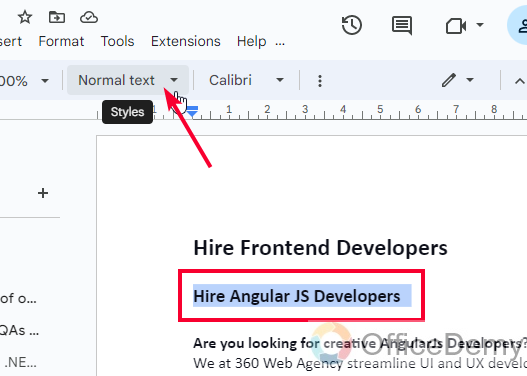
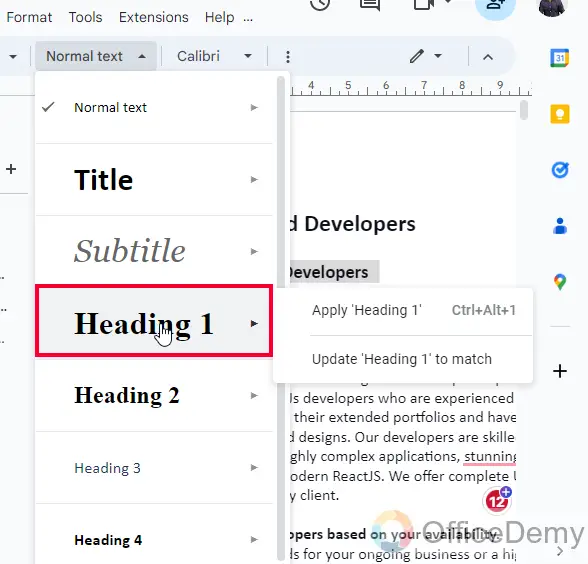
Step 2
Now you need to identify the secondary headings, and then make them Heading 2.
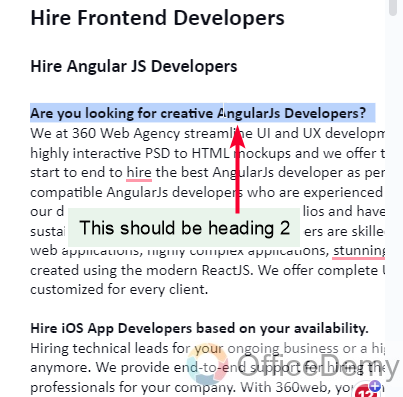
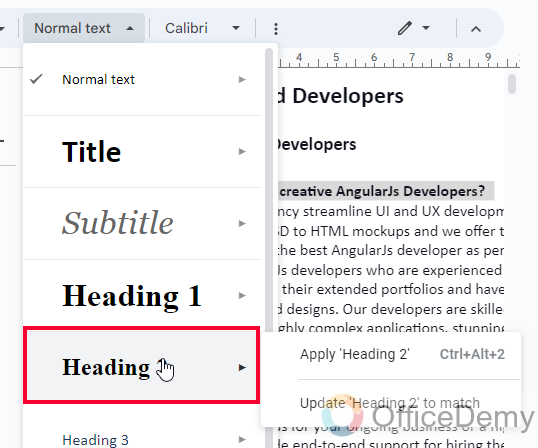
Step 3
If you have more headings like Heading 3 or Heading 4, you need to apply the same sequence of formatting for them.
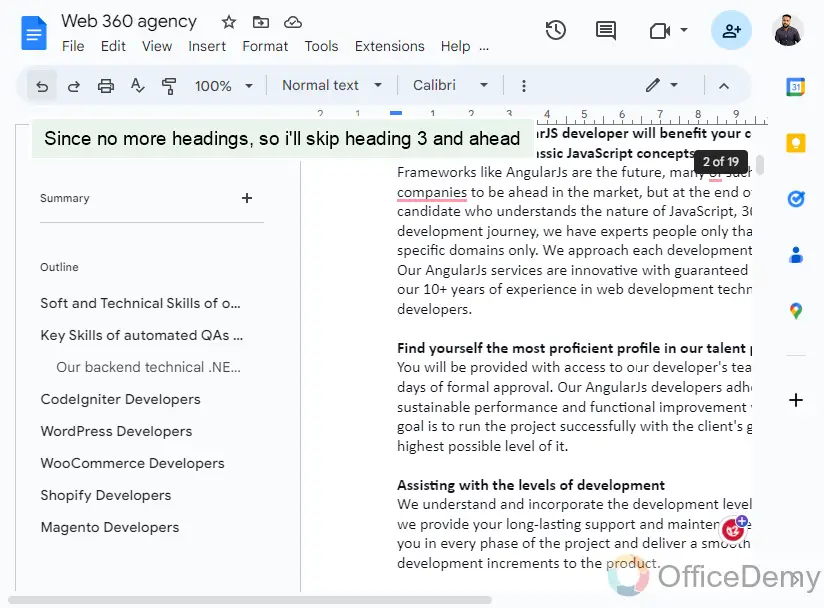
Now, after proper heading formatting, your document is ready, now you can add chapters to it.
Adding Chapters to Google Doc
Finally, in this section, we will learn how to add chapters in Google Docs after proper heading formatting. So, let’s do it quickly.
Step 1
Go to the page where you want to add your Chapter number 1, it can be any page
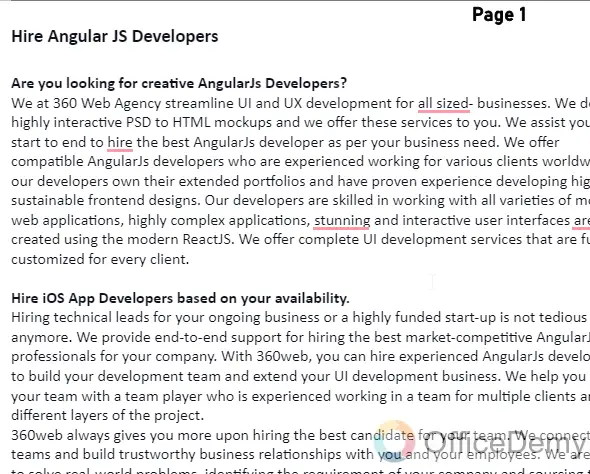
Step 2
Place your cursor on the top and press Enter to separate the already written text.
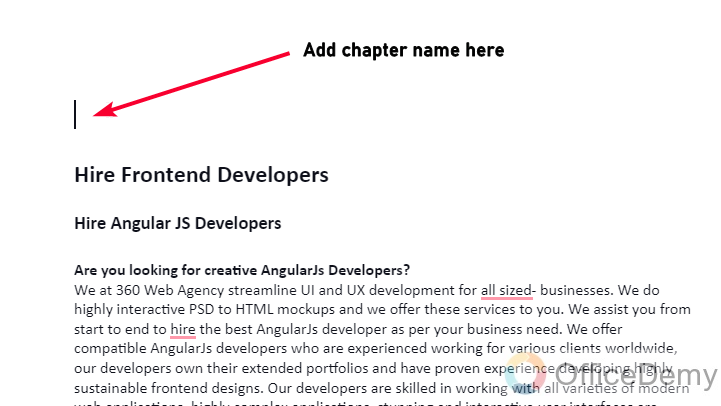
Step 3
Write the chapter identifier such as “Chapter 1” or “Chapter name”
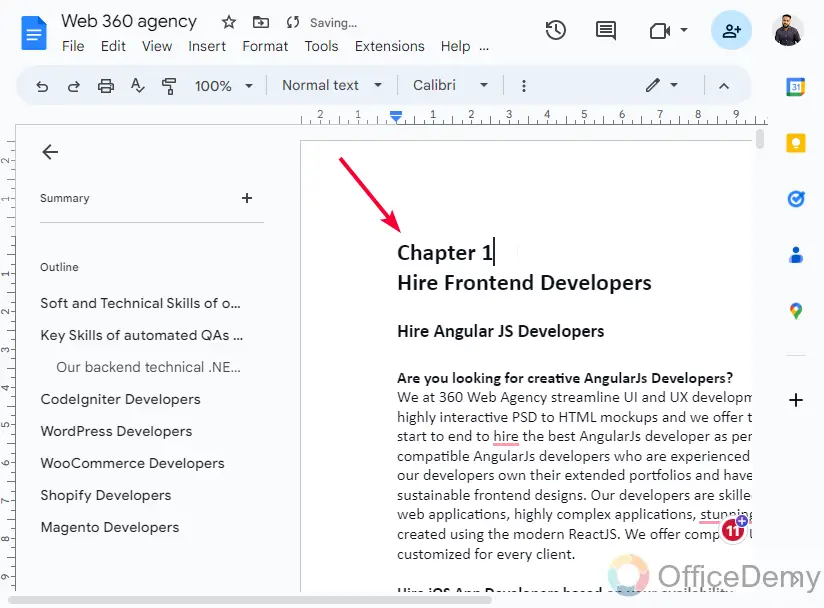
Step 4
Then format it as heading 1
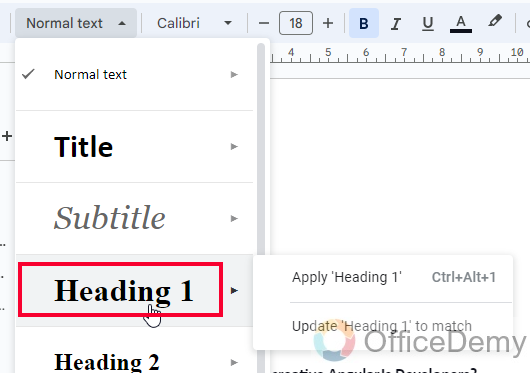
Step 5
Do this for your more chapters, like Chapters 2,3,4,5, and so on different pages.
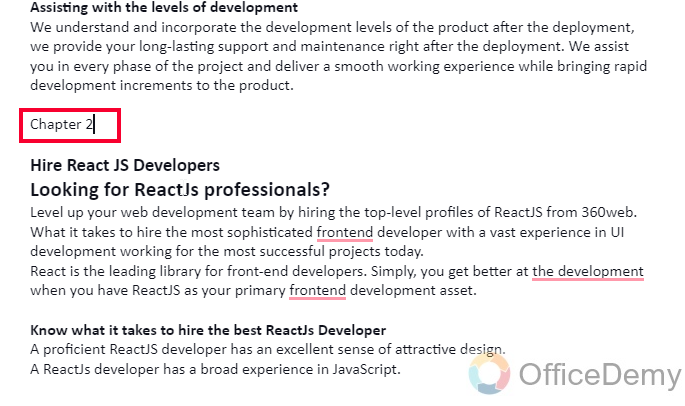
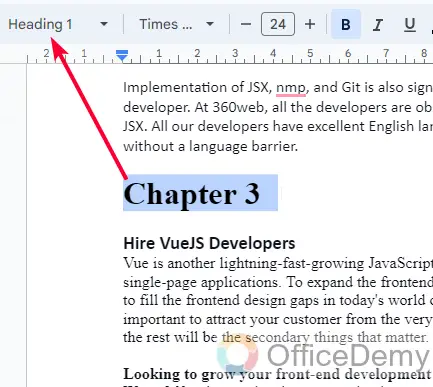
Step 6
Now you can see your Navigation panel and you will see a clear distribution of your overall document into Chapters.
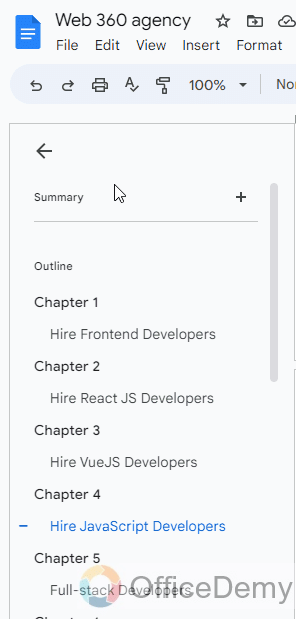
So, this was all about how to add chapters in Google Docs.
Things To Remember
- Use headings (mainly heading 1 for chapter name) to add chapters in Google Docs.
- Headings can be found in the “Styles” menu or by using the keyboard shortcut “Ctrl + Alt + 1-6“
- Use descriptive and concise headings to improve readability.
- Create a table of contents by selecting “Insert” > “Table of contents” from the toolbar.
- Update the table of contents by clicking on it and selecting “Update table of contents” whenever you add some new content
Frequently Asked Questions
Can I Use Roman Numerals for Chapter Numbers in Google Docs?
Yes, you can certainly use Roman numerals for chapter numbers in Google Docs. To do so, go to the header or footer section, click on the Page Number option, select the Format Page Numbers and then choose the Roman numerals format. This feature allows easy navigation and organization when using roman numerals on google docs.
Is Alphabetizing Important When Adding Chapters in Google Docs?
When organizing chapters in Google Docs, using proper google docs alphabetization techniques is crucial. Alphabetizing the chapters helps maintain order and makes it easier to navigate through the document. With the keyword in mind, implementing effective alphabetization techniques in Google Docs ensures a systematic arrangement of chapters that enhances overall readability and accessibility.
How many levels of headings are available in Google Docs?
Google Docs provides six levels of headings, ranging from “Heading 1” (the highest level) to “Heading 6” (the lowest level), and some other styles of subtitles, paragraphs, etc.
Can I customize the formatting of my headings?
Yes, you can customize the font, size, and color of your headings by modifying the “Heading” styles in the “Styles” menu, you can also change the heading size but then it will lose the formatting and will not be feasible to be used for adding chapters, so I recommend keeping only the original unchanged sizes of all headings.
Can I add a heading to an existing block of text?
Yes, simply highlight the text you want to turn into a heading and select the appropriate heading level from the “Styles” menu, or by using the keyboard shortcut, it will be transformed into a heading and now you can use it to add in the chapters.
Can I Add Line Numbers to Different Chapters in Google Docs?
Yes, you can add line numbers to different chapters in Google Docs. By utilizing the Page numbering feature, you can easily insert line numbers. This can be particularly helpful for referencing specific sections within lengthy documents, counting lines effectively.
How do I create a table of contents for my document?
Go to Insert > Table of contents from the toolbar. Google Docs will automatically generate a table of contents based on the headings in your document, again you must take care about the headings, the table of content will also only entertain the properly formatted headings, else you will see the headings not appearing in your table of contents.
What if I add or delete headings in my document after creating a table of contents or chapters?
You can update your table of contents by clicking on it and selecting the “Update table of contents” button from the toolbar. This will refresh the table to include any new or removed headings.
Conclusion
This is all about how to add chapters in Google Docs. I tried to cover some precautionary methods before moving on to the chapter with your rough document. First, it’s very important to format your headings perfectly with the accurate sizes, and then make the chapters so that your headings do not miss out on the navigation panel.
I hope you find this guide helpful. Thank you for reading and keep learning with Office Demy.






