To Report Phishing Emails in Outlook
- Open the Outlook App.
- Go to the Inbox or any folder.
- Locate an email from a sender you want to block.
- Right-click.
- Click on it to expand.
- Hover over the “Junk” or “Mark as Junk” option.
Hi, welcome to another guide. Today, we will learn how to report phishing emails in Outlook. In current times, phishing emails have become a pervasive threat, targeting unsuspecting individuals and organizations alike. Cybercriminals employ deceptive tactics to trick users into divulging sensitive information or performing malicious actions.
However, by promptly reporting phishing emails, users can play a crucial role in mitigating these threats and safeguarding their personal and professional accounts. In this article, I will guide you through the process of reporting phishing emails in Outlook, one of the most widely used email platforms. By following these steps, you can contribute to the fight against online scams while bolstering your security posture.
So, let’s explore the essential techniques to recognize and report phishing emails effectively within the Outlook interface.
Importance of Reporting Phishing Emails in Outlook
Learning how to report phishing emails in Outlook is essential for multiple reasons. Firstly, it helps protect your personal information by preventing cybercriminals from obtaining sensitive data through deceptive tactics. By reporting phishing emails promptly, you can safeguard your privacy and security. Secondly, reporting these emails is crucial in preventing financial loss.
Phishing attacks often lead to financial fraud and identity theft, and by reporting them, you contribute to disrupting the operations of cyber criminals and mitigating the risk for yourself and others. By understanding the process of reporting phishing emails in Outlook, you can actively participate in the fight against online scams, ensuring a safer digital environment for everyone.
How to Report Phishing Emails in Outlook
In Outlook most versions, we don’t have any specific phishing report button, but we have junk email, which is like phishing in the context of purpose, although general definitions may differ. But we also have a free add-in using which we can report emails as phishing in Outlook. So, let’s start the tutorial and see how to use these two methods to report phishing emails in Outlook.
Report Phishing Emails in Outlook – Using Junk Feature
In this first section, we will learn how to report phishing emails Outlook using the junk feature. Junk is a classical feature in Outlook every version that can be used to mark emails as junk, they won’t be treated as normal emails and would have some limitations to block them. So, if you think a sender is trying to be phishing with you, you can use the junk feature and block the user from future incoming emails in your inbox.
Step 1
Open the Outlook desktop app on your computer.
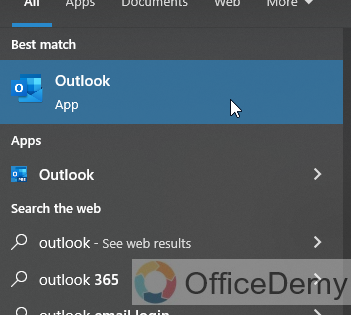
Step 2
Go to the Inbox or the folder where you receive the unwanted emails.
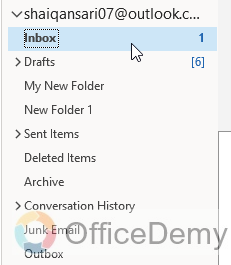
Step 3
Locate an email from any specific mailer you want to block.
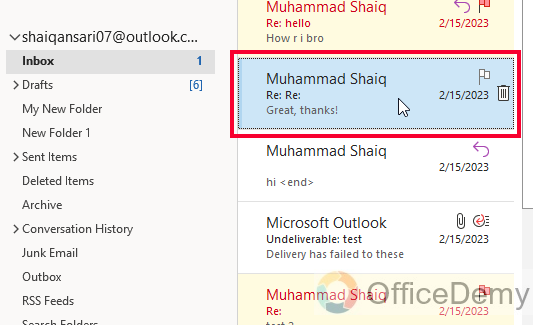
Step 4
Right-click on the email to open a context menu or click on it to expand it in a new window.
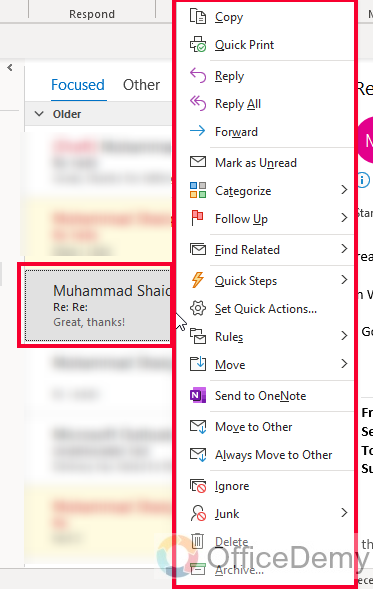
Step 5
In the context menu, hover over the “Junk” or “Mark as Junk” option.
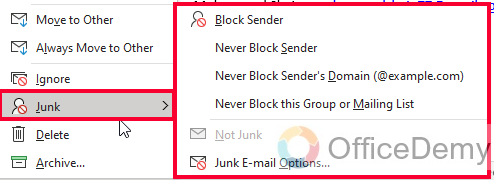
Step 6
A sub-menu will appear with additional options. Select “Block Sender” or “Block Sender’s Domain” (if you want to block all emails from the entire domain)
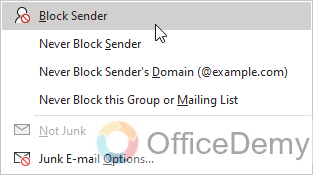
Step 7
Outlook will move the email to the Junk Email folder and automatically add the sender or domain to the blocked list.
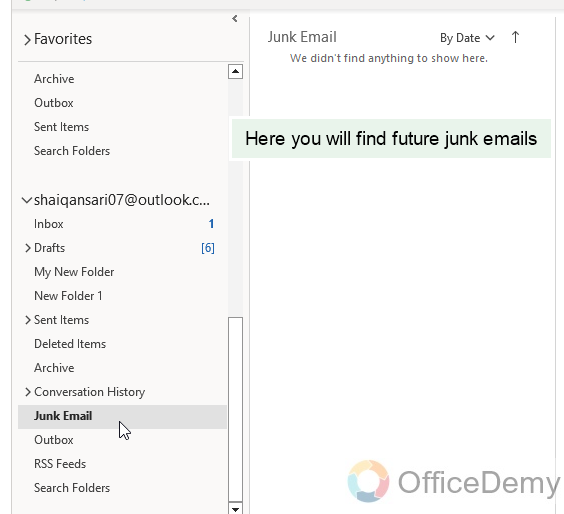
All future emails from the blocked sender or domain will be sent directly to the Junk Email folder and will not annoy you in the future.
Report Phishing Emails in Outlook – Using Add-in
In the previous section, we learned how to use the junk feature to stop someone from sending you phishing emails, that was a very generalized way. But, in this section, we will learn how to report phishing emails Outlook using an add-in. This add-in allows you to report phishing, this is a free add-in, and you can easily get it from the Add-ins Store in your Outlook Desktop app. So, let’s move further, and first let’s get the add-in.
Step 1
Open the Outlook desktop and go to the “Home” tab
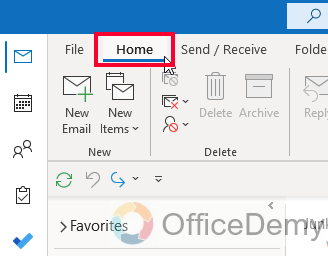
Step 2
In the top menu bar, click on the “Get Add-ins” button
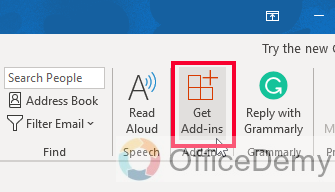
Step 3
Now you have your add-in store opened, in the search bar, search for “Report Message”
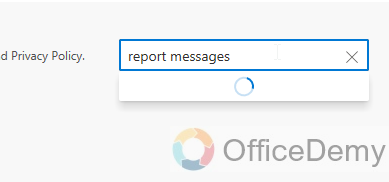
Step 4
From the results, click on the first add-in you get, and note down its logo in the below image.
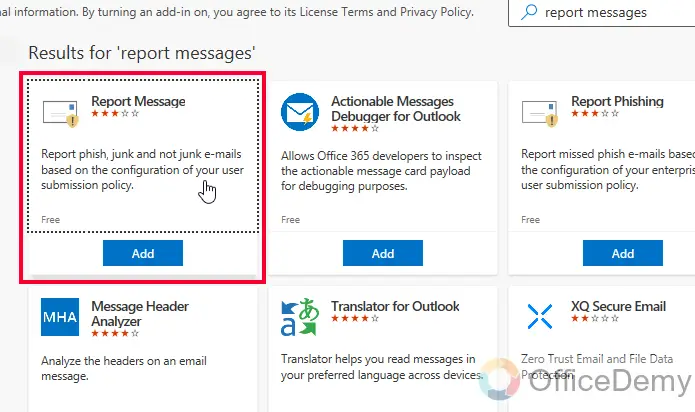
Step 5
As you opened this add-in, now click on the “Add” button to start installing it.
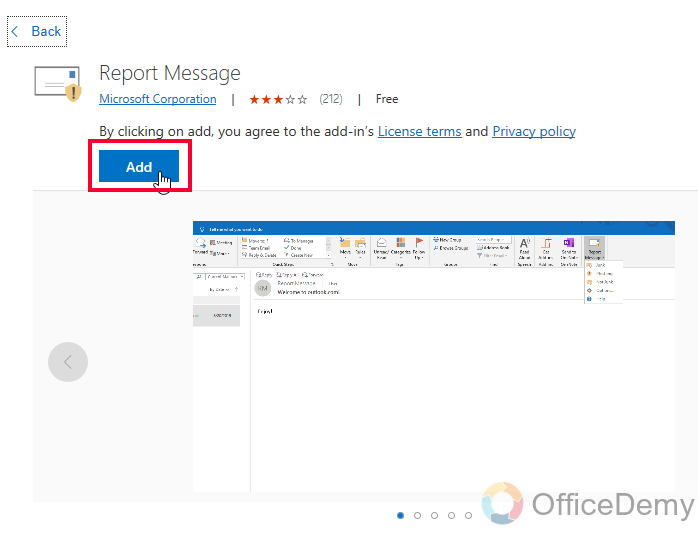
Step 6
When it’s done, (typically takes 1 minute), click on the “Get started” button.
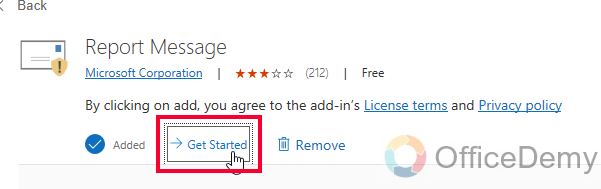
Step 7
You will be shown a screenshot of how you can locate this add-in to use it.
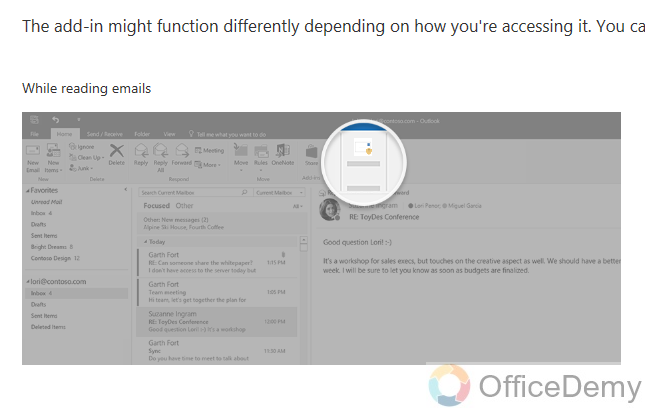
Step 8
Close the add-in window, get back to your “Home” screen, and go to your inbox.
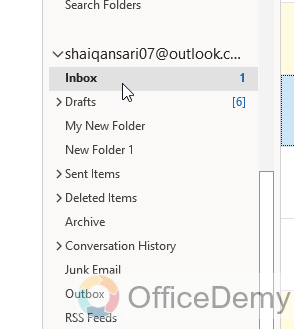
Step 9
Select an email message that you want to report as phishing, and open it in a new window by double clicking
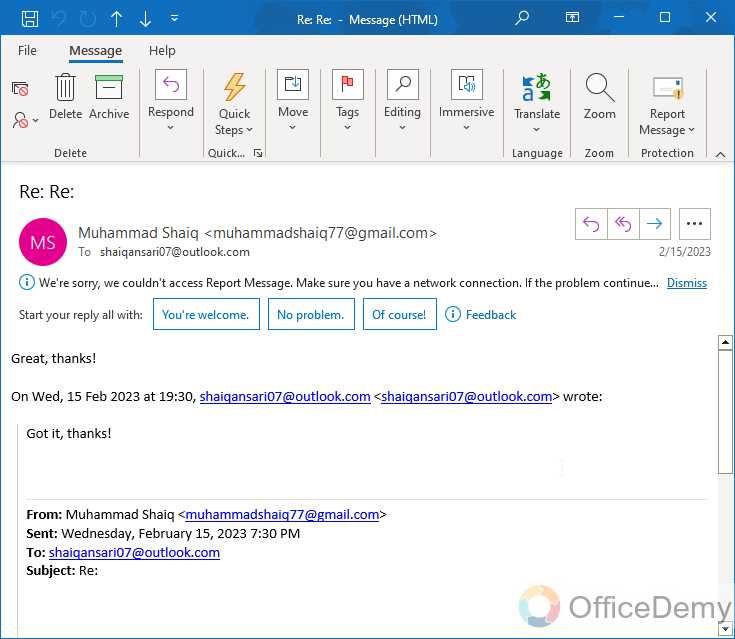
Step 10
Now you will see the add-in at the end of the main menu ribbon.
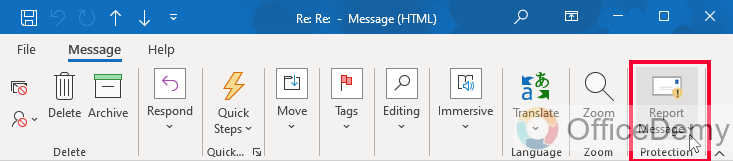
Step 11
Click on the add-in dropdown button and choose phishing from the options.
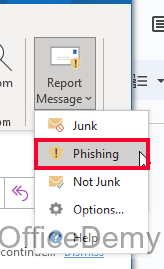
Step 12
If you want to have an alert when reporting a message, then select “Options” from the dropdown.
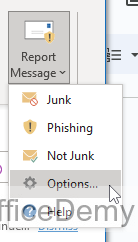
Step 13
You can check on the only checkbox “Ask me before sending a report” and click on the Save button.
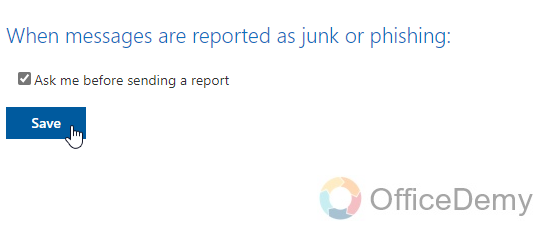
Now you will be asked for it every time you report phishing or junk using this Add-in.
So that was how to report phishing emails Outlook using a classic Junk feature, and an add-in to report for phishing.
Things To Remember
- This add-in may not allow you to report some senders in the free version.
- Use the Junk Email feature in Outlook to block emails from specific senders or domains.
- Blocked emails will be moved to the Junk Email folder automatically.
- Junk helps reduce clutter in your inbox and prevents unwanted emails from reaching you.
- Review the Junk Email folder periodically to ensure legitimate emails are not mistakenly marked as junk.
- Adjust the Junk Email settings in Outlook to customize the level of filtering and protection.
- Keep in mind that blocking senders or domains may not be 100% effective, as spammers can use different email addresses or domains.
- Regularly update and maintain your spam filters and security software for enhanced email protection.
Frequently Asked Questions
Q: What is a phishing email?
A: A phishing email is a fraudulent message that impersonates a legitimate entity or organization to deceive recipients into revealing sensitive information or performing malicious actions.
Q: Why should I report phishing emails in Outlook?
A: Reporting phishing emails helps protect yourself and others from falling victim to online scams. It aids in identifying and blocking malicious senders, preventing further damage, and raising awareness about potential threats.
Q: How can I identify a phishing email?
A: Phishing emails often exhibit red flags such as spelling or grammar errors, unexpected requests for personal information, suspicious email addresses or links, urgent or threatening language, or messages that create a sense of urgency.
Q: What steps should I take before reporting a phishing email?
A: Before reporting a phishing email, do not click on any links, download attachments, or provide any personal information. Take a careful look at the email content and sender’s details to determine if it’s a potential phishing attempt.
Q: Can Changing my Presence Status in Outlook 365 Help Protect Against Phishing Emails?
Changing presence status in outlook can indeed help protect against phishing emails. By setting your presence status to Away or Do Not Disturb, you signal to potential scammers that you are unavailable or not actively checking your emails. This reduces the likelihood of falling for phishing attempts, as scammers often prey on those who are actively online and responsive.
Q: How do I report a phishing email in Outlook?
A: In Outlook, you can typically report a phishing email by selecting the email and using the “Junk” or “Report” feature, which moves the email to the Junk Email folder and notifies the email provider of the potential phishing attempt.
Conclusion
That’s all from how to report phishing Emails Outlook. I tried to cover the entire topic and added Junk Feature to it to keep the difference clear between Junk and Phishing. I hope you like the above guide. Thanks, and keep learning with Office Demy.







I found this post helpful. Thank you for providing information on how to report phishing emails in Outlook.