To Select All Periods in Google Docs
- Go to “Edit Find and Replace.
- In the “Find” field, type a period (“.”).
- Once the periods are highlighted, you can make changes as needed.
OR
- Install the “Advanced Find and Replace” add-on.
- Open the add-on.
- In the add-on sidebar, type “period” into the “Find” box.
- The add-on will select all periods in your document.
In this article, we will learn how to select all periods in Google Docs. As we know, Google Docs is a powerful word-processing tool that can help you create and edit documents with ease. One of the features of Google Docs is the ability to select specific text elements, such as periods. If you need to change the format of all the periods in your document, for example, making them bold or changing their size, it can be a time-consuming task to select each period individually. But did you know that there’s an easier way to select all periods in Google Docs? By using a simple search function, you can quickly select all the periods in your document and change their format in just a few clicks. I will show you step by step how to select all periods in Google Docs, so you can save time and make your document look the way you want it to.
Importance of Selecting All Periods in Google Docs
There are several reasons why it’s important to learn how to select all periods in Google Docs. Firstly, formatting your document correctly is crucial in making it look professional and organized. When you’re working on a project, your text must be formatted consistently, which includes making sure all your periods are the same size and style. By being able to select all the periods in your document, you can quickly make changes to its format, ensuring that your document looks polished and professional.
Well, it looks like manual work, but I will show you two convenient ways to select all periods in Google Docs. Knowing how to select all periods in Google Docs can save you time and effort. If you need to make changes to the format of all the periods in your document, manually selecting each period can be a time-consuming and tedious task. By using a simple search or using an add-on (talk later in this article) in Google Docs to select all the periods, you can quickly make the changes you need and move on to other tasks, without wasting time on manual selection. So, without further ado. Let’s get started.
How to Select All Periods in Google Docs?
Overall, there are two ways to select all periods in Google Docs. One is the manual method which is by using the built-in find and replace method. The second method is to use an add-on which is called “Advanced Find and Replace”, this will allow you to select all the periods, and allow you to make changes in mass quantity. So, let’s get started with the first method.
Select All Periods in Google Docs – using Find and Replace
As you know, Find, and replace may help us highlight and make changes to all the occurrences of any word or period at once. So, technically it can help us in selecting all periods together in Google Docs. So, let’s see how to use Find and Replace to select all periods in Google Docs.
Step 1
Press Ctrl + F to open the “Find” search box
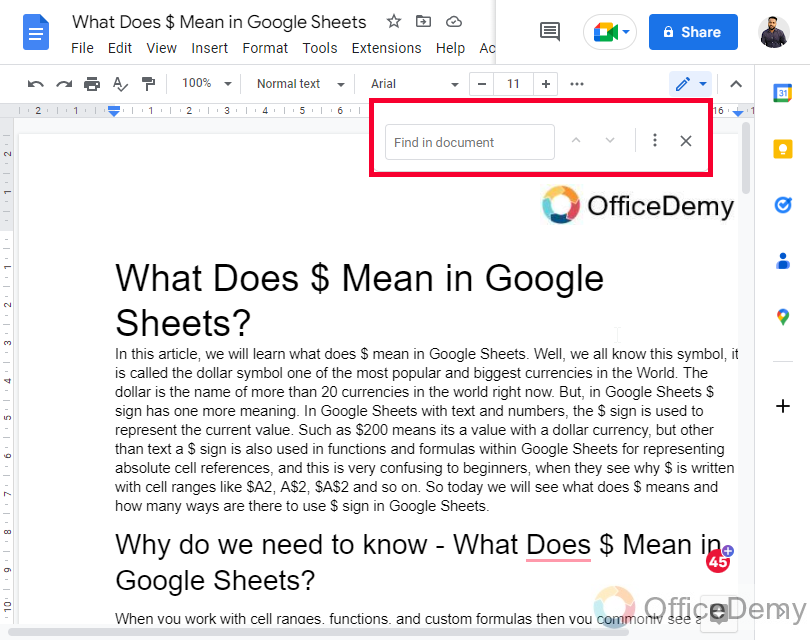
Or
Step 2
Press Ctrl + H to open the “Find and Replace” Dialog box.
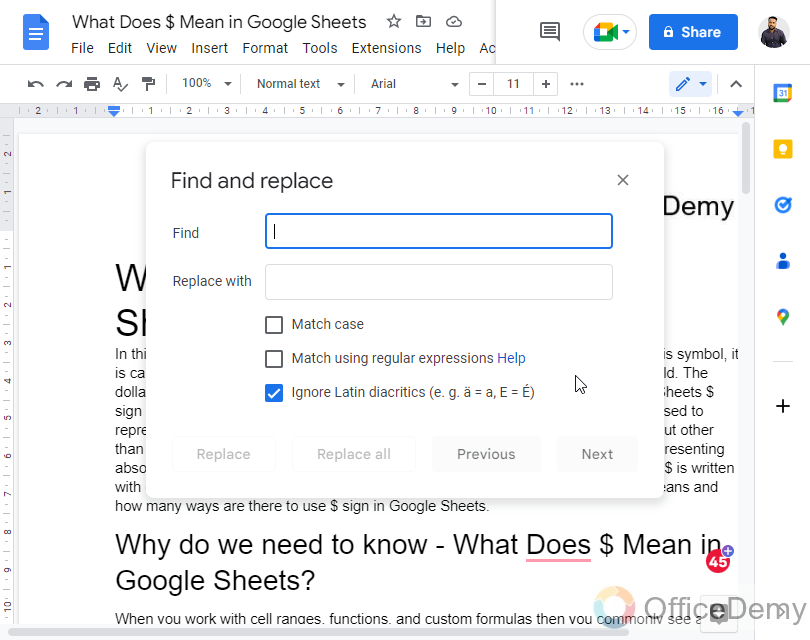
Or
Step 3
Go to Edit > Find and Replace
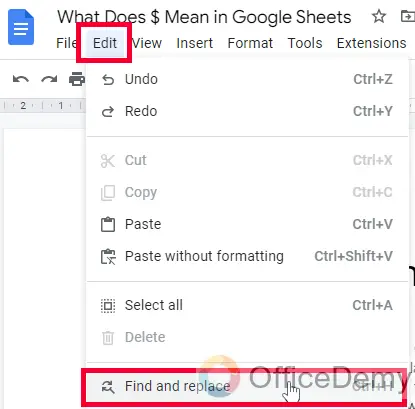
Step 4
Now in the Find search box, type a full top or dot (this is out period).
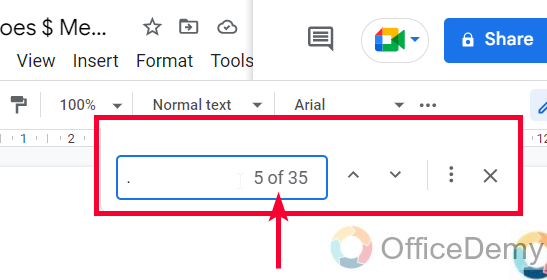
Step 5
All your periods will be highlighted in green, and this is how you can select all periods in Google Docs. Now you can replace them with any other character or word, or you can make editing changes to them manually by going to each period at one time.
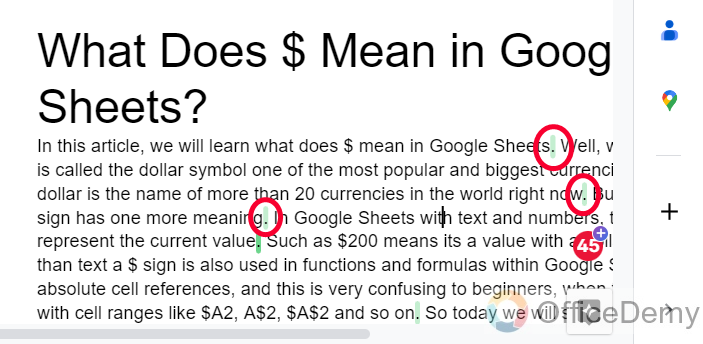
This is very time-consuming, but our purpose was to select all periods and we have achieved that.
Select All Periods in Google Docs – using Advanced Find and Replace Add-on
In this section, we will learn how to select all periods in Google Docs using an add-on called “Advanced Find and Replace” This is an advanced version of the find and replace function which also helps us to make mass changes while replacing anything in our document. But since our goal is to select all periods. So, let’s focus on it, and let’s see the steps below.
Step 1
To get the add-on, we need to install the add-on first for that, click on the Extensions menu in the main menu, then click on Add-ons > Get add-ons.
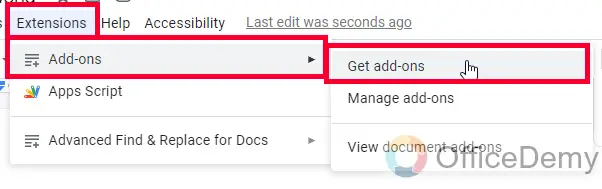
Step 2
Google Workspace Marketplace window will open, you can see a search bar on the top, search here with the keyword “Advanced Find and Replace“, and press the Enter key.
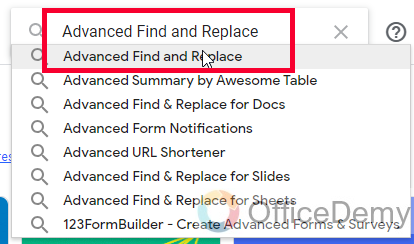
Step 3
You have got some results, click on the second result, the search results.
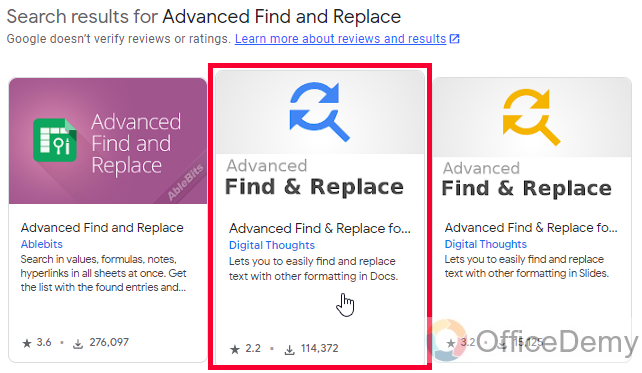
Step 4
Click on the Install button to install the add-on
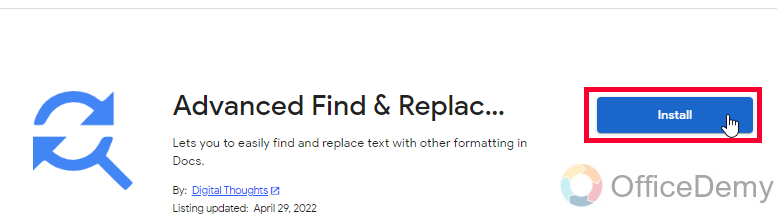
Step 5
Click on the Continue button to allow proceeding with this third-party application in your Google Docs environment.
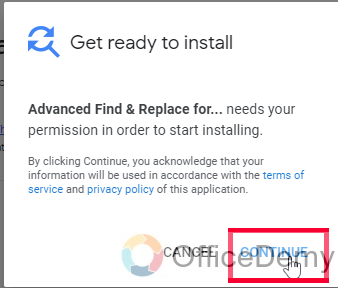
Step 6
A pop-up will appear, it will ask you to choose a Google account to continue installing this app, select an account here.
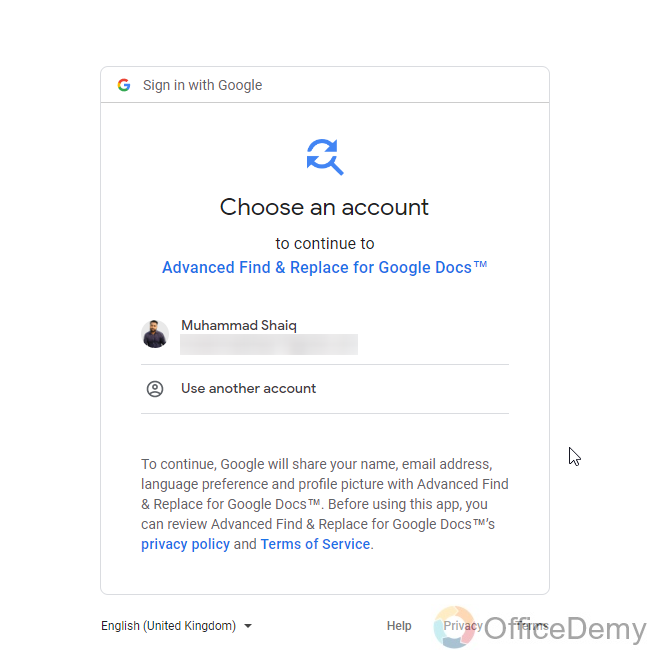
Step 7
Read the privacy policy, and terms & conditions, and then click on Allow if you want to proceed.
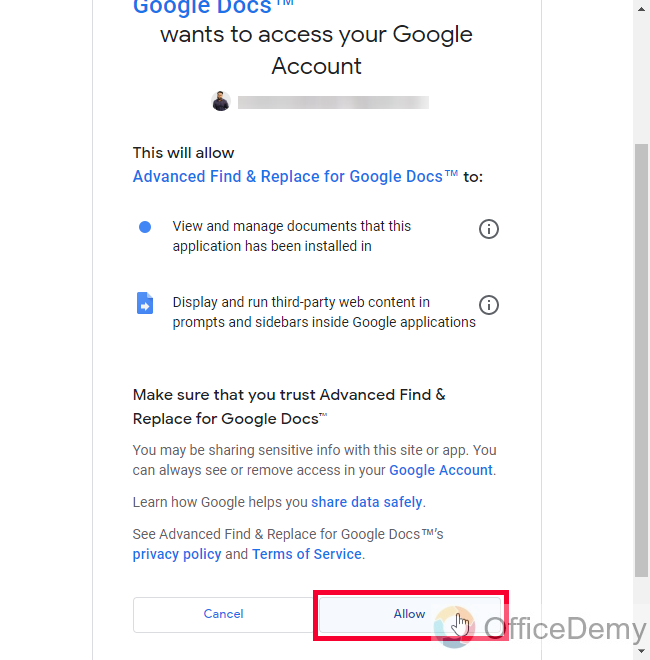
Step 8
Click on the Done button and you’re done.
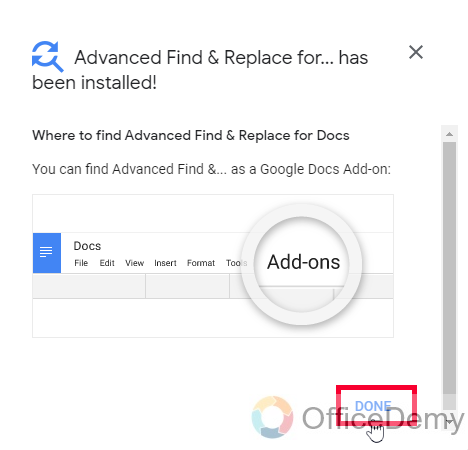
Step 9
Go to Extensions > Advanced Find and Replace for Docs > Find and Replace
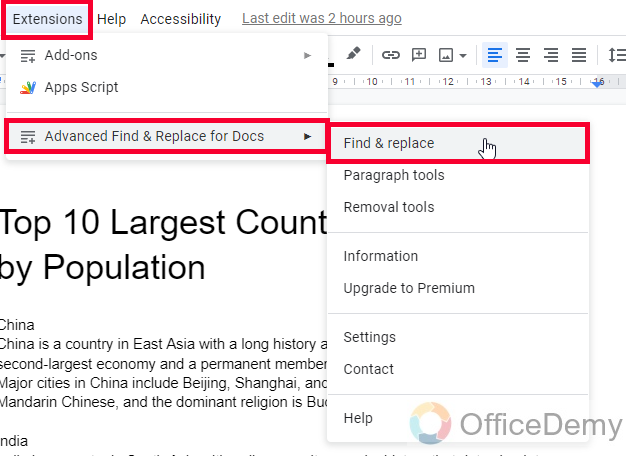
Step 10
An add-on sidebar will appear on the right side.
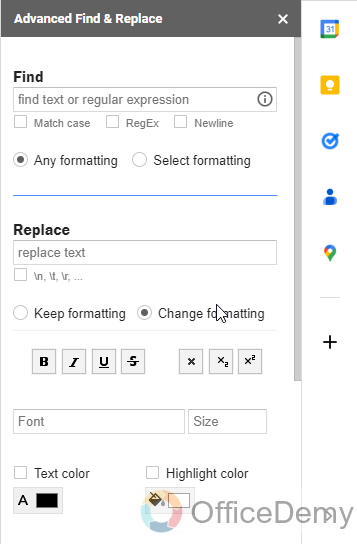
Step 11
Type period in the find box means a full stop.
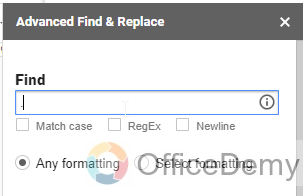
At this moment, all your periods are selected now you only need to define what you want to do with this selection, you can so many options below to make changes to your selection and apply them in mass quantity for all the periods in your document.
So, this was the add-on method to select all periods in Google Docs. I hope you find both methods useful and helpful.
Frequently Asked Questions
How to select all periods in Google Docs?
You can select all periods in Google Docs by using the search function. Simply press “Ctrl + F” on your keyboard to bring up the search bar, then type “.” (without the quotes) into the search bar. This will highlight all the periods in your document.
Can I select all periods and change their format at the same time?
Yes, once you’ve selected all the periods in your document using the search function, you can change their format just like any other text. You can change the font, size, color, and more. but this is very time-consuming because this is manual work.
How to select all periods and then change formatting in bulk?
You can use the add-on described above in this article “Advanced Find and Replace” to select all the periods at once, and then make changes to bulk quantity such as selecting all the periods in the document and changing their font size from 11 to 30. This type of query can be solved by using the “Advanced find and replace” add-on.
Is There a Way to Automate the Process of Selecting All Periods in Google Docs?
There is a way to enhance visibility of periods in Google Docs. By automating the process of selecting all periods, you can easily identify and make changes to punctuation. This feature saves time and ensures accuracy in your document editing.
What if I want to select all periods, but exclude certain ones?
You can exclude specific periods from being selected by using the “Find and Replace” function in Google Docs. Simply press “Ctrl + H” to bring up the “Find and Replace” window, then enter the period you want to exclude in the “Find” field and leave the “Replace” field blank.
Conclusion
That’s all from how to select all periods in Google docs. I hope you find the above guide helpful, and now you don’t have any problem selecting all periods in Google Docs. I will see you soon with another useful guide. Thank you and keep learning with Office Demy.






