To Stop Accepting Responses on Google Forms
- Click on the “Responses” tab.
- Toggle the “Accepting responses” button to the off position.
- The form will display “Not accepting responses“.
- You can customize a message for respondents.
Surveys, questionnaires, and forms are created using Google Forms for various purposes. Once, forms receive enough responses or reach the deadline, no more responses are needed and the form is shut off for any further responses. In this article, we will discuss how to stop accepting responses on Google Forms.
Use case of stop accepting responses on Google Forms
Google Forms are made for taking surveys, questionnaires and forms. Once a form has reached a certain level of responses or has reached the deadline set be the survey taker, there is no need for any more responses. And finally the results are calculated, summarized and reports can be made on the basis of that. When the reports are under-process, we want no change in the results anymore. So, we will simply turn off the Google Form for any further responses. In this article, we will demonstrate how to stop accepting responses on Google Forms to stop the form from receiving further responses.
Also, sometimes the public response is overwhelming and we might need time to stop and analyze the responses we have received up until now, before we want to get more responses. For that, we can temporarily or permanently stop accepting responses. That would mean that the responders can no longer fill our form until we allow accepting responses again.
How to Stop Accepting Responses on Google Forms?
Let us consider a simple survey to determine the public’s view on “Effects of Online Exams”. In this scenario, we will simply ask for the responder’s preferences about Online Examinations, Online Quizzes, Online Viva, etc. Using this Google Form, we will demonstrate how to stop accepting responses on Google Form.
Create a Google Form
Let us create a new Google Form to demonstrate ranking. Follow the steps below for the creation of a new Google Form.
Step 1: Go to “Google Forms” website.
Step 2: Click on “Go to Forms”.
On the google forms website, click on “go to forms” as:
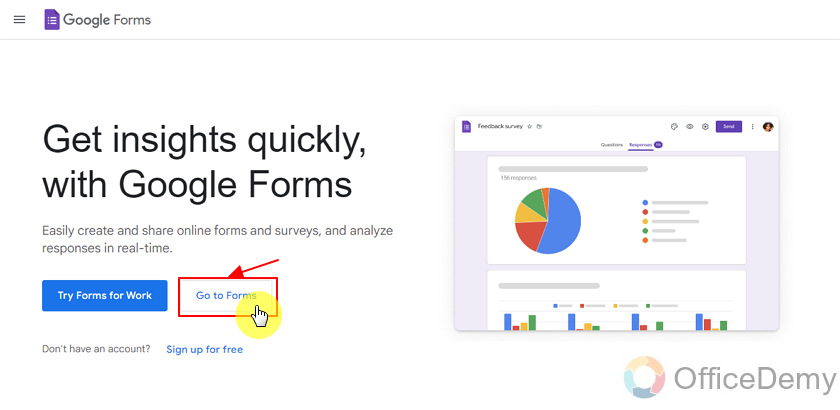
Step 3: Choose a template.
List of templates will be shown to choose from. Here, you can select one of the pre-made google forms or click on “blank” to create a new blank google form. We will choose blank form for demonstration as:
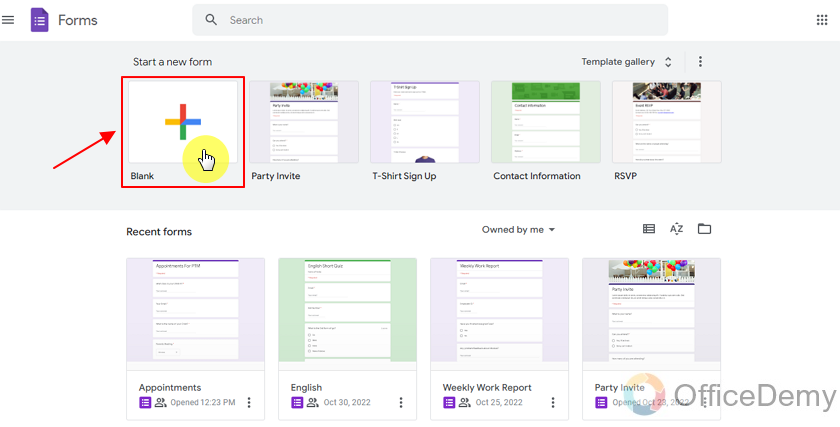
Add title to the Google Form
Just as you choose the template, a new Google Form is created. Now, you can add title to the Google Form as per requirements. You can change or add title of the form by clicking on the title as:
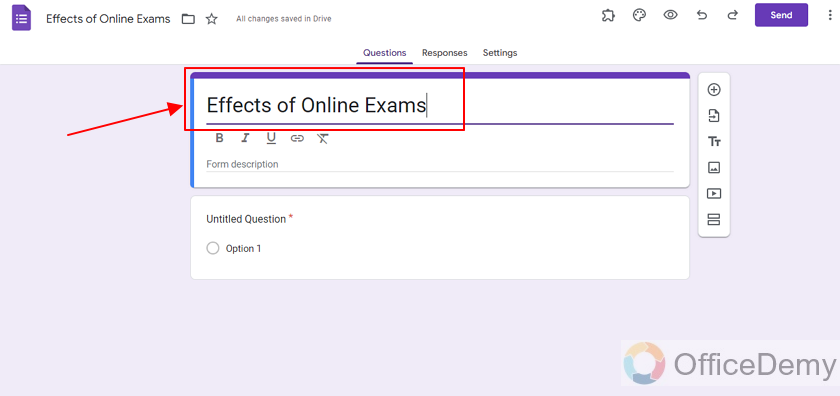
As we chose the topic “Effects of Online Examination”, we have used it for the title as well as shown in above screenshot.
Make question in Google Form
Step 1: Label the question.
We will start off by labelling the question in Google Forms as:
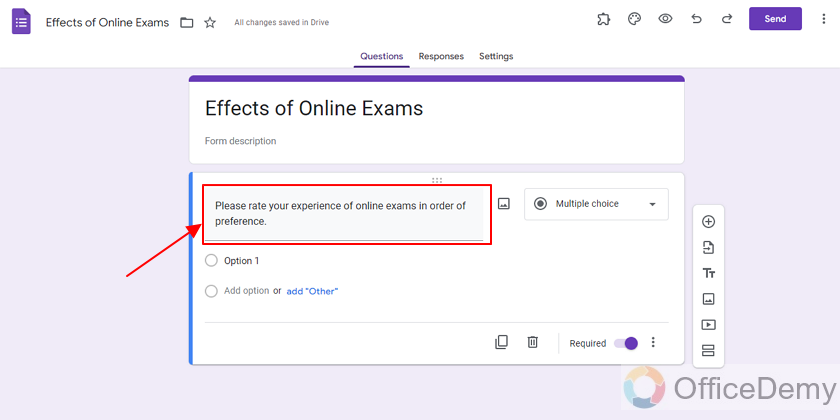
We will make the question as a ranking question in Google Forms as:
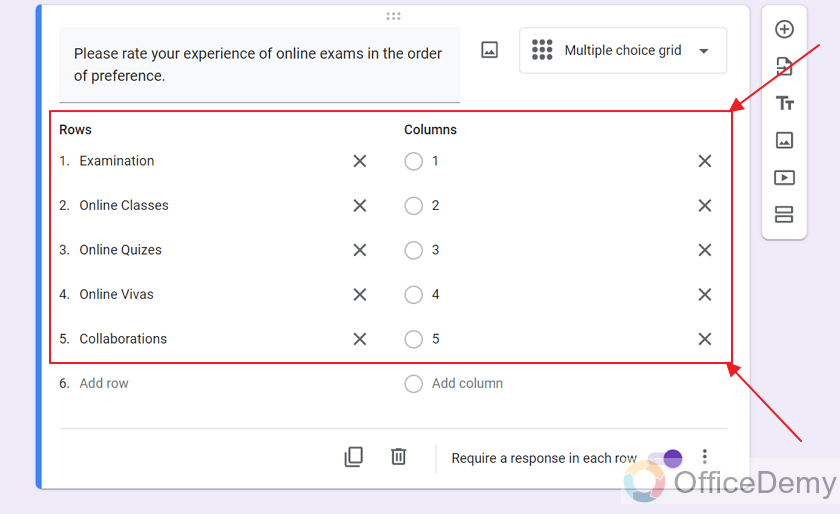
Check out our article How to do ranking in Google Forms for more details.
Set Settings in Google Form
We can stop accepting responses at any time even without receiving any resopnse but before we do that, let us have a look at our form settings.
Click on “Settings” as:
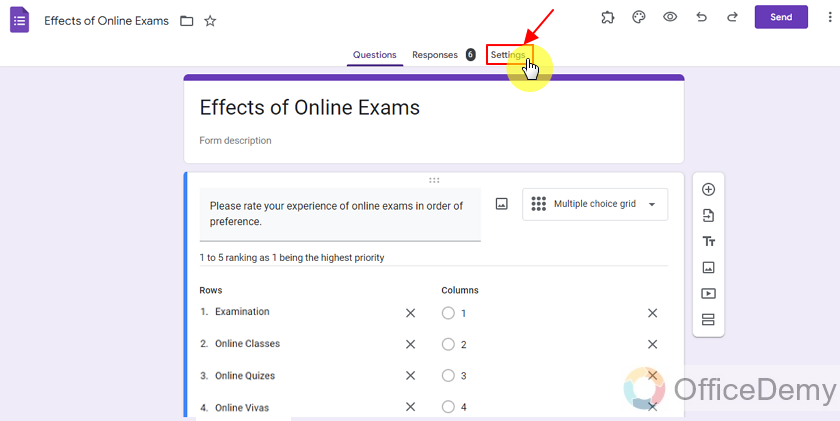
There is a “response” section for response settings. Click on drop-down caret to see detailed settings for responses as:
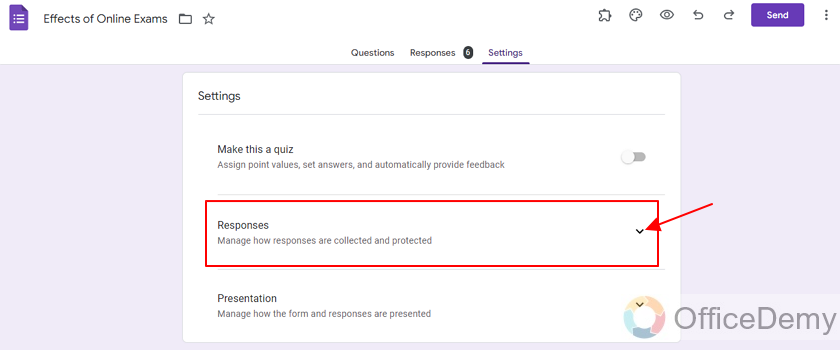
The list below shows all the response settings available in Google Forms.
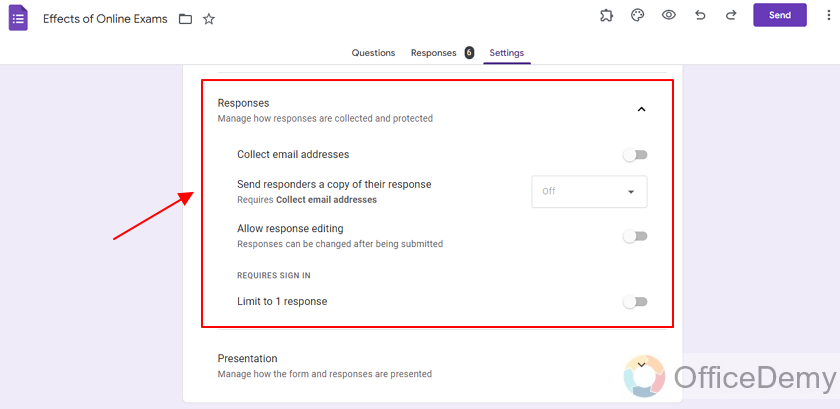
Firstly, “Collect email addresses” setting is a toggle. If we turn it on, then response will also include the responder’s email address.
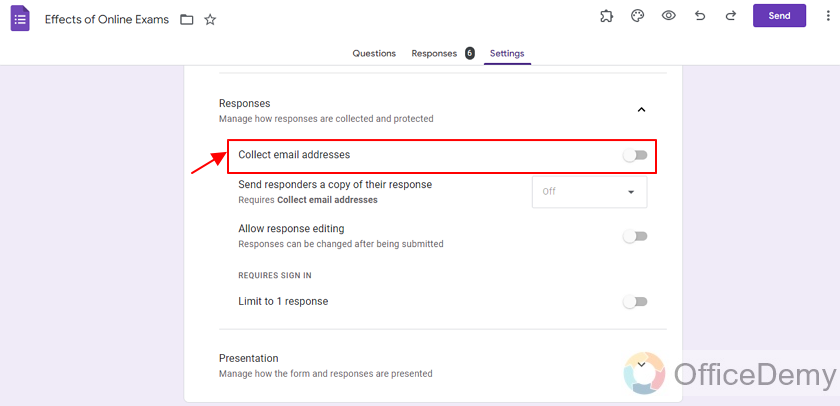
Turning it on, our form will now collect email address of the responders as:
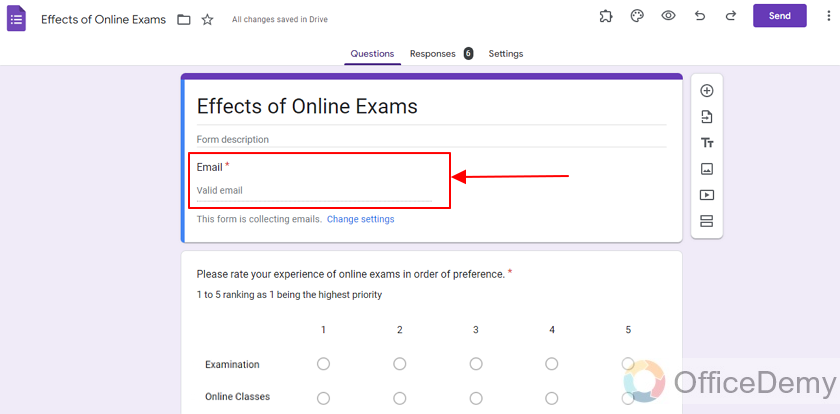
This email field as shown above is automatically added to the form through the form response settings.
Secondly, “send responders a copy of their response” setting enables the form to send responders a filled copy of their own responses on their email addresses.
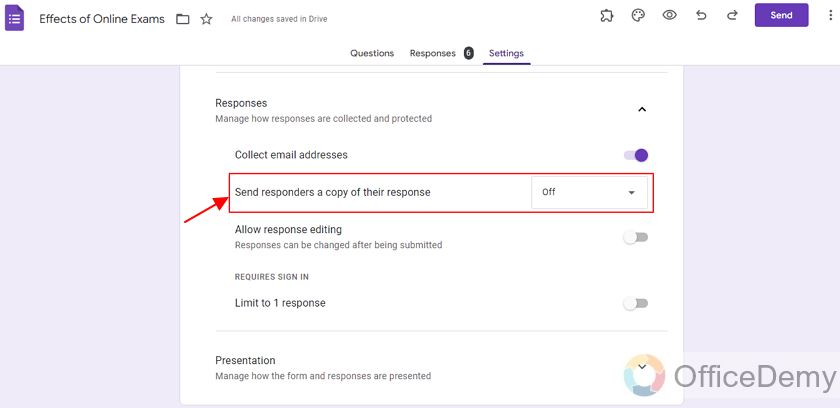
This setting requires “collect email addresses” setting to be toggled on in order to be enabled. By clicking on drop-down caret, we can see 3 options as:
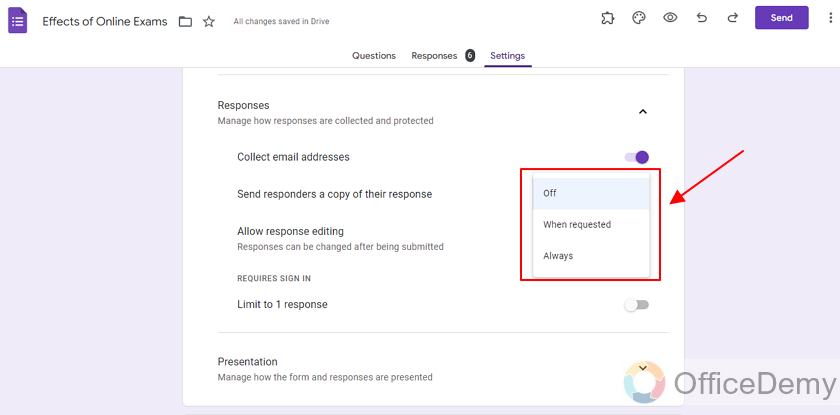
“Off”: Copy of response is never sent.
“When requested”: Copy of response is sent upon request.
“Always”: Copy of response is always sent after form is submitted.
Next setting is, “Allow response editing”.
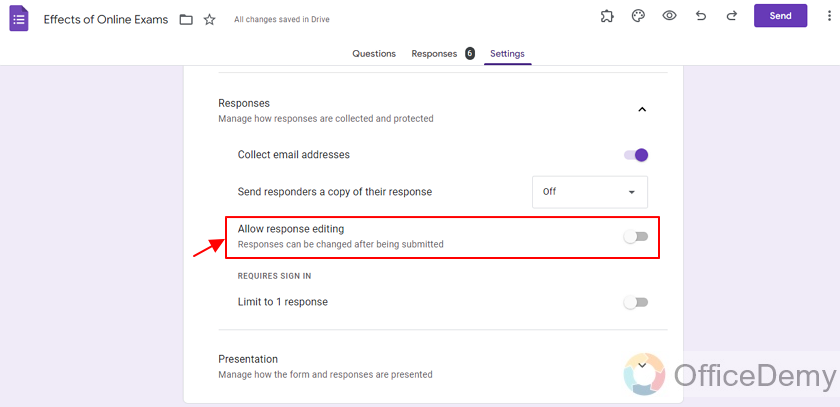
This setting means that respondent can edit the responses after the submission of their responses. We may enable or disable it as per our requirements.
Next setting is, “Limit to 1 response”.
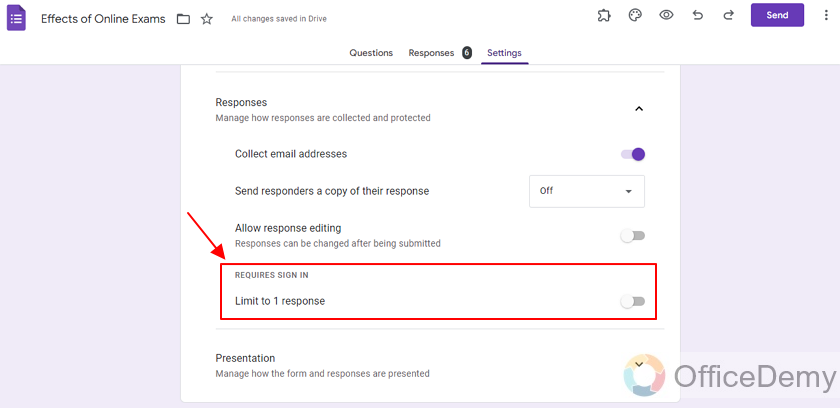
This setting requires the respondents to be signed in with their google accounts. Also, only 1 response can be submitted using 1 email.
Stop accepting responses on Google Form
Once you have received enough responses and feel like stop getting anymore responses, then you can stop accepting responses for the form using the step by step procedure below.
Step 1: Click on Responses tab:
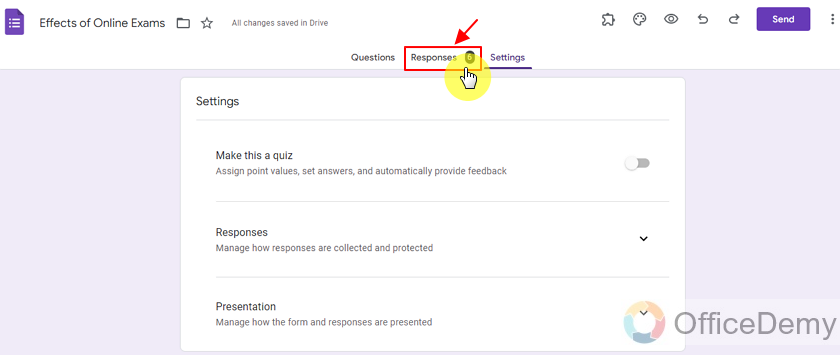
We can see 6 right next to Responses, it means that 6 responses have been submitted up until now.
Step 2: Toggle off “Accepting responses” button.
In responses tab, there is a toggle button on top left corner that says “accepting response”. It is being on, it means that the form is currently accepting responses.
Toggle it off to stop accepting anymore responses as:
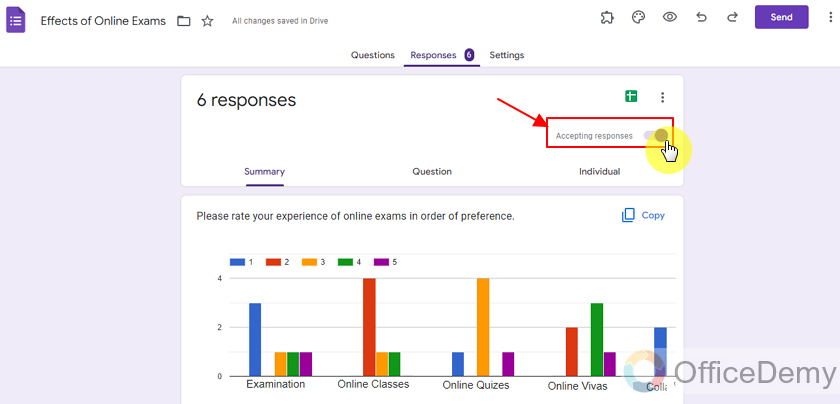
Once toggled off, we can see the bar changes to red and it says, “Not accepting responses” as:
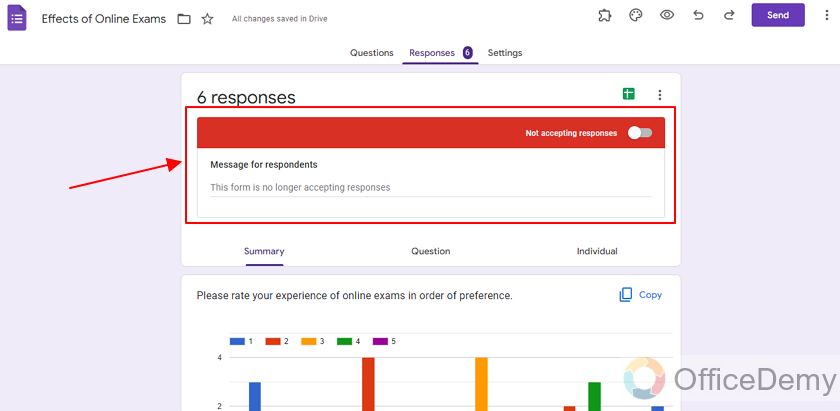
You can also have a message shown to respondents in case they open the form after the form has stopped accepting responses.
Default message is, “This form is no longer accepting responses”. You may change it if required.
Important Notes
- We must have a Google Account in order to make any changes to Google Form. Without having a Google Account, we will not be able to make good use of Google Forms. Also, we must also be in proper authority to make changes, i.e. owner, creator, collaborator or editor, etc.
- We can stop accepting responses at any time. Even if no response is collected yet we can still stop accepting responses
- “Accepting responses” toggle button can be toggled on and off anytime as per requirements.
Frequently Asked Questions
Can I stop accepting responses in Google Forms when no response has been submitted yet?
Yes, you may stop accepting responses even when no response is submitted yet. You can follow the above mentioned step by step procedure for the purpose.
When can I stop accepting responses on Google Forms?
You can stop accepting responses at any time for your form on Google Forms.
Can I start accepting responses again after stop accepting responses for once?
Yes, you can start and stop as many time as required. You simply toggle on and off the Accepting responses toggle button as many times as required to start and stop.
Can I submit response to the form which has stopped accepting responses?
No, it is possible to submit response to the form which has stopped accepting responses. Either the form start accepting responses, or you cannot submit response.
Conclusion
In this article, we discussed why we might need to stop accepting responses for the Google Form. We also discussed the Response Settings in form settings and learnt the purpose of each.
Thanks for reading!






