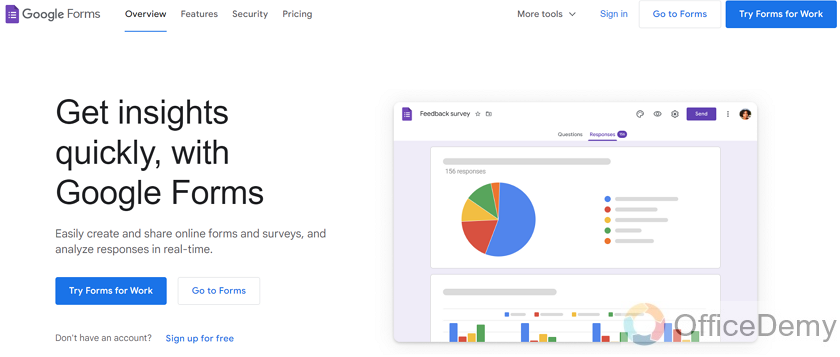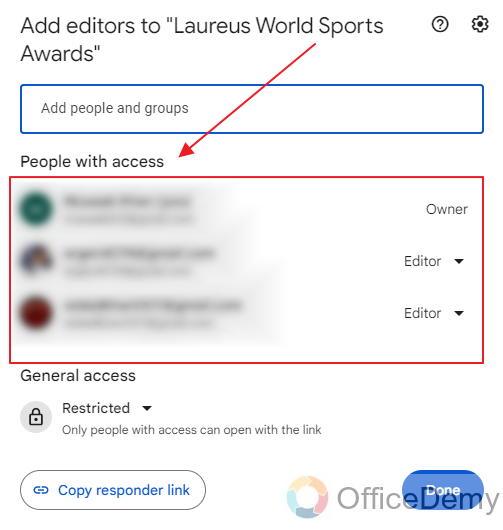To Change the Owner of the Google Form
- Create a Google Form.
- Click the “three-dots” menu button.
- Select “Add collaborators“.
- Add the new owner as a collaborator.
- Click the drop-down button next to the new owner’s role > Choose “Transfer Ownership” > Send the invitation to the new owner.
Owners of the Google Forms own the form and its rights. Owners have the authority to edit or modify the Google Form, enable or disable collaborators and much more. Changing owner means transferring ownership of the Google Form to another person. There can’t be two owners of a single form. So, if you only want to make editors to help you design the Google Form, there is no need to transfer the ownership.
You can simply add editors to the Google Form, read our article here. If you feel the need to transfer the complete ownership of the form to another person or organization, this article is all about it.
Why do we change the owner of the Google Form?
It is always recommended to have a secured owner of your files. Security of the files is a very sensitive topic.
If you suspect anything wrong with the account that has your Google Form, we highly recommend changing the owner.
How to change the owner of Google Forms?
Changing the owner of the Google Form is a very easy process. Invitation is sent to the candidate owner for ownership. He or she may accept or reject this invitation. Accepting the invitation leads to the change of owner. While rejecting the ownership invitation means that the owner remains the same. Before we demonstrate how to change the owner of the Google Form, we will create a Google Form and demonstrate using it.
Create a Google Form
You can create a Google Form by going to Google Form’s website. Here, I have created the hypertext for Google Forms website.
Now as you can see, there are buttons that say “Go to forms”. There are two of them, click on either one of them to create the Google Form.
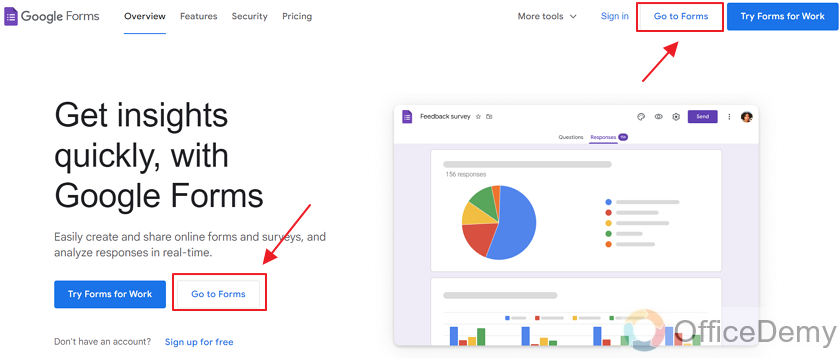
You can see your already created forms. Or you can create a new form by selecting from one of the templates provided by Google. There are some very useful templates. You can select one of the provided templates and edit it to your liking.
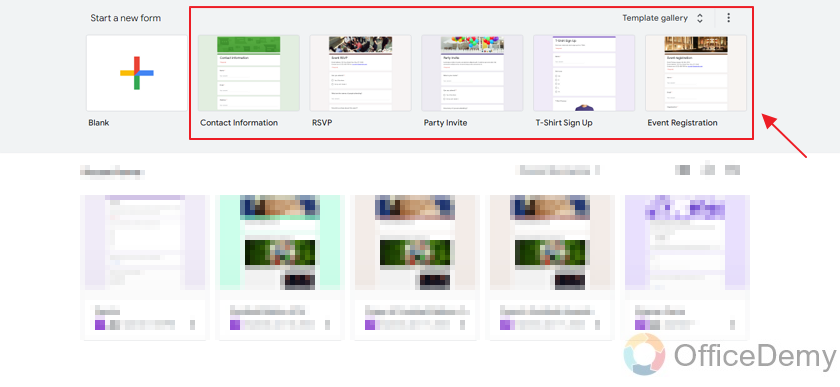
However, we will be creating a “Blank” form for the demonstration as:
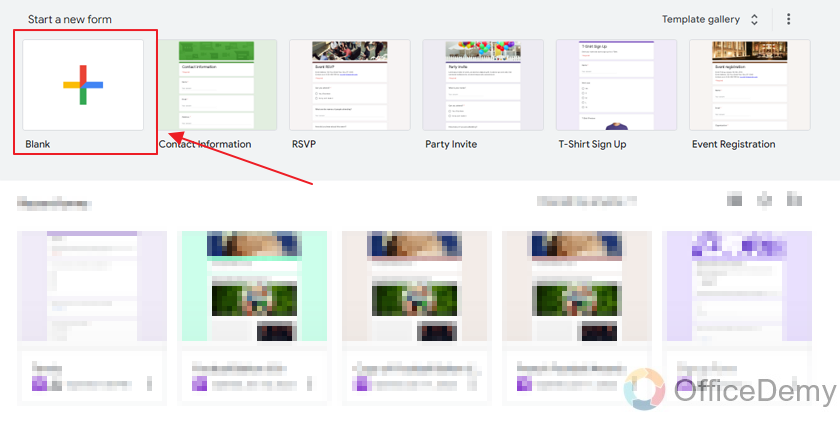
Here is our blank new form.
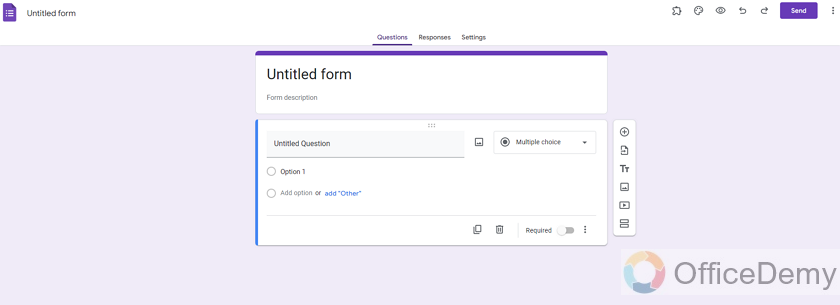
We will finalize the form by adding a title, description, and some questions, etc.
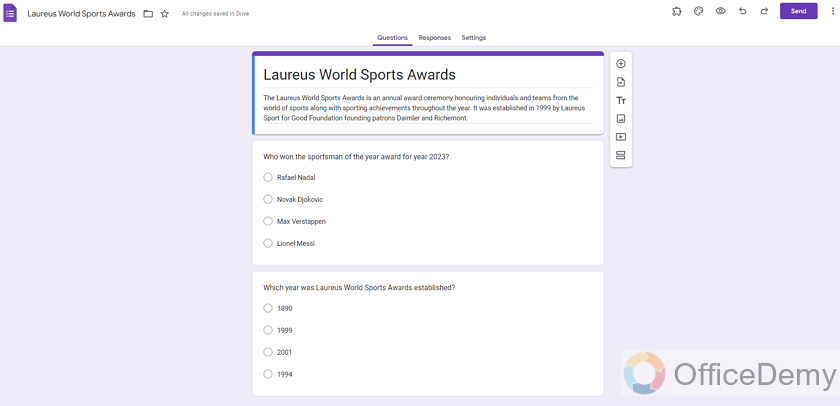
Now, our form is ready. Let’s go ahead and demonstrate how to change owner of the Google Form.
Menu options in Google Forms
Before transferring the ownership of the Google Form, we need to add the new owner as collaborator to our form. Collaborator means an editor that will have permission to edit the form as they deem necessary.
Click on the “three-dots” menu button on the top right corner as:
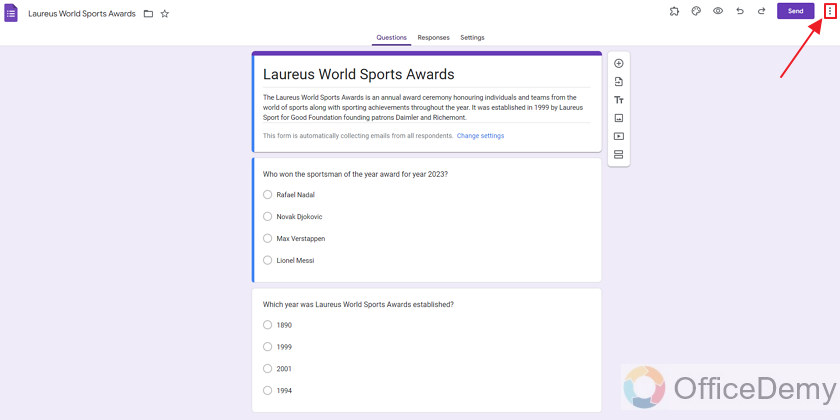
Here you can see a bunch of options in the menu. These include,
– Make a copy (Duplicating the form)
– Move to trash (Moving the form to trash folder)
– Get pre-filled link
– Print
– Add collaborators
– Script Editor
– Get add-ons
– Keyboard Shortcuts
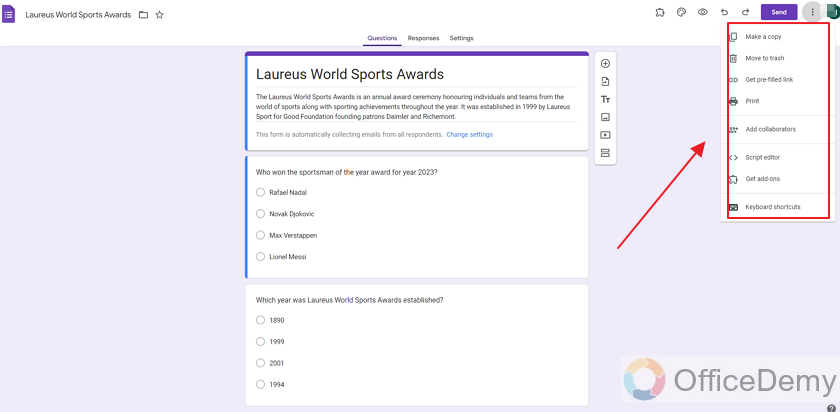
Add Collaborator to the Google Form
You can see the “Add collaborators” option in the menu, click on it.
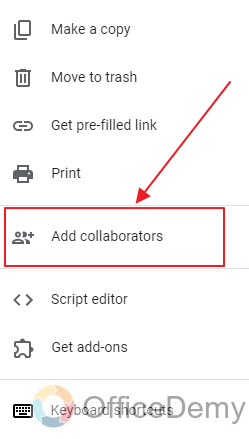
On this screen, you can see all the collaborators of your Google Form in “People with Access” section as:
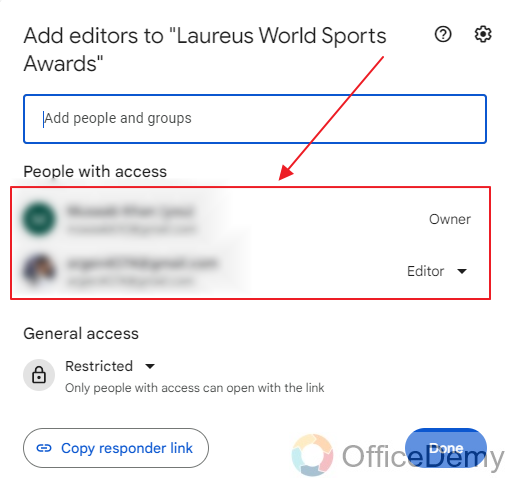
Now there is a field, you can type email of the person you want to add as a collaborator. So let’s go ahead and add a collaborator (Editor) as:
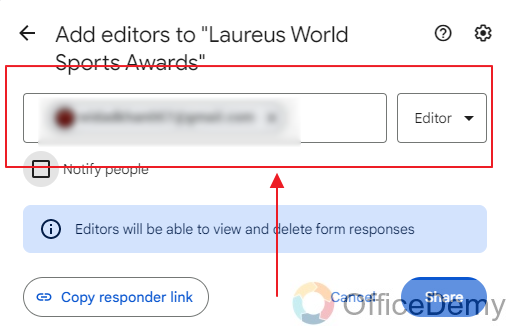
In the above screenshot, you can see I added the email, now let’s go ahead and share to finish adding the collaborator process.
Click “Share” as:
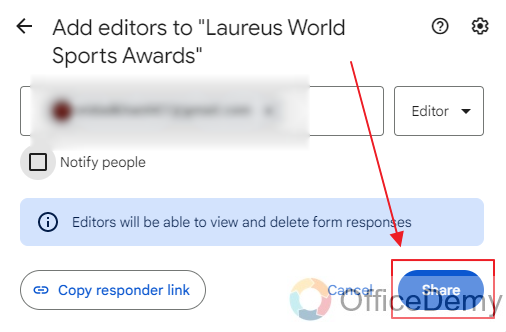
Now as you can see, we have three people with access to our Google Form.
Change Owner of the Google Form
Now that we are done with adding the new owner as collaborator, let’s go ahead and look at how to transfer ownership of the form.
There is a small drop-down button next to the “Editor” role of the collaborator. Click on it as:
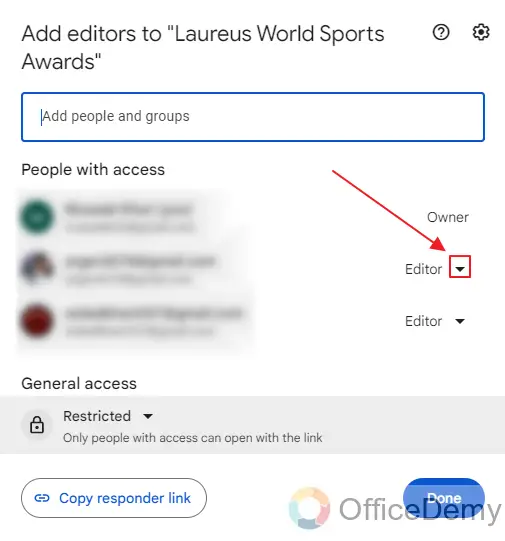
There are three options appearing when you click on the drop-down button.
– Editor
– Transfer Ownership
– Remove access
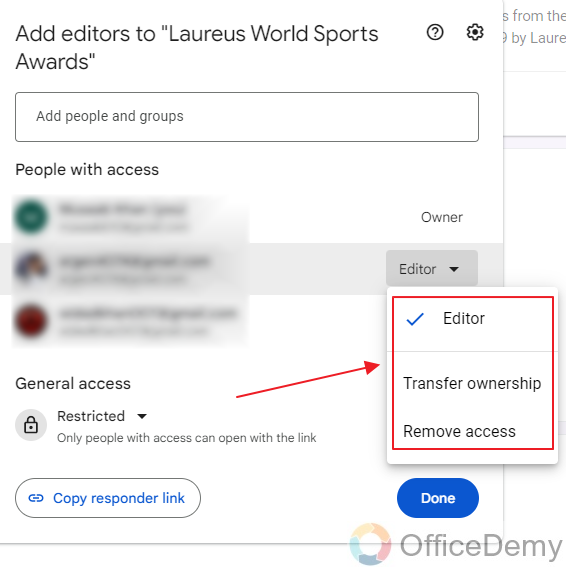
Simply click on “Transfer Ownership” to transfer the ownership to that specific collaborator.
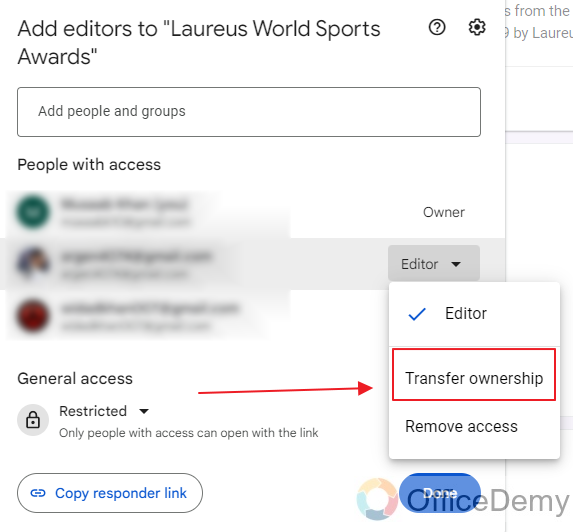
Now simply click on the “Send Invitation” button.
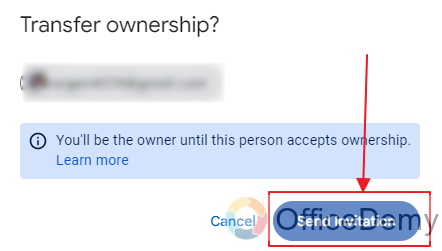
Now all you’ve to do is wait for the other person to accept the invitation.
Ownership invitation email (Accept ownership)
Let me show you from the new owner’s perspective how the invitation email looks.
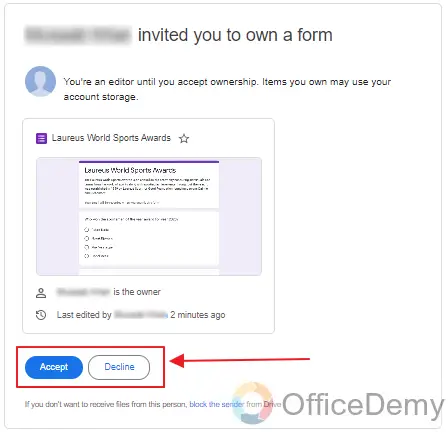
This is how the invitation email looks like. They can accept or decline as they desire. Once the invited candidate accepts the ownership, the form’s ownership will be transferred to him or her. If declined, the ownership will remain in the hands of the previous owner.
Things To Remember
- There can be only one owner of a Google Form. All the space required for the form is utilized by the form owner’s memory.
- An owner may add or remove collaborators to the form to help him or her design the form better.
- Ownership of the form can be transferred to another person or organization. We only need to have the email of the new owner.
- Once the current owner attempts to change the ownership, an invitation is sent to the new owner. If the new owner accepts the invitation of ownership of the form, the ownership gets transferred. Otherwise, the previous owner remains the owner.
Frequently Asked Questions
How many owners can a Google Form have?
A Google Form can only have one owner. If you only want to allow others to edit your form. You can make them collaborators or editors to help you design the form better.
Can I Change the Owner of a Copied Google Form?
Changing the owner of a copied Google Form is not currently possible. When copying google forms, the ownership remains with the original creator. This means that any copied form is still under the ownership of the person who created it, and their permissions remain intact. So, unfortunately, there is no option for changing the owner of a copied Google Form.
Is the Google Form owner’s Google Drive space utilized for the form?
Yes, form takes space in Google Form owner’s Google Drive space. Also, the files uploaded to the Google Forms are also stored in the Google Form owners’ Drive space. Responses also take place in memory.
Can a Google Form owner change the owner of the form single-handedly?
No, a Google Form owner must invite the new owner to accept the ownership. If the candidate owner accepts the ownership, then the ownership is transferred. Otherwise, the previous owner retains the ownership of the form.
Can Changing the Owner of a Google Form Also Change the Default Settings?
Changing the owner of a Google Form does not alter the default settings for that form. The google form default settings remain intact regardless of the owner’s modification.
Can we change the owner of the Google Form?
Yes, Google Form allows us to change the form owner. We can do so by following the procedure demonstrated above. One must be a collaborator of the form to be invited for ownership. If the candidate person is not yet an editor, form owner must, first, add him or her as editor and then invite for ownership.
Conclusion
In this article, we discussed there can be only one owner of a Google Form. If the current owner wants to transfer the ownership of the Google Form, Google Form allows it as long as both parties agree. Current owner of the Google Form may invite a collaborator to become the form owner. Invitation is sent to the email of the candidate owner, he or she may accept or reject the invitation. If the invitation is accepted, the owner is changed. And if rejected, then the previous owner remains the owner of the form.
We discussed the following in detail:
- Create a Google Form
- Menu options in Google Forms
- Add Collaborator to the Google Form
- Change Owner of the Google Form
- Ownership invitation email (Accept ownership)
Thanks for reading!