To Undo in Microsoft Word
- In Windows, use the keyboard shortcut CTRL+Z.
- In MAC, use the keyboard shortcut Command+Z.
OR
- Click the Undo button in the Quick Access toolbar or the ribbon’s home tab.
- To undo multiple actions, use the drop-down menu on the Undo button.
Undo is an interaction method or technique which is available in most of the computer programs. In Microsoft word, it erases or removes the last change done to the document, reverting it to a previous state.
Some programs, such as Microsoft Word, Excel, PowerPoint and Access and so on, let the user reverse multiple steps, this is called undo. Undo Reverts an action to its previous state.
Why do we need Undo Function in Word?
Often, we make mistakes in office documents and want to cancel that change. If you have made mistakes in your document and want to fix it, you are at the right article! As many beginners find it difficult to undo in Microsoft Office Word, that is why we have decided to brief you on “how to undo in Microsoft word”. The article below will help you with detailed step by step instructions and pictures.
How to UNDO in Microsoft Word
UNDO Using Keyboard Shortcut
Undo in Windows
The undo keyboard shortcut allows the user to reverse the last command in a document or application. In Microsoft Word windows version, this shortcut is CTRL+Z. Example below,
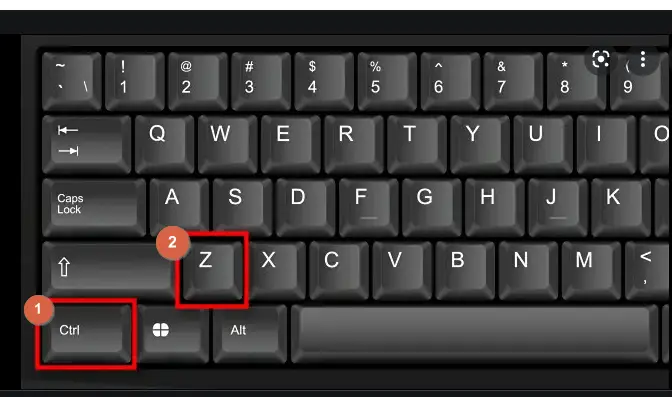
Undo in MAC
In Microsoft Word MAC version, this shortcut is Command+Z. Example below,
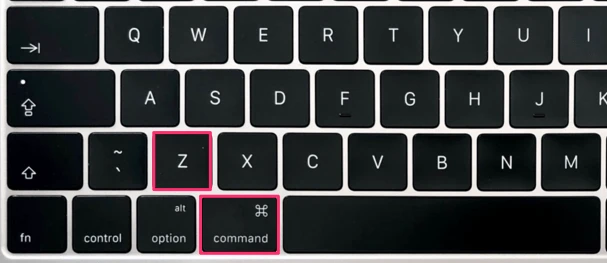
Words is an example of a program which stores multiple undo; every time a command that can be undone is used, the document’s state at that point is saved and can be reversed with the undo function.
Most Microsoft Office programs can undo/redo the last 100 actions.
UNDO using quick access toolbar
You can use the quick access toolbar to undo both single action and multiple actions. Here is how you can do it easily:
To Undo last action
To undo an action in Microsoft Word and other Microsoft Office applications, click the Undo button in the Quick Access toolbar or the ribbon’s home tab. Example below,

To Undo multiple actions
You can also use the drop-down menu on the Undo button to undo multiple actions. Example below,
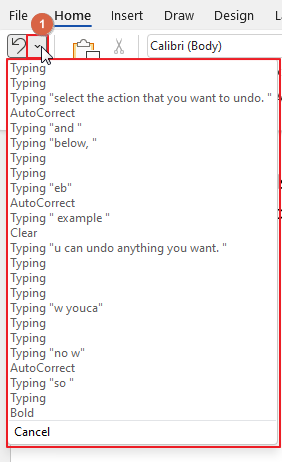
Note
The use of undo requires that a program keeps track of each change made by the user. An undo action thus consists of several possible steps: The program carries out the user’s request and records each modification to a temporary program memory, to allow the modifications to be undone.
Conclusion
Undoing actions in Microsoft Word allows you to quickly reverse the latest change you made when writing a document. The process of undoing recent changes is quick and simple, allowing you to fix any mistakes or unwanted changes to your document in seconds. Hope you have gone through the entire article and have solved your problems by now. Please don’t forget to check our other sections here in OfficeDemy.com to solve your problems in no time.






