To Make a Timeline in Google Sheets
- Select the data range.
- Go into the Insert tab.
- Insert a Chart.
- Change the chart type to Scatter.
- Increase the range of the vertical axis.
OR
- Launch the Google Sheets on the web.
- Go into the “Template Gallery“.
- Select a Timeline template.
Infographics are the best way to display data as they combine relevant information with graphic impact to increase retention and capture user attention. Timelines are also part of this graphic and are highly versatile visual charts that are used to illustrate a set of events chronologically.
No doubt! We always deal with such type of data in Google Sheets that needs a visual impact to retain users’ attention. But how can we make a Timeline in Google Sheets? Don’t worry, today we are with the blog post on how to make a Timeline in Google Sheets.
Why do we need to make a Timeline in Google Sheets?
It is usually useful when you are working on a project, or making a template for the web on Google Sheets and have a typical data chart then you may need to make a timeline in Google Sheets because a Timeline gives your data an easy look to understand with well-organized orders, so you can take users attention from any forum.
If you also want to know how to make a timeline in Google Sheets then follow the following guide.
How to Make a Timeline in Google Sheets
Unfortunately, there is no direct option to create a Timeline in Google Sheets, but there is another way to show your data in a Timeline in Google Sheets by creating a scatter chart. You can also use the Google Sheets Timeline template from the template gallery. Now it’s up to you which method you prefer. Let me tell you both of them with a step-by-step guide below.
- Make a timeline in Google Sheets by creating a Chart
- Make a timeline in Google Sheets by taking a template
Make a timeline in Google Sheets by creating a Chart
As we discussed above, we can create a timeline view for our data in Google Sheets by making a scatter chart, just you have to do some formatting with it, and then you can make a timeline in Google Sheets with the help of a chart. Let me show you with the help of the following steps how you can make a timeline in Google Sheets with the help of a scatter chart.
Step 1
In the following example, if we see we have a data chart of some race cars, who completed their races in the following time with their positions for different laps. Let’s see how can we make a timeline for the following data set.
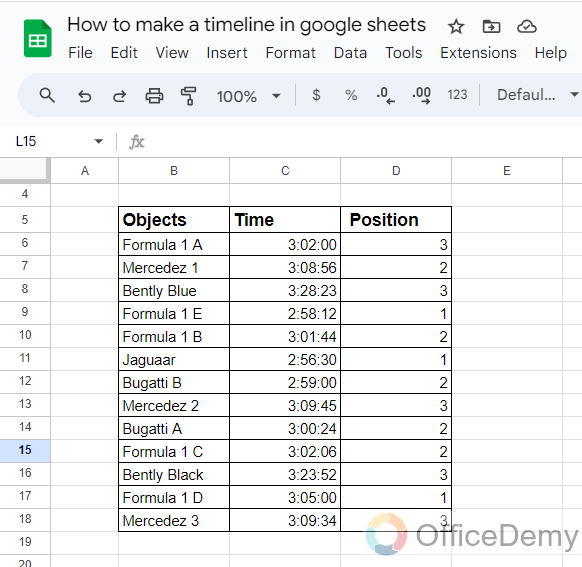
Step 2
The first thing you will need to do to make a timeline is select all the data ranges as I have selected in the following picture by hovering the cursor.
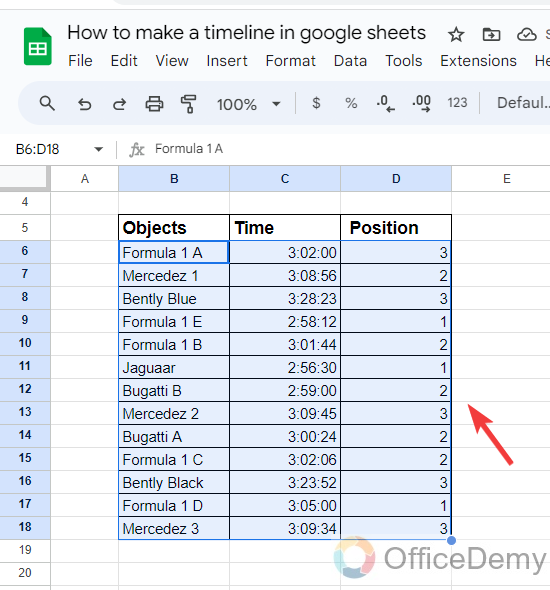
Step 3
After selecting the data, go into the “Insert” tab from the menu bar of Google Sheets, as highlighted in the following screenshot.
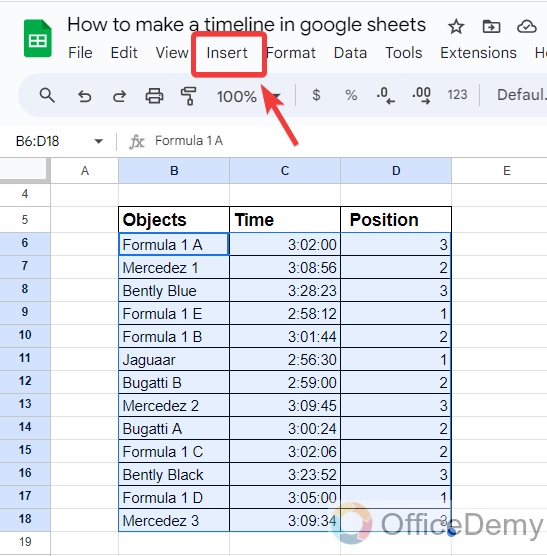
Step 4
When you click on the “Insert” tab from the menu bar, a drop-down menu will open where you will see a “Chart” option. Click on it to insert a Chart for this data.
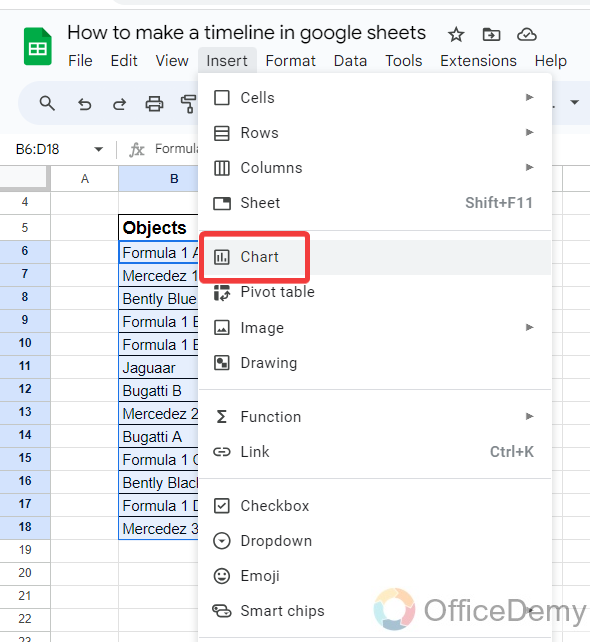
Step 5
Once you have inserted a Chart in Google Sheets, open the Chart editor by clicking on the three dots option in it and change the chart type from the following highlighted option.
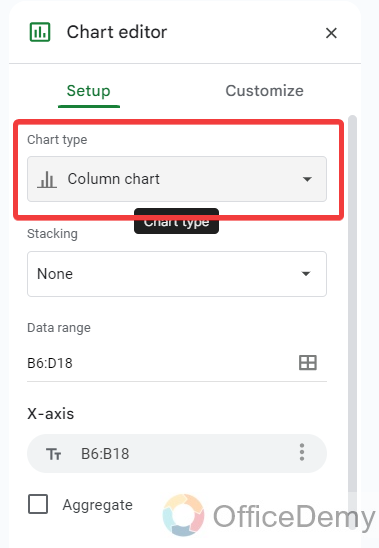
Step 6
When you open the Chart type option, you will see many types of charts, select the following highlighted “Scatter Chart” from the list as highlighted in the following picture.
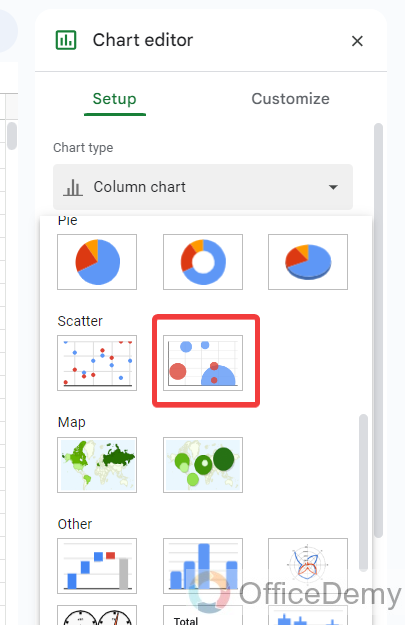
Step 7
If you look at your Timeline chart, you will find some values outside the chart which is uneven to see. Let me tell you, how to correct them.
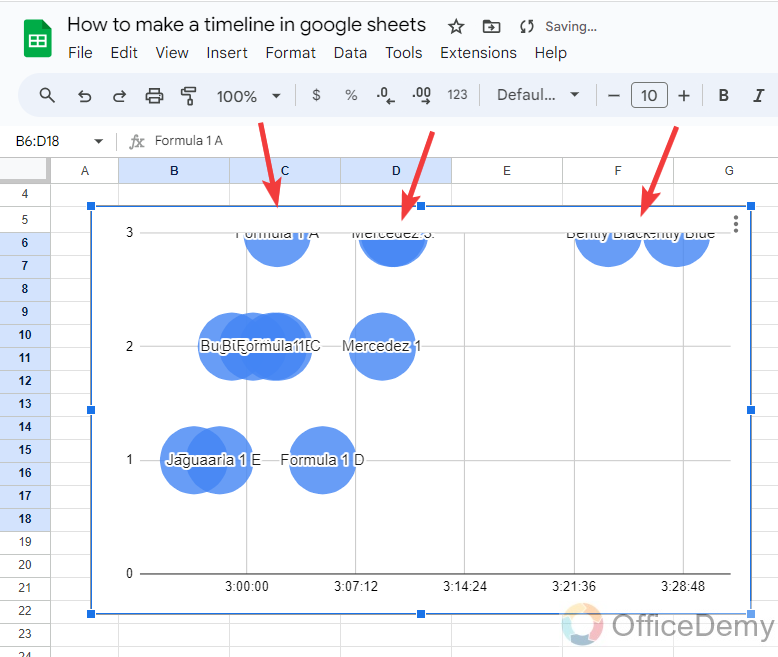
Step 8
Again go into the Chart Editor of your chart, and click on the “Customize” tab, You will see different groups of options, open “Vertical axis” from the following as directed below.
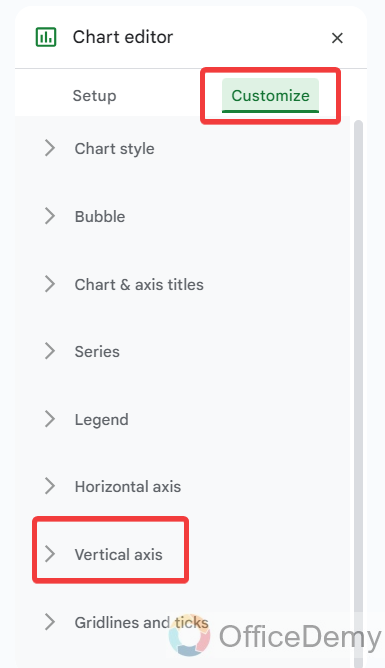
Step 9
When you open, the vertical axis, on little scrolling down, you will see the range of minimum and maximum values, Increase the maximum value according to the chart, so that our legends would come into the Chart that was lying on the edges of the chart.
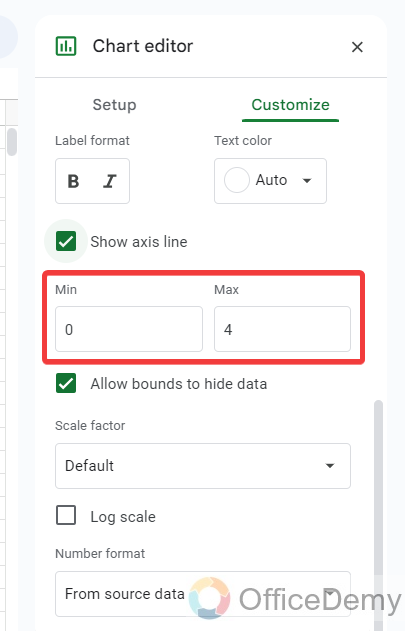
Step 10
As you can see the result in the following picture now, a better look for a Timeline in Google Sheets.
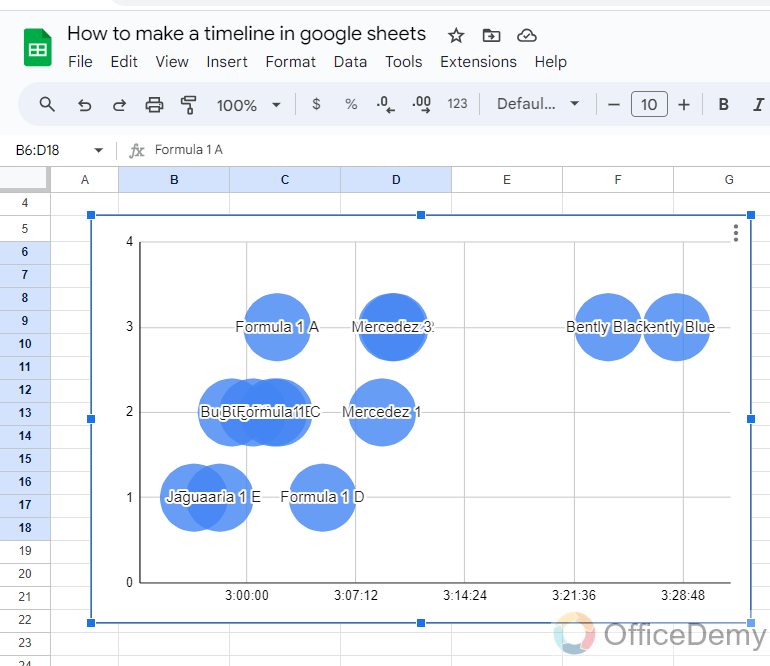
Make a timeline in Google Sheets by taking a template
This method is very shortest and easiest method of making a Timeline in Google Sheets. you have to make a few clicks and your timeline template will be ready for customization.
Step 1
First, open the Google Sheets web page from the Google Workspace, you will be redirected to the following page that asks you to take a new file or to open a previously saved file and the last to open a pre-made template. As we have to open a timeline template let’s go into the Template gallery by clicking on the “Template Gallery” option.
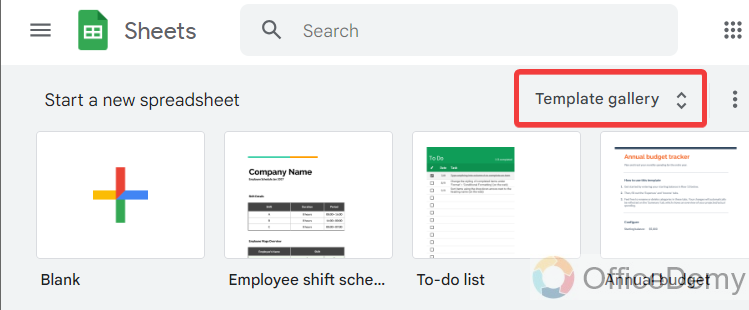
Step 2
In this template gallery, if you scroll down and find the template namely, “Project Timeline” as highlighted in the following picture, this template is regarding Timeline in Google Sheets, click on it to open and create Timeline.
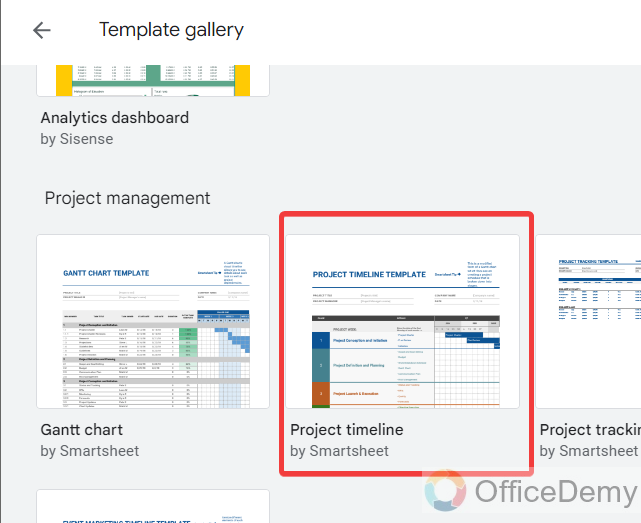
Step 3
As you click on it, the timeline template will instantly open with your new Google Sheets in just one click as can be seen in the following picture that you can customize according to your database.
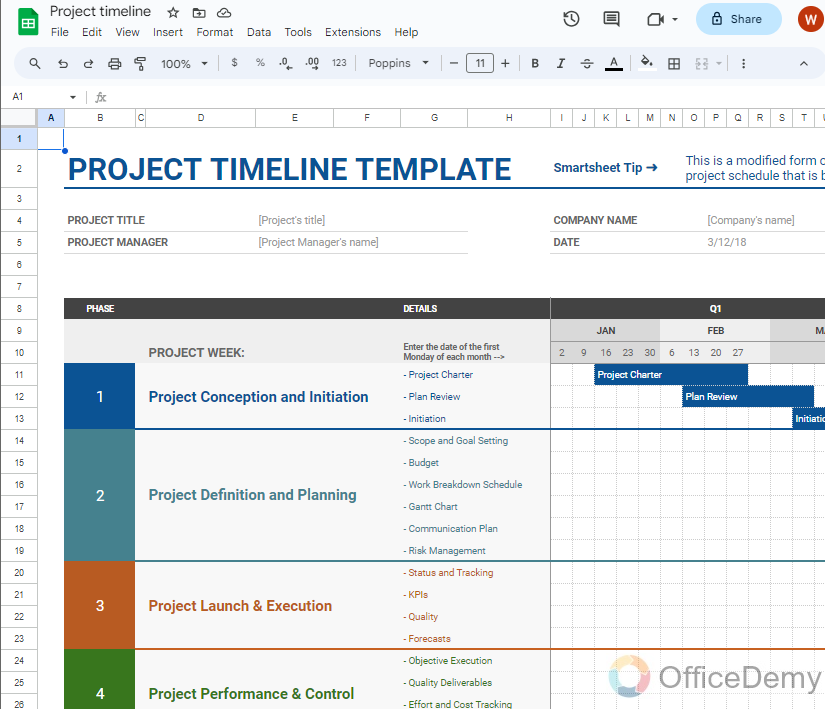
Frequently Asked Questions
Q: How to customize legends in a Timeline in Google Sheets?
A: Google Sheets provides a variety of features for customization in every aspect, similarly if we talk about customization in Timeline then there are plenty of options through which you can create your Timeline more colorful, attractive, eye-catching, and well-organized. You can also label legends, format your legends, and many more. Let me show you some of the examples in the following steps.
Step 1
Look at your chart, You will a dots option at the left top corner of the chart, click on it to open a drop-down menu, then click on the “Edit Chart” option from the drop-down menu to customize your Timeline in Google Sheets.
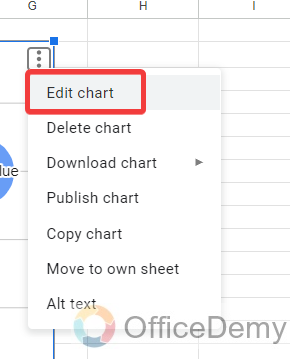
Step 2
When you open a chart editor, here you will see a “Customize” tab, On this tab you will see several options to customize your Chart.
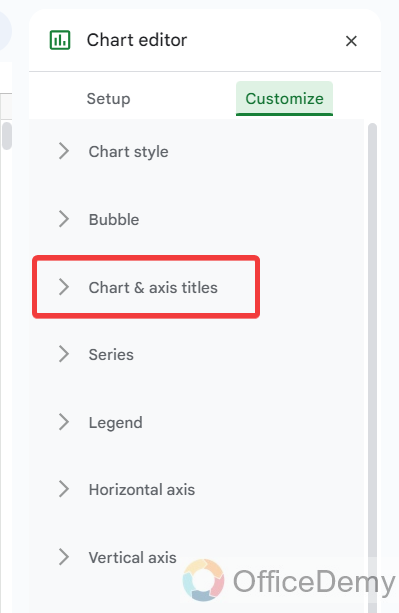
For example: In the following example you can see a “Chart & Axis title” option through which you can easily label your Timeline in Google Sheets.
Step 3
Similarly, if you see in the following picture, there is a “Series” option through which you can also customize your legends in Google Sheets.
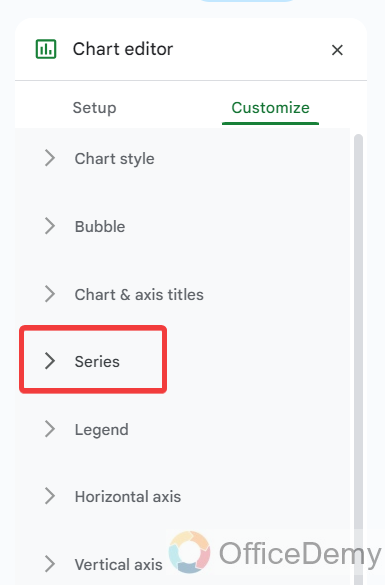
Step 4
As you can see in the demo in the following picture, I have changed the color of the legends, In the same way, you may make changes to your Timeline in Google Sheets.
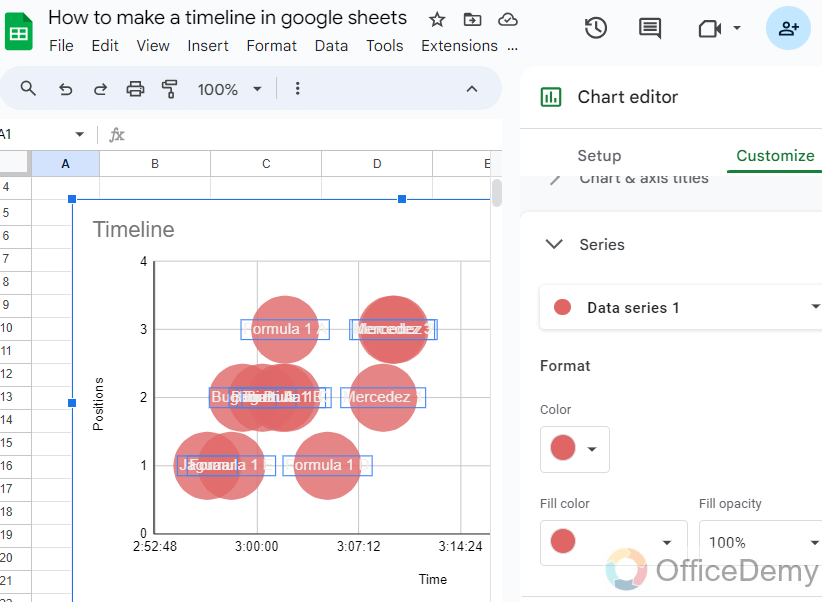
Q: How to download a Timeline in Google Sheets?
A: As we have discussed above, timelines are a powerful tool for keeping track of project deadlines or visualizing the order of events. If you need to present your timeline with any presentation or any project, you can easily download it to present and print.
Step 1
Once you have completed your Timeline in Google Sheets, and want to download it, then click on it, a three-dot option will appear at the left top corner of the Timeline.
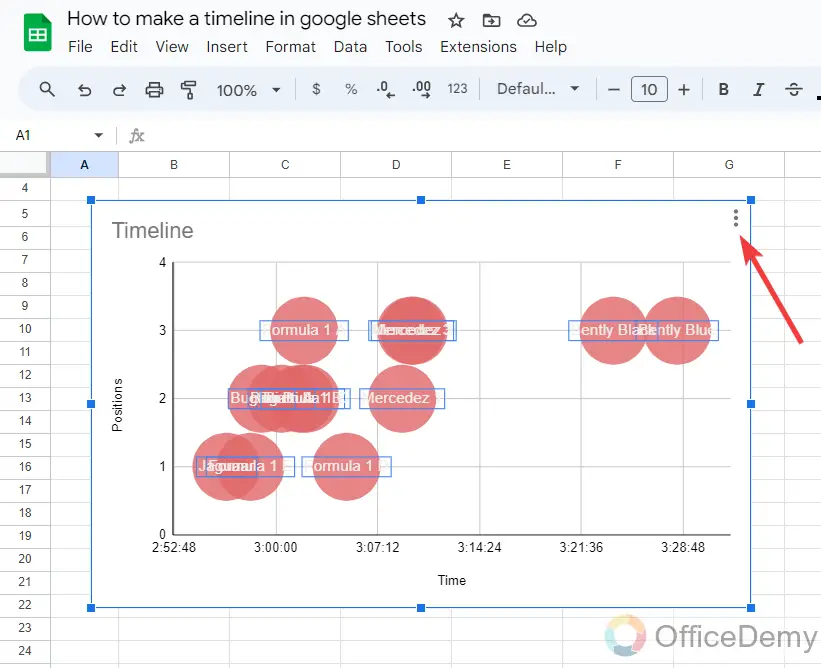
Step 2
When you click on this three-dot option, a small drop-down menu will open where you will find a “Download” option, that can save your Timeline into your device.
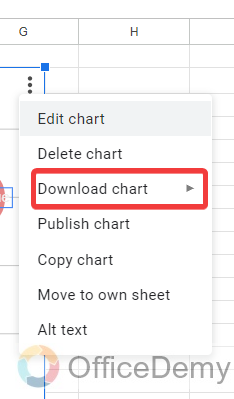
Step 3
When you click on this, Download button, another menu will expand that will ask you in which format to download the Timeline. Select the format in which you want to download Timeline, your Timeline will be downloaded.
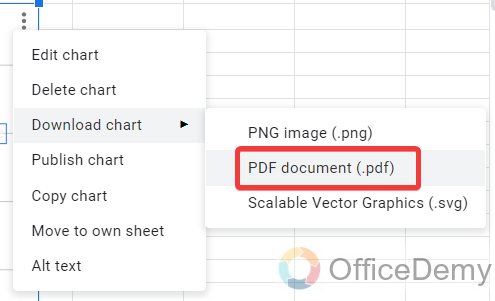
Conclusion
Timeline helps the users to understand the chronology of different events and creates a relation by figures. Hope the above article on how to make a timeline in Google Sheets is going to be very helpful and useful to you.





