To Make Half Circle in Google Slides
- Insert > Shape > Pie.
- Draw the pie shape, maintaining the aspect ratio.
- Adjust the shape by moving the yellow anchor points until it’s a half circle.
OR
- Go to Insert > Special characters (inside a text box).
- Search for “circle” or “half circle“.
- Add the character to your slide.
OR
- Add a half-circle character > Copy it.
- Insert > WordArt.
- Paste the character in the WordArt text box.
- Edit and format the WordArt half-circle.
OR
- Draw a circle > Insert > Shape > Rectangle.
- Position the rectangle to hide half the circle.
- Customize the circle and rectangle to create the half circle.
In this article, we will learn how to make a half circle in Google Slides. As you know if you use Slides, Sheets, and similar applications, you often face a situation where you need to draw a shape that looks like a half-circle or a semi-circle. There can be so many reasons behind making it, the primary problem with users is that we don’t have any direct button or method or a shape that can be used to make a semi-circle or half-circle. So, I decided to write this article to teach you some ways to make half circle in Google Slides.
So, there are many ways to make half circle in Google Slides the first way is to add a pie shape and then adjust its angle to make it look like a half circle, we can do it by making two circles and keeping half with the transparent color to look like a half circle.
Importance of making Half Circle in Google Slides
You may find these methods a little difficult if you are not a regular user, but don’t worry I will teach and cover the entire process with several steps to follow, I will also tell you some alternative ways if available. Also, note that all these methods work similarly in PowerPoint as well.
The intention behind this article is to explain the procedure of making a half circle in smaller steps so you can copy the method step by step to do it practically with ease. So, let’s move ahead.
Sometimes, we want to make an unknown shape and it contains a half circle of a group of half circles so there is also the need comes of learning to make half circle in Google Slides. These are some reasons that tell you to learn how to make half circle in Google Slides.
How to Make Half Circle in Google Slides
We will see various methods to make half circle in Google Slides, each with its required and optional steps. We will also see some nearing shapes and how to make them, and how to extract a half circle shape from a full circle or triangle shape. Let’s see all of these techniques and methods in the below sections.
Make Half Circle in Google Slides – Using Pie Shape
In this section, we will learn how to make half circle in Google Slides using a pie shape. Pie shape is easily available in Google Slides and PowerPoint, we can add it and then can adjust it to make a half circle. Let’s see how it’s done.
Step 1
Go to Insert > Shape > shapes > Pie
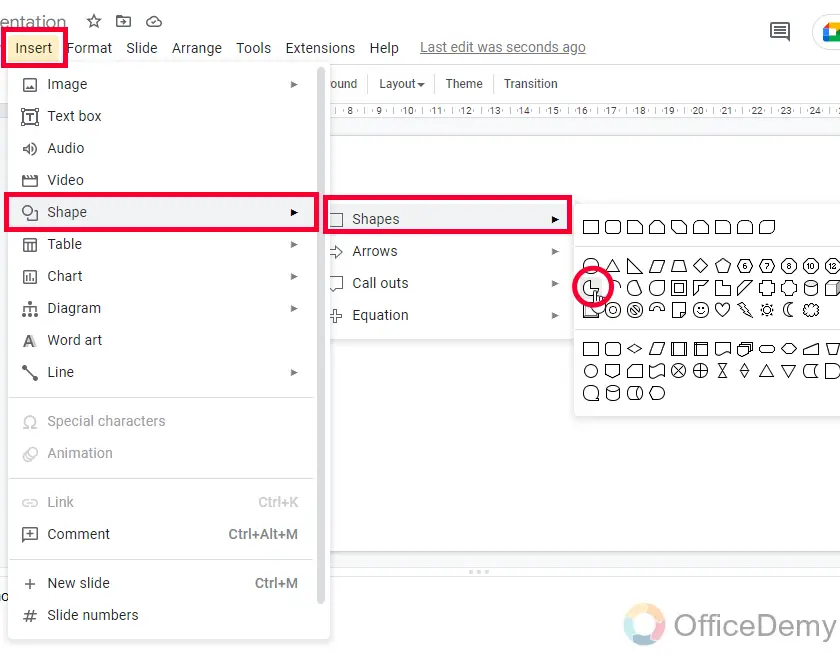
Step 2
Now drag the mouse to draw the shape on the slide. Press the Shift key while drawing to keep the aspect ratio locked.
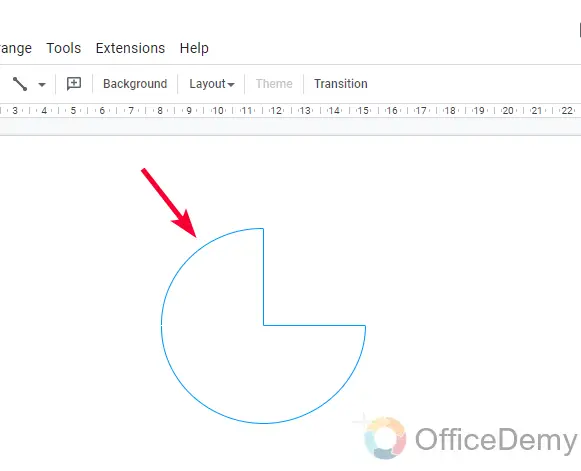
Step 3
Here is your pie, you can see anchor points at every corner, and two yellow-colored anchor points on the corners from where the shape is breaking.
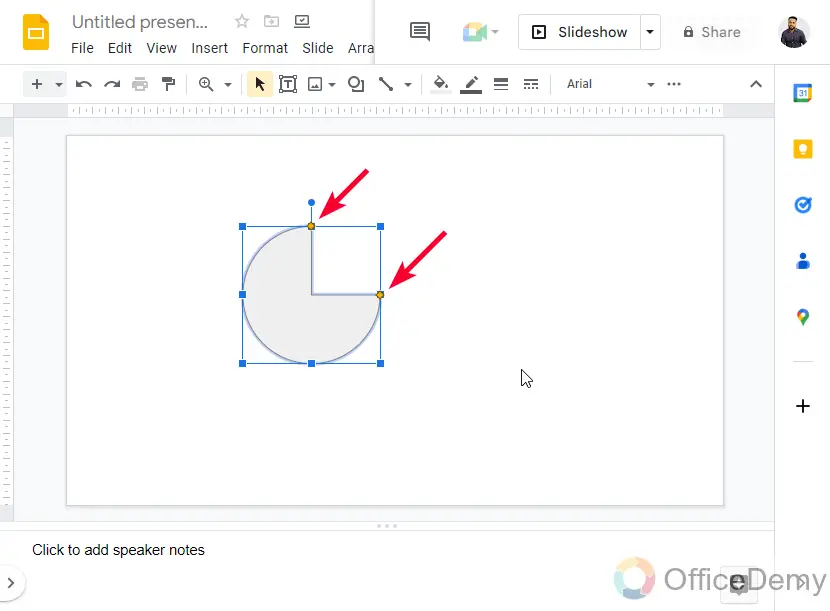
Step 4
Hold the top yellow anchor point and move your mouse anti-clockwise till a guideline shows at the exact center of the pie circular area.
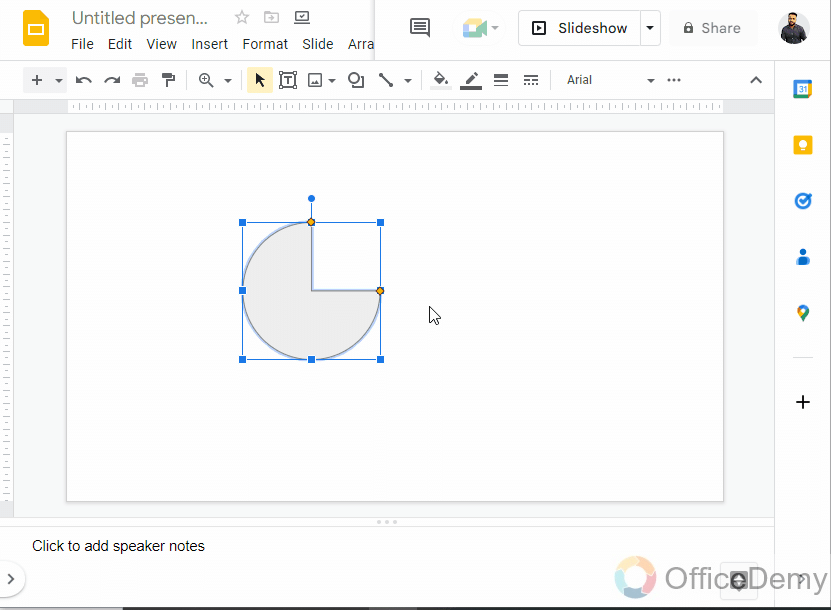
Step 5
Leave the mouse click, and you can see the extra area of the pie is removed, and now you only have a half circle remaining.
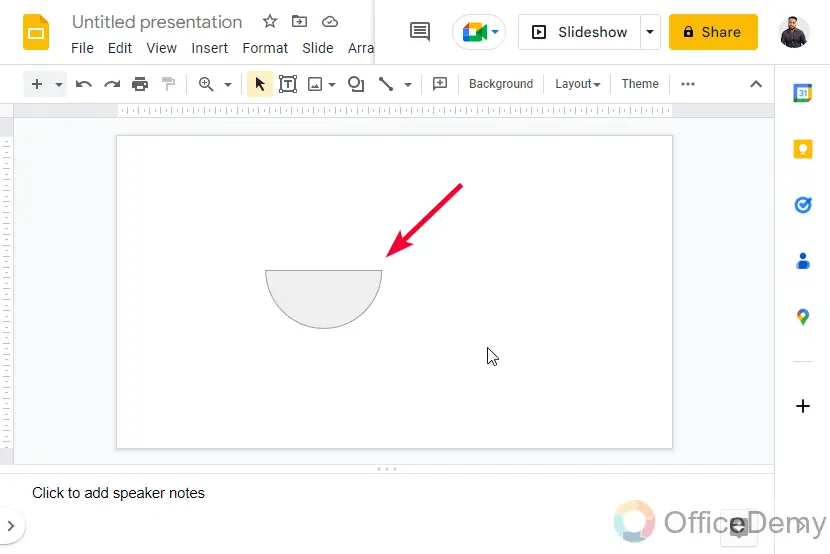
So, this is how to make half circle in Google Slides. This is the easiest and more convenient method to make half circle in Google Slides.
Make Half Circle in Google Slides – Special Character
In this section, we will learn how to make half circle in Google Slides using special characters. Now, we all know that special characters are available in Google Slides and Google Docs, we can add so many characters by searching for their name, or by drawing a similar pattern in the draw search feature. So, we will take a half circle from the special characters, and rest I will show you in below methods.
Step 1
Go to Insert > Special characters
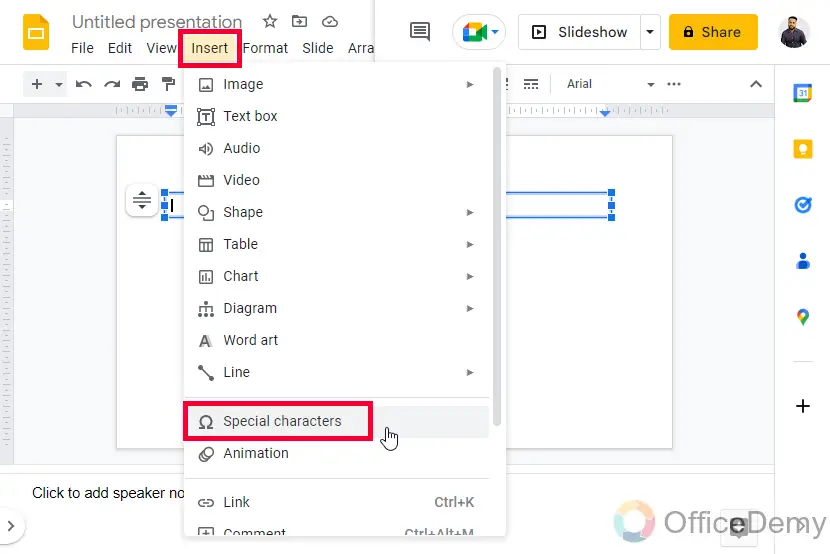
Note: Your cursor must be in a textbox, on any type of text field, otherwise the special character button will be disabled.
Step 2
A small characters’ window will open, search in the search box “circle” or more specifically “half circle”
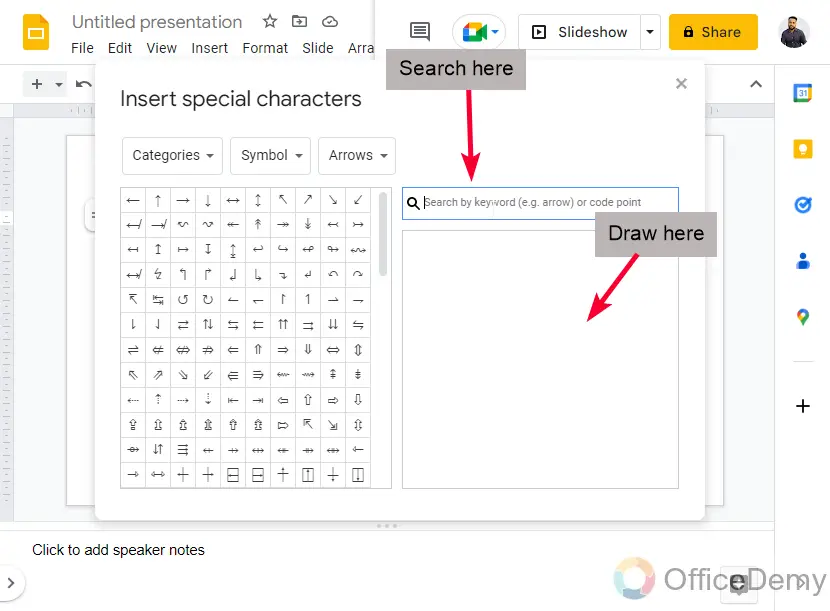
Step 3
Find it in the results and click on the icon to add it to the slide.
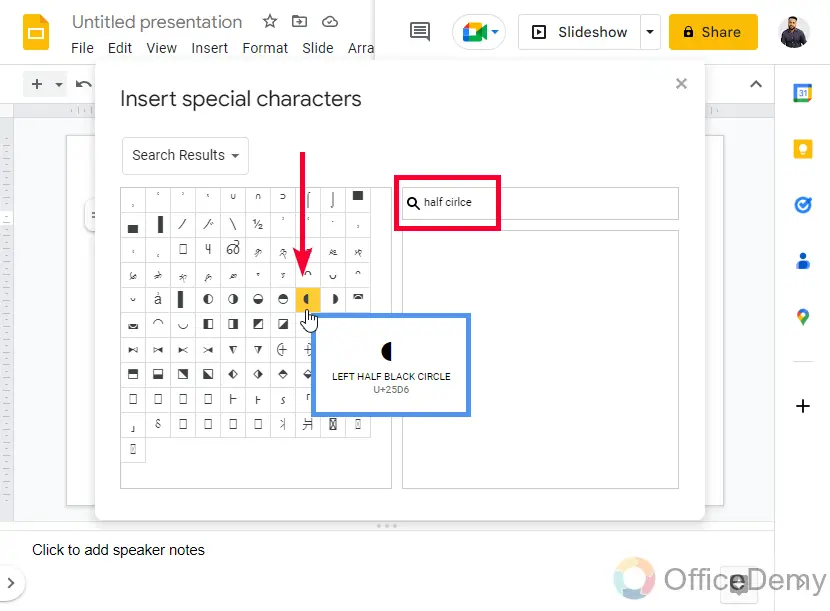
Step 4
Now, you have added a small half circle in your slides, but it’s rendered as text by Google Sheets, so you can not apply fill color in it, and cannot move it freely like any other element.
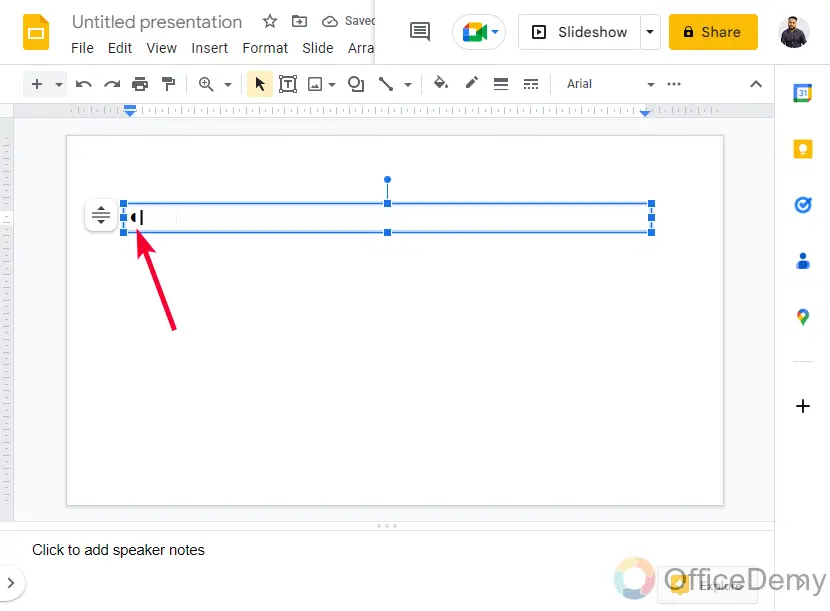
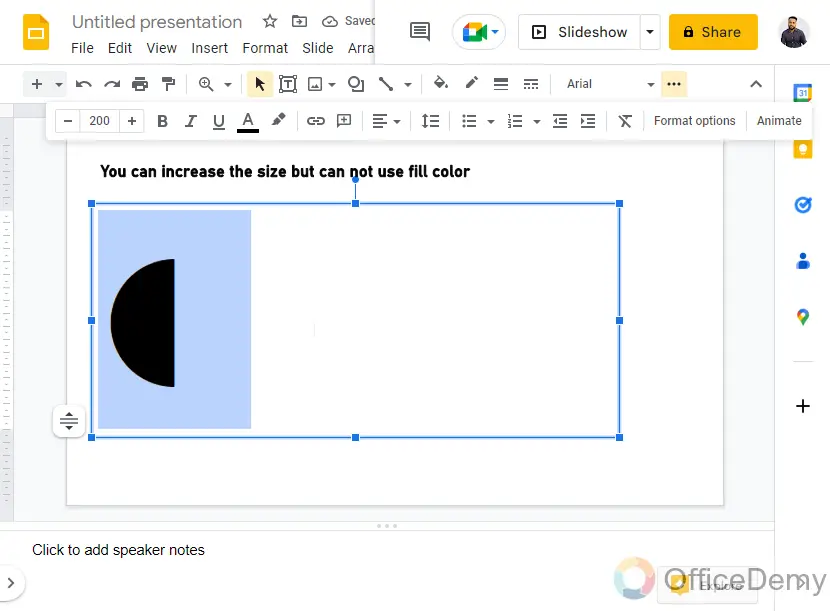
So, this method is not as per our need, we can increase the size by using a very big font size such as 200 or more but we cannot move it, or even we can’t color it. So, let’s see a combination of this method with another method to solve all these problems.
Make Half Circle in Google Slides – Special Character & WordArt
In this section, we will learn how to make half circle in Google Slides using special characters and WordArt. This method will solve all the problems we had in the previous section, just by using the WordArt feature we can easily make any special character an object and can use all the features, customization, and formatting options for any object in Google Slides. So, let’s see the steps quickly.
Step 1
Take a half circle from the special characters and place it anywhere on your slide
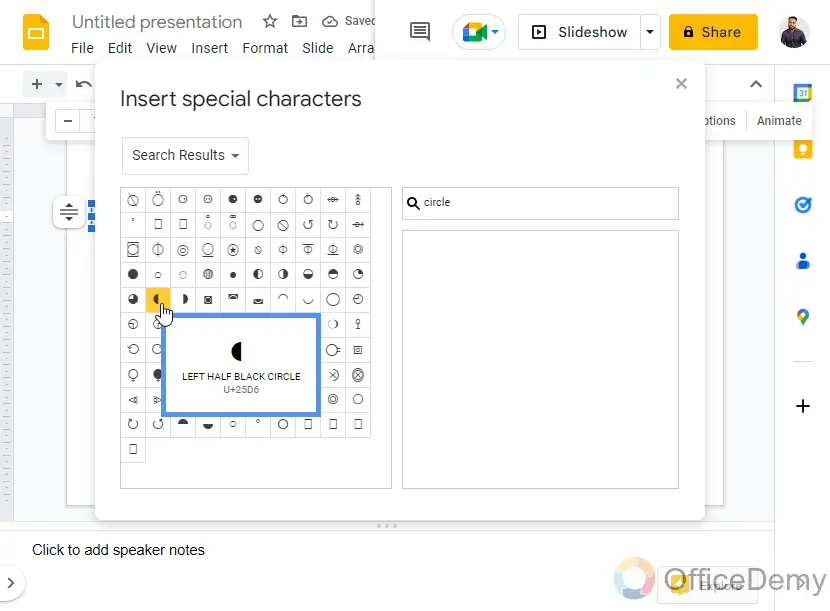
Step 2
Copy the character (use ctrl + c, or select the character then right-click > copy)
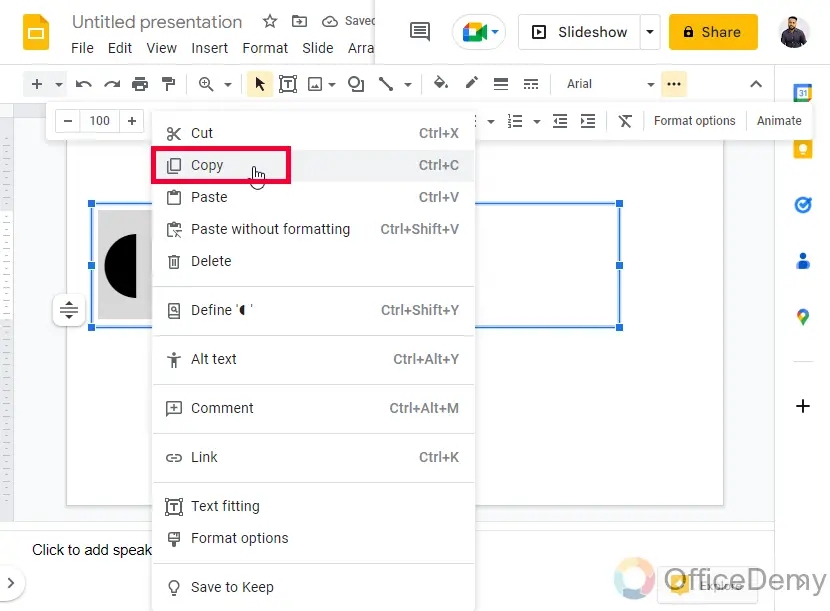
Step 3
Go to Insert > WordArt
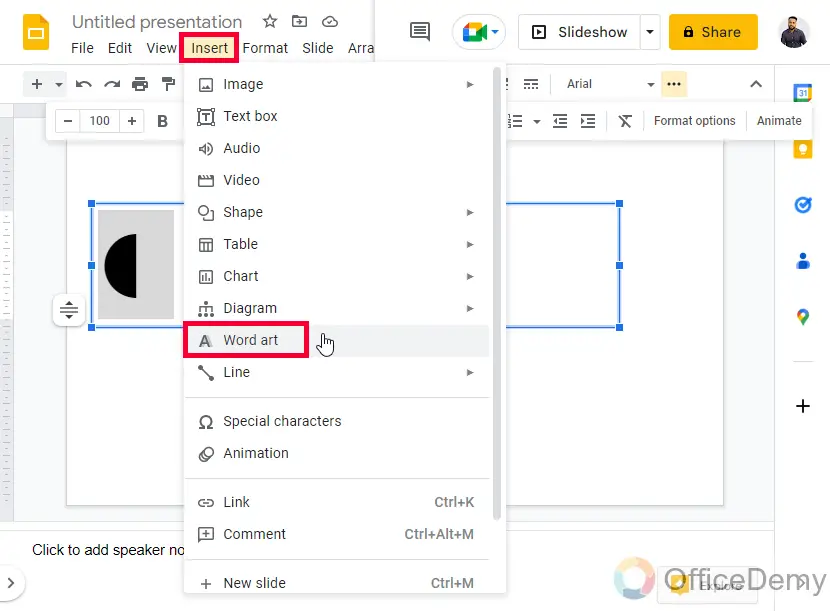
Step 4
Now in the WordArt text box, paste the special character of the half circle
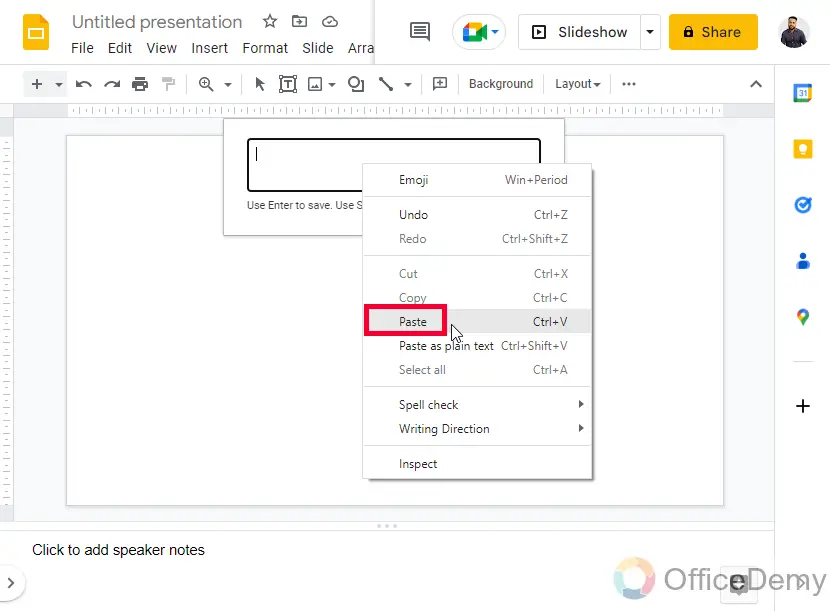
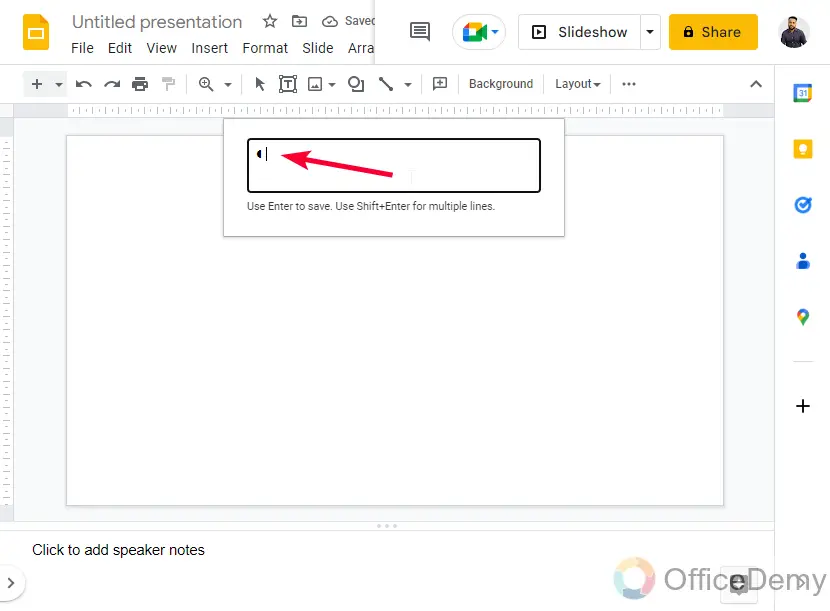
Step 5
Press Enter key, and you can see the half circle is added as a WordArt element on your slide it has a defined border with all the anchor points and fill handles so that we perform any type of editing and customization on this half circle
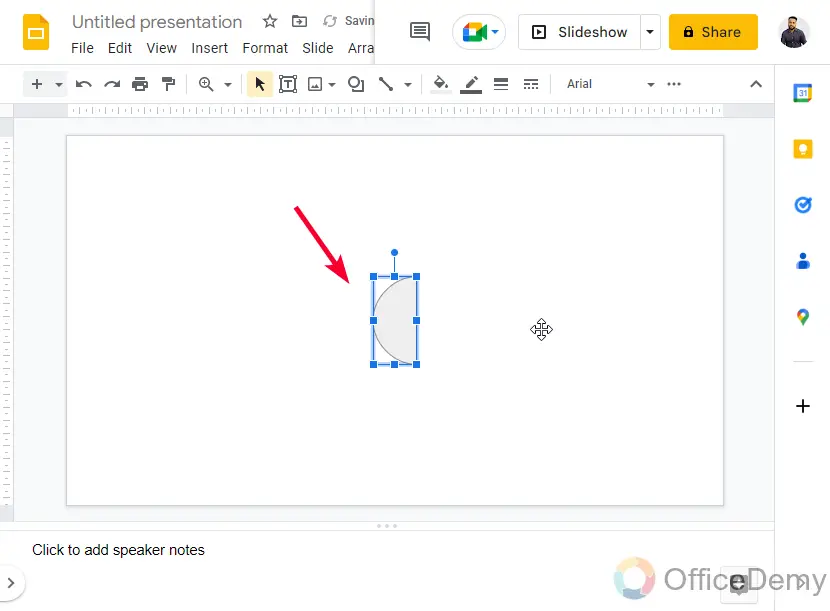
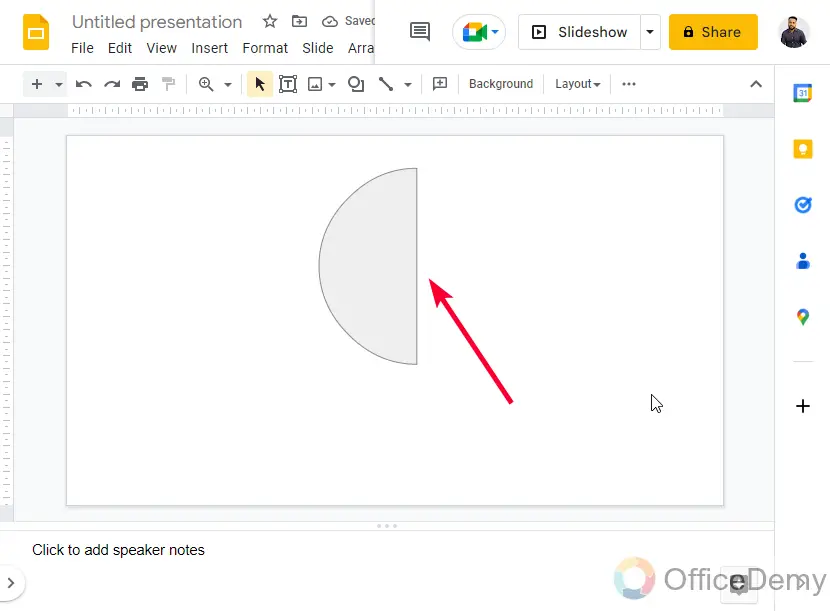
Step 6
Let’s change the color, position, and size, and now this is how your half circle looks like using special characters and WordArt.
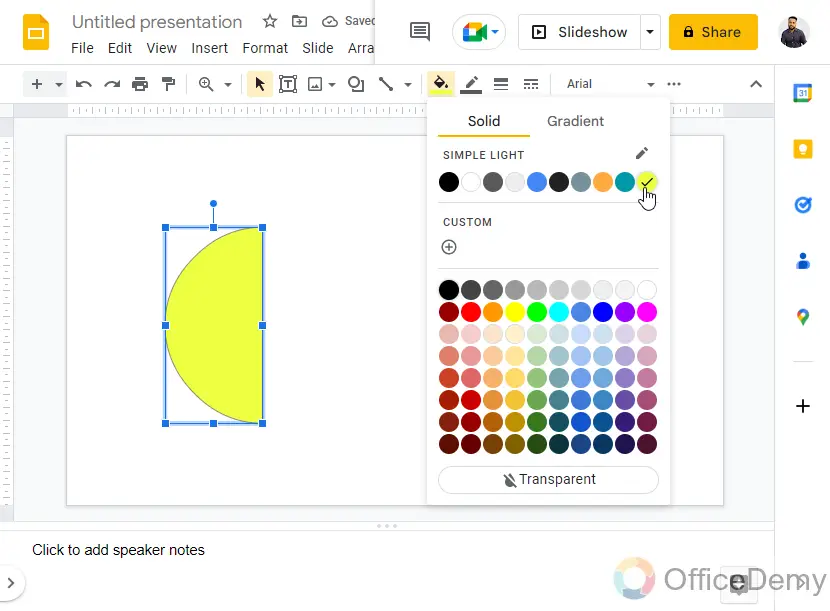
Make Half Circle in Google Slides – Using Circle and Rectangle
In this section, we will learn how to make half circle in Google Slides using a circle and a rectangle. We normally have circles and rectangles in every shape tool, and they are easily available in Google Slides and PowerPoint. So, using a tricky workaround we can use these two shapes to design a custom half circle but it’s not a legit way to do it. But, still, you should learn it to learn some logic-building techniques in Google Slides.
Step 1
Draw a perfect circle (pressing the Shift key will lock the aspect ratio and makes you a perfect circle)
Go to Insert > Shape > shapes > Oval
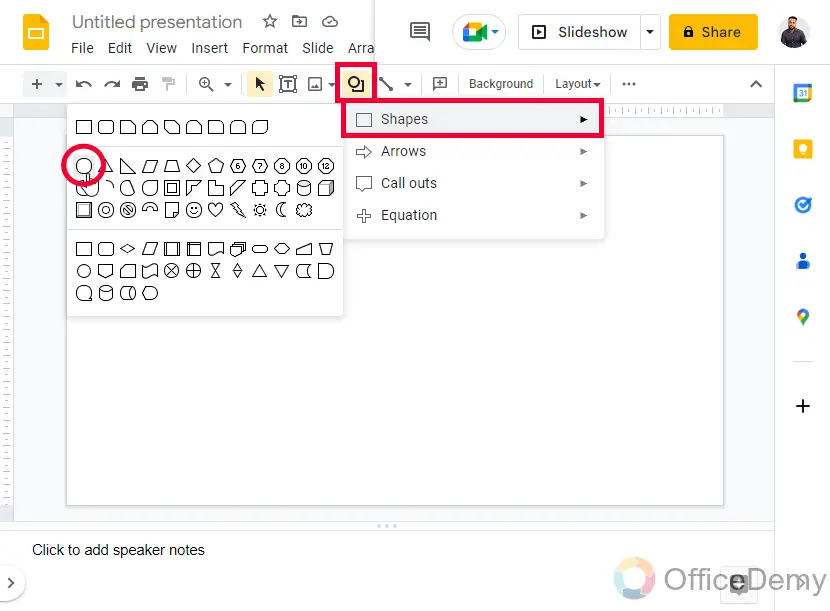
Note: Oval and circle are the same in Google Sheets
Step 2
Now draw a rectangle shape.
Go to Insert > Shapes > shape > Rectangle
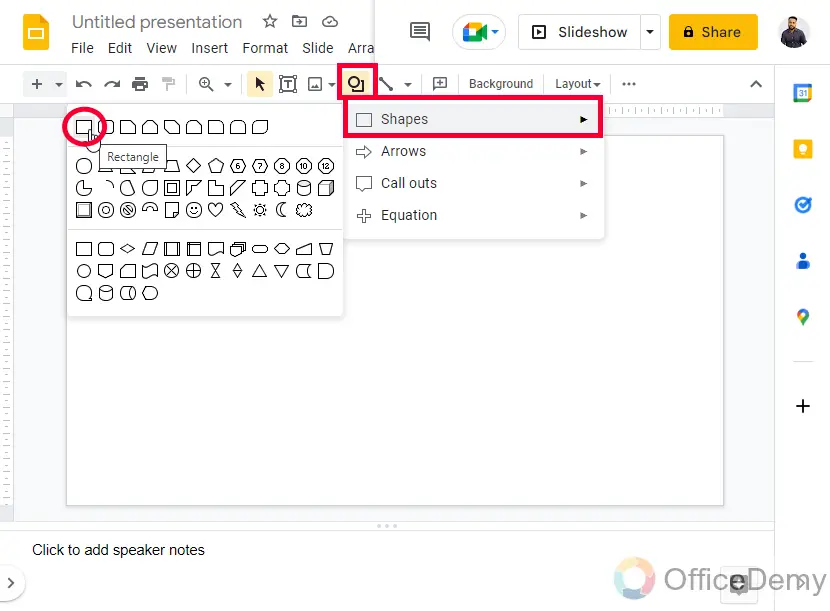
Step 3
Place the rectangle over the circle to hide half of the circle.
Keep the rectangle slightly outside the circle corners from both horizontal points equally
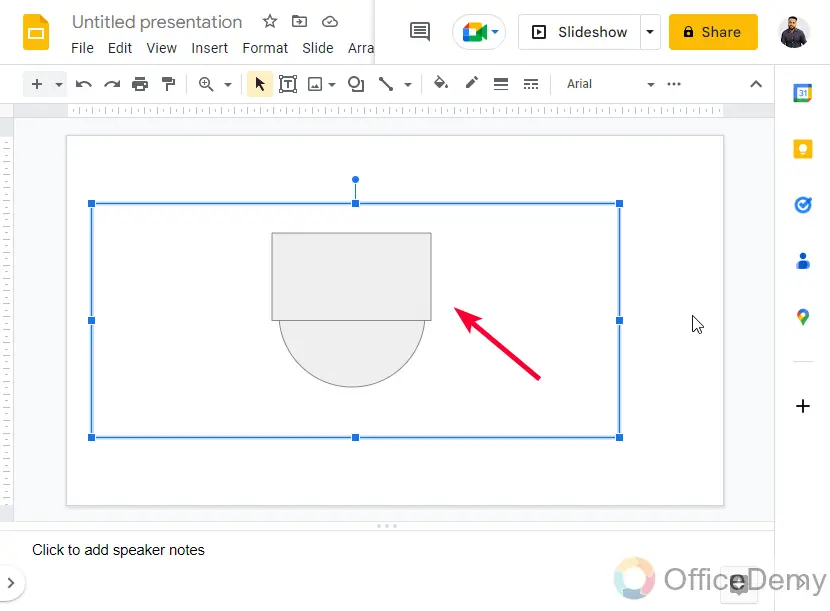
Step 4
Now select the rectangle, go to fill color, keep the color white, then go to border color and keep the color again white
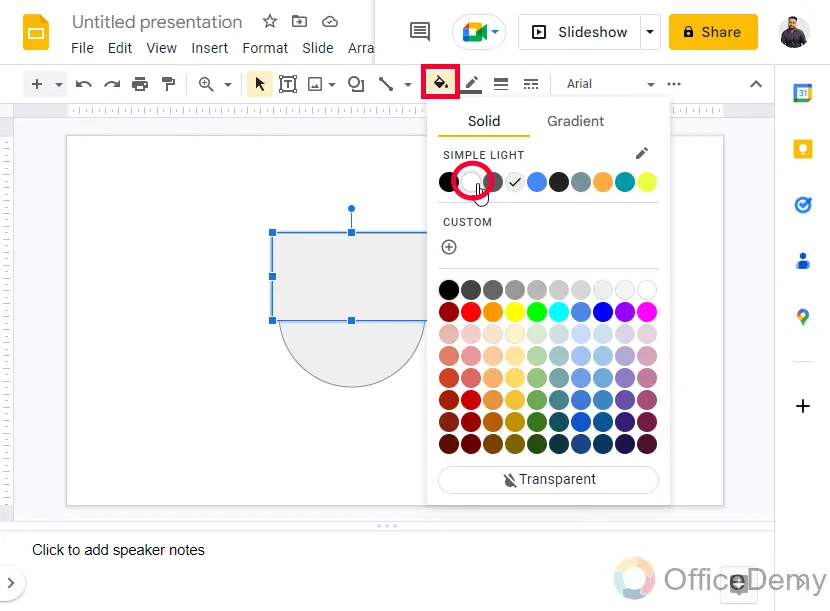
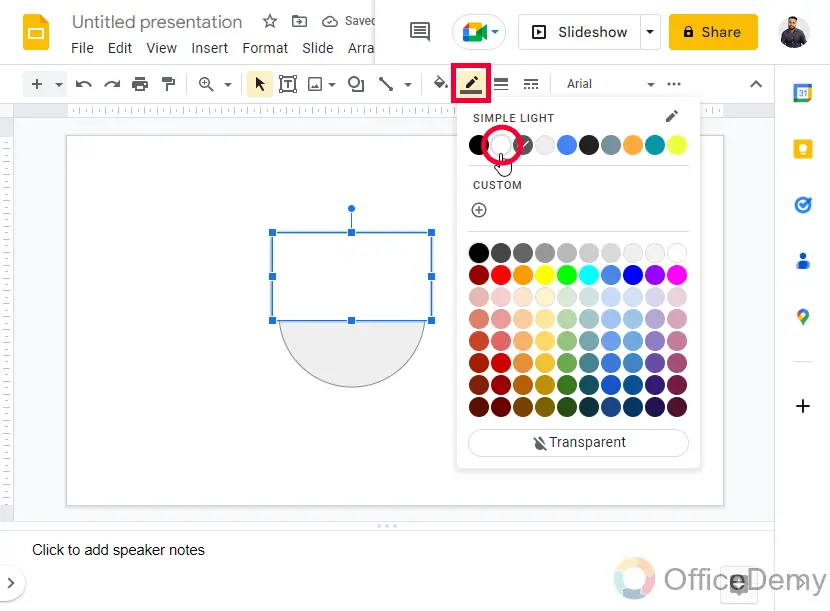
Step 5
Now unselect the object to see your half circle is made, it’s looking a little weird.
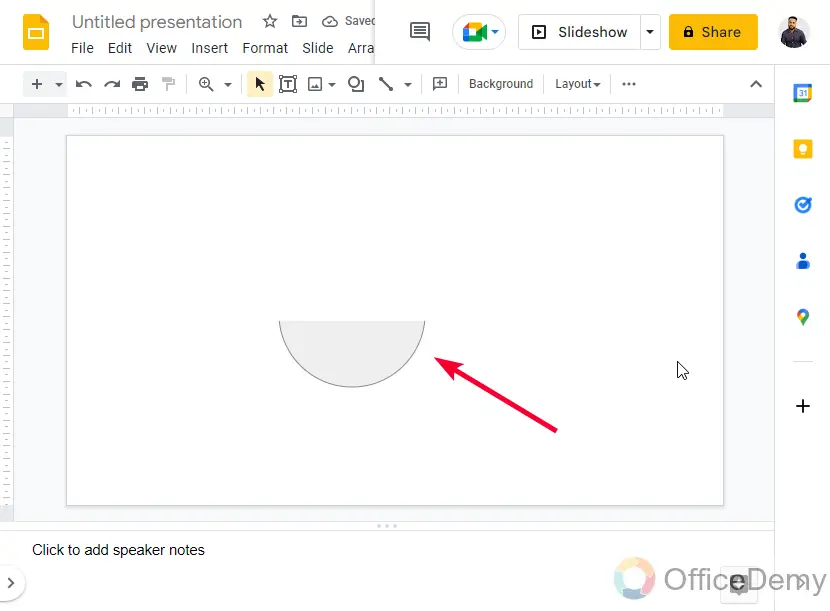
Step 6
Select the circle shape, go to border color and select “Transparent”. Now it looks good.
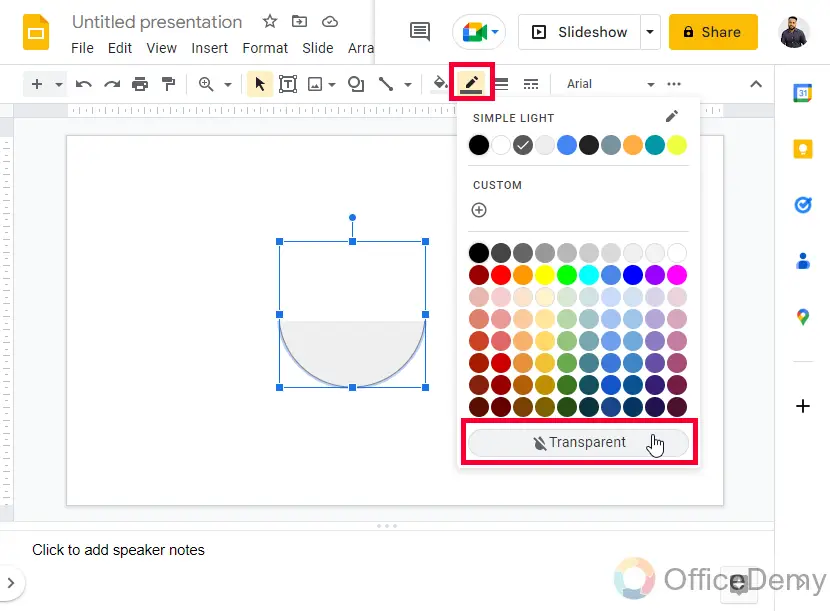
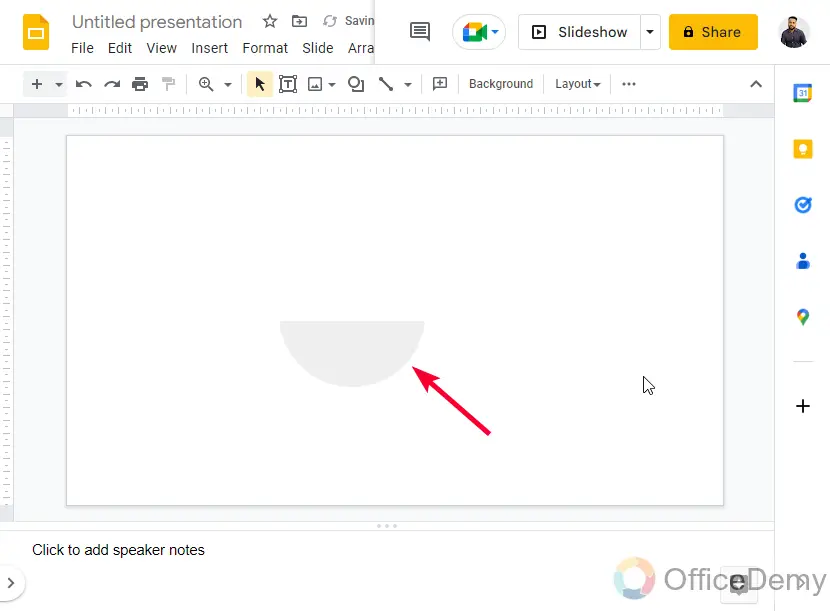
Step 7
To make it your final design, it’s highly recommended to group these both shapes so that there is no problem even if you move your half circle. Select both using the mouse selection, right click > group (Shortcut key is Ctrl + Alt + G)
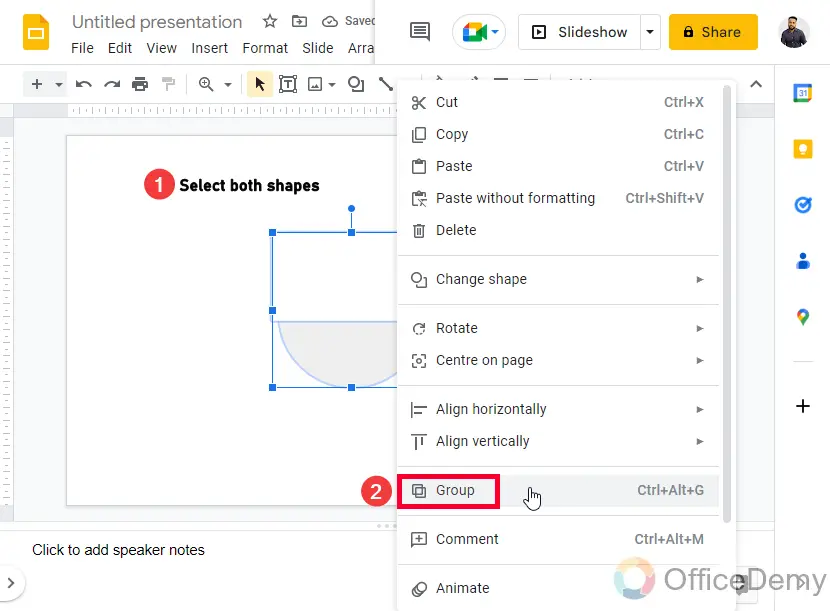
Step 8
Now move this object freely over the screen and it will never break itself.
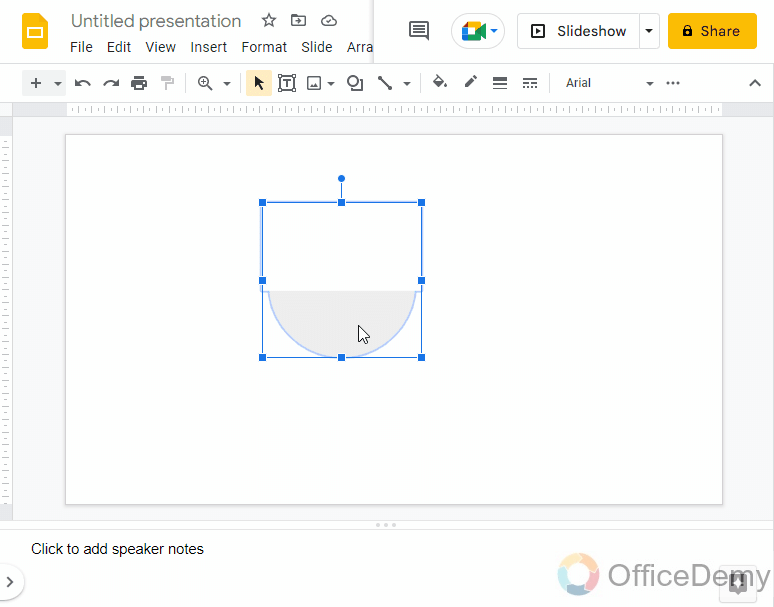
This is how easily you can a simple trick to make half circle in Google Slides.
I hope you find the above tutorial helpful and all the sections very useful.
Frequently Asked Questions
Can I Use the Same Methods to Make a Circle in Google Docs as in Google Slides?
When creating a circle in Google Docs, the methods differ from those used in Google Slides. Unlike in Google Slides, you cannot directly create a perfect circle in Google Docs using the google docs image formatting options. However, you can insert a circle shape and adjust its size manually to achieve a similar effect.
Can we draw a circle and then break it half to make a half circle?
Unfortunately, there is no option in Google Slides to break or merge shapes, unlike PowerPoint. PowerPoint allows you to merge and break shapes together like Photoshop and Illustrator, but in Google Sheets, we only have the above four methods to make half circle.
Do we have yellow anchor points in a circle like a pie?
No, yellow anchor points are only available with the shapes that have an opened path, pie has an opened path (because a slice or two are missing from it). But circles, rectangles, ovals, triangles, squares, and most of the shapes don’t have any open path, they are closed from all the corners so we cannot do anything like that with these shapes that we did with the pie to make it a half circle.
Can I Use the Border Techniques from Adding a Border to Text in Google Slides to Create a Half Circle?
Yes, the border formatting in google slides can be used to create a half circle by applying specific techniques. By customizing the border style, thickness, and color, you can create a semicircular outline around a shape or text in your presentation. Experimenting with border formatting options can lead to fascinating design possibilities.
How to make the top half circle in Google Slides?
In the special characters, we have all four types of half circles available, we can get any of the four available half circles from there and add them to slides, or we can copy them and keep them in the WordArt text field to make them an object. Or, simply we can make any half circle and then simply rotate it using the rotate handle above the shape.
Conclusion
Today we learned how to make half circle in Google Slides, it was an interesting topic, and I tried to cover more about the shapes nature in Google Slides. You saw how cut out a pie to make it a half circle, but we cannot cut out a full circle to make it a half circle. These things are needed to be understood to make your tricks and apply them to do so many indirect things in Google Slides. I hope you like this tutorial and you enjoyed it. Have a nice day!






