To Make OneDrive Files Available Offline
- Open the OneDrive folder from the start menu.
- Right-click on the desired file.
- Select “Always keep on this device“.
- A dark green tick indicates offline availability.
- Turn off Wi-Fi to ensure offline status.
- Open and edit the file offline.
Hi Guys. As we always bring different and beneficial topics for you, today, we will study how to make OneDrive files available offline. Most welcome to another office demy guide. If you have a OneDrive file or folder and you need to make it available on your computer whilst offline, then right-click on the file or folder and select “Always keep on this device”.
The file or folder will now display a dark green tick. These always-available files download to your device and take up space, but they are always there for you even when you’re offline, but the file does not download to your device until you open it. And you can’t open online-only files if your device is not connected to the Internet.
Advantages of Making OneDrive Files Available Offline
If you want to learn how to make OneDrive files available offline, first you should know some reasons about this topic that why you need to learn this topic, and the reason is that if you make your files available offline then you can work on files without the internet anywhere anytime, suppose you are traveling and you received a call from your boss and he is asking you about assignment that you have in pending so there you can work on that assignments which you already made available offline in OneDrive. Furthermore, if your offline files cannot be hacked by someone, when you make your files available offline it secures your files, they can not be leaked and no one can change something in your file.
Now we are going to learn how to make OneDrive files available offline by the further instructions that we have provided in the below sections, so don’t waste your time anywhere keep following us to learn this very important topic.
How to make OneDrive files available offline
We can make OneDrive files available offline by a simple uncomplicated and common method so don’t go anywhere keep staying and focusing on the procedure, and you need a few minutes to learn how to make files available offline step by step.
Make OneDrive Files Available Offline – Using Settings
In this section, we are going to learn how to make OneDrive files available offline by helping with OneDrive Folder settings step-by-step, there is a very usual and repeated method there you can learn easily how to make OneDrive files available offline. But if you have another version maybe you have to face some changes.
Step 1
First, we use the “search box” in the “start menu” to find applications where we need to make some changes.
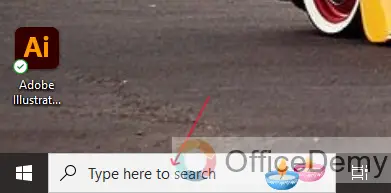
Step 2
Type “OneDrive” in the search box to find the OneDrive folder in the system.
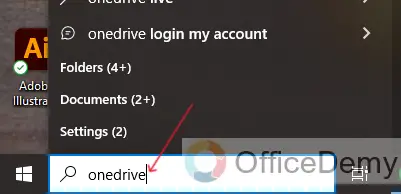
Step 3
Click on “Open” to enter the OneDrive folder for making changes.
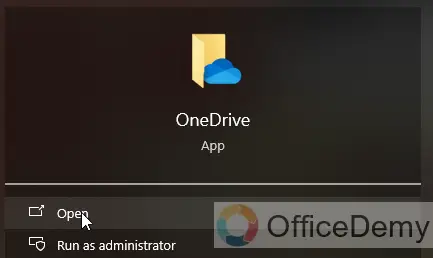
Step 4
Now your OneDrive application folder has opened on your PC or Laptop.
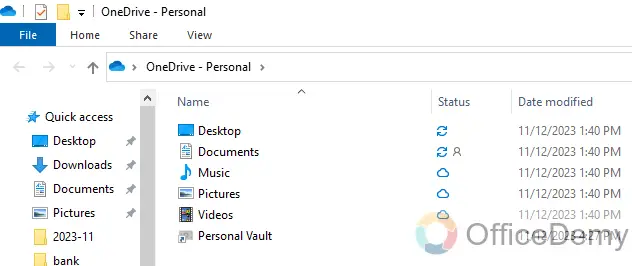
Step 5
Right-click on the Documents folder and click the open button to enter this folder to select a file.
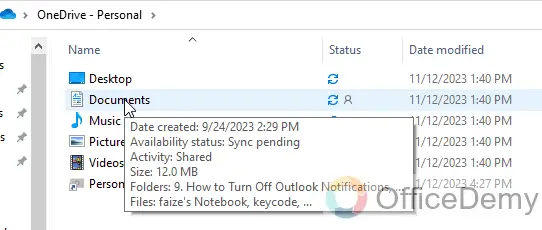
Step 6
Select the file as I selected “real one 3”.
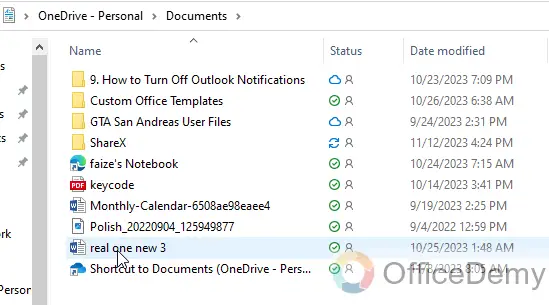
Step 7
Select the file right-click and choose “always keep on device” to make the file available offline.
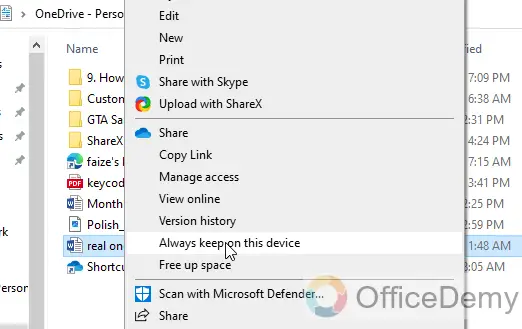
Step 8
Then again right-click on the selected file and “checkmark sign” which it always keeps on this device.
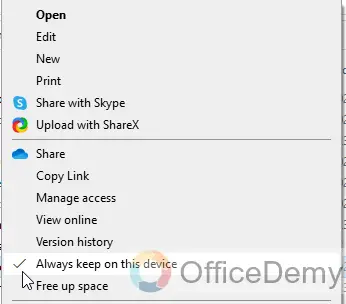
Step 9
Go to the internet setting and “turn off” Wi-Fi with one left click on the Wi-Fi box.
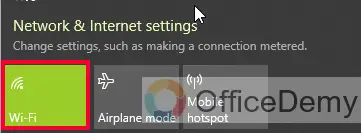
Step 10
Now again open internet settings and check that Wi-Fi is finally turned off.
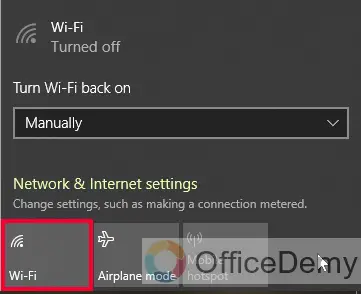
Step 11
Then go to your OneDrive application folder and choose the file that you want to edit offline after clicking on that file and left click on the open button to make some changes to the file.
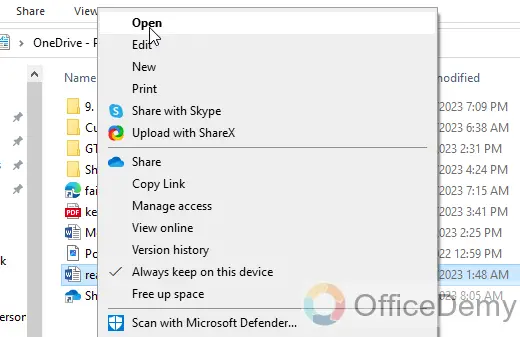
Step 12
And the last you can check to open the file that whatever you have done above steps is correct or not by starting some editing in the file.
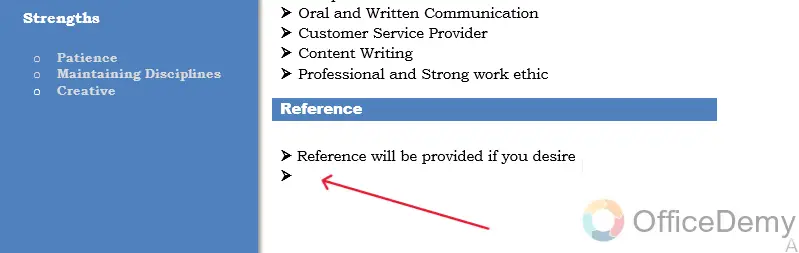
Here, all steps are completed of this procedure regarding the topic of how to make OneDrive files available offline, after seeing the steps with concentration, you can solve your problems by yourself from this easiest and simplest method.
Frequently Asked Questions
What does make available offline mean in OneDrive?
You need to mark files or folders to make offline available to read them anytime, even when you are not connected to the Internet. Offline edits made to the files sync the next time your Android device connects to the Web, so you get the latest version of the file.
Is Adding OneDrive to File Explorer the Best Way to Make Files Available Offline?
Adding OneDrive to File Explorer through file explorer onedrive setup is indeed a convenient way to make files available offline. By integrating OneDrive into File Explorer, users can effortlessly access their files, even without an internet connection. This synchronization ensures seamless file management, enhances productivity, and provides easy backup options.
What is the difference between locally available files and always available files?
A locally available file can be opened anytime, even without Internet access. If more space is needed, the file can be changed back to online only. Just right-click the file and select free up space. These “always available files” download to your device and take up space, but they are always there even when offline.
How do you change files, so they are not always available offline?
If you want to change files or folders that are not always available offline then you should right-click the folder where your data is stored and choose always available offline to disable this setting. Wait for the confirmation window to let you know that the folder or file has been changed so it is no longer available offline. Repeat steps 1-8 for each folder or file you want to disable offline use.
What are some reasons you might choose to set up offline files?
Sometimes you might want to work with the offline versions of files even though you are connected to the network. This is handy if your network connection is slow or unreliable. Open the network location that contains the file or folder you have made available offline.
Why is offline mode important?
One of the most important advantages of using offline mode is the greater security it offers for user data. This is especially crucial in a world where data breaches are becoming increasingly regular, offline mode allows users to save their data locally, so it cannot be accessed from the internet.
Conclusion
Finally, I hope that I have conveyed all the steps and enough instructions by the very safe and secure procedure regarding to topic of how to make OneDrive available files offline I also have mentioned some FAQs related to this topic, that help to learn the topic. I am hoping that you find this guide helpful. Thanks for reading Office Demy tutorials.



