To Do MLA Format on Google Docs
- Click on File > New > From Template.
- Scroll to the education section and select “Report MLA“.
- Customize the document as needed.
OR
- Include a “Works Cited” section on the last page.
- Create a hanging indent for your Works Cited entries.
- For that, go to Format > Align & Indent > Indentation options.
- Choose “Hanging“.
In this article, we will learn about what is MLA format and how to do MLA format on Google Docs.
Google Docs is one of the most popular word processors in the world. One of the primary reasons for its popularity lies in its ease of use, allowing anyone to start creating a document in minutes. However, it does not stop there as it has many features that can be used to create professional-looking documents that are even more impressive than Microsoft Word. One of these features is MLA format for research papers on Google Docs.
A research paper is a document where you must analyze sources and then use the results of that analysis. You need to cite each source in a proper manner so that you will make sure that your paper is complete and 100% accurate. MLA format for Google Docs is not that hard if you do it properly. If you are struggling with the MLA format, we’ll show you how to do it through this guide!
In this article, we will look at the steps to create and format a research paper using MLA in Google Docs. You can make use of the content below to learn how you can write your research paper on Google Docs in MLA style.
What is MLA Format?
MLA format is a system of formatting that enables readers to easily identify the sources and citations in your paper. It’s used primarily by essay writers who want their research to be attributed properly, but there are other disciplines that utilize MLA style as well.
MLA format is an academic style of writing that uses American Psychological Association (APA) formatting guidelines. The formatting style was developed by the Modern Language Association, or MLA, and it is used to write English research papers, as well as supporting sources like citations.
In other words, MLA format is a style of writing that follows the rules of Modern Language Association (MLA) and is used when writing papers in many fields, such as law and history. If you are studying at a university that adheres to this format, you will be expected to use it for most of your critical thinking projects.
How to do MLA Format on Google Docs
The Modern Language Association (MLA) format is ideal for citing sources in academic papers. The spacing rules and indentation options make documents easier to read, while the in-text citations provide every little detail from an author’s name to page numbers. Let’s look at how we can use the MLA format in Google Docs.
Using readymade template to create MLA format in google docs
This is the simplest method regardless of the two alternatives that exist. You have to know where to locate the MLA format template and how to integrate it throughout the research paper in Google Docs.
Step 1: Open a new google docs document on your computer. Click on file in the menu bar. A dropdown menu will appear. Click on New > Click on From Template.
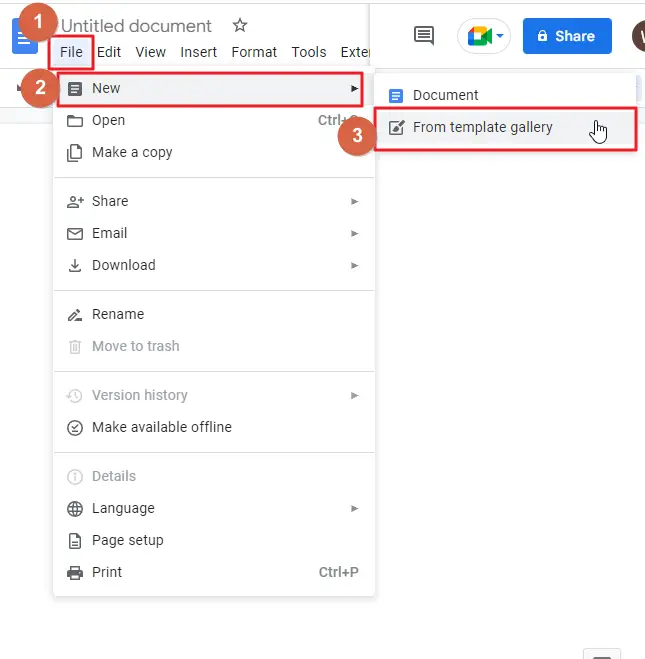
Step 2: Google docs template gallery will be opened. Scroll down to the education section. there you will find Report MLA. Click on that.
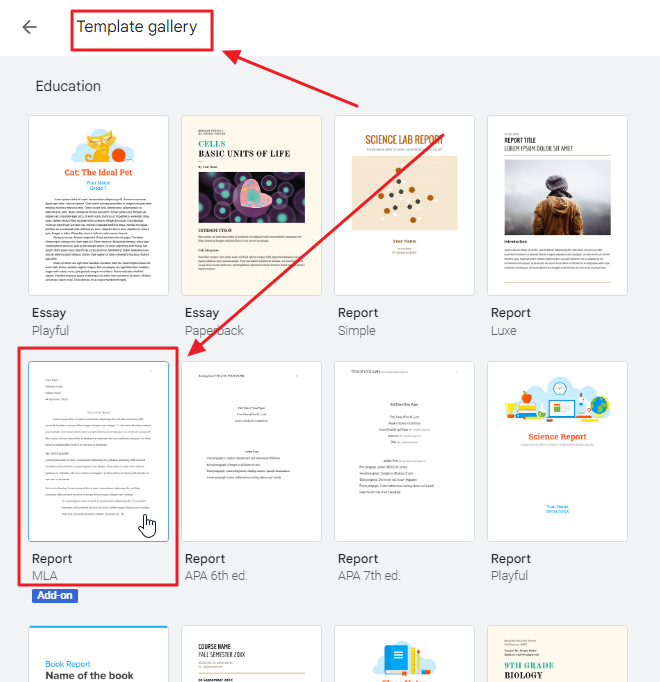
Step 3: As soon as you click on Report MLA, the document will open on your screen. There you will find text that you have to replace according to your preference.
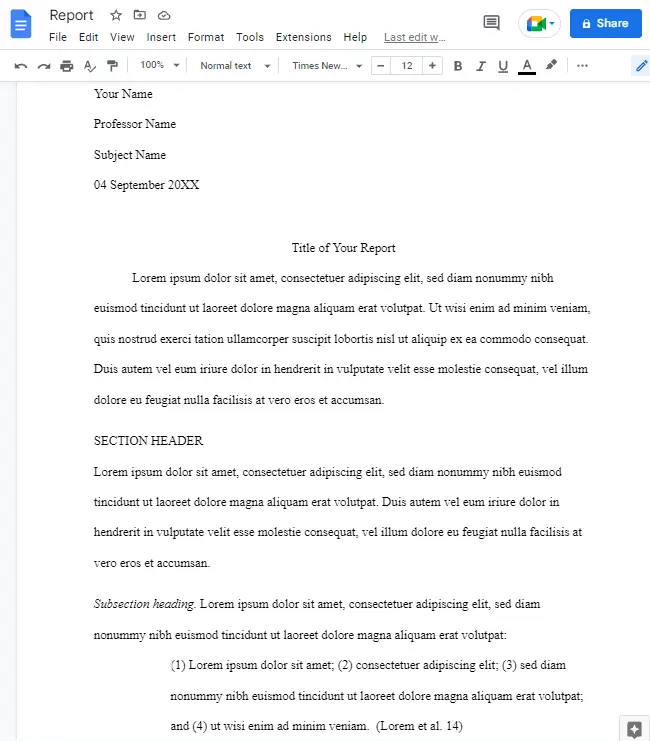
Step 4: On the right-hand sidebar of this page, you’ll find information about the EasyBib add-on, a tool that automatically generates citations in the proper MLA or APA style. Do you want to use it? If so, click on Add to Docs or dismiss the sidebar with the X in the upper-right corner.
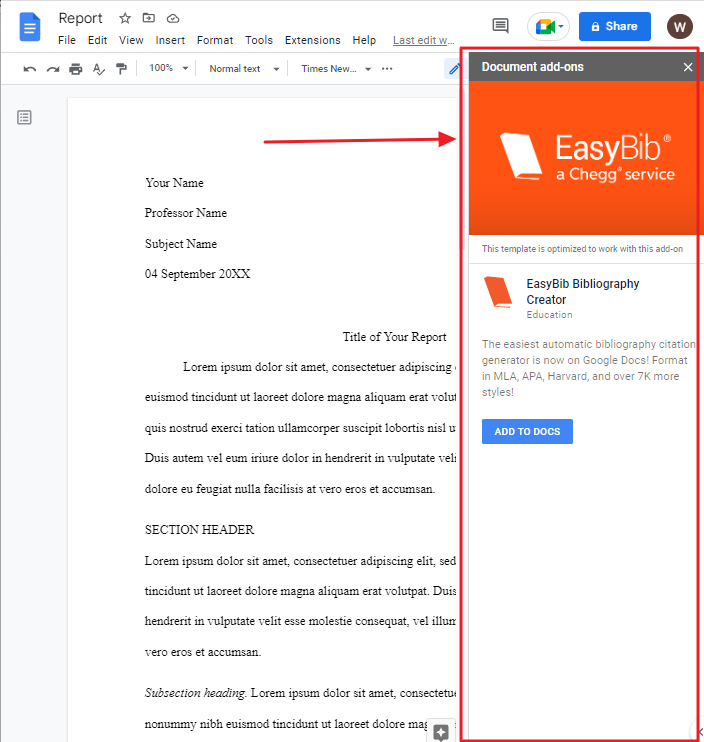
Remember to check the MLA guidelines before submitting your document, as you may need to follow slightly different rules than those provided in the template.
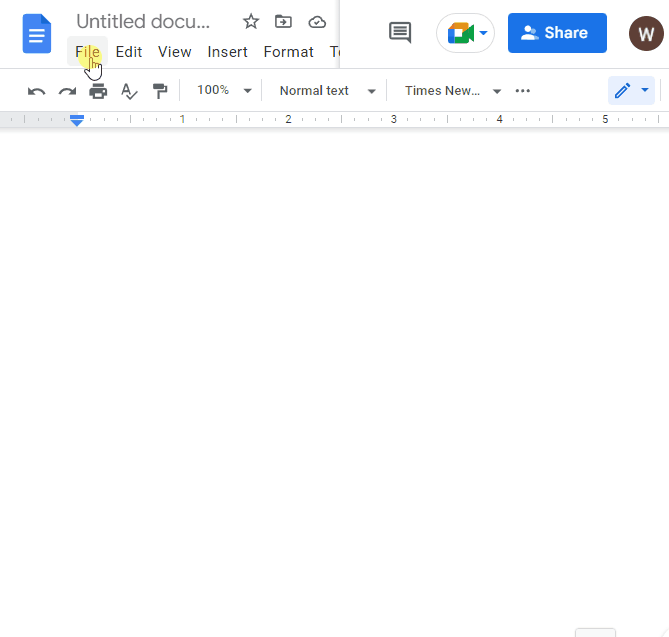
How to set MLA format manually in google docs
If you don’t like the idea of using a doc template, or if you have a unique version of MLA format that you need to stick to, you can set up MLA format in google docs manually by yourself.
Once it has been set, you can save it as a personalized template, so you don’t have to set it up the next time, you’d like to use the saved format.
Step 1: Open a google docs document.
Step 2: The first thing to change after opening a blank new document is the current font and the font size. The typical MLA format font size is 12, so you must set it to 12. To do so, click on font size in the menu bar. A dropdown list of fonts will appear on your screen. Click on 12 from the list.
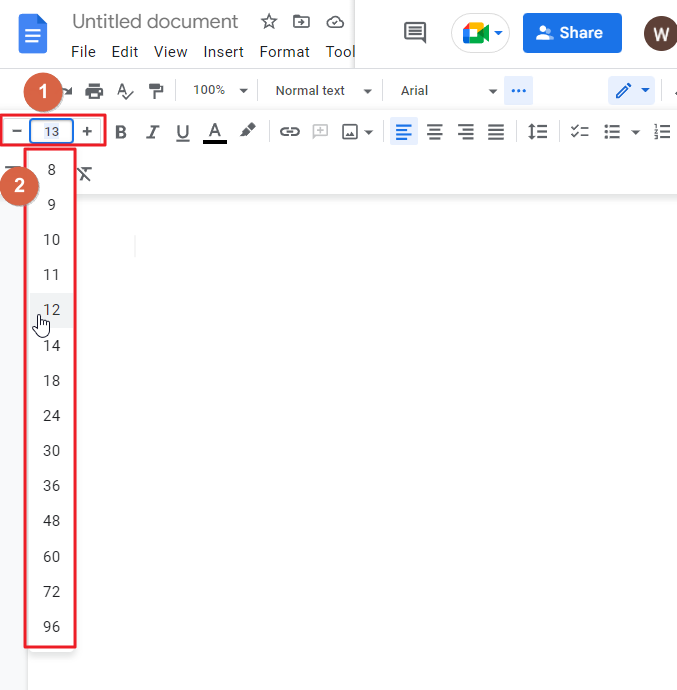
The typical MLA style font style is Times New Roman. Change the google docs default font style to Times New Roman. To do so, click on Font style in the menu bar. From the dropdown list of fonts, select Times New Roman.
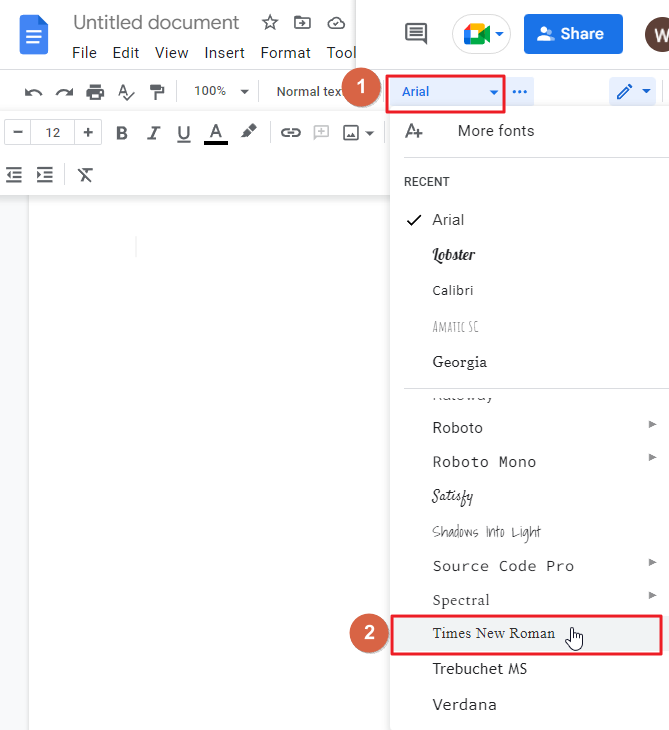
Step 3: Given the fact that margins are required in MLA formats, you need to place four margins on all sides of the page in Google Docs.
Google Docs shows a document with a standard one-inch margin on all sides by default. You can, however, you can verify this information.
To do so, click on file in the menu bar. A dropdown menu will appear on your screen. click on Page setup.
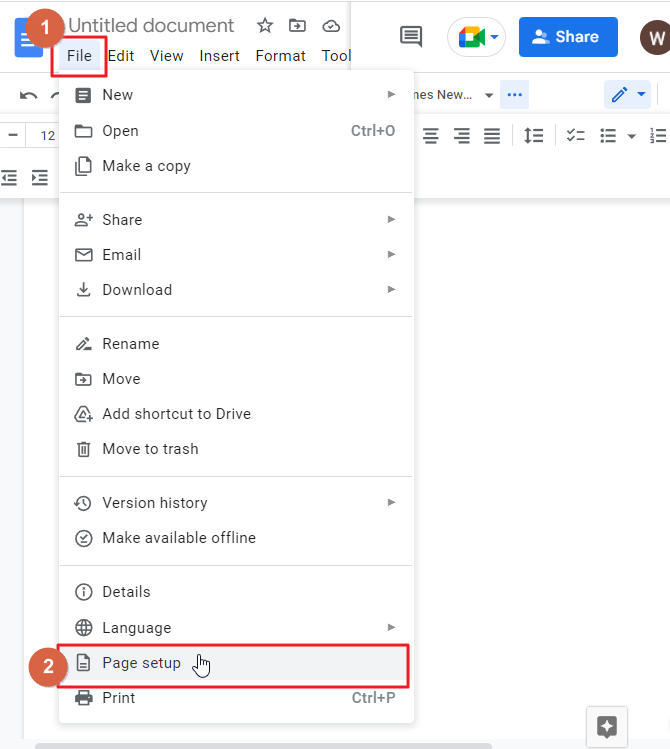
As soon as you click on Page setup, a Page setup dialogue box will appear on your screen. you can view margins for all four sides in the box. Click OK when you are done.
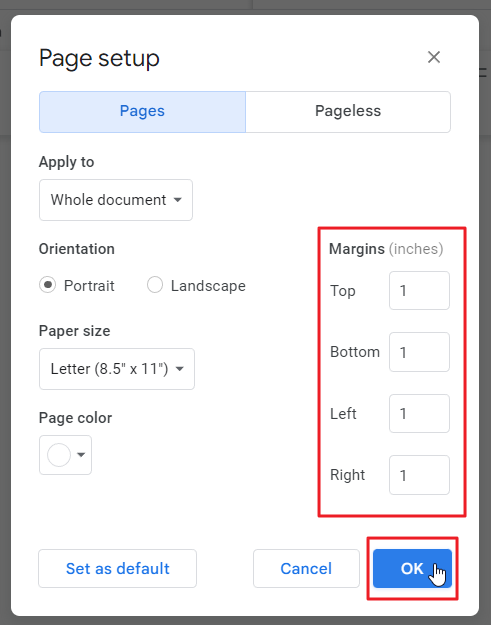
Step 4: Now in this step, we will define MLA headers in Google Docs. To do so, click on insert in the menu bar. A dropdown menu will appear on your screen. click on Headers and footers from the list > click on Header.
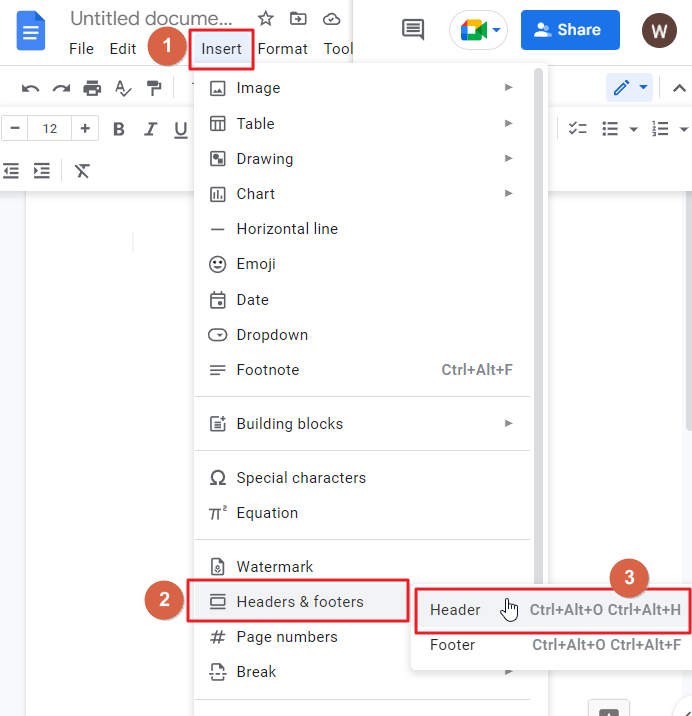
After setting up the header, note that the fonts and sizes for the header are different. Set the font style to Times New Roman. Set the font size to 12.
Header entries might also be removed from Google Docs at any moment by the user. However, It is not permitted to erase headers in the MLA format.
Aligning your blinking cursor in the header of the document now is necessary. In order to accomplish that, press the Enter twice on your keyboard. There is a Right Align button in the toolbar for aligning the text according to MLA requirements. Click on that.
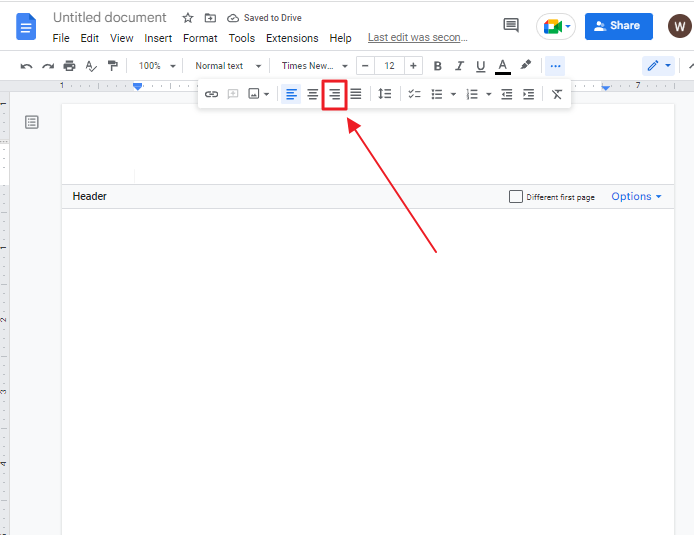
Each page will contain a header with the last name of the author and page number at the top right corner of the google docs page. Type your last name here and press the space key on your keyboard twice.
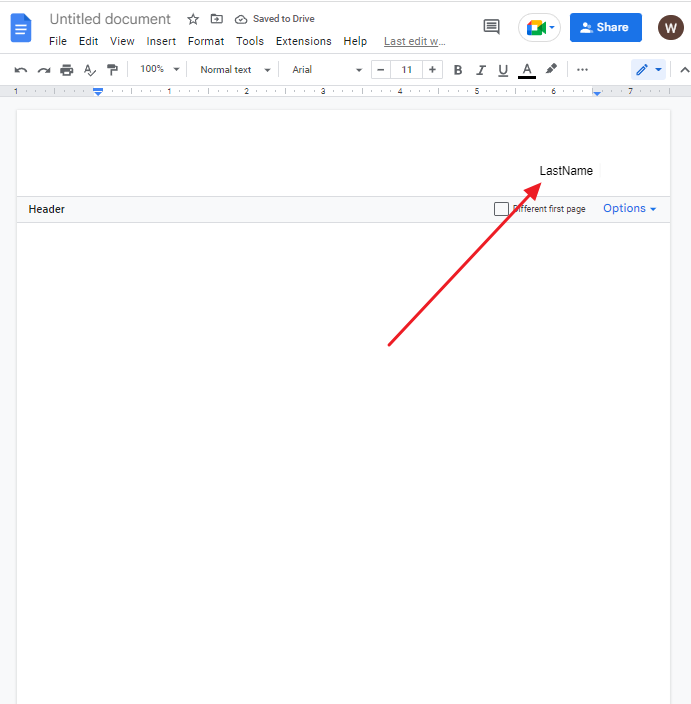
Step 5: Select the Insert in the menu bar. From the drop-down list choose Page number to insert the MLA format page numbers > then click on Top of the page.
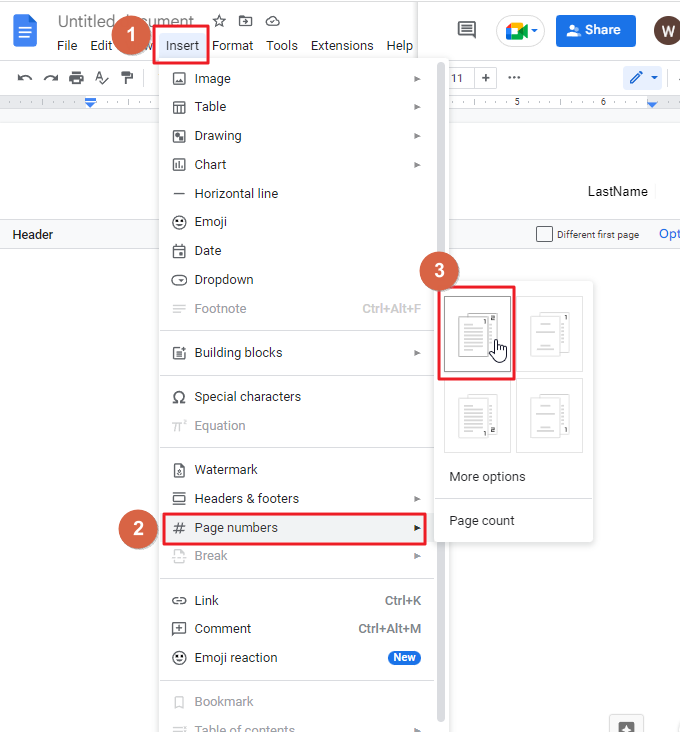
You can click on any location outside the header to stop editing the document. Now, the MLA style on Google Docs features a header, footer, and page number.
Step 6: MLA style line spacing is likewise an important aspect of the MLA format document. You must set up your MLA style line spacing to double spaced. To do so, click on format in the menu bar. A dropdown menu will appear. click on Line & paragraph spacing > click on Double.
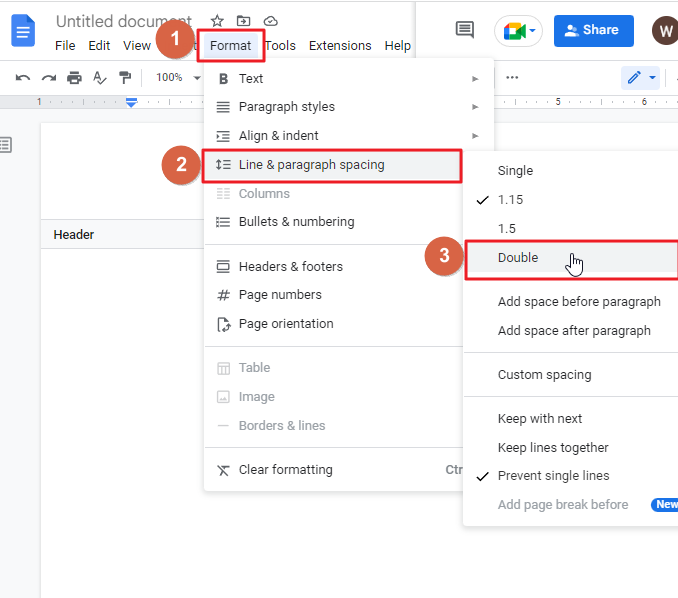
The default setting for 1.15 spacing will be adjusted to Double spacing in a Google Docs document.
Step 7: You’ve finished the MLA page formatting in the Google Docs template. Now you can write the details of your thesis/research paper according to the MLA standards.
Now you have to add these four information-
- Your name (first and last name)
- Name of your instructor
- Name of the course
- Due date
Once you have entered these details, enter the course title of your paper. For a professional research paper, Common nouns and Proper nouns needs to be capitalized. Be careful that you don’t make use of the Bold, Italic, and Underline options in the Paper Title field. The title should be composed cautiously, not in all capitals letters. The title block must be free of full-stop or period characters.
After you have finished editing the title, you must pick the central align button to position it at the center of the document. After you type the title, press Enter and then click on Align left in the MLA format on Google Docs.
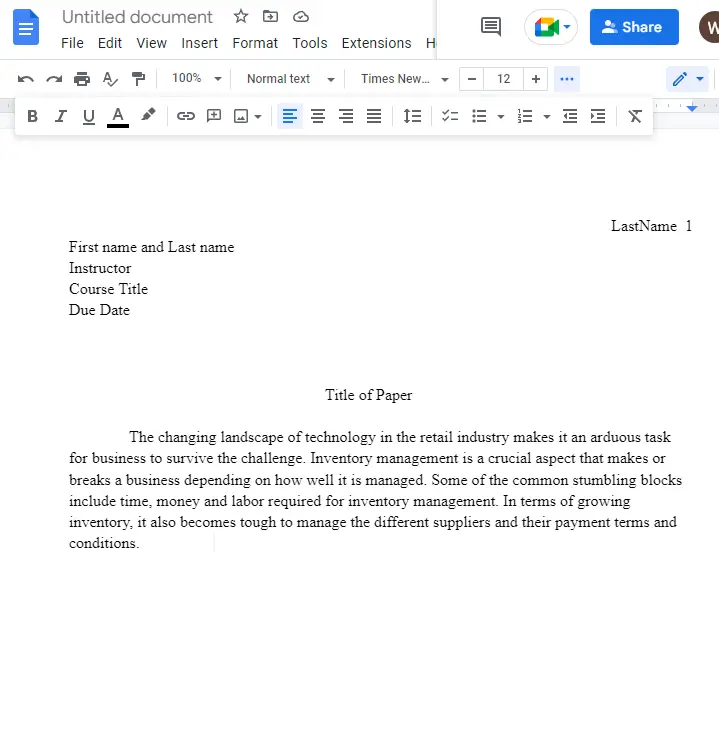
Now to add an indent, press the Tab key on your keyboard and then begin typing the main content. Clicking on the Tab key allows users to add a ½ inch indent space.
This indent must be added below every paragraph in this document.
Step 8: After you have completed the body of your paper, click on insert in the menu bar. A dropdown list will appear. click on Break > click on Page Break.
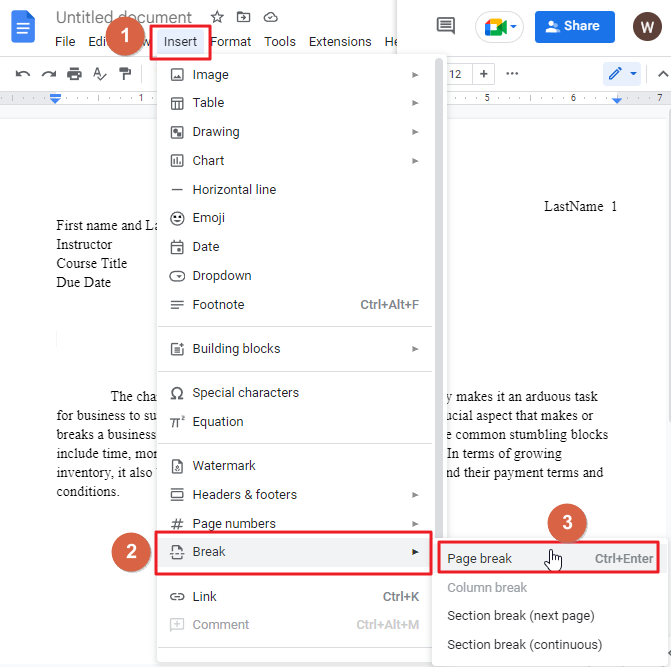
Set MLA work cited in google docs
The last page of your document should include a list of sources in alphabetical order without quotation marks and centered below the heading “Works Cited.”
The layout for each subjected entry is different according to the structure of the source.
Use the following structure for internet articles.

Hence, an article entry written for the Internet might look as follows,
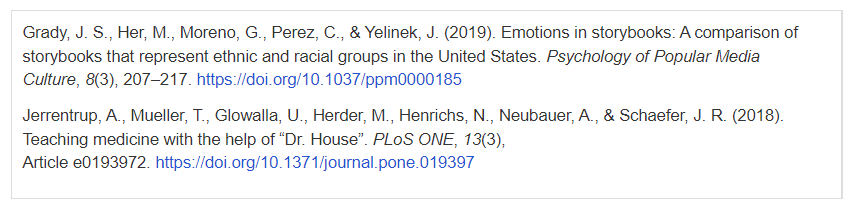
Sources should be appropriately categorized by their last name. It’s important to use hanging indents for all works cited entries, because this makes the information easier to read. Hanging indents ensure that each line after the first line is indented.
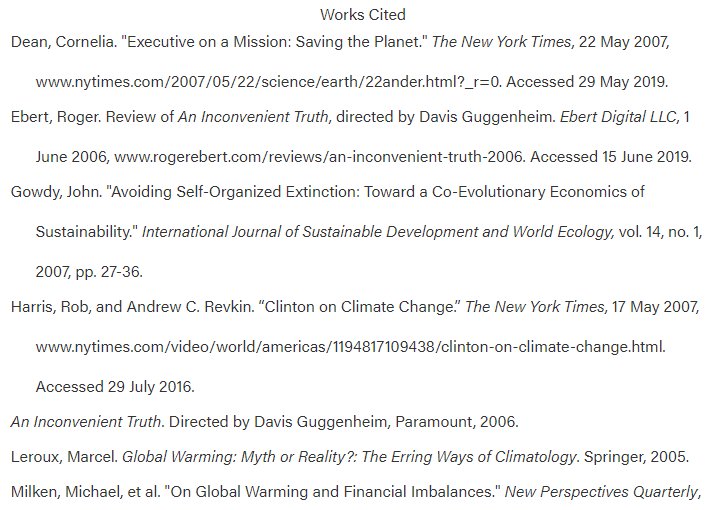
Create a hanging indent for work cited page in google docs
To set up your Works Cited page in Google Docs for a hanging indent, utilize this function.
Step 1: All the text on your Works Cited page should be highlighted first. Click on Format > Align & Indent> Indentation options.
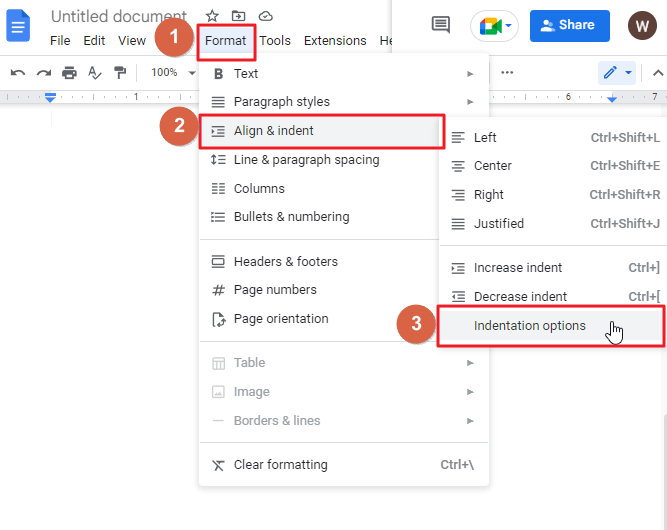
Step 2: Indentation dialogue box will appear on your screen. click on Hanging. Click on Apply.
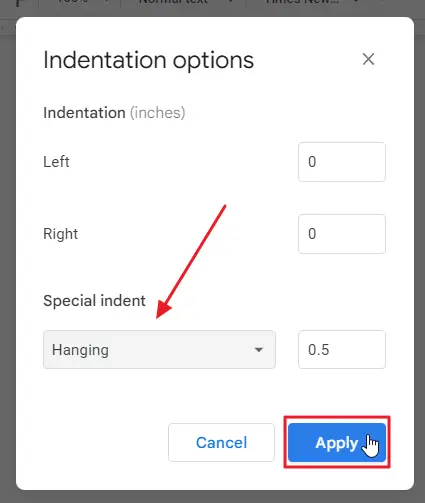
Video Tutorial: MLA Format in Google Docs
Some FAQs to help you organize your work
Can the MLA Format on Google Docs Help Me Indent Citations?
The MLA format on Google Docs can assist with citation formatting in google docs. By following the MLA guidelines and utilizing the available tools, you can easily indent citations within your document. This feature saves time and ensures your citations are properly formatted according to MLA standards.
Is it possible to create MLA format on a mobile device?
Unfortunately, the MLA format google doc cannot be created on mobile. The Google Docs mobile app does not allow for changes to the margins or line spacing.
What is MLA style?
MLA style, or the Modern Language Association style, is a guide to formatting written works, especially when citing sources. The organization recommends that you provide both brief and in-depth (explanatory) notes for each work cited using their guidelines. To follow MLA format, your paper should include a header with your name and page number at the top of each page.
Why MLA style should be used in writing?
The goal of MLA style is to make your writing accessible to readers, making them more likely to read your work and learn from it. It also provides a consistency of formatting so that papers look professional and are easier to read. Proper use of MLA style helps you establish credibility as a scholar by demonstrating that you are aware of existing research within your field, and by showing respect for sources by properly crediting them within your text.
Who should use MLA style?
MLA style is used by students, teachers, and researchers. It is appropriate for papers in English courses and for research work in disciplines such as literature/language, composition studies/rhetoric, and creative writing.
Conclusion
MLA format is one of the most commonly used styles of writing papers in college. It’s also a good idea to learn how to use it even if you’re not going to be writing in MLA format, because you’ll be more familiar with the style and know how to recognize it.
If you’re new to MLA formatting, Google Docs can be your best friend! You can easily get started by downloading an existing template from Google Docs—and there are plenty available. Just pick one that suits your needs, like ones specifically designed for essays or research papers, and then fill in your own information. If you don’t like what they’ve done with their template, you can always change it later on (and even delete portions).
You might also want to customize the look of your document even further. You can change fonts and sizes, indent paragraphs, change line spacing—the possibilities are endless! And because Google Docs saves all of your changes automatically as you go along, it won’t matter if you mess up along the way; just keep editing until you get it right! The only thing left is making sure everything looks perfect once printed out, which isn’t something we have control over anyway (unless we send out our own printer.
Well, the article is about to end. I hope you enjoyed the article on how to set up MLA format in google docs. don’t forget to share this article with your friends and colleagues.






