To Indent Citations on Google Docs
- Select your citations.
- Ensure the ruler is visible (View tab).
- Adjust the “Left Indent” and “First Line Indent” on the ruler.
OR
- Select the citation text.
- Go to “Format” > “Align and Indent” > “Indentation options“.
- Set values for left and right indentation.
- Choose “Special Indent” (None, First Line, or Hanging).
OR
- Select the citation text.
- Go to “Format” > “Align and Indent“.
- Choose “Increase Indent” or “Decrease Indent“.
Hi. In this article, we will learn how to indent citations on Google Docs. First, we need to understand the meaning of indent citations. So, the citation is a reference to a source, in simple words, the indent is the starting point of any line of text. We have already learned how to indent text in Google Sheets, so indent simply means the starting point of a new line in a document. Indent is normally on the left-hand side in English, and by default, the indent is the same for all the lines (as per the indent scale settings), although we can change it when needed. But mostly it works fine until we need something that should have a unique indent.
On the other hand, a citation is a reference to a source. More precisely, a citation is an abbreviated alphanumeric expression embedded in the body of any type of intellectual work, that represents the credit of the original creator. So, we will learn how to indent our citations on Google Docs documents.
Importance of Indenting Citations on Google Docs
In Google Docs or Microsoft work, we have to add so many citations for the sources of data. It’s also a requirement in any type of research paper, the last section of research work is dedicated to citations and references. Normally, we simply add them and keep the same formatting as normal text, but what if we need to change their indent?
What if we want them to look more like a citation instead of simple text? Sometimes, this is required by companies you’re working for, or even your client can ask for it. It’s a good practice to separate the text formatting (indent) from the citation formatting. So, therefore we need to learn how to indent citations on Google Docs.
How to Indent Citations on Google Docs
From this section, we will learn how to indent citations on Google Docs, so firstly we will add some citations and will see what options we have got to indent them. So, let’s get into it and add some citations on Google Docs.
How to Indent Citations on Google Docs – Adding Citations
In this section, we will learn how to indent citations on Google Docs. So, first, we will add citations or a bibliography.
You can add citations and a bibliography to your Google Doc with these styles:
- MLA (8th ed.)
- APA (7th ed.)
- Chicago Author-Date (17th ed.)
We have a tool inside Google docs to add citations, the tool is available in all languages, but the elements the tool generates in the google docs document only appear in the English Language
Example: A book title or author name you enter in the citation tool appears in the original language you entered it.
The “Bibliography” heading, “edited by,” and other elements that are generated by the citations tool will appear in English regardless of the language you are using in your document.
You can also translate auto-generated elements to another language after you insert them into your document.
So, let’s now see the steps required to add a citation on Google Docs
Step 1
Go to tools > Citations
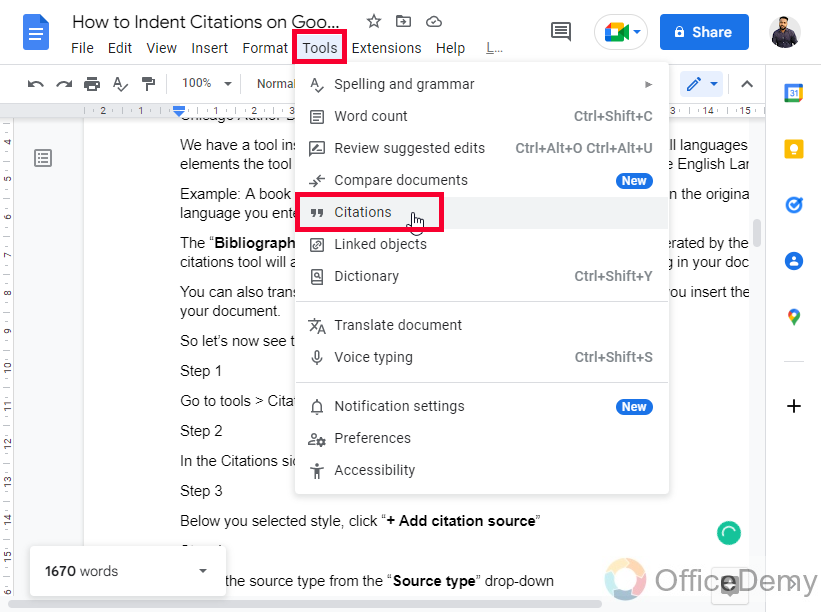
Step 2
In the Citations sidebar, select your style for the citation
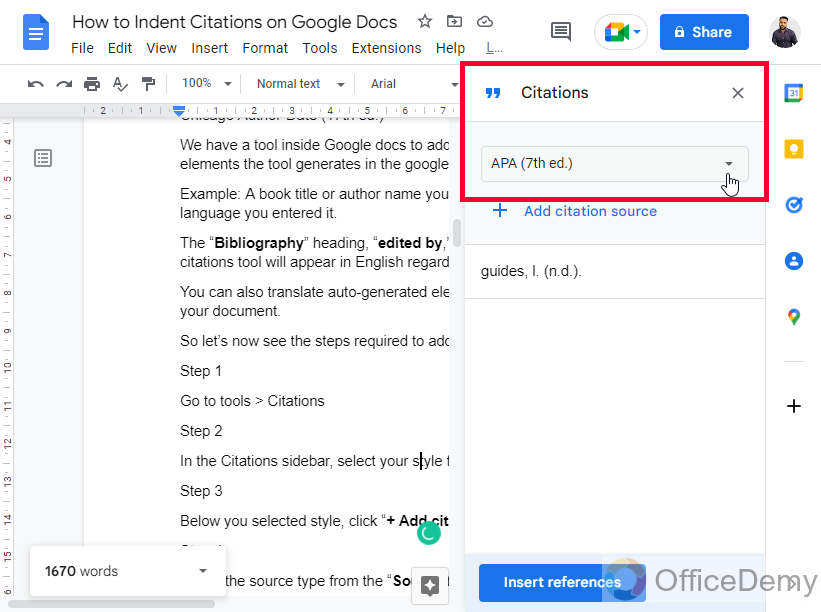
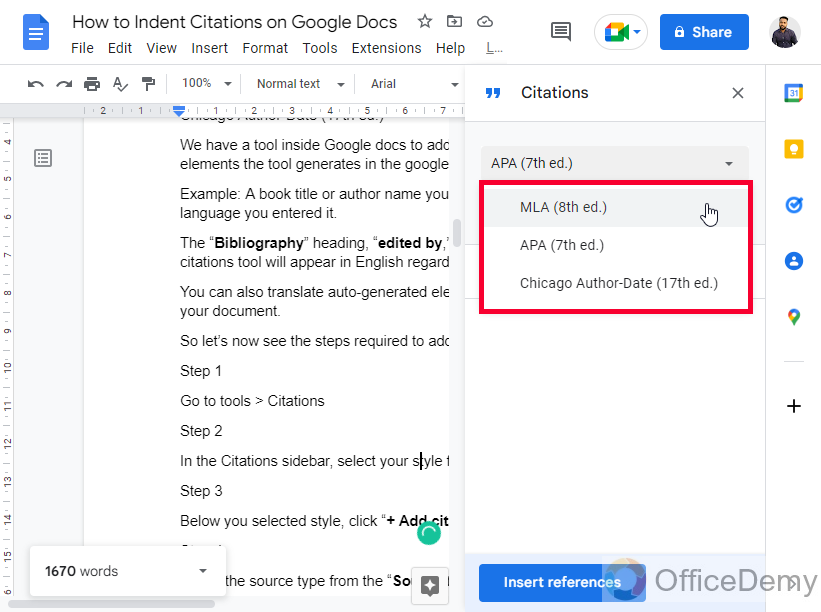
Step 3
Below your selected style, click “+ Add citation source”

Step 4
Select the source type from the “Source type” drop-down
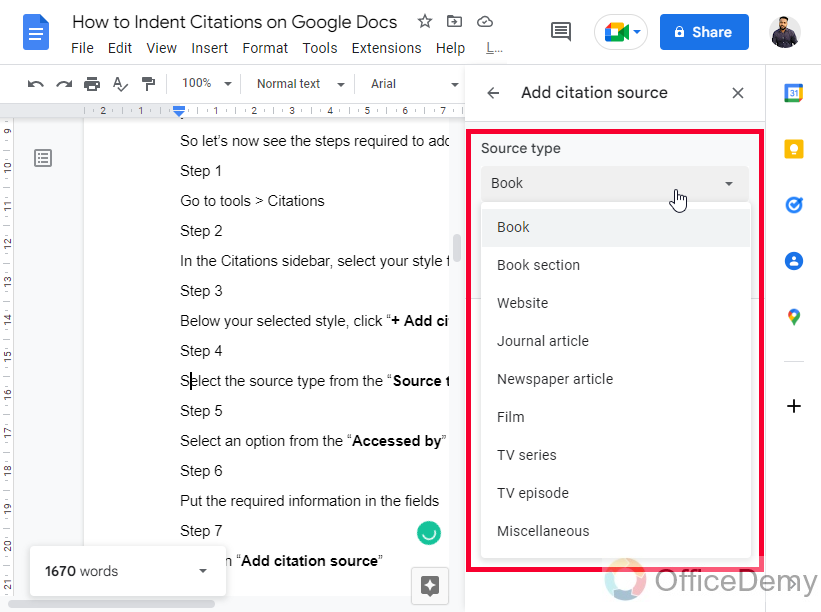
Step 5
Select an option from the “Accessed by” drop-down
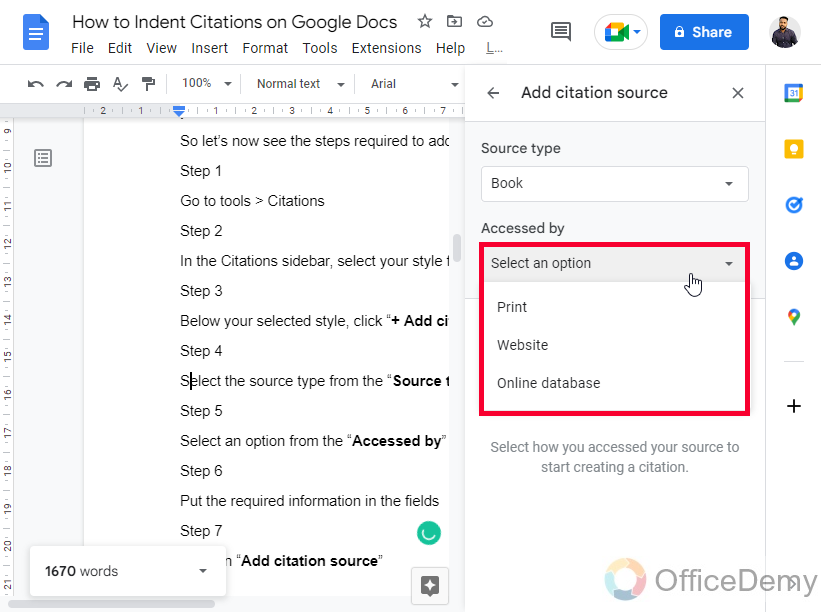
Step 6
Put the required information in the fields
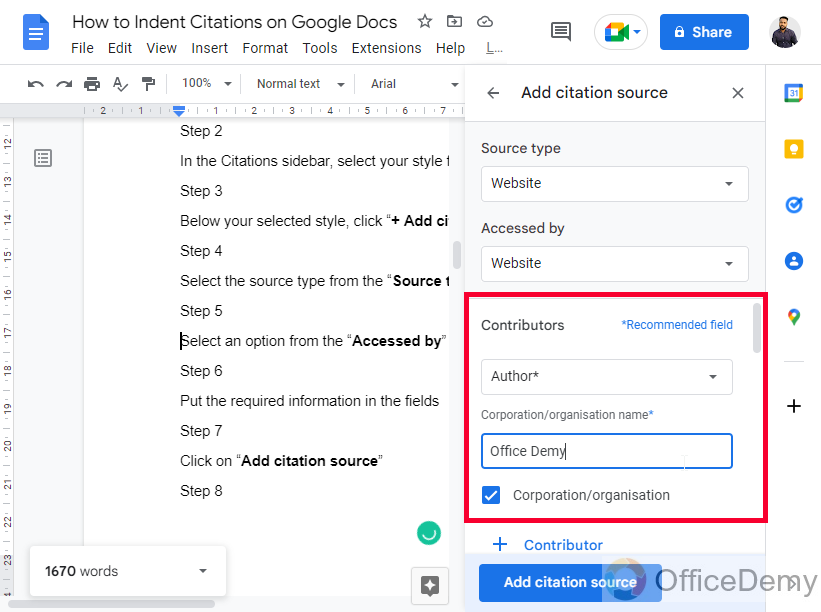
Step 7
Click on “Add citation source”
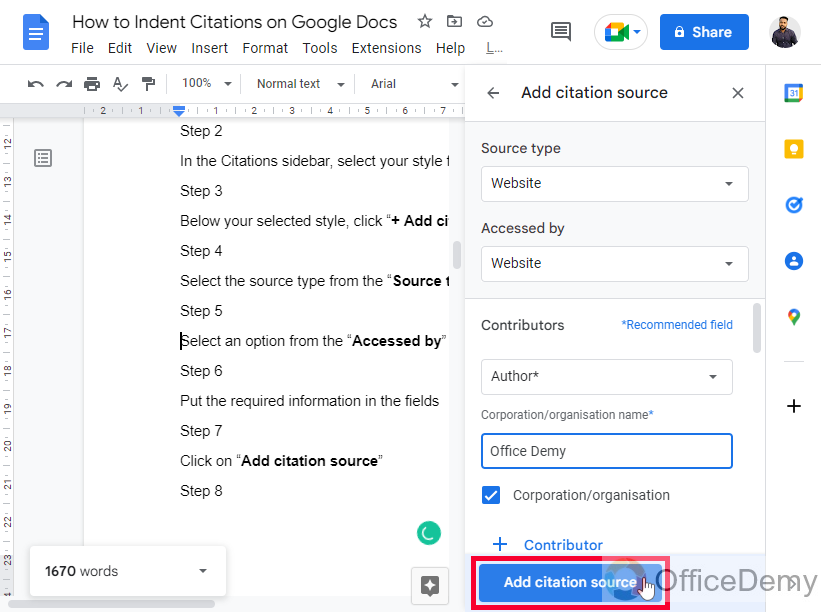
This is how you can add a simple citation on Google Docs.
How to Indent Citations on Google Docs – Insert an in-text Citation
In this section, we will learn how to indent citations on Google Docs, we are learning how to insert an in-text Citation. In the text of your document, place your cursor where you want the citation to be added.
Step 1
Copy the link of the source you want to cite in your google docs document.
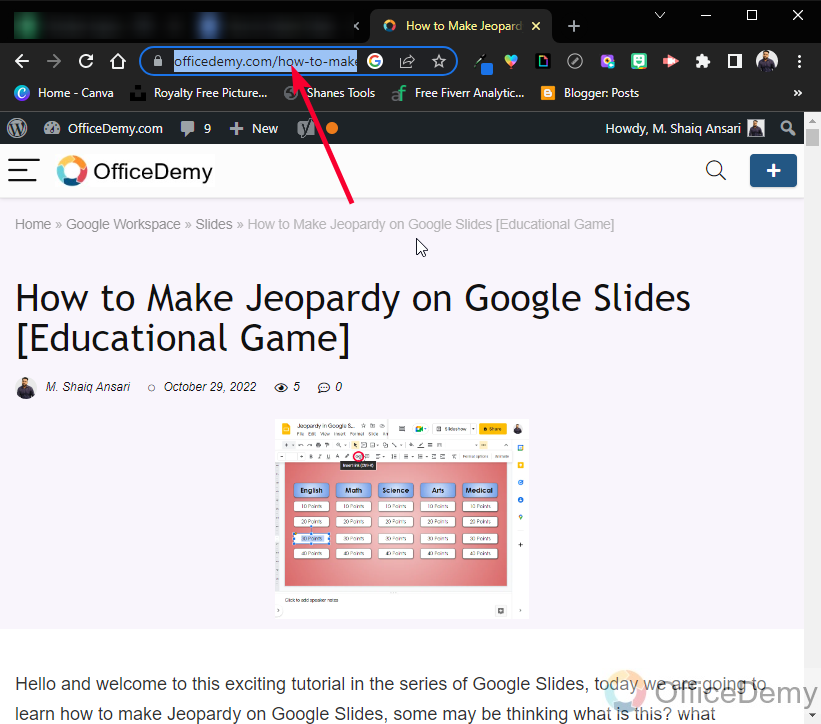
Step 2
Open the explore tool from the right bottom side of the page
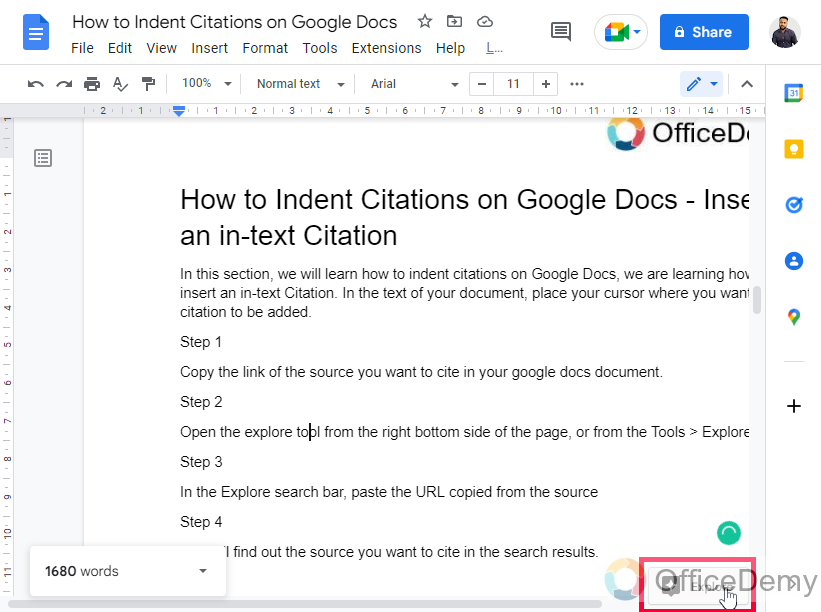
Step 3
In the Explore search bar, paste the URL copied from the source
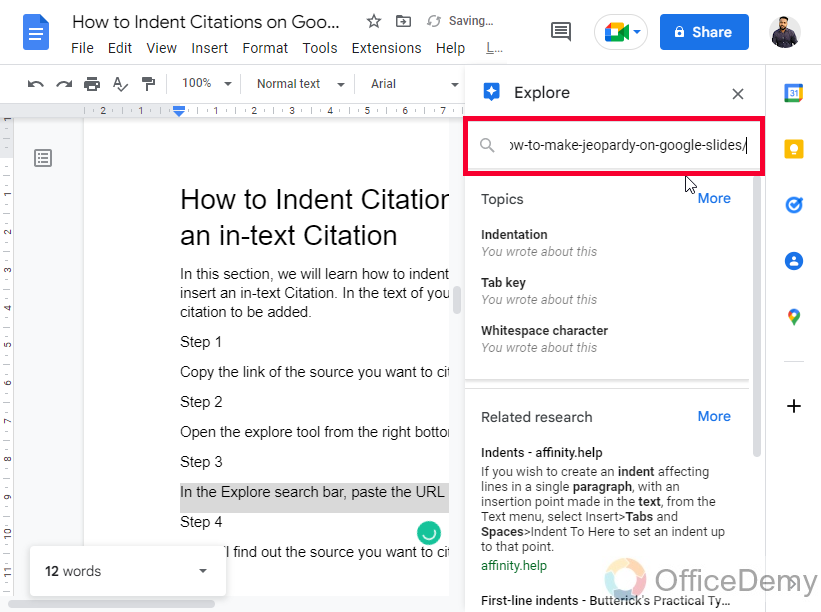
Step 4
You will find out the source you want to cite in the search results.
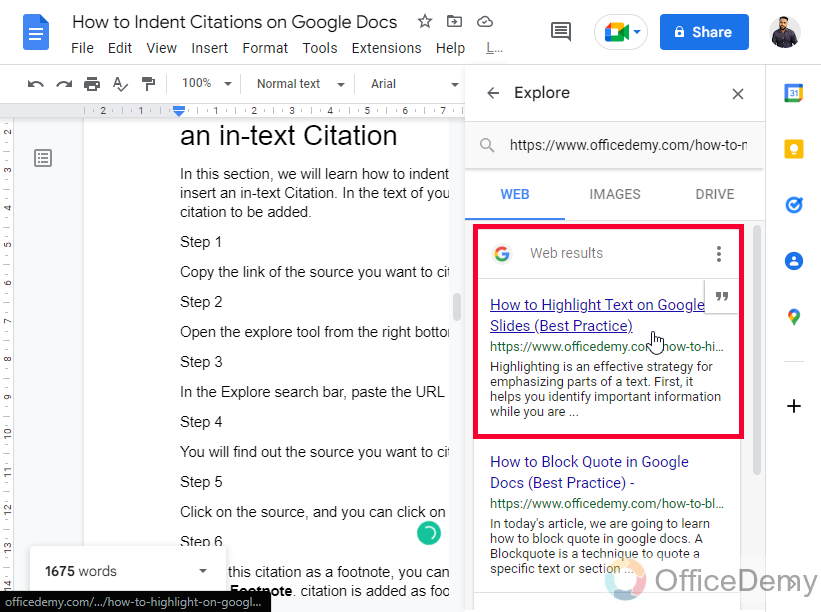
Step 5
Click on the source, and you can click on the three dots to change the citation format
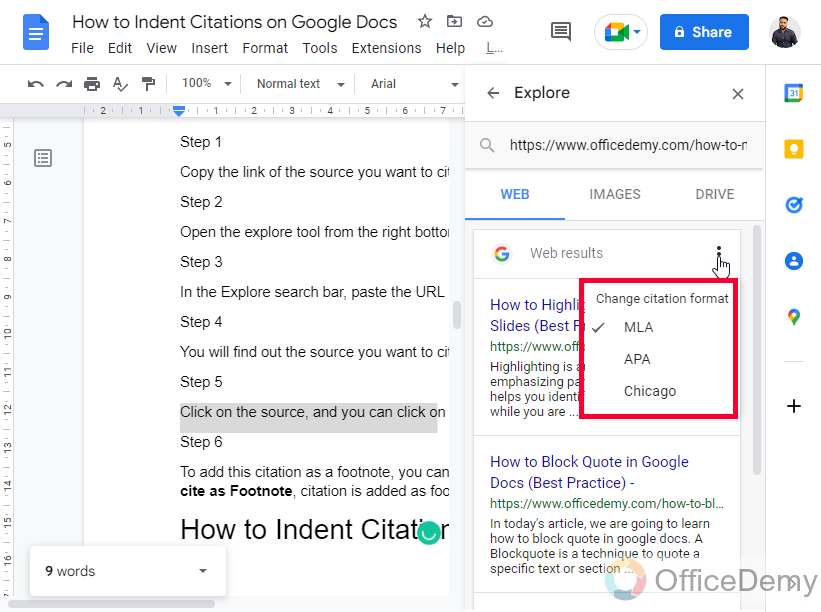
Step 6
To add this citation as a footnote, you can click on the Citation icon button, and then click on cite as Footnote, citation is added as a footnote
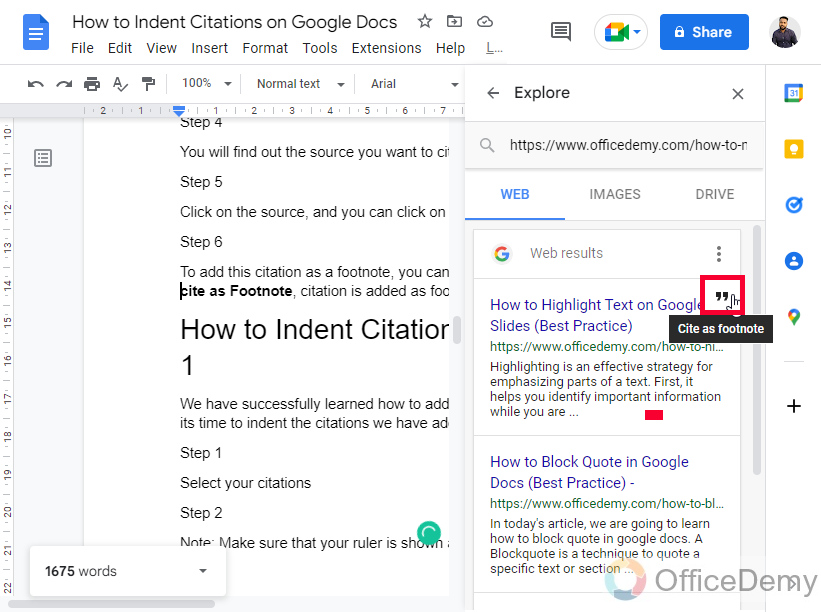
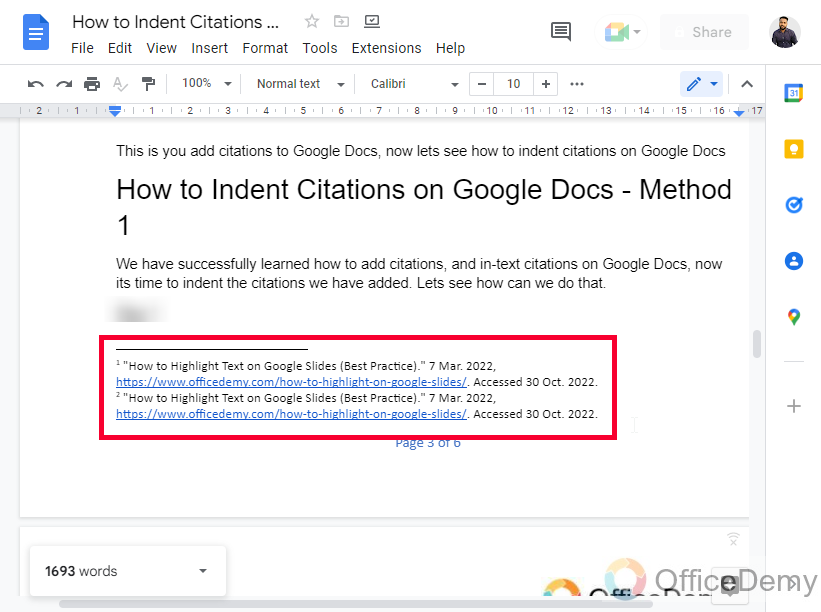
This is how to add citations to google docs, now let’s see how to indent citations on Google Docs.
How to Indent Citations on Google Docs – Method 1
We have successfully learned how to add citations, and in-text citations on Google Docs, now it’s time to indent the citations we have added. Let’s see how can we do that.
Step 1
Select your citations
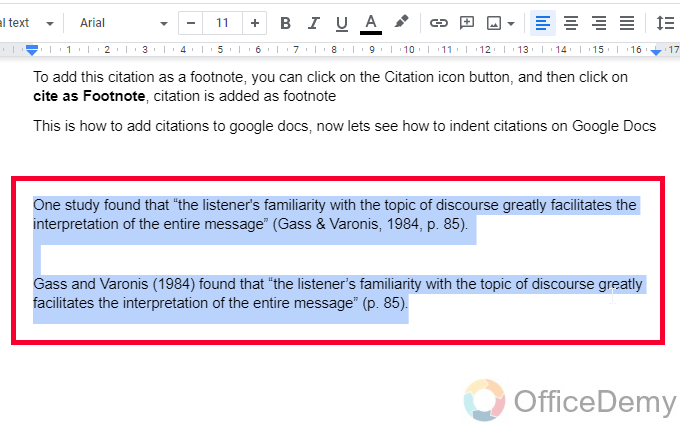
Note: Make sure that your ruler is shown and not hidden, you can see it in the View tab
Step 2
Go to the Left Indent button in the ruler, and drag it to the right side
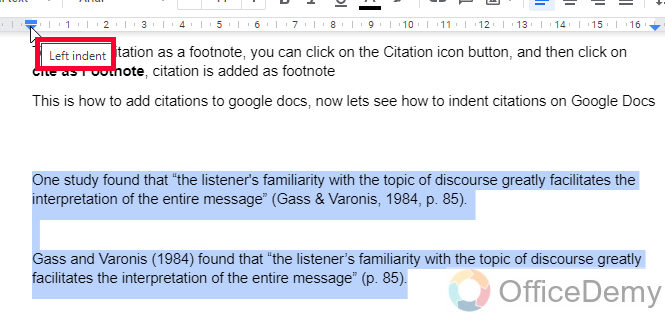
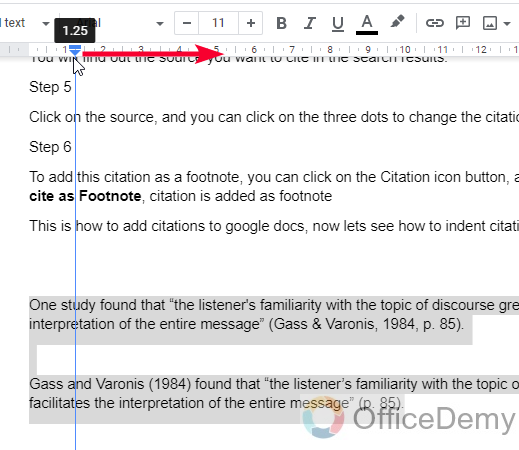
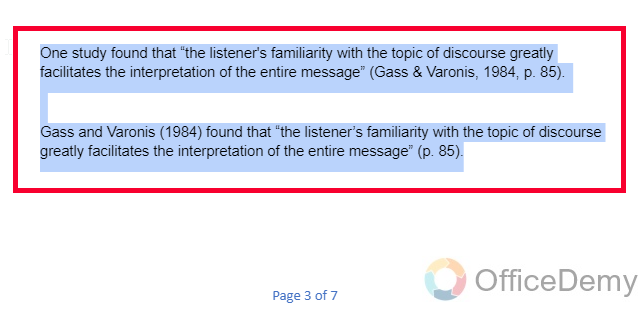
Step 3
Now keep the text selected, and now go to the first line indent (above the left indent) and drag on the opposite side (left side)
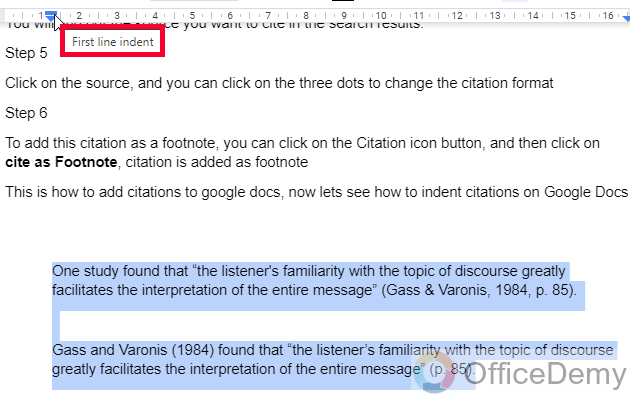
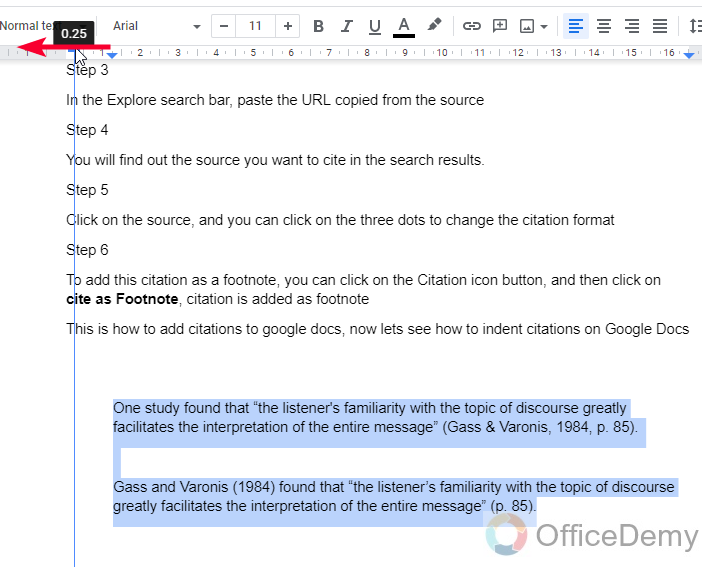
Step 4
Now you can see your citations indented as your requirement.
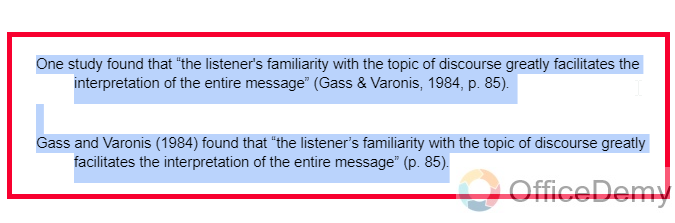
Note that if you don’t select your text then the indent of the overall document will be changed.
How to Indent Citations on Google Docs – Method 2
There is another method to intend citation in Google Docs. Above we learned was a manual direct method with little control over the size of the indent, this method is more precise and gives a user more control over the size and space of the indentation. Let’s see the below steps to learn how this method works.
Step 1
Select the citation text to apply the indentation effect
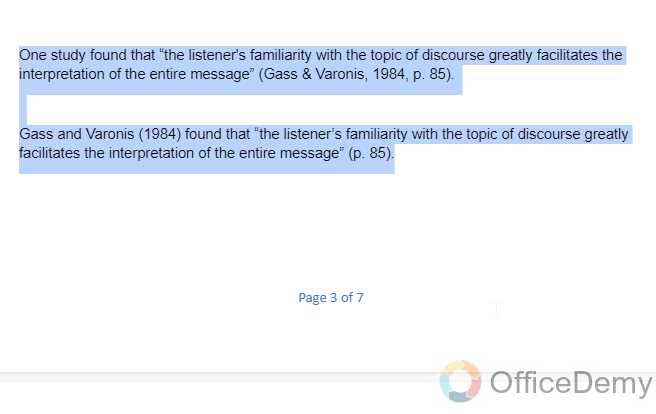
Step 2
Go to Format > Align and Indent > Indentation options
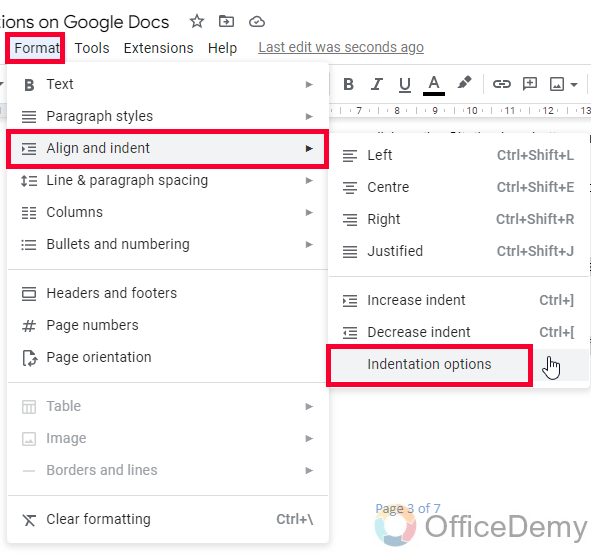
Step 3
Here, you can set the values for the indentation on both the left and right sides.
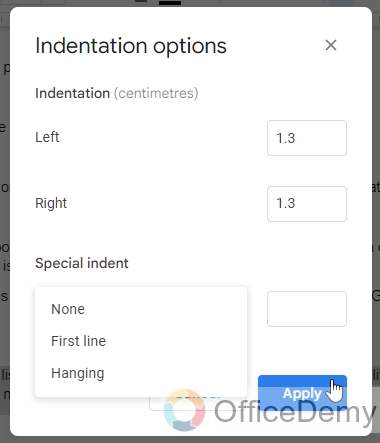
Below you can choose the Special indent feature and can select None, First Line, or Hanging
This is how to indent citations on Google Docs using method 2.
How to Indent Citations on Google Docs – Method 3
In this method, we will see how to indent citations on Google Docs, and we will see another method to do it. Since now we have two methods, now the third one is also similar but the location is different, it’s more like a shortcut to the second one, and a bit manual as well. Let’s see how it works.
Step 1
Select the citation text you want to indent. Go to Format > Align and Indent > Increase Indent
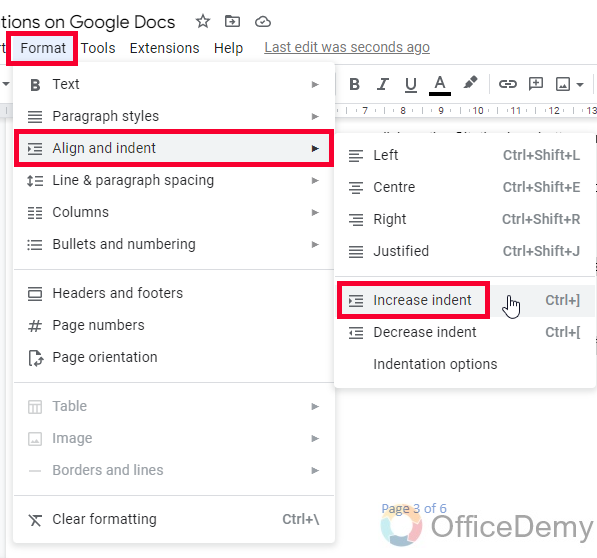
Step 2
Similarly, Decrease indent
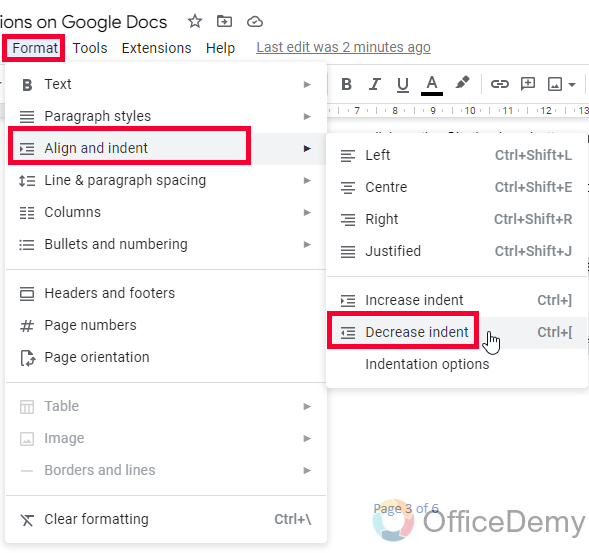
So, this is how we can change the indent using these quick buttons.
Note: If there is no space for increasing or decreasing the indent, then both buttons will not make any changes to your selected text. They are dynamic they can increase or decrease you cannot set a value here, or neither you can choose a customized indent size.
So, these are the methods you can use to learn how to indent citations in Google Docs. I hope you find these methods useful and applicable to you.
Useful Notes
- If you drag the arrow icon then it will change the indent for the entire document, make sure to click and drag the left indent for the first time, and then the first line indent for the second time.
- You can manually indent the citations by giving extra whitespaces before the line start, but it’s not a legit way for doing this and not recommended.
- Indentation can be changed, for each style such as MLA, APA, and Chicago.
- The shortcut key for increasing indent is Ctrl +]
- The shortcut key for decreasing indent is Ctrl +[
Frequently Asked Questions
Are the Methods to Indent Citations on Microsoft Word Similar to Google Docs?
When formatting citations in microsoft word, the methods differ slightly from those in Google Docs. In Microsoft Word, you can use the Hanging Indent feature to create a consistent layout for your citations. However, the process in Google Docs involves adjusting the left margin manually to achieve the desired indentation.
Can I insert Lines in Indented Citations in Google Docs?
Yes, inserting lines in google docs for indented citations is possible. By utilizing the ruler tool, you can easily add lines to your citations. Simply highlight the citation, access the ruler, and adjust the left indent to create the desired line length. Make your citations visually appealing and precise with this simple feature.
How to make a hanging indent on Google docs?
You can easily make a hanging indent on Google docs, but changing the style of your indent. Select the text you want to apply hanging indent, click on Format Tab in the main menu, then hover over the Align and Indent, and then you can further go to the indentation options (last button), then from the below dropdown “Special Indent” you can select the “Hanging” set a value for it, and click on the Apply button. Now you have got the handling indent.
How to indent the first line on Google Docs?
You can indent the first line on Google Docs using the same method as the above FAQ. Select the text and go to Format > Align and Indent > Indentation options. From the Special Indent drop-down select the First line option (add a value if you want, or left empty for the default value), then click on the Apply button.
You have got the first line indent on Google Docs
Why I can’t find any ruler on my Google Docs file?
It’s turned on by default and may be mistakenly hidden by you or any other person. Simply click on the View tab and add a checkmark on the Ruler (if you click on it, it will be checked and the ruler will be shown).
Conclusion
Wrapping up how to indent citations on Google Docs. We first learned what are citations, and what is indent. Then we first learned how to add a citation in Google docs, and how to add an in-text citation similarly, then we saw methods 1,2, and 3 to indent our citations inside Google Docs. We learned three easy methods which can be used to indent citations as well as normal text.
I hope you found this tutorial helpful and that you have learned something new about indentation, and indent citations on Google Docs. I will see you soon with another useful guide, till then take care, and keep learning with Office Demy.






