To Add and Remove a Document Outline in Google Docs
- Click “View” > Select “Show document outline“.
- To add text to the outline, select the text, click “Styles,” and apply a heading.
- To edit the outline, right-click to remove or re-add headings as needed.
- You can hide or show the outline by clicking the “Close Document Outline” arrow in the top-left corner.
In this article, you will learn how to add a document outline in google docs.
Google Docs is a free, online, and web-based word processor offered by Google. It has many advantages such as smooth real-time collaboration, the ability to see the history of changes in the document, auto-saving, and the ability to work from anywhere. Whether you are using Google Docs to write a book, a research paper, or your resume, you probably know that the formatting of the document is as important as the content itself.
One of the features that google docs offer is the document outline. Document outline helps you navigate the document move between sections easier, especially in long documents. In this article, you will find a step-by-step guide on how to add a document outline in google docs.
If you are interested to learn about how to add a checkbox in google docs, please follow the link below.
How to Add a Checkbox in Google Docs (3 Methods)
Advantages of Using an Outline in Google Docs
A document outline is a tool that represents the structure of the document. Here are some benefits of using document outlines:
- Document outlines help you navigate the document easily.
- Also, it helps you move between the section easily and quickly, especially if the document is long.
- Document outlines help you organize your work while you are writing the document. For example, you can know your progress and how much time is needed to finish writing the file.
How to Add a Document Outline in Google Docs
As you see, an outline is a useful feature because it helps you organize your time and effort and to navigate the document more easily. So, you need to learn how to add a document outline in google docs. To do so, follow these steps:
How to Show the Document Outline in Google Docs
Step 1: Open the document in which you want to add an outline.
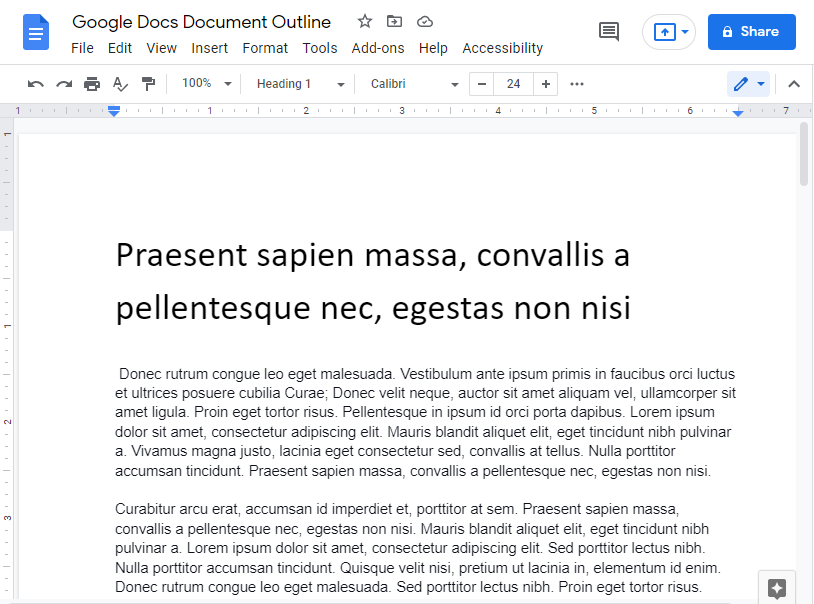
Step 2: Click View then select the Show document outline option from the drop-down menu if it’s not already checked (you can know by the checkmark beside it).
Or you can just press Ctrl+Alt+A.
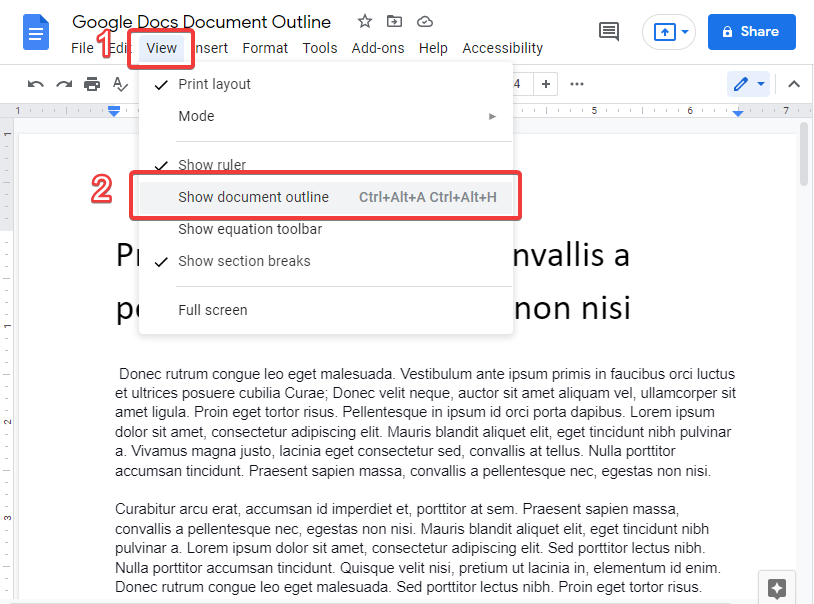
Step 3: The document outline will appear on the right side of the document
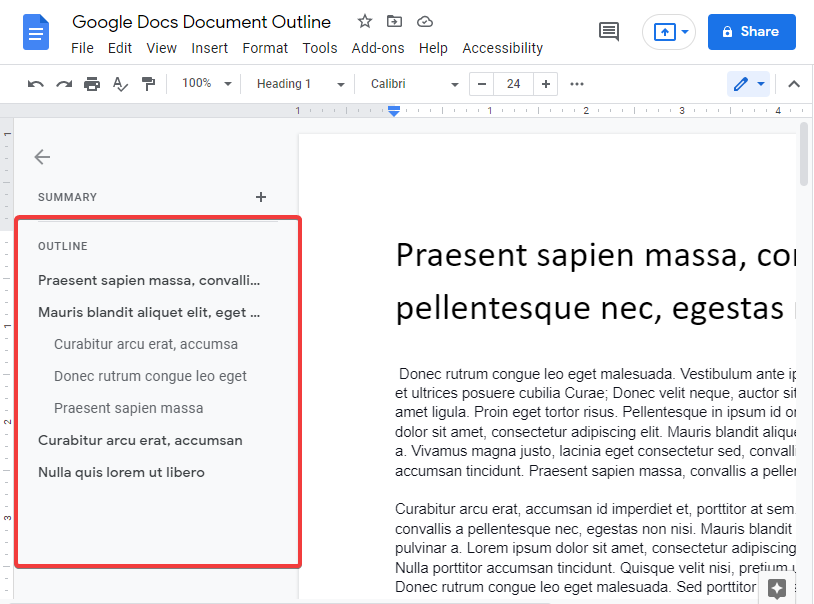
How to Add a Document Outline in Google Docs
Usually, headings, whether it’s a title or any kind of subtitle, get added to the outline automatically, but there might be a case where you need to add a specific text to the outline. To do so, follow these steps:
Step 1: Select the text that you want to add to the document outline.

Step 2: Click Styles, and then apply a heading to the text from the drop-down menu.
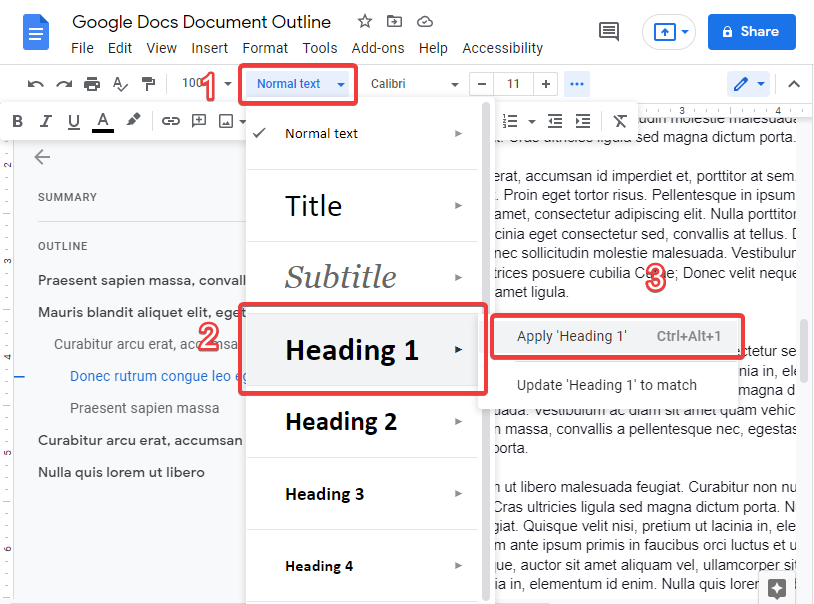
Step 3: The new heading will be added to the outline, and it will be indented depending on its rank.
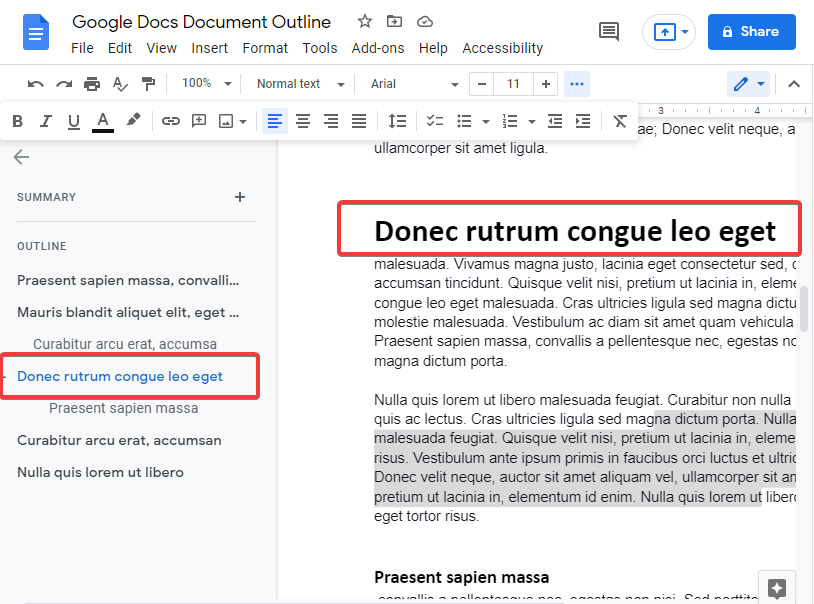
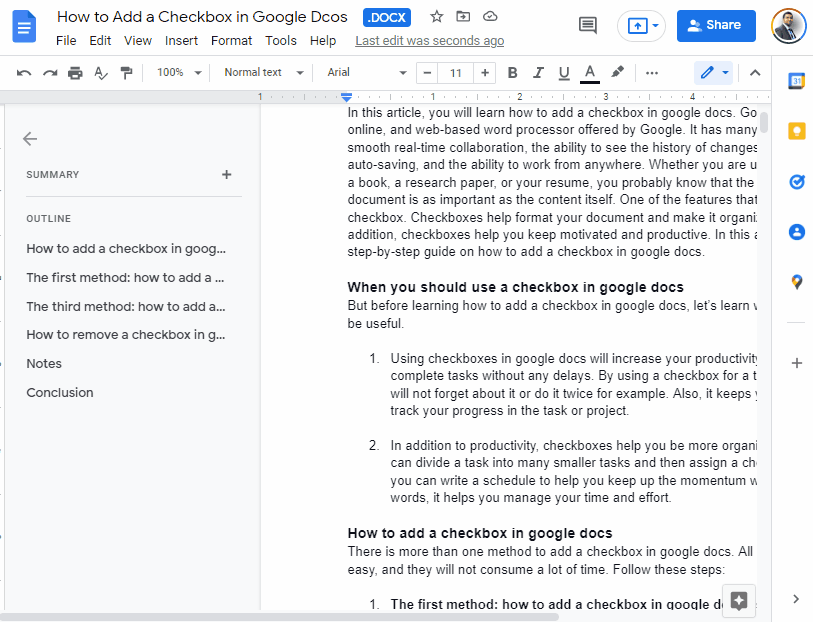
How to Edit a Document Outline in Google Docs
Because the document outline is originally generated automatically, sometimes you need to make some changes. here is how to edit a document outline in google docs:
How to Remove a Heading from a Document Outline in Google Docs
Removing a heading from the document is quite simple; it only takes two clicks. First, go to the outline on the right side of the document, and then click Remove from outline X.
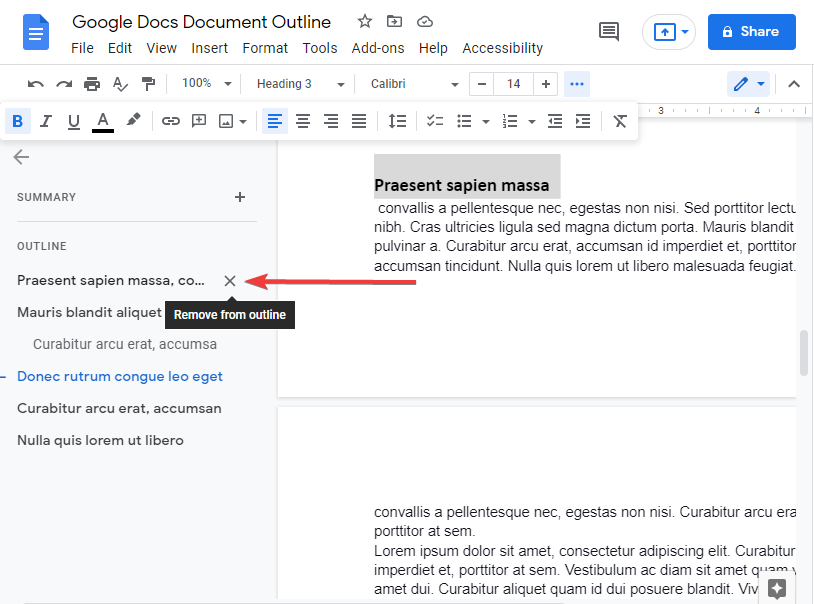
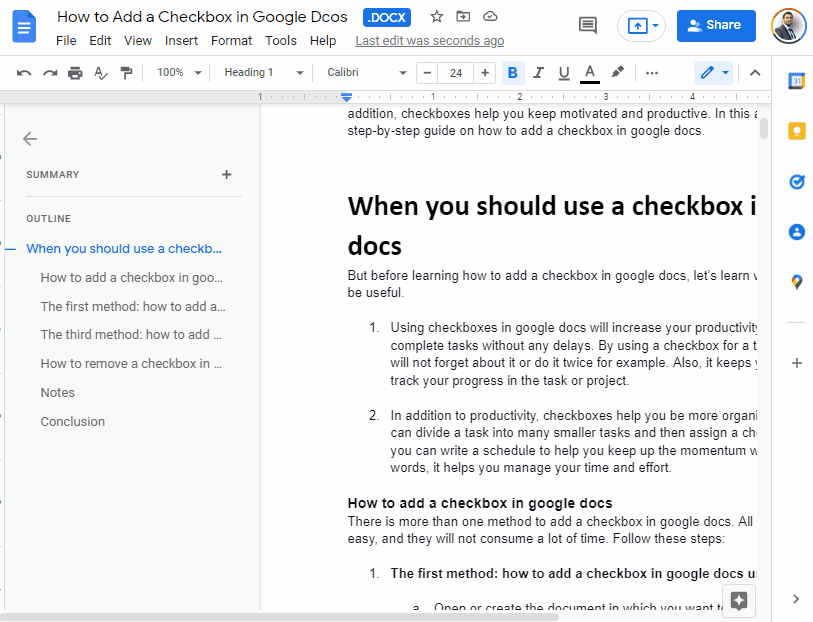
How to Re-Add a Heading to Document Outline in Google Docs
Sometimes you remove a heading from document outlines by mistake or you realize that you need it after deleting it. In this case, you can easily re-add it to the document outline. Here is how:
Step 1: Select the heading that you want to re-add to outline
Step 2: Right-click then click Add to document outline
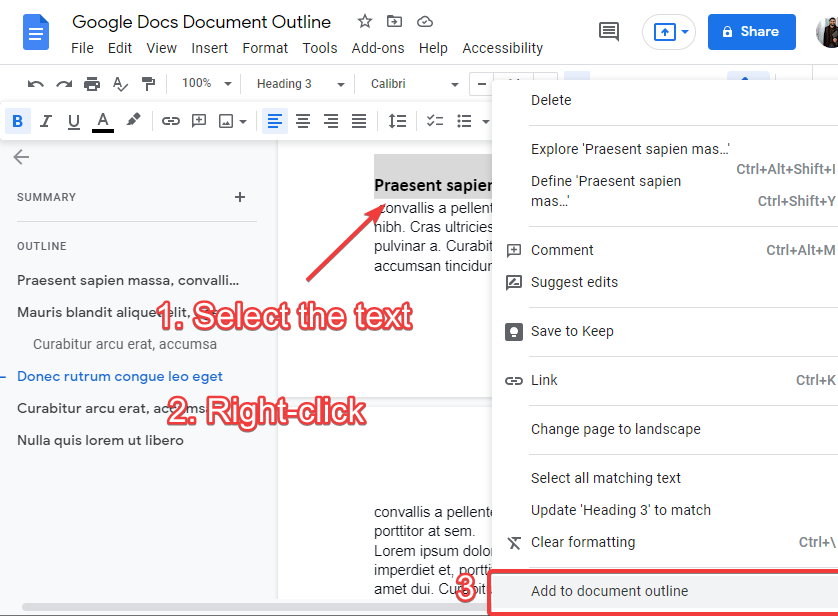
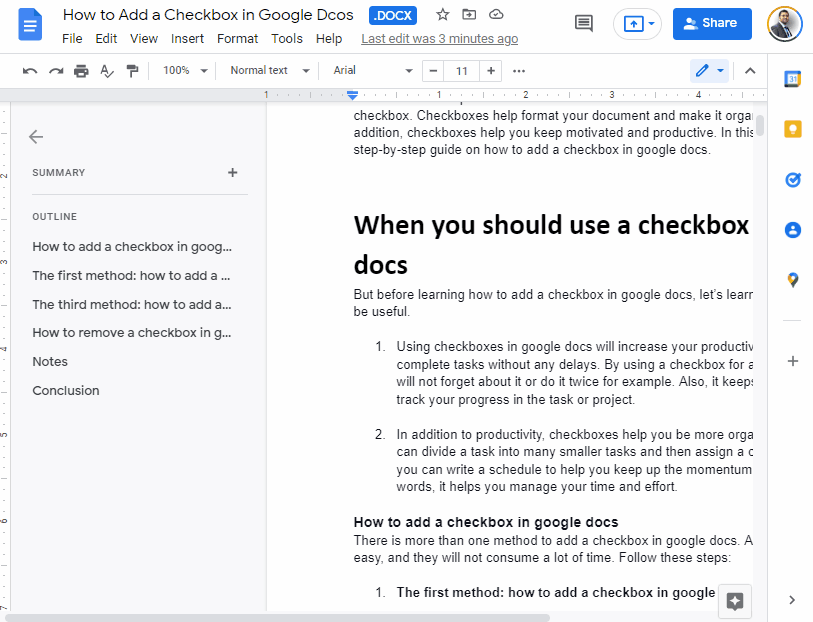
Notes
Now that you’ve learned how to add and edit document outlines in google docs, there are some tips and notes that you should consider:
- If you want to avoid distraction, or you just need the outline from time to time, you can hide and view it temporarily whenever you want. To do that, click the Close Document Outline arrow that appears in the top-left corner of the document. When you need it, click the View document outline icon.
- As mentioned previously, you should apply a heading to a text if you want to add it to the document outline, but this rule doesn’t apply to the subtitle heading.
Frequently Asked Questions
Is Adding an Outline to Text in Google Slides Similar to Adding an Outline to Text in Google Docs?
Adding an outline to text in Google Slides is not similar to adding an outline to text in Google Docs. While both tools enable creating outlines in google slides, the process and functionality differ. In Google Slides, outlines are used to organize and structure slides, whereas in Google Docs, outlines facilitate hierarchical organization of content within a document.
Conclusion
In conclusion, a document outline is a useful tool offered by google docs that helps you navigate the document quickly and organize your time and effort. In this article, you’ve learned how to add a document outline in google docs.
First, you need to view the outline by clicking View > Show document outline or pressing Ctrl+Alt+A. After that, all you have to do is apply a heading to the text that you want to add to the outline.
To remove any element in the document outline, click Remove from an outline(the X icon beside the heading). Finally, you can temporarily show or hide the outline if you use it occasionally.






