To Add a File to Google Form Response
- Open the Google Form link shared by the owner.
- Fill out the form.
- Click “Add File” to upload files from your device or Google Drive.
- Submit the form to record your response along with the file.
Google Forms have proven to be one of the best tools for collecting information and processing it. We have been learning about designing Google Forms and how to utilize its different features under different scenarios.
Today, we will learn from the respondent end and learn how to add files to Google Form as a response.
What is a file in Google Form response?
There can be different sorts of files that can be added in Google Form response. It can range from complaint files to CVs. It all depends on what sort of form we are filling.
A file in general is a collection of information in the form of a document relating to a specific topic like a CV is the collection of your information regarding your studies and experiences. Files have different formats like pptx, pdf, png, etc.
Why do we need a file in Google Form response?
We need files in Google Form responses for several reasons and all those reasons are dependent on the type of form we are aiming to fill. We may need a file in Google Form response to know about order details or to get someone’s CV.
It’s based on the person who designed and shared the form with us. We will fill the form along with attaching the file or document required by the form.
How to add a file to Google Form Response?
We will learn how to add a file to Google Form response. Firstly, we need to have a form link that accepts files. It can be shared to us by the form owner or sent to our email.
Open the Google Form to fill a response
Open the Form address.
We can’t go to a place without its address, the same goes for Google Forms. We can’t navigate to Google Forms’ specific form if we are not invited by the Form owner or collaborators. Some forms are shared in public and some are only sent to specific audiences. Let’s say we received the form by email. Let us open the form in Google Forms by following the link as:
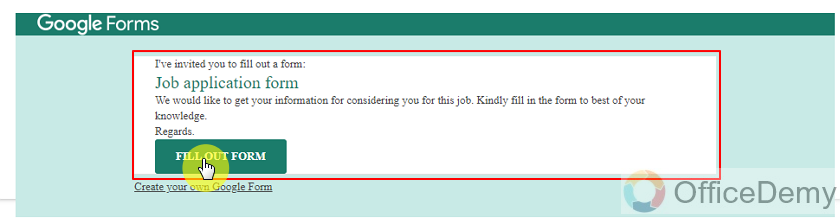
Once we click the button, we can fill out the form if the owner isn’t collecting emails. Sometimes owners are collecting emails of the responders for the purpose of authentication. In such cases, if the owner is asking for email, we will have to login to Google Account first as:
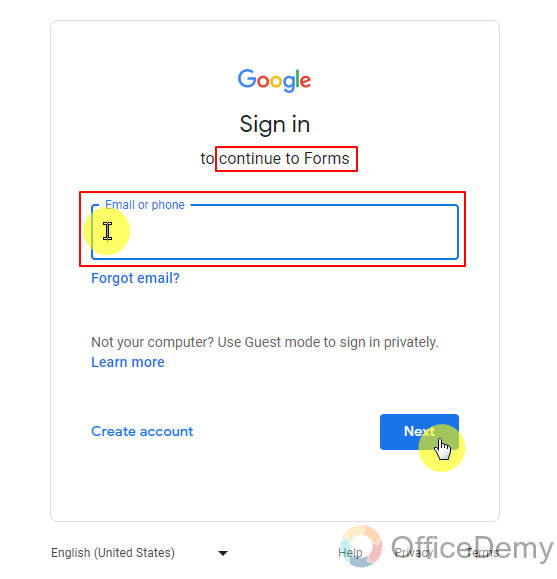
Fill out the Google Form
Google Account login will allow us to navigate to form in order to fill it. It will also show us the email which is being recorded with our response.
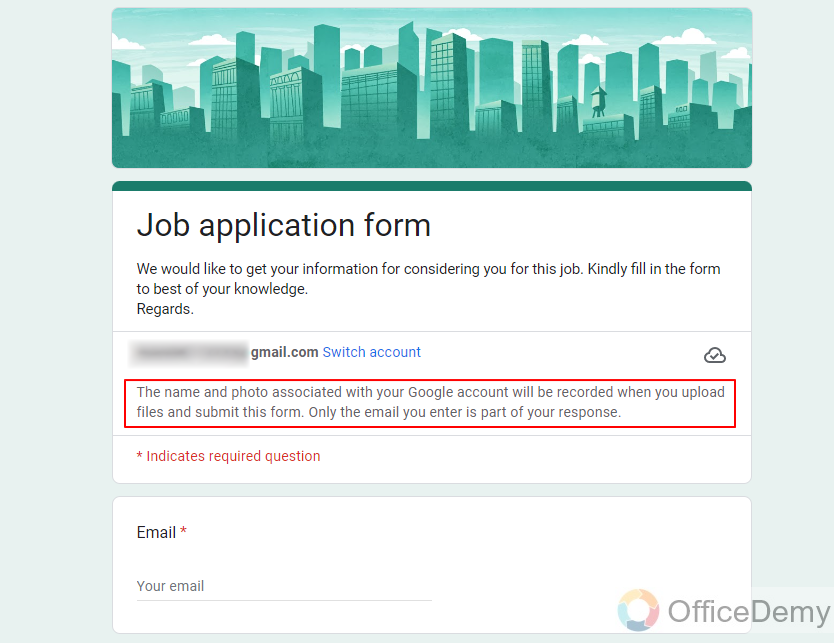
We have to fill out all required questions in the form to successfully submit it. Let us add file after filling out different questions first as:
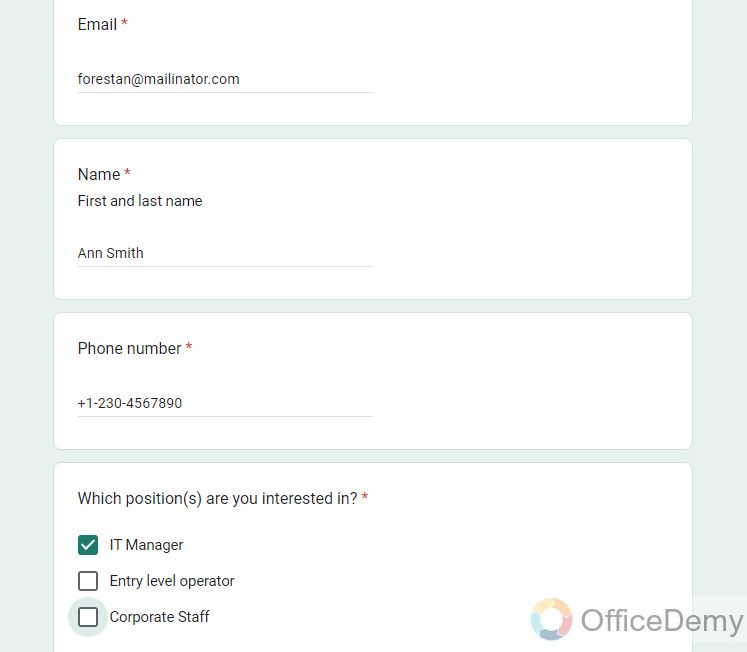
Add a file to Google Form response
Now we are closing in on our topic of adding files to Google Form response. We can add files just by clicking on the add file button and it will prompt us to choose the file and location of file.
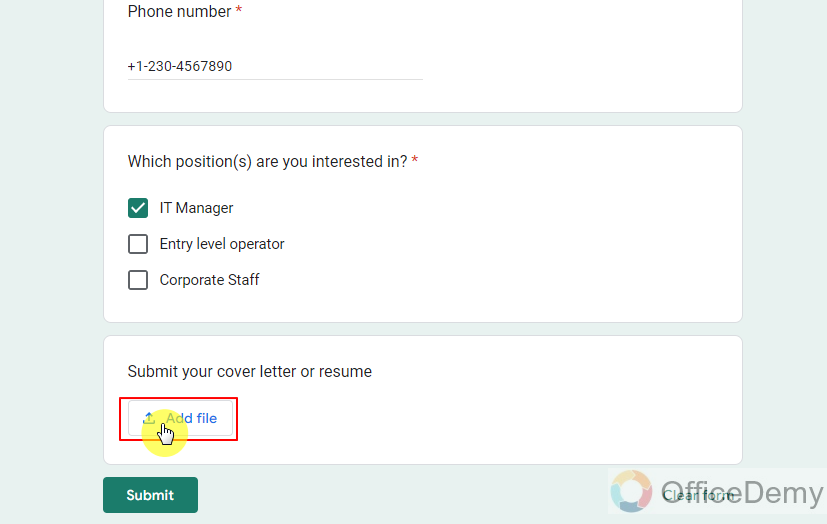
We can add files using the browse button or from our Google Drive or we can also upload by dragging to this screen.
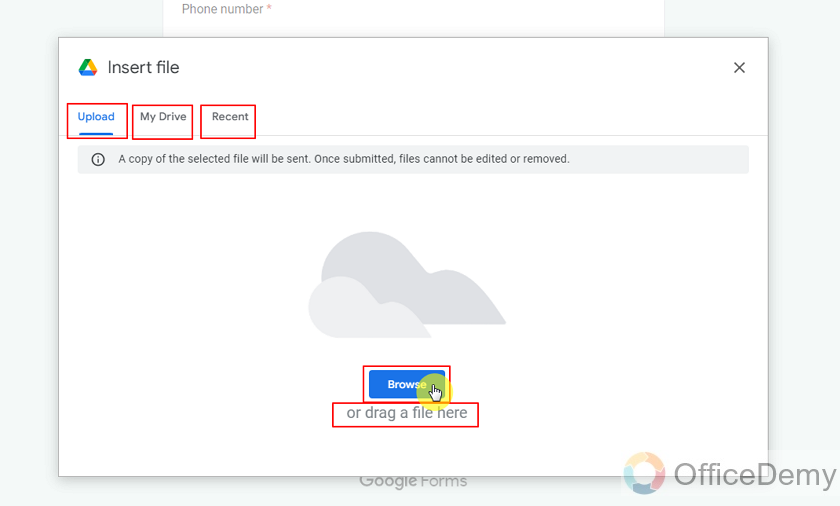
Browse the file from device in Google Forms
After clicking on “Add File”, choose Browse will open a window for us to choose our file and open it.
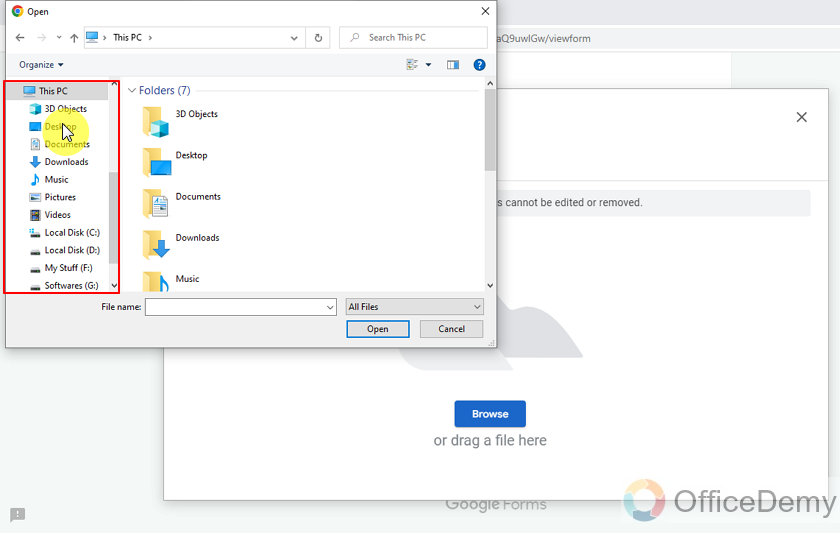
My file is in a folder on my desktop so I’ll choose from there and click on Open as:
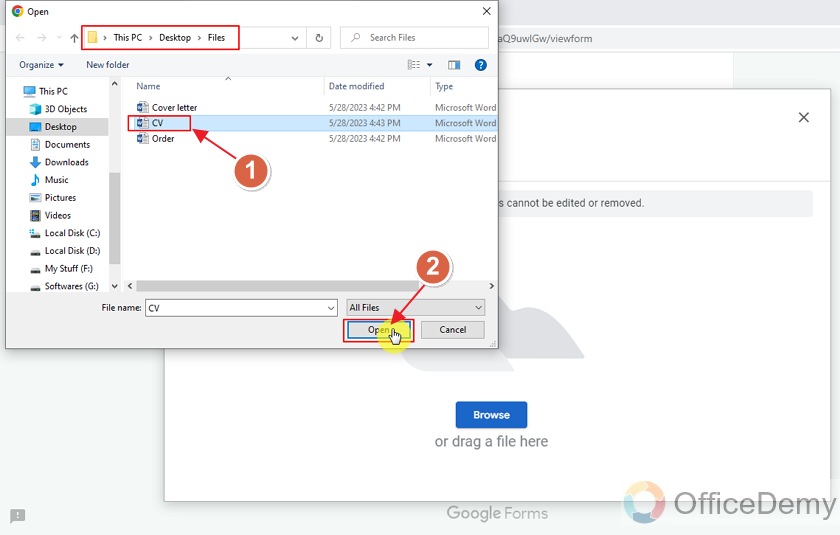
I chose the CV.docx file from the files folder now Form is showing it has been added to the form response as shown:
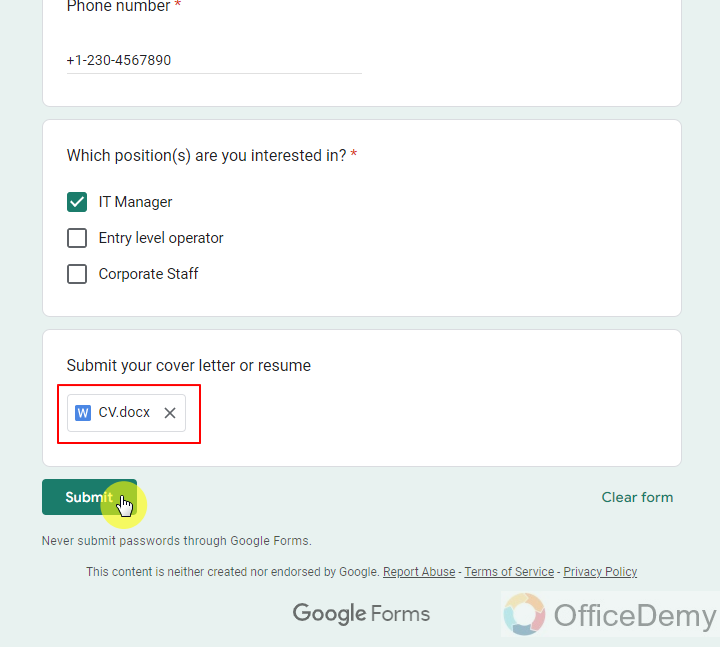
We can submit the form now using the Submit button.
Remove the file from response in Google Forms
If someone somehow ends up choosing the wrong file, they can change the file before submission of form. After form submission we can’t change it. To change the file we can simply remove it using cross icon beside the file as:
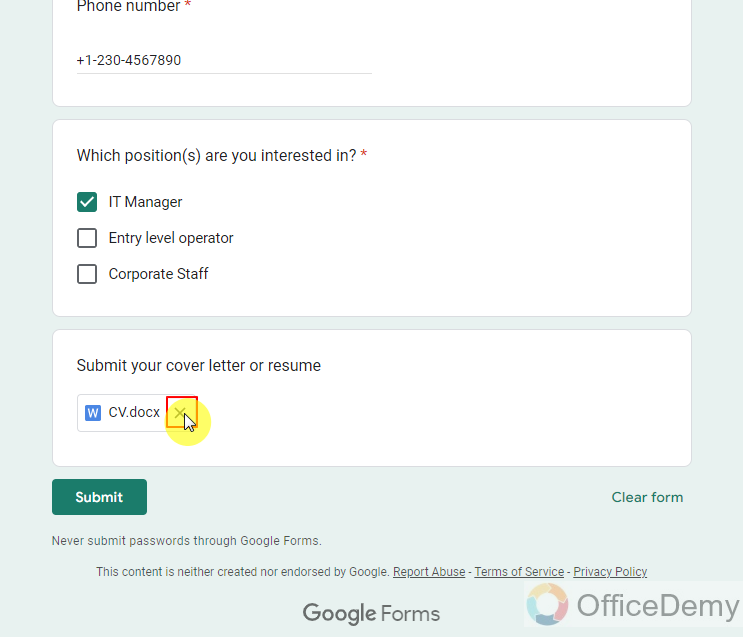
After removing the file, we can add the correct file and submit the form afterwards.
Add file using Google Drive
We will also demonstrate how to add files from Google Drive now.
Click on My Drive and select the file or folder to navigate to our required file to upload it.
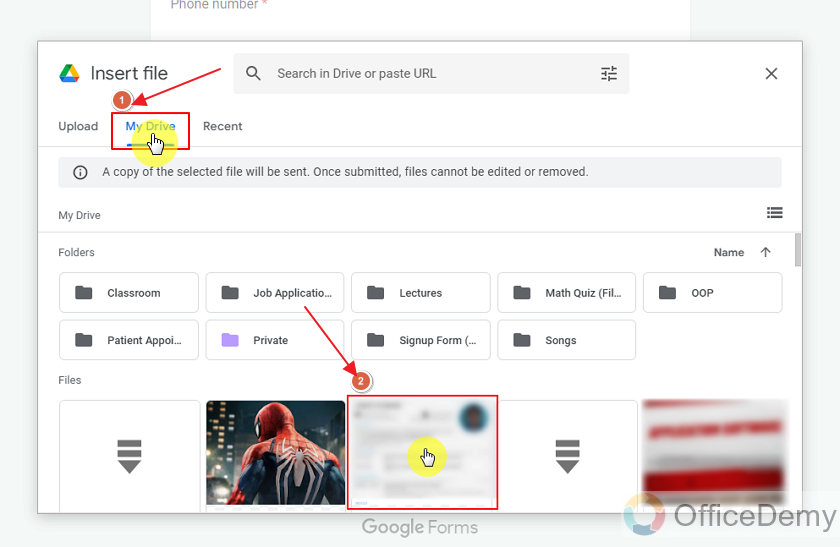
Our uploaded file and its type will show in the file section as:
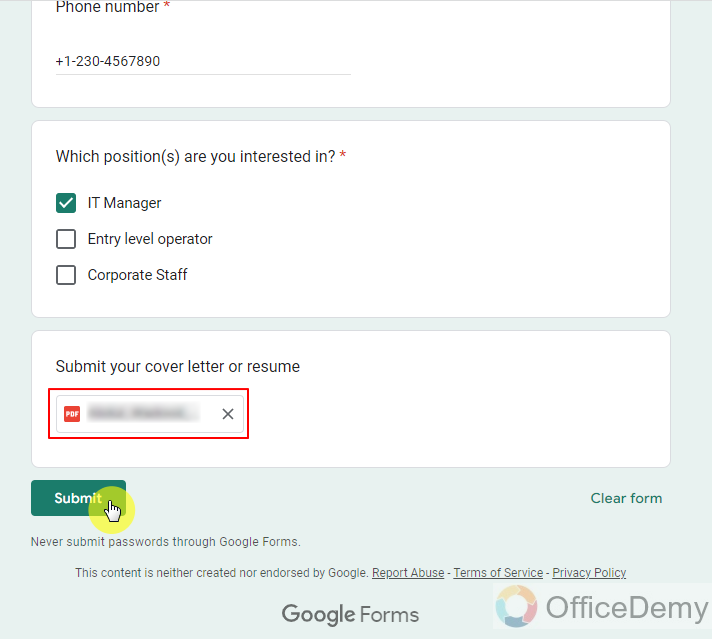
We can submit it and our response will be recorded along with the file.
Upload file from Mobile Phone devices to Google Forms
Also, we can fill the form from our mobile devices. Now, let us demonstrate the process of adding a file in Google Form from a Mobile device. Almost all steps are the same and the only difference lies in browsing the file.
Open the Google Form and click on the “Add File” button. Firstly, we might have to give permissions as:
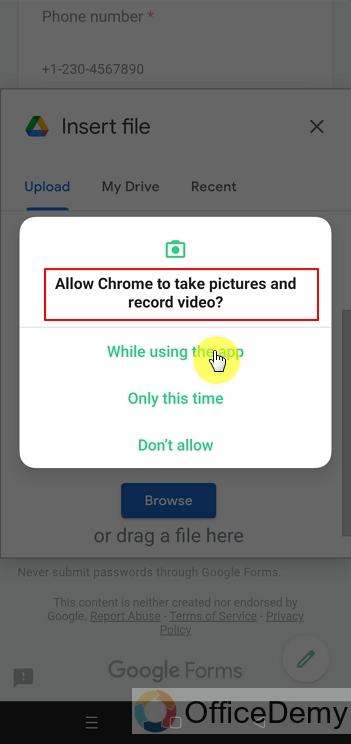
Then we will need to navigate to Files using one of the following services.
Here, we will choose the file from “Files” folder as:
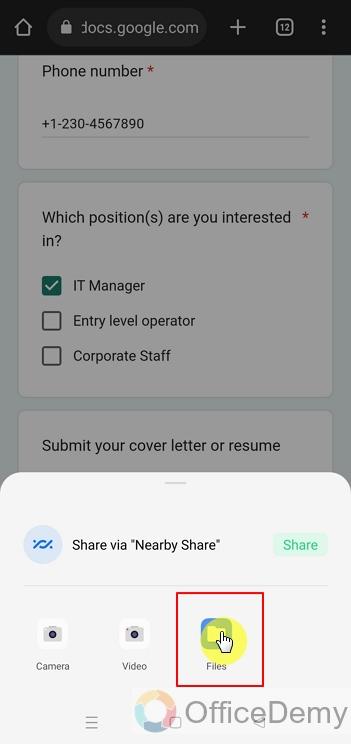
Then we will have to navigate to the folder and chose our file:
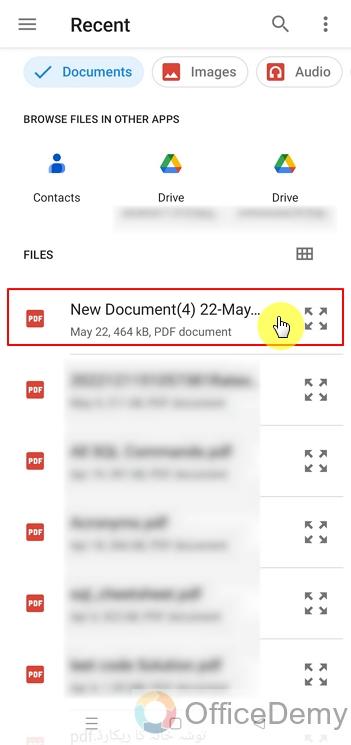
Choosing the file is the last option to finish our task here. After choosing the file, we can submit the form through the submit button. If we want to change files, we can also do that.
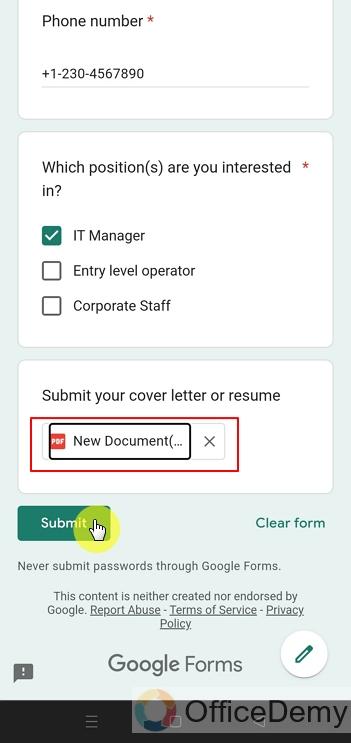
Submit the form to record the response along with the file.
Attach multiple files in the response of a Google Form
Let us use a form which allows multiple files submission.
Click on “Add File” button as:
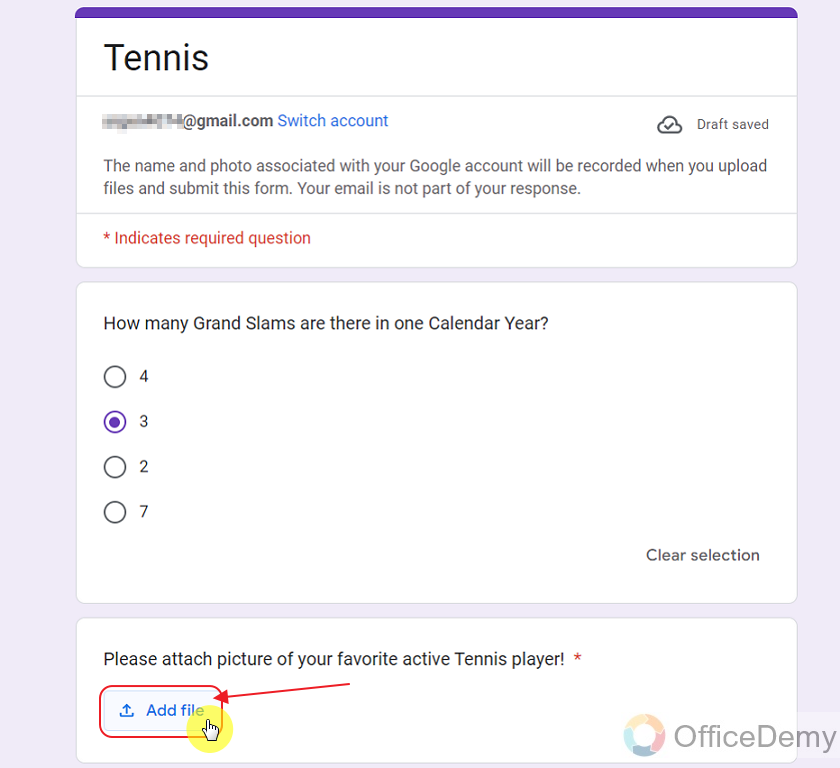
Choose to “Browse” from the device as:
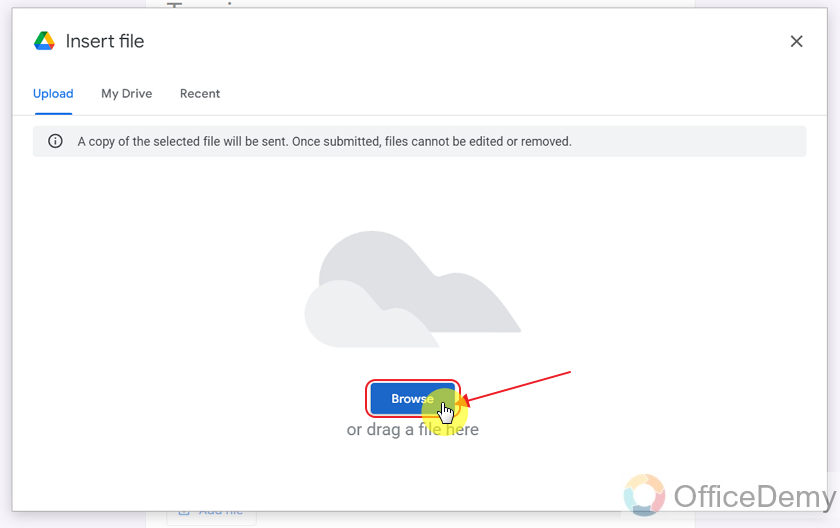
Go to the specific folder and select multiple files. You can drag your pointer over the files to choose them at once. Or you may use Ctrl+Click for selecting multiple files.
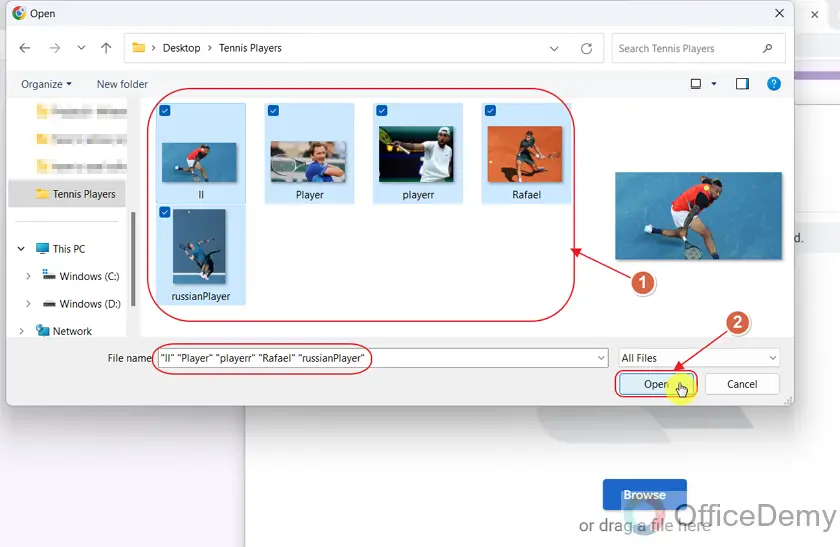
Files are being uploaded as:
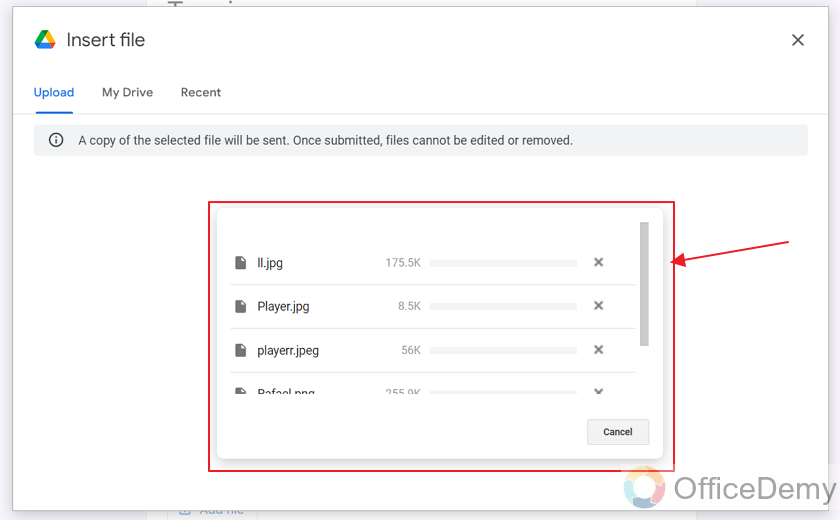
Here is how the uploaded multiple files look like in form response.
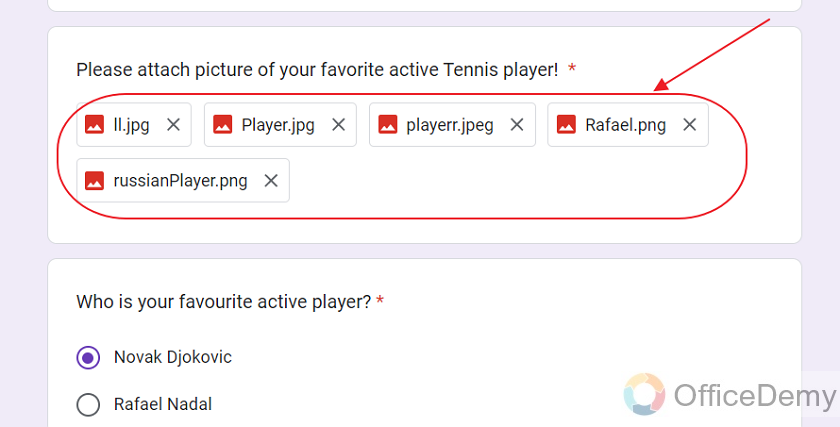
Submit the form now and the files will be presented as a response to the Google Form.
With this, our topic is concluded.
I hope we learnt something new today.
Things To Remember
- We can upload files to the Google Form with our response if the form owner or collaborators allow us to add files in response.
- If the owner allows multiple files, we can also submit multiple files along with our response.
- The File Upload question may be made “required” by the form owner. This way, the form cannot be submitted without adding a file to it.
Frequently Asked Questions
Can I Attach a File to a Google Form Using the same Method?
Yes, you can attach a file to a Google Form using the same method. To enable this feature, simply click on the Add media button located at the bottom of the question field. By following this process, you can seamlessly incorporate adding attachments in google forms to collect necessary files or documents within your survey or questionnaire.
Does my file vanish from my PC once I upload it to Google Form as a response?
No, only a copy of the file is sent to the Google Form as its response. Your file remains the same.
Can we attach multiple files to Google Forms?
Yes and no. It all depends on the form owners and collaborators. If they allow you to submit multiple files, you can do that. If they only allow a single file, then you can only submit one file in your question response.
What happens if you select more files than the number of files allowed by the google form owner?
If the number of files you choose is greater than the number of files the form owner allows, it will display the error as:
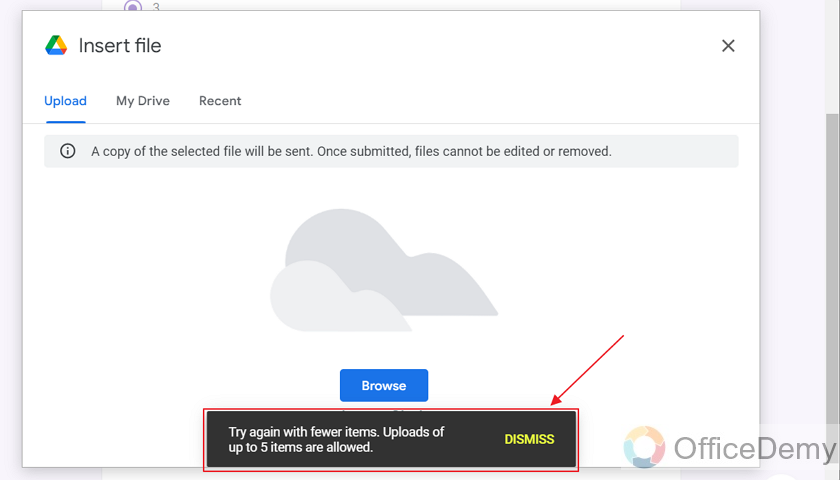
It displays the maximum number of files allowed by the form owner. We can simply upload the maximum number of files allowed. Here, the maximum number of files allowed are 5.
Can I upload files of all formats in my response?
You can only upload files of the format allowed by the form owner. If the form owner only allows a certain type(s), your file must be of that format. Otherwise, it cannot be uploaded or submitted as your response. If the form owner allows all file formats, then you can upload any file format.
Conclusion
In this article, we discussed that under different scenarios, a form owner may require us to upload a file along with our response. This file may be uploaded through the device or uploaded from Google Drive.
We discussed the following in detail:
- Open the Google Form to fill a response
- Fill out the Google Form
- Add a file to Google Form response
- Browse the file from device in Google Forms
- Remove the file from response in Google Forms
- Add file using Google Drive
- Upload file from Mobile Phone devices to Google Forms
- Attach multiple files in the response of a Google Form
Thanks for reading!






