To Change Recovery Email in Outlook
- Open Outlook Web.
- Go to “Account Settings“.
- Look for the “Security info” tab in the left-hand sidebar, and change the existing recovery email using the “Change” and “Update” buttons.
Hello, and welcome to another Outlook guide, today, we will learn how to change recovery email in Outlook.
In today’s digital landscape, safeguarding your email account is of utmost importance to protecting your personal and professional information. One crucial aspect of account security is ensuring that your recovery email is up to date.
Microsoft Outlook, a widely used email service, provides users with the option to change their recovery email for added security and account recovery purposes.
Whether you’ve recently changed your email address or want to update your recovery options, this complete tutorial will guide you through the step-by-step process of changing your recovery email in Outlook. By following these instructions, you can proactively manage your account’s security and ensure a smooth account recovery experience if the need arises.
Why Changing Recovery Email in Outlook is Important?
We need to learn how to change the recovery email in Outlook because it’s crucial for account security and accessibility. It enables quick account recovery if you forget your password or experience a breach.
Updating the recovery email adds an extra layer of protection, allowing you to reset your password promptly. It’s also essential when switching email addresses or consolidating accounts. By keeping the recovery email accurate, you ensure important notifications reach you.
Regularly reviewing and updating this information demonstrates proactive account management, ensuring a seamless recovery process and safeguarding your valuable data.
Mastering the process empowers you to maintain a secure and well-managed Outlook account.
How to Change Recovery Email in Outlook?
There is a primary way to change recovery email in Outlook, but we have broken it down into two sub-methods, one starts from the Outlook app but at the end, you have to go to the web interface to finish things up, and the other method is solely for the web interface. So, let’s get started.
Change Recovery Email in Outlook – Desktop App
In this section, we will teach you how to change recovery email in Outlook App. This method is for the Outlook desktop app user, but for changing the recovery email we have to switch to the web, this method will automatically take you to the web when needed, so, let’s get started with the Outlook app and learn how to change recovery email in Outlook app.
Step 1
Open the Outlook desktop app
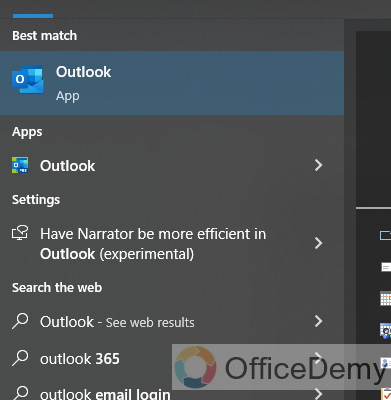
Step 2
Click on the File tab
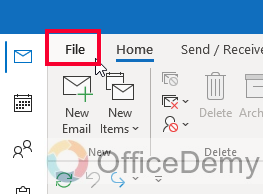
Step 3
Choose the “Office Account” option from the left sidebar
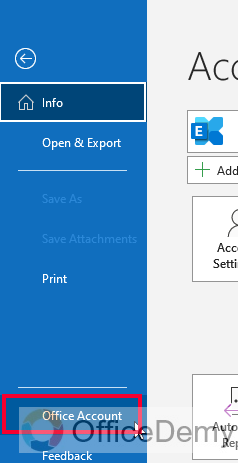
Step 4
Click on the Manage Account button below your Microsoft Product information section
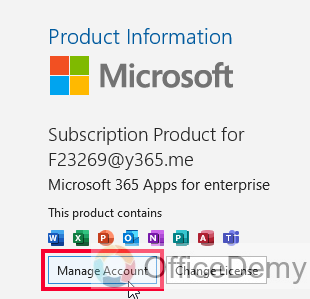
Step 5
It will take you to the web and will open the account settings page
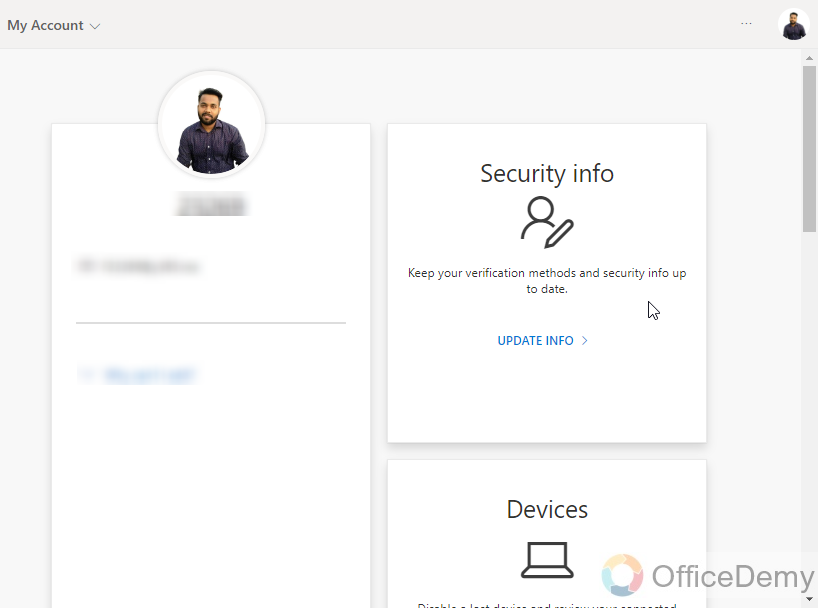
Step 6
Click on the “Security info” tab from the left sidebar.
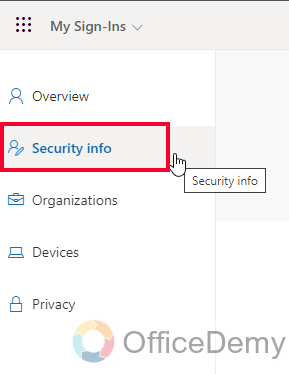
Step 7
Here you have your recovery email, click on the Change button to change this recovery email.
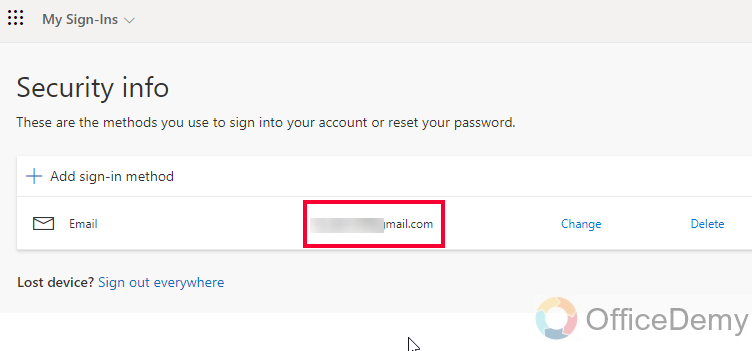
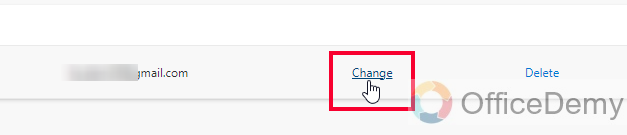
Step 8
Add another email address here, click on next, and then follow the on-screen prompts to finish changing this email.
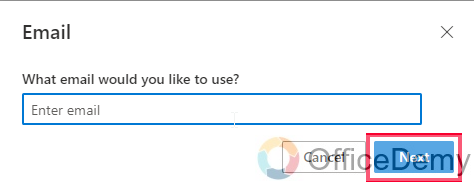
Note: Make sure you have access to the email you are adding here, as the confirmation process will be there.
So, this is how to change recovery email in Outlook from Outlook Desktop App.
Change Recovery Email in Outlook – Web Interface
In this section, we will learn how to change recovery email in Outlook web and this method is a little different, here you may have any type of email account, for instance, I have a Gmail account here. So, let’s see how to do it, and what steps we need to follow to achieve it.
Step 1
Open a web browser, and go to Outlook web (www.outlook.office.com)
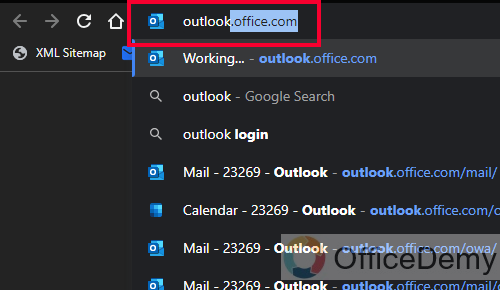
Step 2
Login with your account and you will get the below home screen of the Outlook web interface.
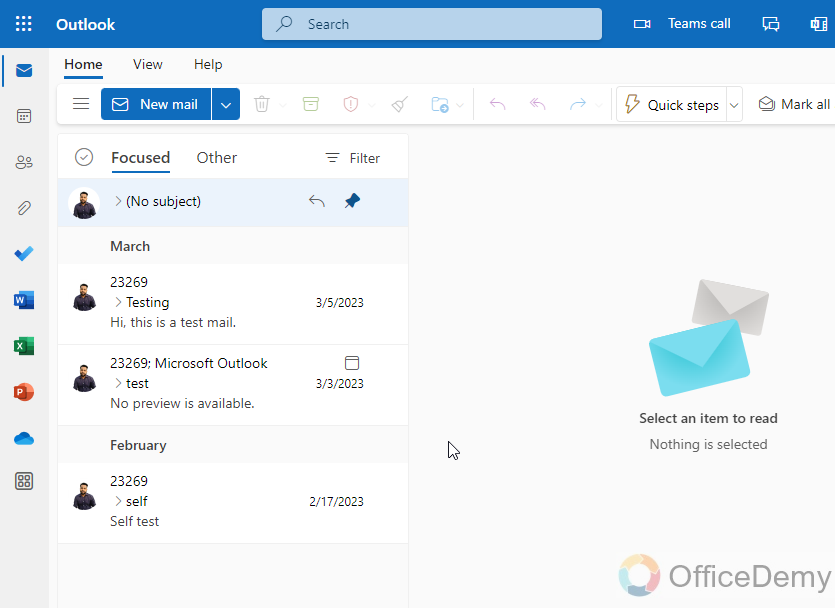
Step 3
Click on your profile icon in the top-right corner of the screen
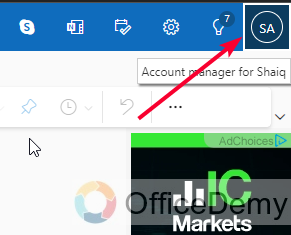
Step 4
Now click on the “My profile” button
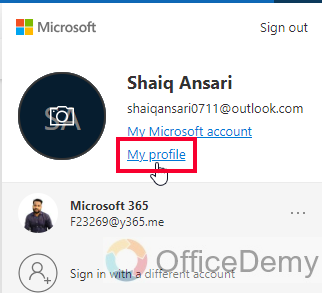
Step 5
You will be redirected to your fill profile.
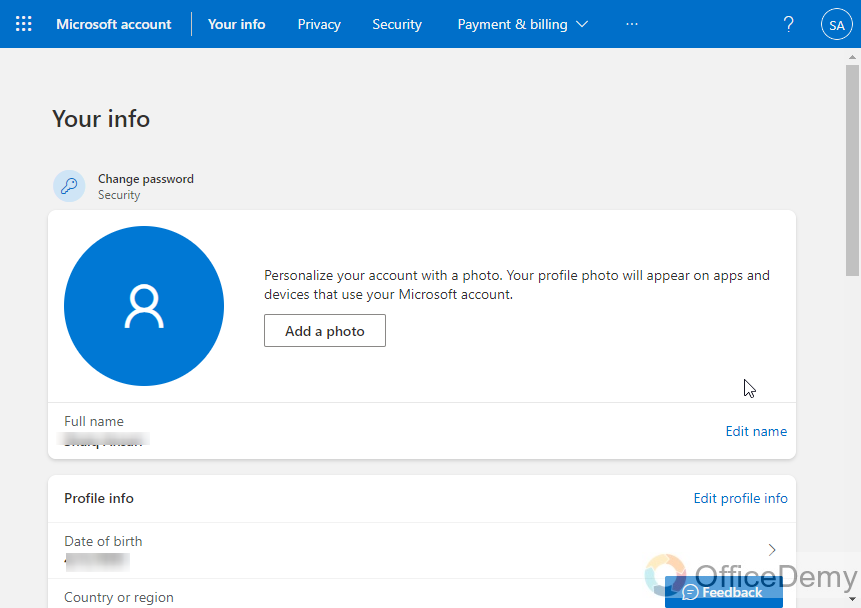
Step 6
Scroll down and come to the “Account Info” and click on the “Edit Account Info” button on the right side.
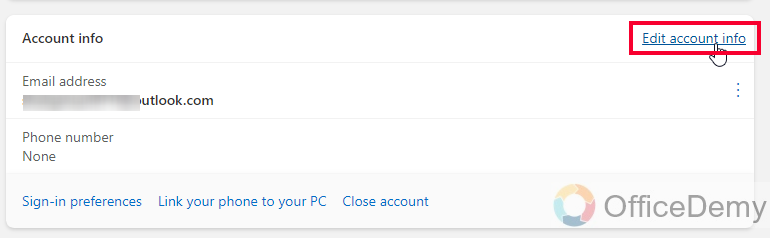
Step 7
Now, on the next screen, you will be asked to add a recovery email
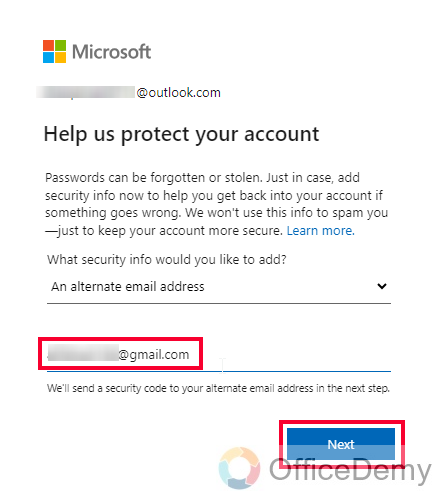
Add a new recovery email and click on the Next button.
Step 8
On the next screen, you will be asked to provide the code sent to your newly added recovery email. Complete the confirmation process and your recovery email will be added, you can change it later from the Account info section.
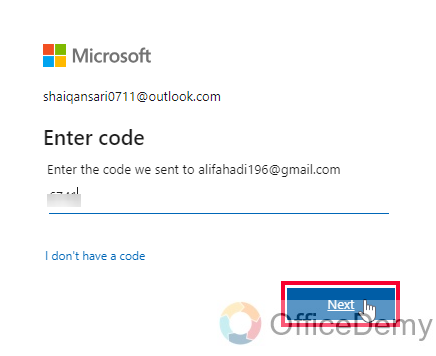
I hope you find both above methods helpful, the first section was for the Microsoft Exchange accounts and the second was for any other account.
Things To Remember
- Changing the recovery email in Outlook is essential for account security and quick account recovery.
- Update your recovery email for an added layer of protection and prompt password reset.
- Don’t forget to change the recovery email when switching or consolidating email addresses.
- Accurate recovery email ensures important notifications reach you without interruption.
- Regularly review and update your recovery email for proactive account management.
- Mastering the process of changing the recovery email empowers you to maintain a secure Outlook account.
Frequently Asked Questions
Q: How do I change the recovery email in Outlook?
A: To change the recovery email in Outlook, sign into your account, go to the account settings or security options, locate the recovery email section, and follow the prompts to update it with your new email address.
Q: Can I use any email address as my recovery email?
A: Yes, you can use any valid email address as your recovery email in Outlook. Ensure that you have access to the new email address for verification purposes.
Q: Do I need to verify the new recovery email?
A: Yes, as a security measure, Outlook usually requires you to verify the new recovery email. This involves following a verification link sent to the new email address or entering a verification code.
Q: Can I change the recovery email on the Outlook mobile app?
A: Yes, you can change the recovery email in Outlook using the mobile app. The process is like changing it to the desktop version. Look for the account settings or security options within the app to update the recovery email.
Q: What happens if I forget both my password and recovery email?
A: In such cases, it’s important to have other account recovery options enabled, such as phone number verification or security questions. These additional options can help you regain access to your Outlook account.
Q: Can I Change my Recovery Email if I Change my Primary Account in Outlook?
A: Yes, you can change your recovery email when updating primary account settings in outlook. By selecting the Account Settings option in Outlook, you can modify your primary account, which in turn allows you to update your recovery email. Ensuring that your recovery email is up-to-date is essential for account security and password recovery.
Can Changing the Recovery Email in Outlook Affect the AOL Email Setup?
Changing the recovery email in Outlook does not directly affect the AOL email setup. However, it is crucial to note that the process of how to configure aol email in outlook might require verification via the recovery email. Therefore, keeping the recovery email up-to-date ensures a smooth setup process and avoids any potential interruptions.
Q: Can I change the recovery email for multiple Outlook accounts?
A: Yes, if you have multiple Outlook accounts, you can change the recovery email for each account individually. Ensure that you follow the steps specific to the account you want to update.
Conclusion
So, today we learned how to change recovery email in Outlook which is a very important topic from the security and safety point of view. Many beginners get confused when it comes to using Outlook with other email providers, so I split this topic into two sections, one for Microsoft Exchange account holders, and the other for any third-party account holders such as Gmail. So, I am hoping you enjoyed the above tutorial, and you got the solution to your problem regarding how to change recovery email in Outlook. I will see you soon with another useful guide. Thanks, and keep learning with Office Demy.






