- Open a Google Form
- Go to Settings option
- Select “Default” and adjust the default settings for “Forms” and “Questions“
Google Forms allow us to collect and analyze the responses from questionnaires, forms and surveys. In order to better design and utilize the form service of Google Forms, Google Forms allow us a set of default settings so that users do not have to change the settings each time they make a Google Form. However, if the user requires, then those default settings can be changed as per the desire of the user.
This way, those settings are applied each time the user makes a new form and hence saves a lot of time for the user. In this article, we will demonstrate how to change default settings of Google Forms.
What are the default settings of Google form?
Default settings are pre-existing settings. These settings already exist in Google forms. Default settings basically refers to settings that are applied to each new form automatically.
And hence the users need not to spend time on providing settings, rather they can simply go on to making the form.
How to change the default settings of Google form?
You can change default settings in form settings. Before we demonstrate how to do that, we will need to create a Google Form. Let’s create our form first.
Create a Google Form
You can create a Google Form by going to Google Form’s website. Here, I have created the hypertext for Google Forms website.
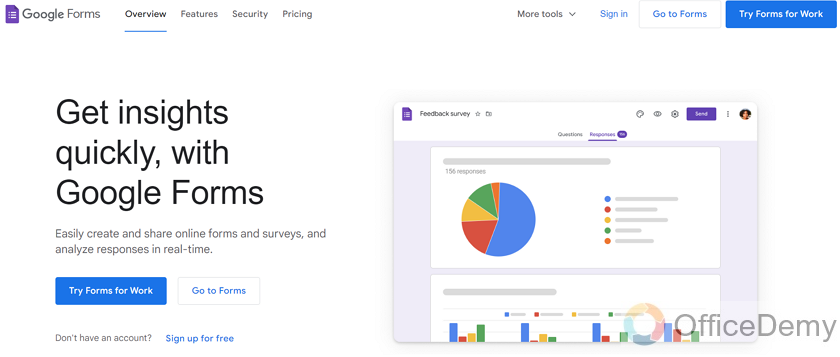
Now as you can see, there are buttons that say “Go to forms”. There are two of them, click on either one of them to go to the Forms to create a Google Form.
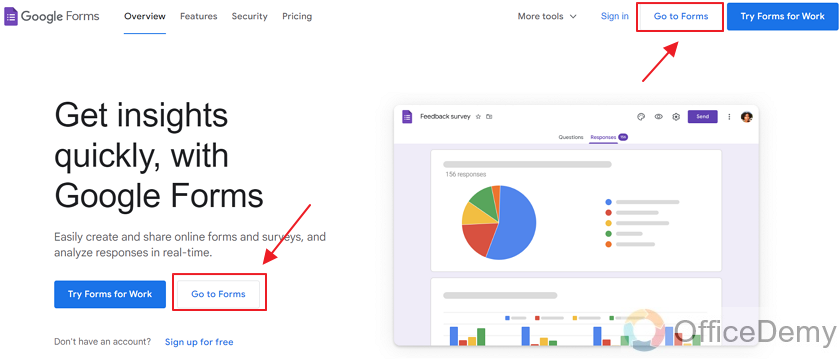
Now on this screen, you can see your forms that you’ve made already. Or you can select from one of the templates provided by Google Forms to make a new form. There are some very nice templates. You can select one of the provided templates and edit it to your liking.
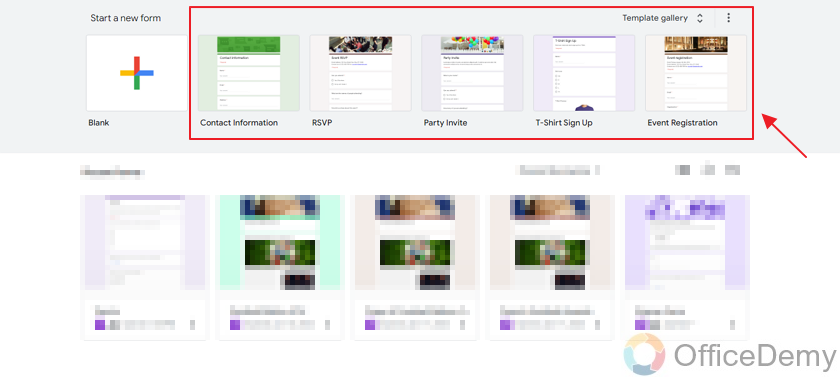
However, we will be starting with a completely new form and will make it from the blank.
Click on “Blank” as:
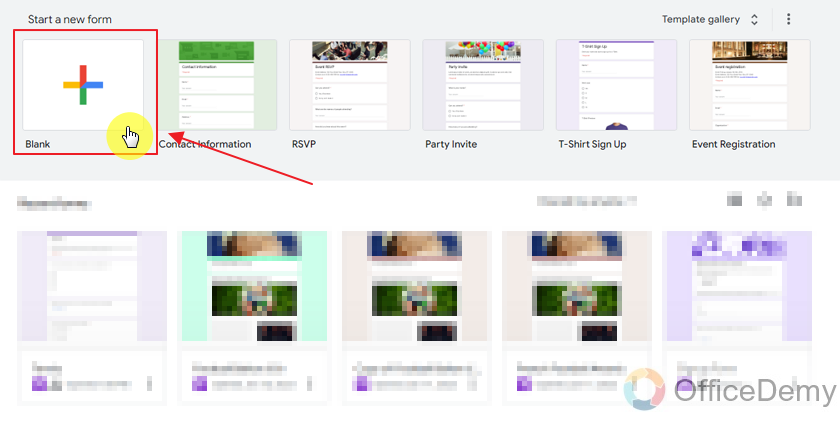
Here is the blank body of our new form.
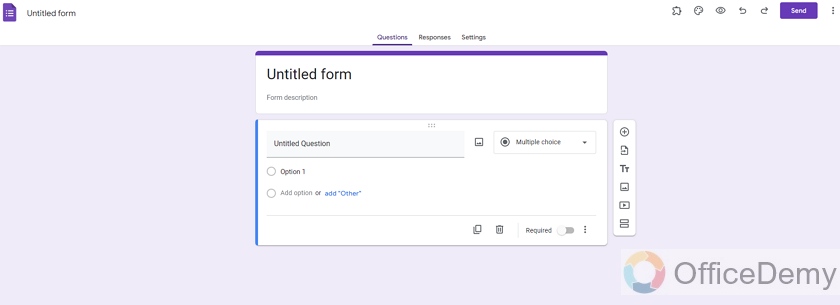
Now, let’s finalize the form by adding title, description and some questions etc. Here is how our customized form looks like:
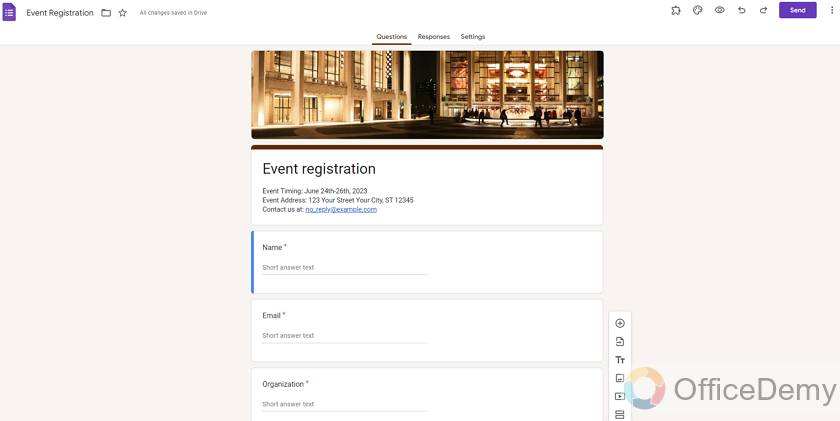
Now, our form is ready. Let’s go ahead and demonstrate how we can default settings of Google forms.
Change default settings of Google form
Step 1: Go to settings
There are three sections on top,
- Questions
- Responses
- Settings

We need to deal with the default settings so click on “Settings” as:
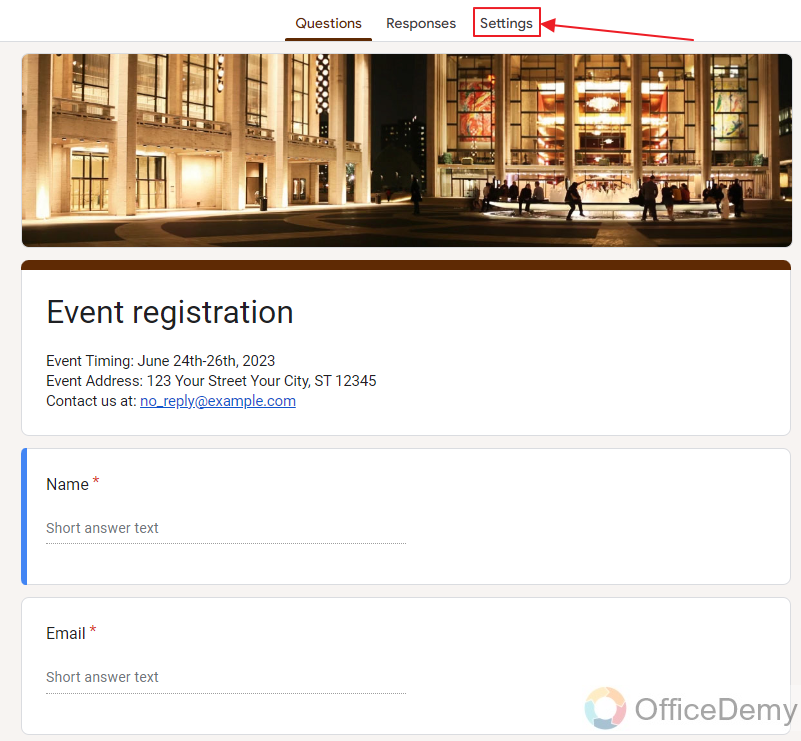
Here are all the settings regarding our Google forms:
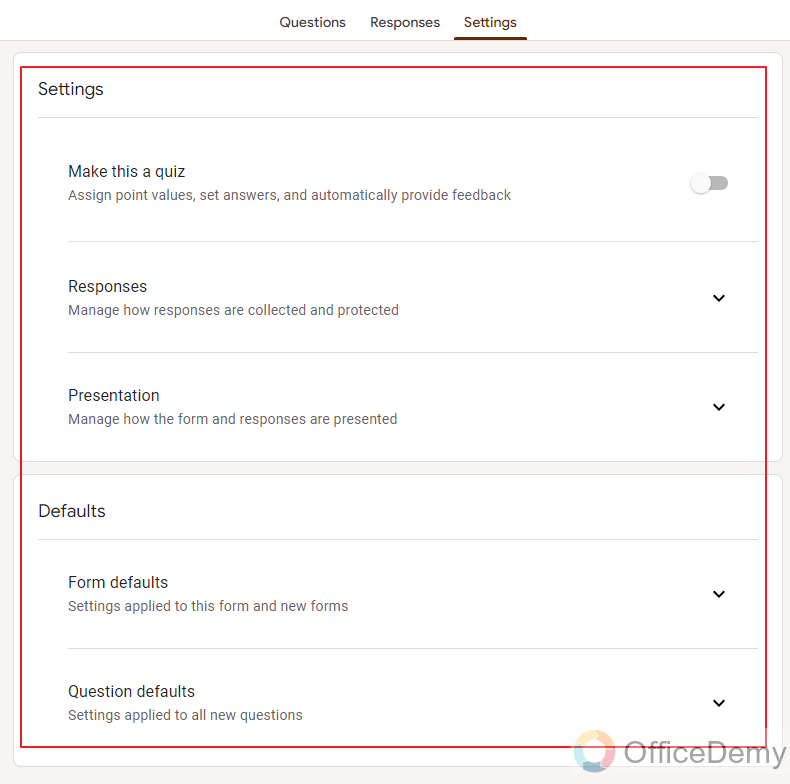
There are two main categories of the settings section,
1. Settings
2. Defaults
We are dealing with “Defaults” in this article.
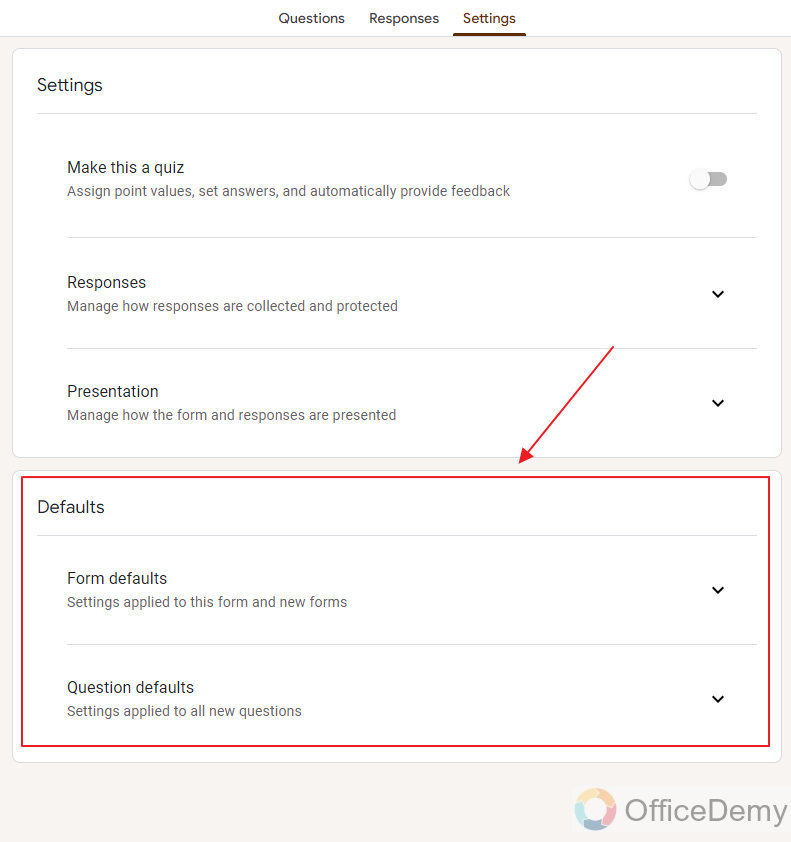
Default settings are further divided in two sub-sections,
1. Form defaults.
2. Question defaults.
We will look into both.
1. Form defaults
Form defaults means settings that will be automatically applied to this form and new forms.
Click on “Drop-down” button to see more into “form defaults”
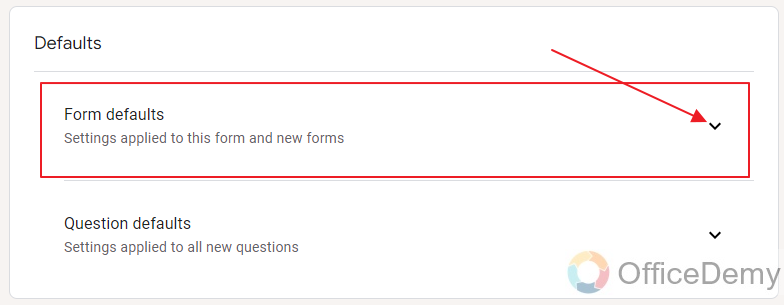
Form defaults only has one setting,
“Collect email addresses by default” as:
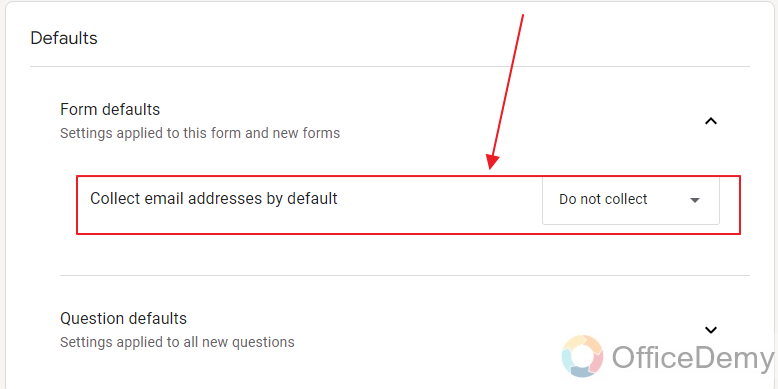
As you can see from the above image, “Collect email addresses by default” is currently set to “Do not collect”. That means that forms will not collect emails automatically unless this setting is enabled.
Click on the “drop-down” button next to “Do not collect” to see more options that we have.
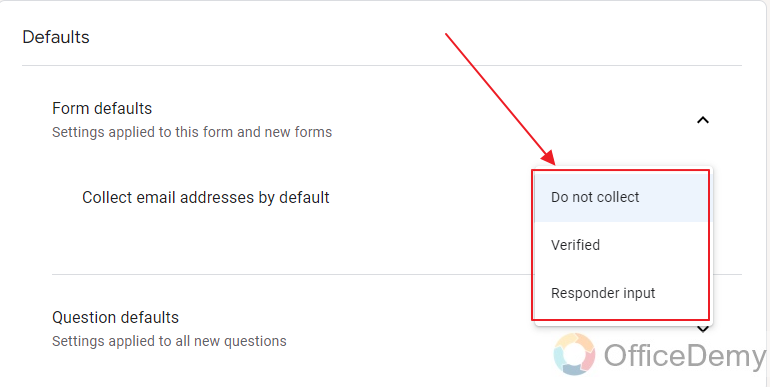
So you can see, there are three options that you have.
1. Do not collect: That means form will not collect emails.
2. Verified: That means respondents will be required to sign-in to Google and emails will be collected automatically
3. Responder input: That means responders will need to manually enter the email.
Now let’s go ahead and look at the other default settings.
2. Question defaults
Question defaults refers to settings applied to all new questions
Let’s look more into that, click on “drop-down” button next to Question defaults sub-section as:
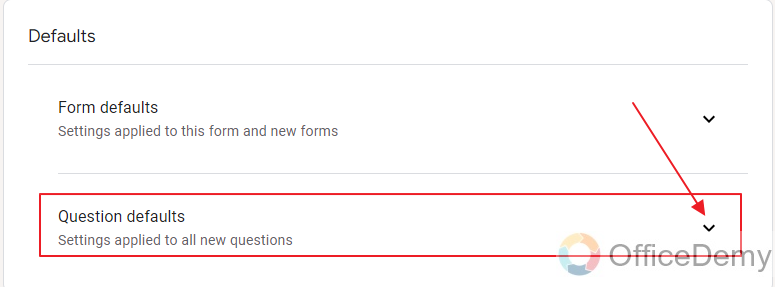
There is only one setting in Question defaults section:
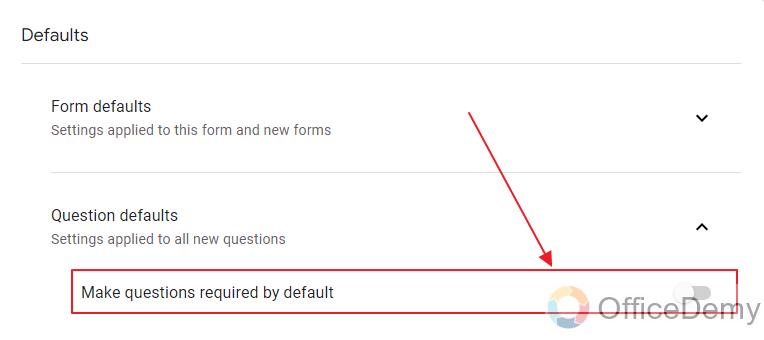
“Make questions required by default”. This means all new questions will be required by the form automatically. Responders can’t skip questions.
There is a toggle button next to it, you can turn it on or you can turn it off (Which it currently is).
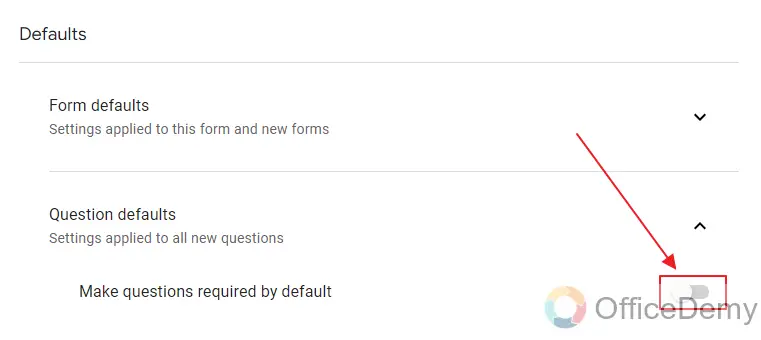
This is it. That is how you change the default settings of Google forms.
Things To Remember
- Google Forms allows its users with some default settings. These settings are applied to each form when it is created automatically, so the user ends up saving some time and proceeds to work on the form without any delay.
- These default settings can be changed by the user. Such that each time a new form is created, those newly set default settings are applied.
- The default settings include form default and question default. The form default setting includes whether or not a form is collecting emails, and the question default includes that each question of the form is set to “required” or not by default. This way, if each question is needed to be “required”, we do not need to set each question as required rather we can use this default setting and save time.
Frequently Asked Questions
Does a Google Form have some settings by default?
Yes, a Google Form has some default settings which are in place once a new form is created. These default settings can be changed or overridden later.
Can we change default settings in Google Form?
Yes, a Google Form has a set of default settings which can be changed by the user by going to setting -> default settings of Google Forms. We have explained in detail in the above article.
Conclusion
In this article, we discussed that Google Forms has some default settings in place which are considered for every new form being created. These settings can be overridden or changed later.
In this article, we discussed how to change default settings in Google Forms along with the following:
- Create a Google Form
- Change default settings of the Google Form
- 1. Form default settings
- 2. Question default settings
Thanks for reading! Do let us know for any question or query.






