To View Comments on Google Docs
- Hover over the highlighted text where a comment has been added.
- Click on the highlighted text to display the comment in the right-side panel.
OR
- Click on the “Comment history” option.
- A dialogue box will appear, showing all comments made on the document.
- You can filter and view specific comments or choose to see all comments at once.
OR
- Use the keyboard shortcut Ctrl + Alt + Shift + A while viewing your Google Docs document.
- This shortcut instantly opens the comment history.
Hi. Today our topic is how to view comments on Google Docs. Google Docs is the best alternative to other word-processing apps for its live collaboration features. This feature makes it easy for multiple users to work on the same document simultaneously and to update each other with the help of specific notes or comments. Comments appear as small notes in the sidebar of a document online.
If you don’t know how to view comments on Google Docs, then do not leave without reading the following article on how to view comments on Google Docs.
Importance of Comments on Google Docs
While working with Google Docs, adding notes, suggestions, or questions for other collaborators in the document is a very useful way. You can review changes that are made to your documents and can discuss more updating of the documents. If you are making notes for your learners, then comments are an excellent way to add specific notes.
Similarly in many scenarios, this fabulous feature can be helpful to you but first, we should know how to view comments on Google Docs.
To understand the dynamics involving how to view comments on Google Docs, you need to follow the step-by-step procedure, which can be seen as follows.
How to View Comments on Google Docs?
Viewing comments on Google Docs through a computer is a simple and compelling task. To view comments on Google Docs, there is no long procedure even you can view comments with just one click or a few clicks. These are three different methods to view comments on Google Docs.
- View comments on Google Docs by indicated text
- View comments on Google Docs by comment history.
- View comments on Google Docs by shortcut key
How to View Comments on Google Docs – By Indicated Text
Firstly, we will learn how to view comments on Google Docs by indicated text. When someone adds a comment to Google Docs document by default Google Docs highlights that specific text. We can view comments on Google Docs by indicating this highlighted text. To view the comments on these specific places, you just need to click on them. Let me show you practically how to view comments on Google Docs with this method.
Step 1
If you have received comments from any user, then when you open your document in Google Docs you will see some highlighted text as you can see in the following picture this indicates the location of the comment.

Step 2
To view these comments, hover your cursor over this highlighted text and click on it. Any comment added to this text will be displayed on the right side of the window as shown below.
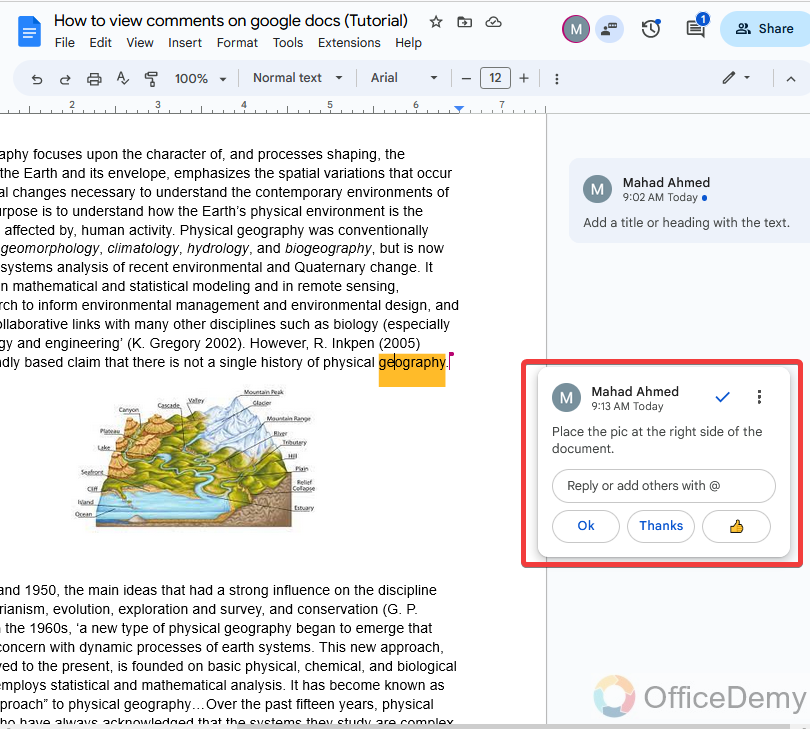
In this way, you can view all the comments in your document one by one.
In this method of viewing comments, you will have to search for every comment with the help of highlighted text one by one individual in the whole document.
How to View Comments on Google Docs – From Comment History
In this method, we will learn how to view comments on Google Docs from comment history. As we have discussed in the above method, we will have to view every comment individually. Therefore, I have brought to you this method in which you can view all comments on your document together. Google Docs has a comment history option in which all comments are listed as added to your document. In this method you will not have to go for every comment one by one instead it will automatically move when you select a comment from the comment history. These are the steps in which we will learn to access this comment history to view comments.
Step 1
When you open Google Docs document you usually see a share button at the right top of the window, “Comment history” is also just next to that share button as you can see in the following picture.
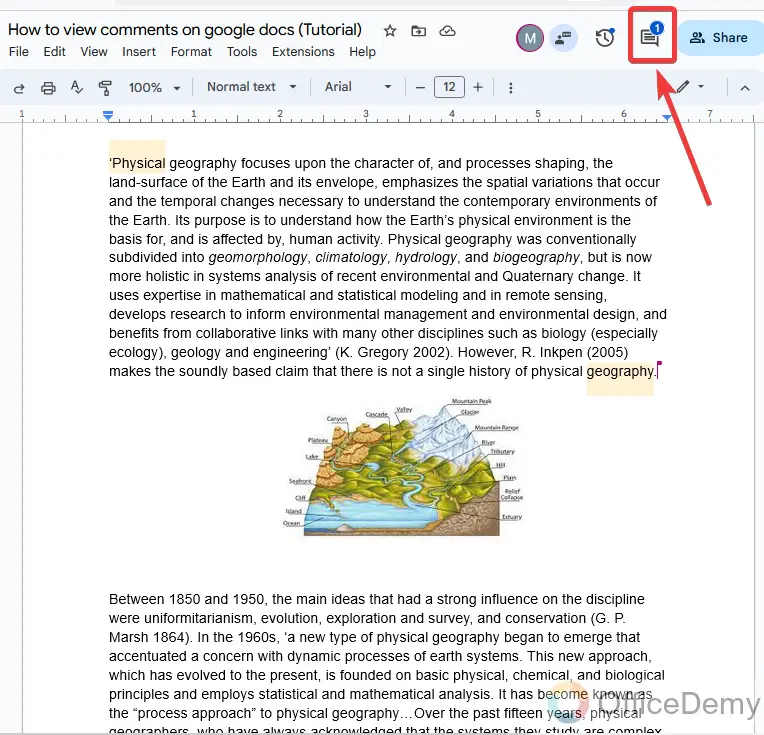
Note: You can also count the number of comments highlighted on this comment history option.
Step 2
When you click on the comment history option, a speech dialogue box will drop down from it. At first, there is a filter to view comments that you can customize if you want to view limited comments, but I have selected “All comments” here because I want to see all comments together.
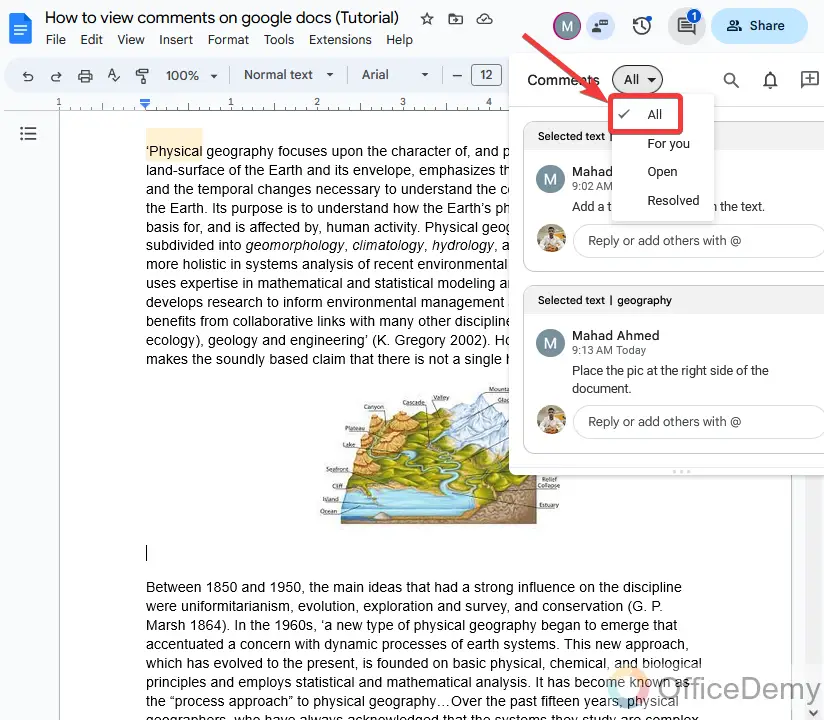
Step 3
As you can view all the comments in the following dialogue box as result below.
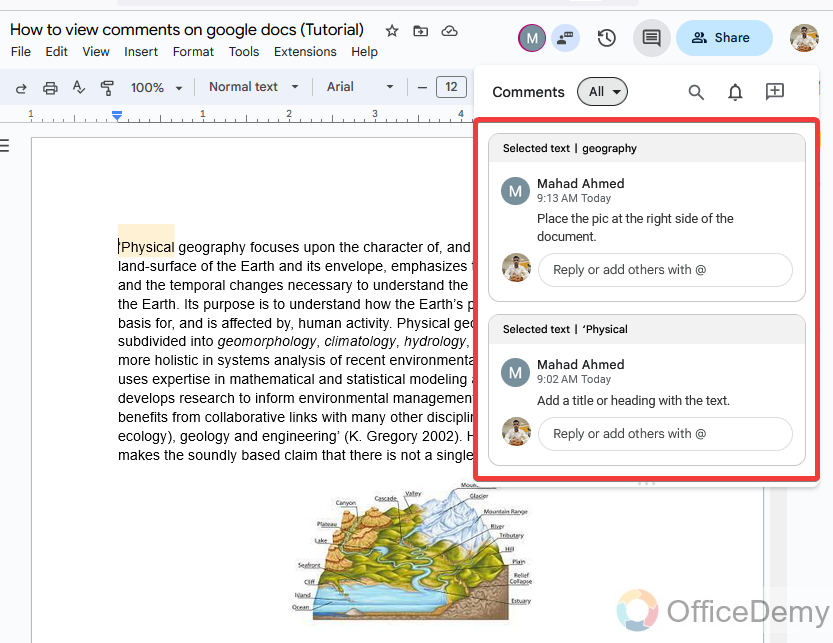
How to View Comments on Google Docs – By a Shortcut Key
Here, we will learn how to view comments on Google Docs by using a keyboard shortcut. Both above methods are enough to view comments on Google Docs and both methods are very short and easy to access. But if you want a more efficient way to view comments on Google Docs then in this method, I am going to tell you a shortcut key to view a comment on Google Docs through which you can view all comments within microseconds.
Step 1
Open your document on Google Docs. To view comments in it press Ctrl + Alt + Shift + A. This shortcut key will instantly open the comment history where you can view all comments as you can see the result in the following GIF.
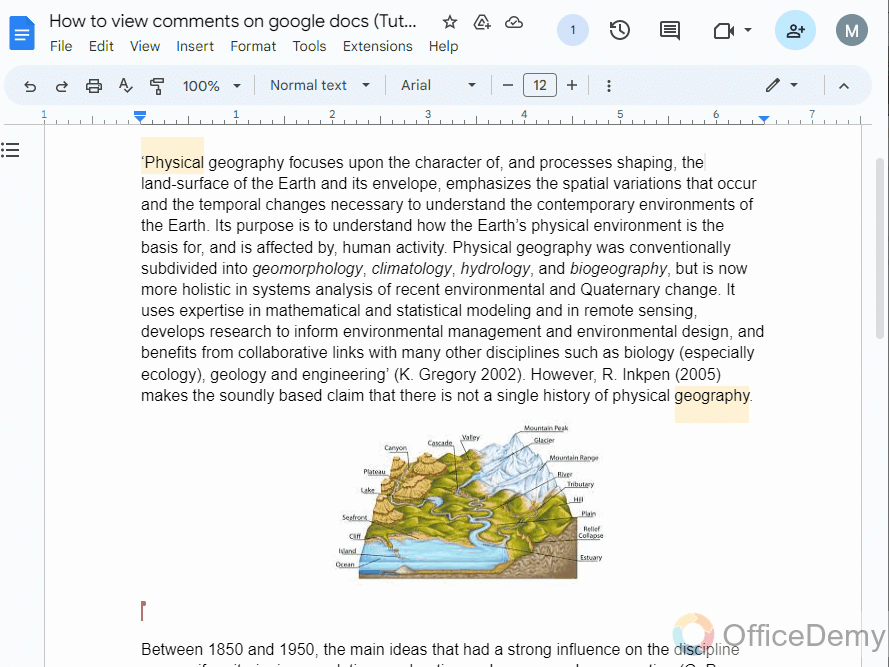
Frequently Asked Questions
Can the Methods for Viewing Comments on Google Docs Also Be Applied to Google Sheets?
Navigating google sheets comments is similar to viewing comments on Google Docs. By selecting Comments from the View menu, you can easily access and manage comments within your Sheets. This convenient feature ensures seamless collaboration by allowing users to see and participate in discussions directly within their Sheets.
What Are the Different Methods for Annotating on Google Docs?
There are various methods for annotating on google docs. The first one is using the Comment feature, which allows users to add comments and suggestions within the document. Another method is utilizing the Highlight tool to mark specific sections. Additionally, you can use the Insert > Drawing option to add handwritten annotations. These methods facilitate effective collaboration and feedback while annotating on Google Docs.
Q: Can I Add Comments to a Matrix in Google Docs?
A: Yes, you can add comments to a matrix in Google Docs. This feature allows collaborators to leave feedback or suggestions regarding the content of a matrix. By formatting matrices in google docs, users can easily provide comments within the designated cells, enhancing collaborative efforts and streamlining the review process.
Q: How to add a comment to your document on Google Docs?
A: If you don’t know how to add a comment on Google Docs then these are the following steps on how to add a comment on Google Docs.
Step 1
Let’s suppose this is our sample data on which we want to add a comment on Google Docs.
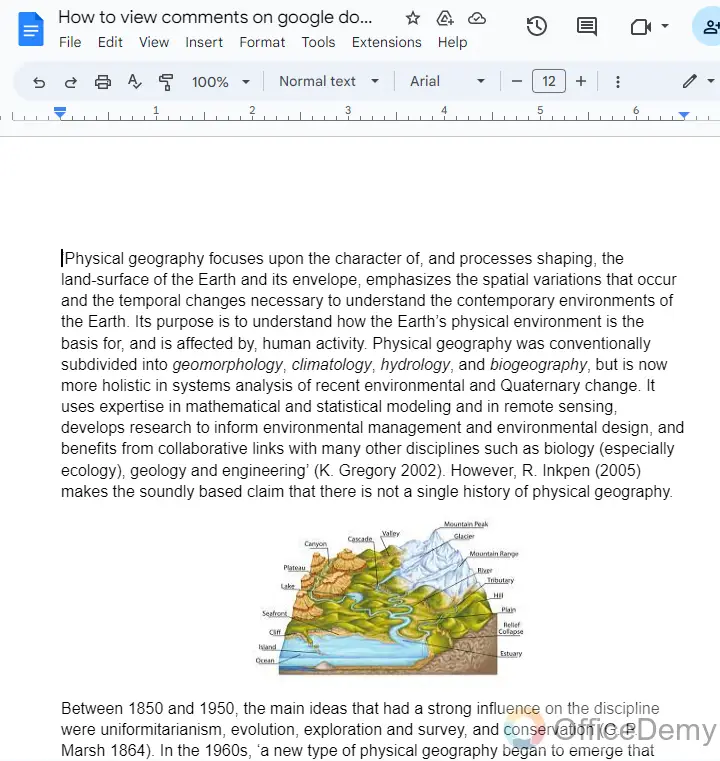
Step 2
At the right top of the window, you will find an icon for comment history as mentioned in the following picture. Click on it to open it.
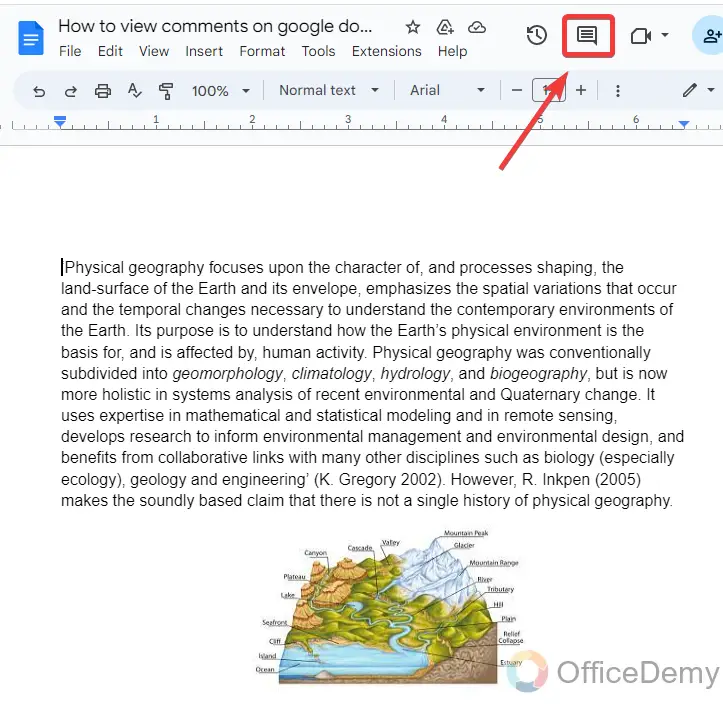
Step 3
On this option, there are different details for comments on Google Docs. To add a comment to your document you can see here an add button as highlighted below. Click on it to add a comment.
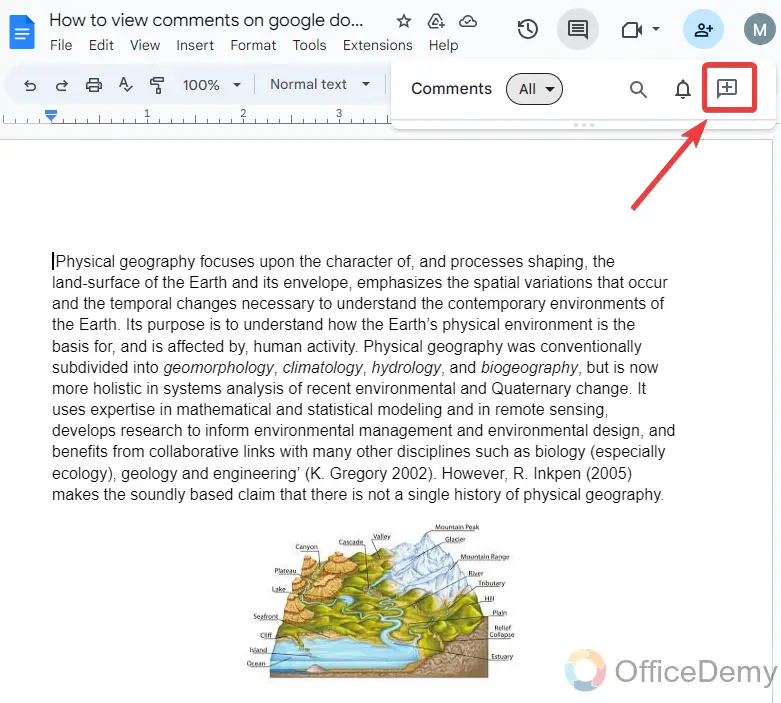
Note: Before adding a comment do not forget to place your cursor where you want to add a comment.
Step 4
On Google Docs hover your cursor at the edges of the document where you will find some options where you may also find the “add comment” option.
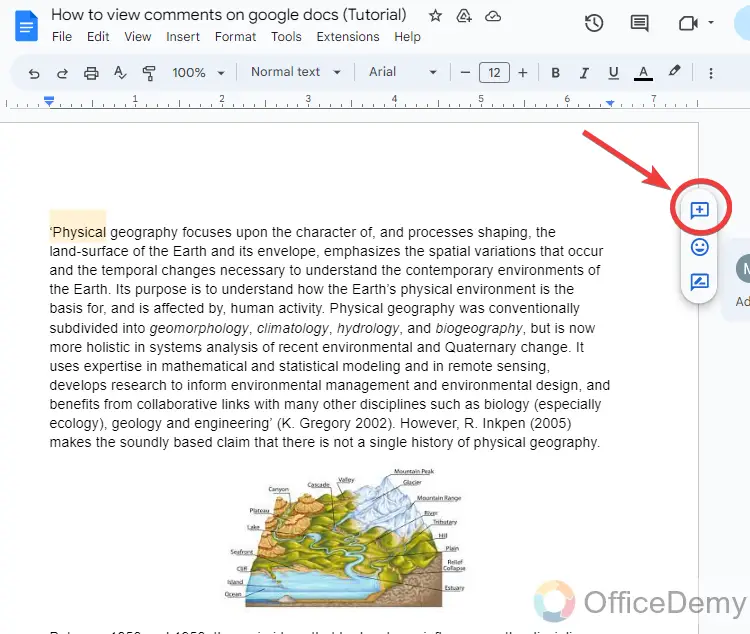
Step 5
When you click on the add button, the speech dialogue box will open at the place of comments as result below.
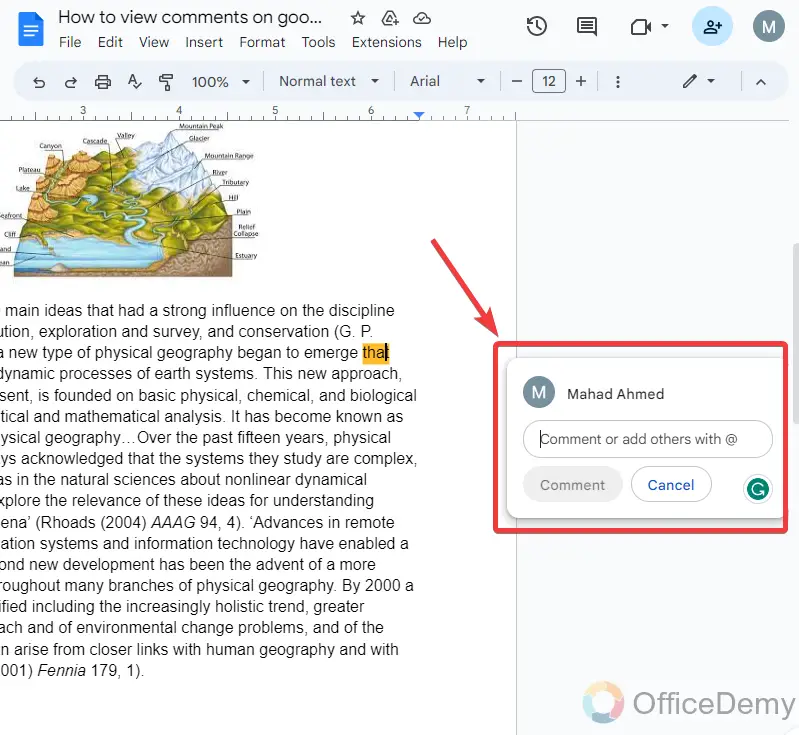
Step 6
Write your comment in the speech box whatever you want to comment on the text. Once you are completed then simply press the “Comment” button to add your comment.
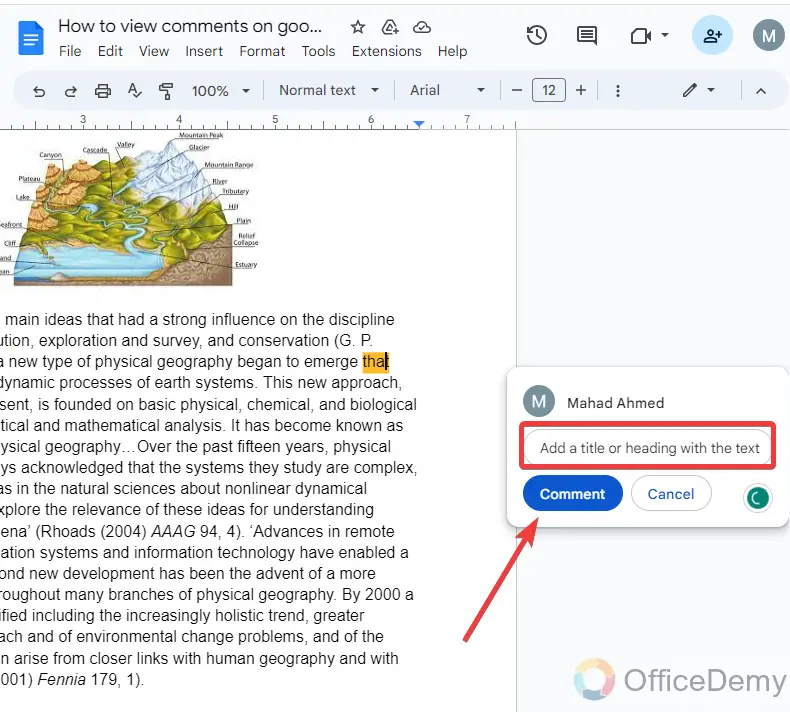
Step 7
As you can see the result in the following picture, our comment has been inserted into the document on Google Docs.
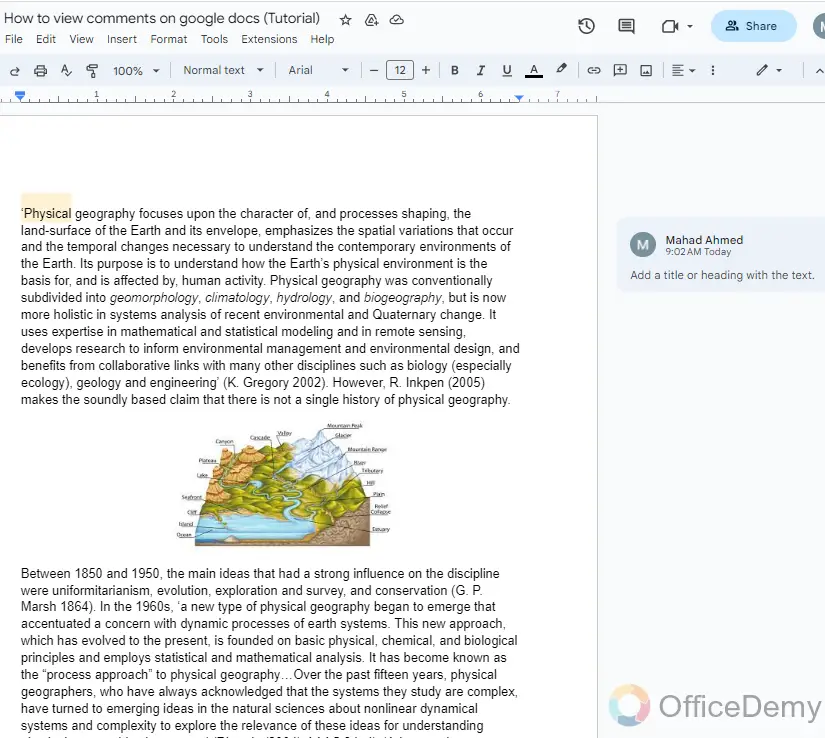
Q: How to reply to a comment on Google Docs?
A: Replying to a comment is mostly like adding a comment on Google Docs. Just write your opinion in the dialogue box and hit the button.
Step 1
When you open a Google Docs document and find some comments from the co-users when you want to have a chat on it review it. Click on the comment to view it.
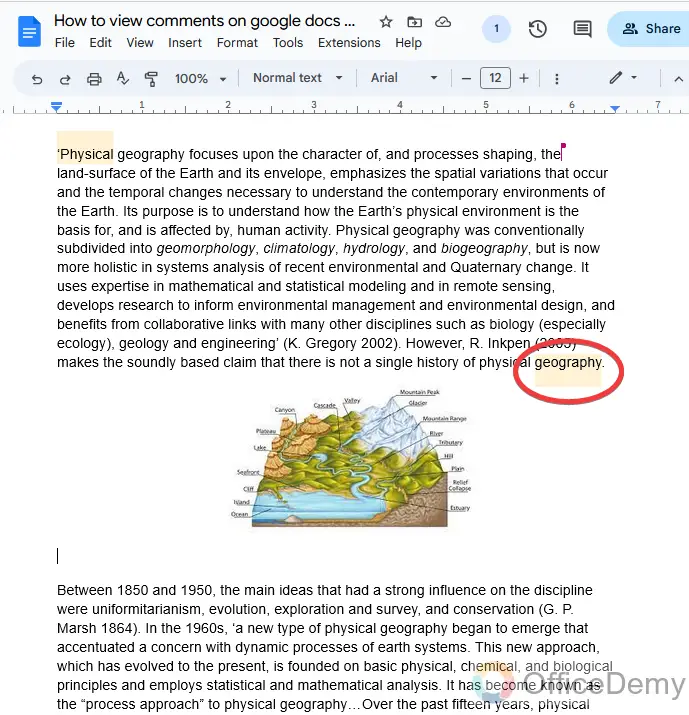
Step 2
When you click on a comment, we see the comment along with a speech dialogue box at the right side of the window where we can reply to it. Write the text in this speech dialogue box.
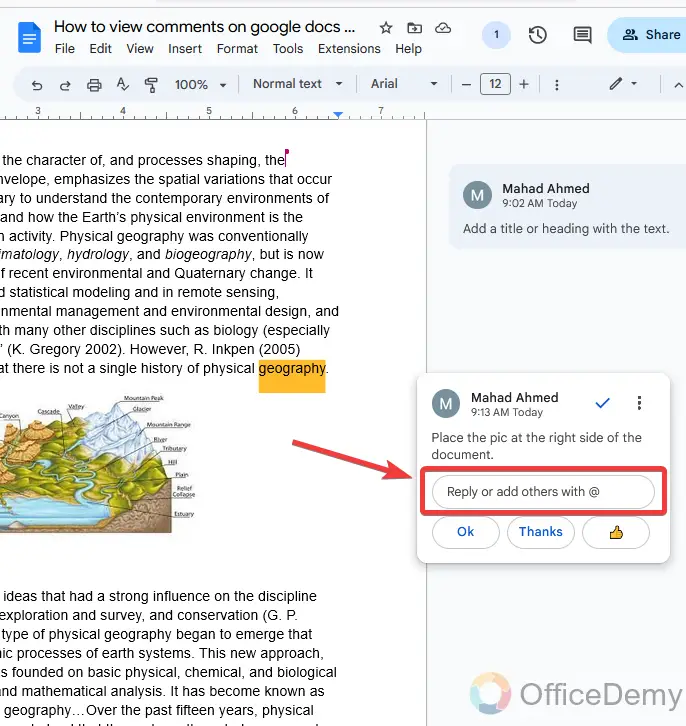
Step 3
Next to the speech dialogue box, you will find a button to reply to a comment. Click on this “Reply” button to reply to a comment.

Step 4
You are almost done as you can see from the result below the reply has been sent to the owner to be reviewed.
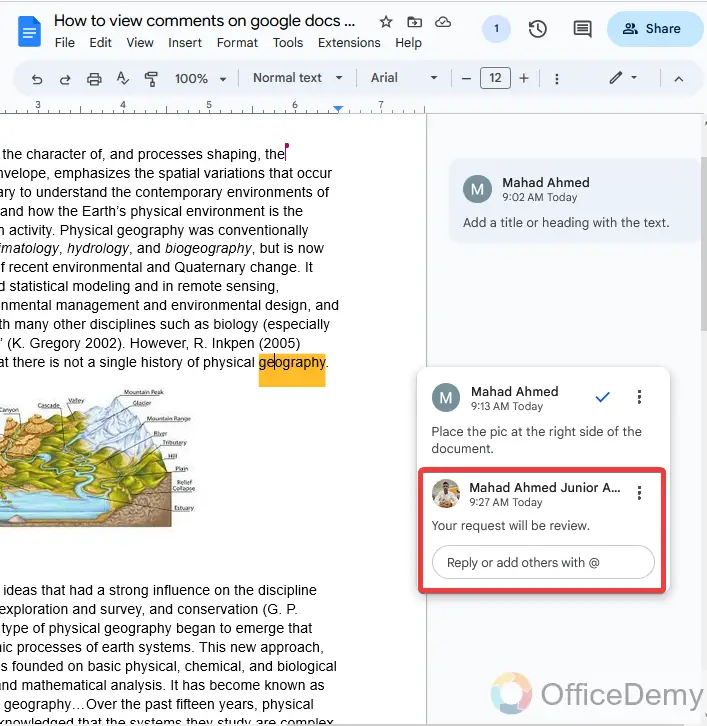
Q: How to delete a comment in Google Docs?
A: Basically, there is not any delete button for comments on Google Docs, but you can respond to it to vanish it either accept or reject.
Once you respond to it, it will automatically remove from your document.
Step 1
After opening a document on Google Docs, select the comment you want to delete.
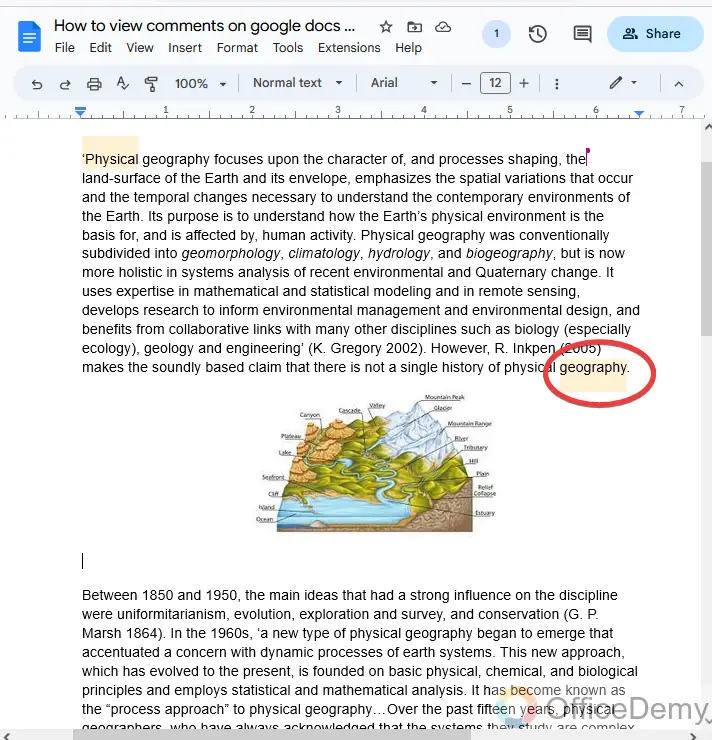
Step 2
You will find a check sign on the comment, click on it to remove it.
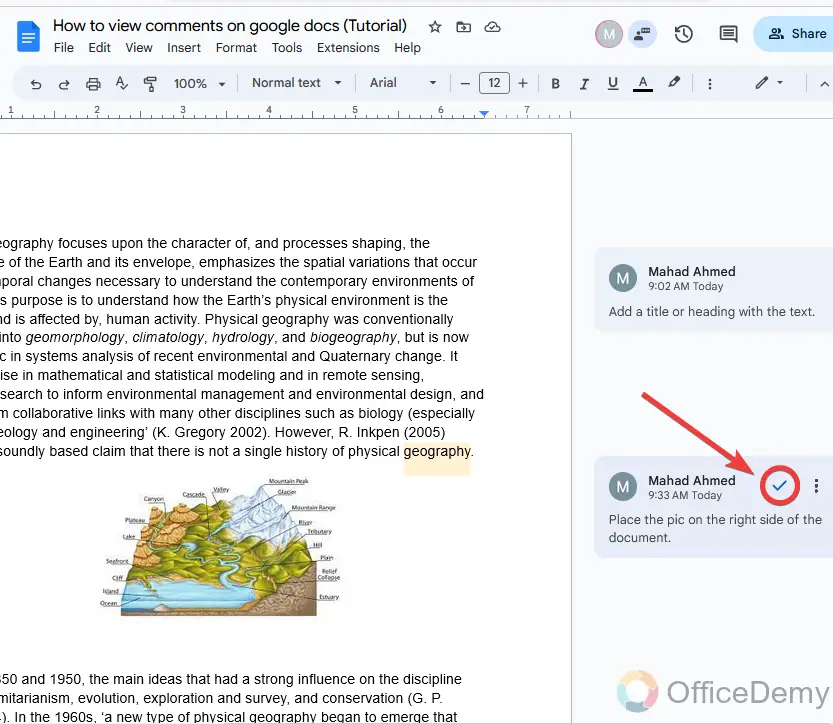
Step 3
Here you can see that the comment has been removed.
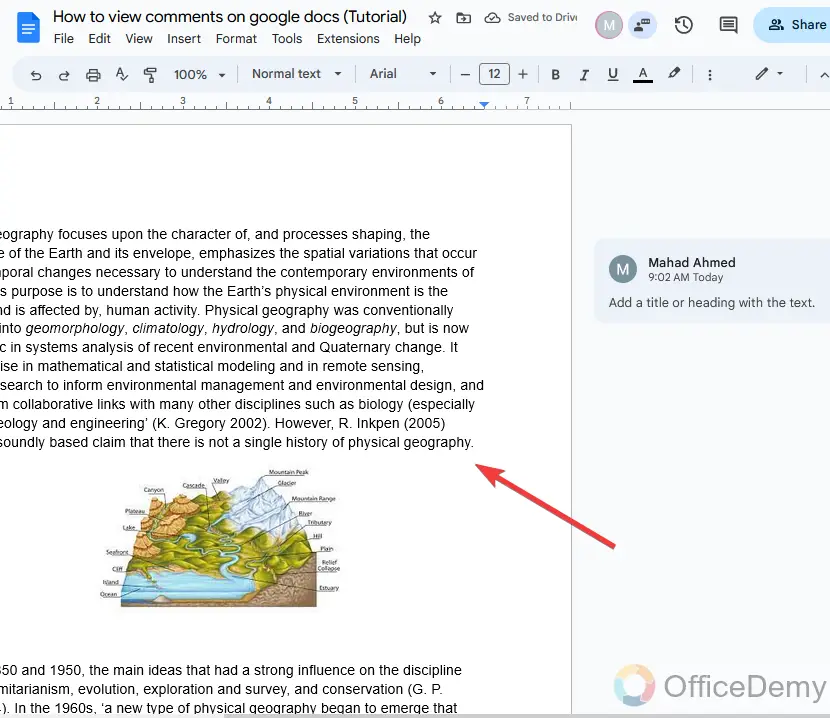
Conclusion
In this article on how to view comments on Google Docs, we had a complete review and discussed all the ways to view comments on Google Docs. Now for making clarifications during the collaborations you can view these comments and can review them. Hope I am successful in conveying the solution.






