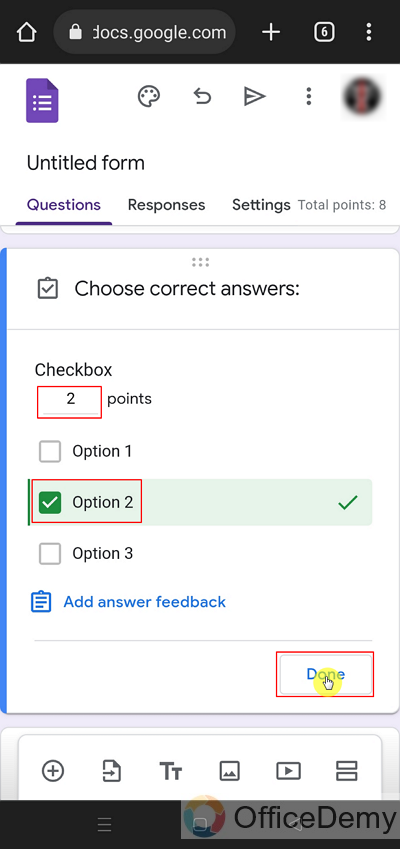To Create a Google Form on Mobile Phone
- Open Google Chrome.
- Search for Google Forms.
- Log in > Design the Google Form.
- Configure quiz settings if needed.
- Set correct answers for questions and customize question layouts.
- Access and use add-ons for extended functionality.
- Share the Google Form.
There can be various situations that require the assistance of google forms. Sometimes we may have our laptop in hand and sometimes we don’t. Just in case, we don’t have our laptop with us and we need to design a google form. This article is about this situation where we will not use our laptop and learn how to create a Google Form using our mobile phones.
Why do we create Google Form on a mobile phone?
We can have different situations where we are needed to create google form on mobile phone devices. We may have some situations where we are unable to access our laptop or computer such as while on travel or having some issues with our laptop or computer. We can use the mobile phone in such situations and create the required Google Form on the mobile phone as well.
How to create a Google Form on a mobile phone?
Google Forms is responsive. It means that it adjusts its view according to the screen we are using. For example, if we are using a laptop or a computer, we have a big screen and so, the Google Forms provide us with an elaborated view. If we are using our tablet or mobile phone devices, it will adjust its view according to the screen size.
We have already demonstrated how to create Google Forms on Computer or Laptop. In this article, We will create a Google form using a mobile phone.
Open Google Forms on an installed Browser and Log in
Step 1: Open Google chrome or any other browser on your mobile phone.
We can’t access a website without a browser. To go to Google Forms website, we need to use Google Chrome app or any other browser app installed on mobile phones.
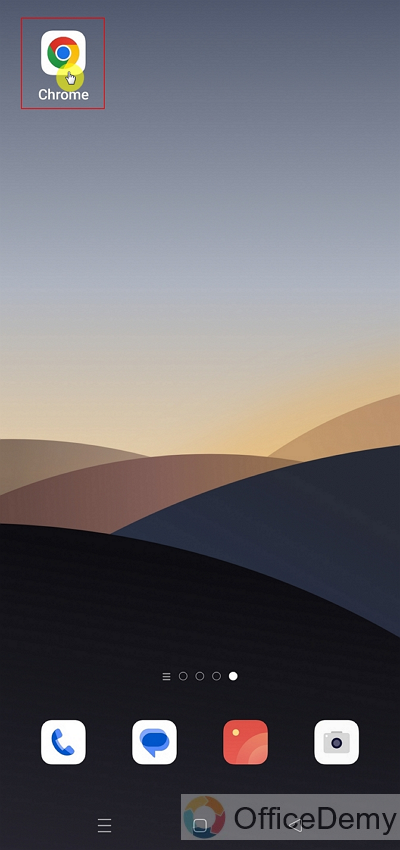
Step 2: Search for Google Forms in Search Engine or enter google Forms URL.
Here, we will search for Google Forms on Google by clicking the search bar.
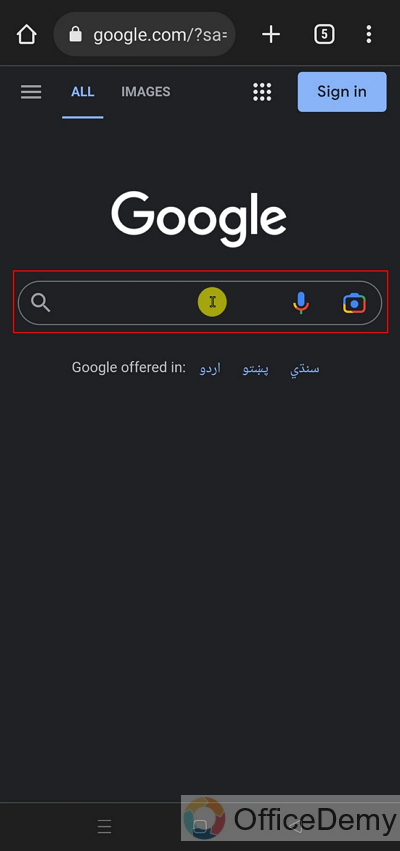
Search engines will provide us with different pages, we can access any of the following to access Google Forms.
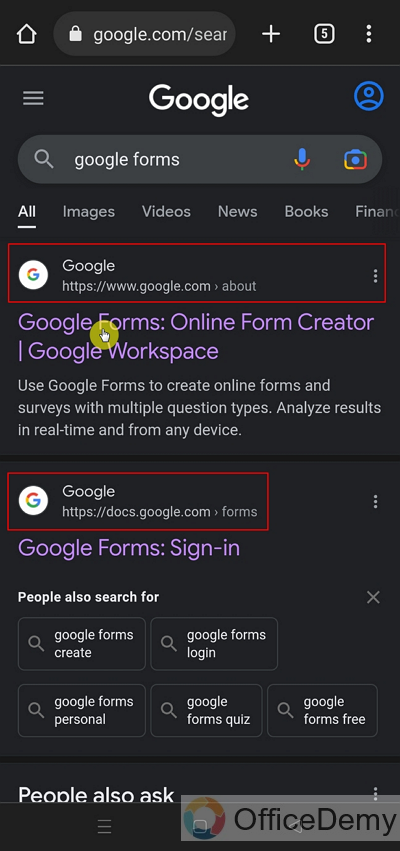
Let’s go with the top one and see how we can create Google forms on a mobile phone. We can use Google Forms for work and for personal use as well. Let’s ‘go to forms’.
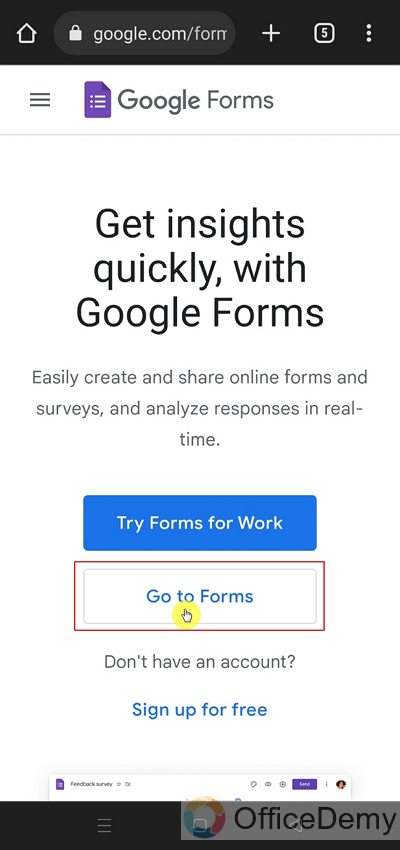
Step 3: Login to the specific account for using Google Forms.
Then, we will proceed with Google Account Login. Logging in to a relevant Google Account (Business account) is important because we don’t want our personal mail mixed with the business one. Also, the specific logged-in account will be the form owner of the Google Form that we are making.
Google Forms will ask for the credentials as:
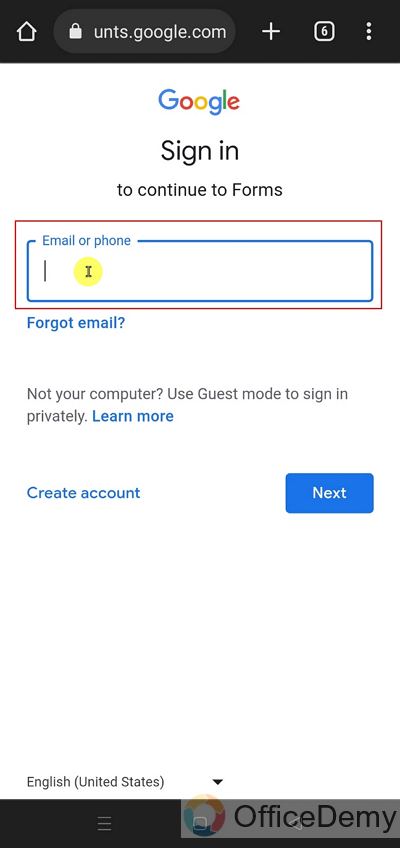
Once we are logged in, we will be directly sent to the ‘New Form’ instead of the menu (we are used to seeing menus on laptop computers once we log in). Our profile picture also displays on top right corner as:
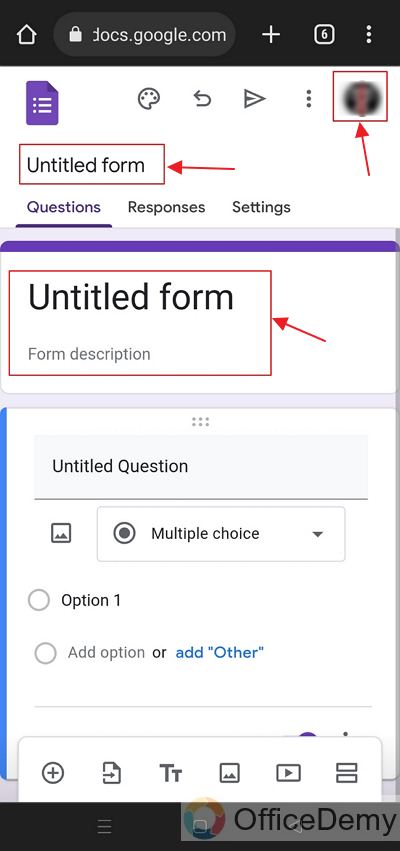
Design the Google Form on a Mobile Device
Once a new untitled form appears now we can design our form. Let’s see various sort of questions, we can add:
MCQs Multiple Choice Questions
As we can see the first question added by default is a Multiple Choice Question. We can edit this question or add more options as shown below:

Checkbox Type Questions
We can also add Checkbox type questions by choosing it from the question type as:
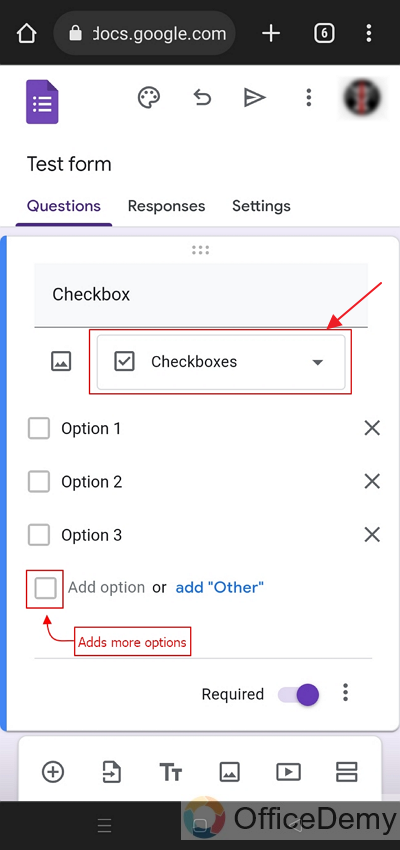
Other Question Types
We can use all types of questions on a mobile phone that we can using our Personal Computers.
Question Types are as:
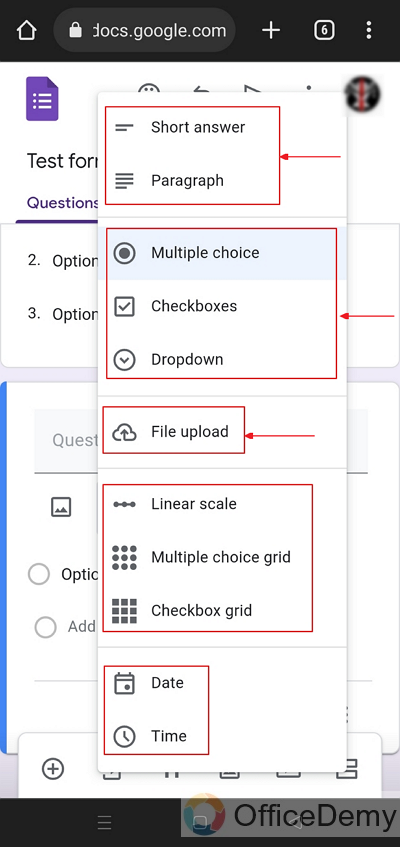
Provide Settings for Quiz on the Google Form
As we figured out how we can add various types of questions to the Google Form. Now, let us go to settings and check about quiz settings. We can also enable the quiz option for Google Form on mobile phones and design the form as a quiz.
Go to ‘Settings’ and then toggle on the radio button for ‘Make this a Quiz’ as:
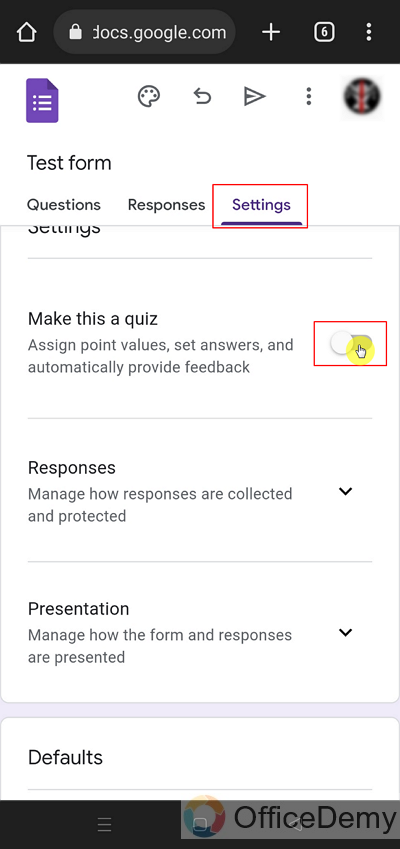
After enabling the quiz on our form, we have to set up more settings for respondents to release grades and other settings after submission or at a later time with markings of each question.
Here, we are selecting the settings for releasing grades after a manual review by the form owner or collaborators as:
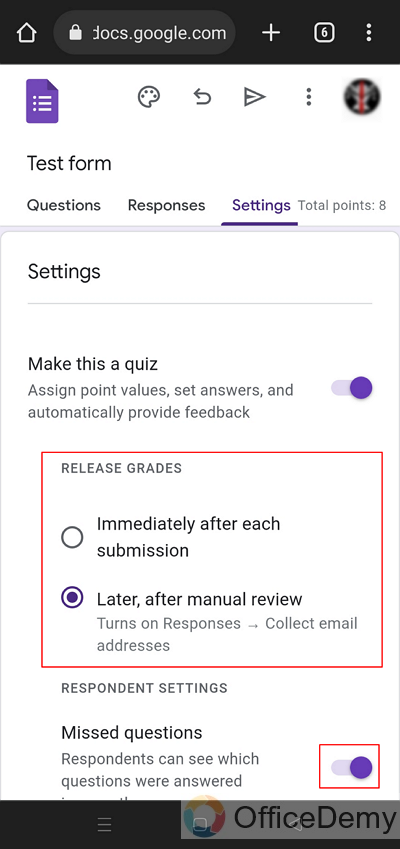
We also turned on the radio button for missed questions for the respondents.
We can also set marks for each question so that we don’t have to assign points on each question manually. We will scroll down (swiping our phone) and provide the further settings for the quiz as:
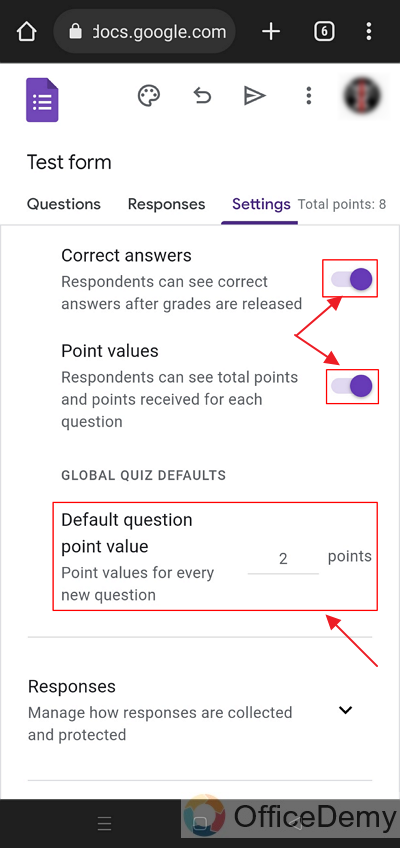
We also set the default marks for each question as 2 points. This way, we do not need to set marks for each question separately.
Provide other Settings for Google Form
We can also set up settings for responses on Google Form using a mobile phone like sending a copy of response to respondent and taking their emails for release of scores.
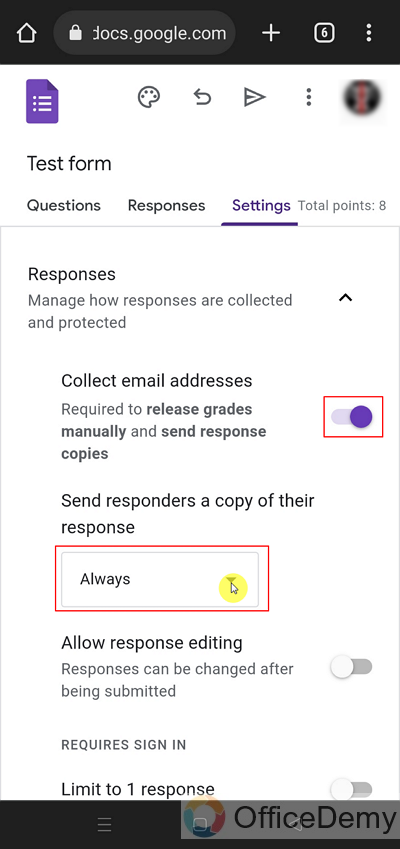
Now that we have set up the quiz, we can add questions and assign correct answers to them. We can also change the layout of questions if we want.
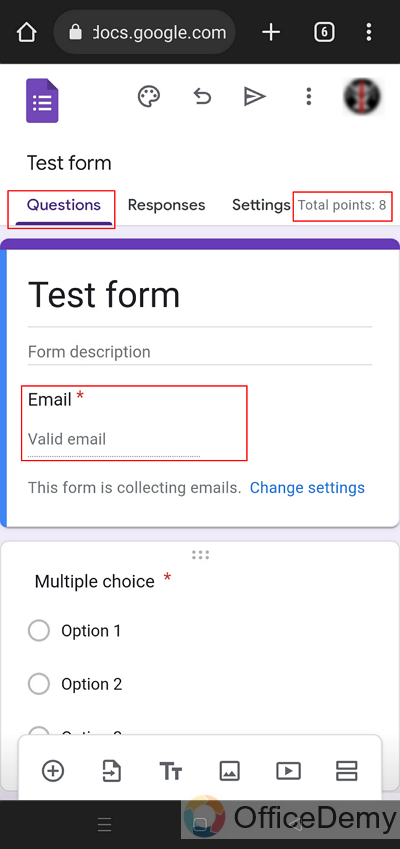
Set the correct answer for Questions
We can go to each question and click on the answers icon to select the correct answer for each question and assign that answer as correct to mark it automatically. Let us click on the notebook icon presenting answer as:
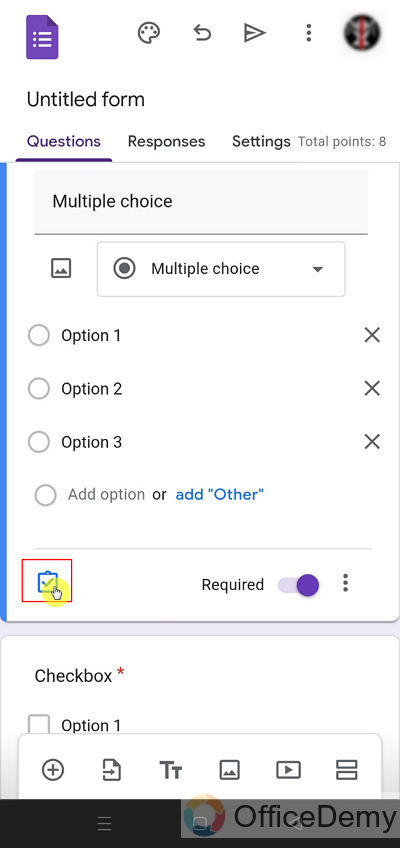
Correct answer will be marked with a tick symbol and we can also re-assign points for questions depending on the difficulty of questions. We can add feedback as well if we need to.
Clicking on the option will deem it as a correct answer. Finish with clicking Done.
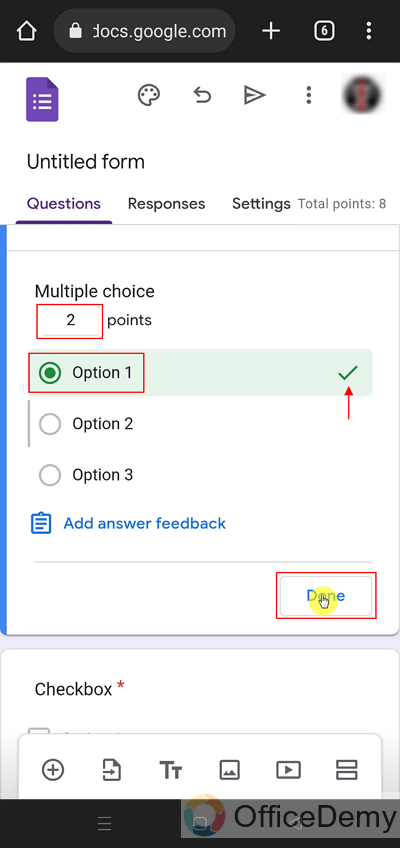
This process is the same for different types of questions like Multiple choices, checkboxes and dropdowns, etc.
Here, we choose the option 2 as correct option for Checkbox question as:
Use add-ons for the Google Form
We can also use add-ons in Google Forms on mobile phones. We can access almost all of the features on mobile phones. Let’s see how can we access add-ons , we can tap on three dots and access more options as:
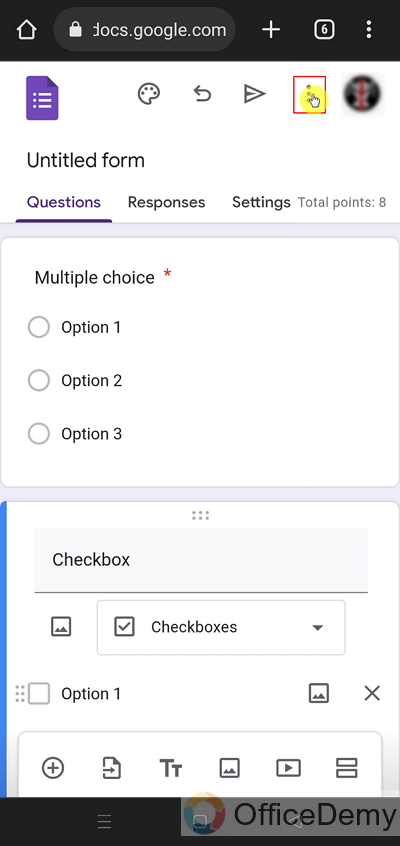
Add-ons options will show us all add-ons we can use with Google Forms on this account (Google Account) available. Select Add-ons from the dropdown as:
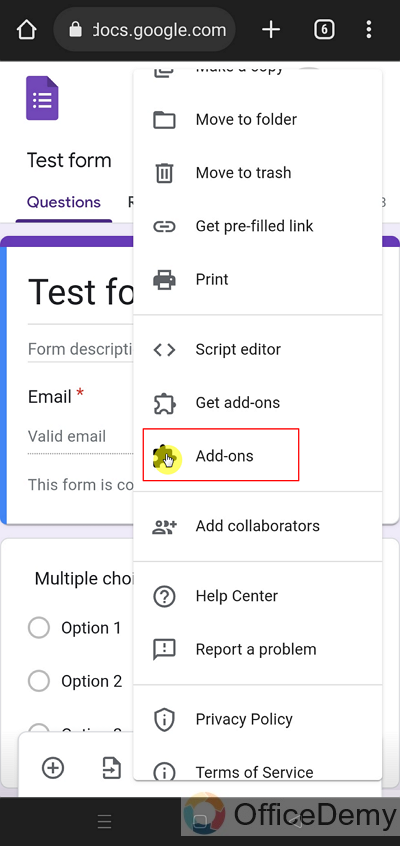
All available add-ons will be visible and we can use any of these with ease. You can see these are all add-ons that we had used in our earlier articles and we can access any of them without needing to find them and install them first.
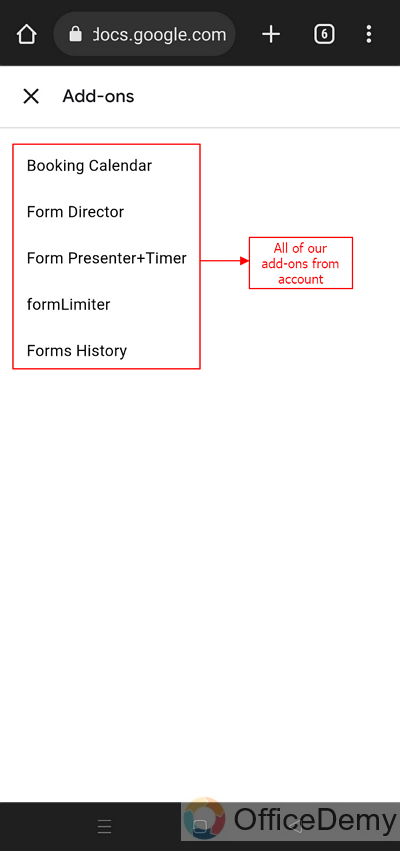
Now, the question arises what happens if we can’t find our desired add-ons, creating Google Form on mobile phone doesn’t limit us of our access to a variety of add-ons, we can simply add more add-ons using ‘Get add-ons’ as:
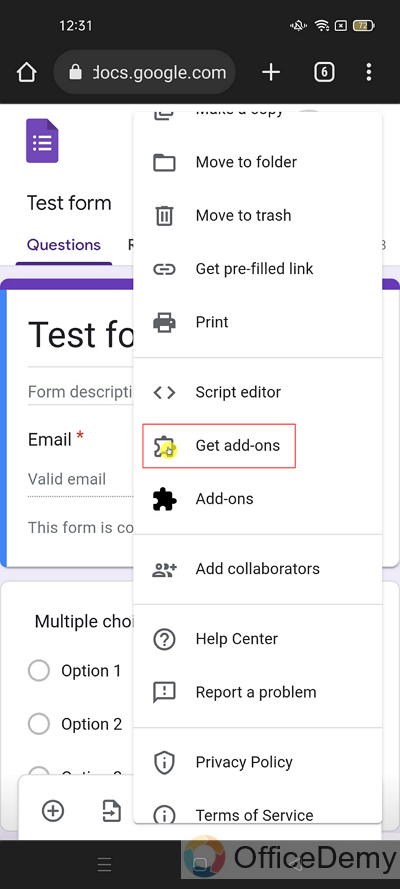
We can get any add-ons from the marketplace and use it in our Google Form. We can find a variety of different add-ons that provide a large variety of functionality and options to our Google Form. Click on the search bar to search for the required add-on as:
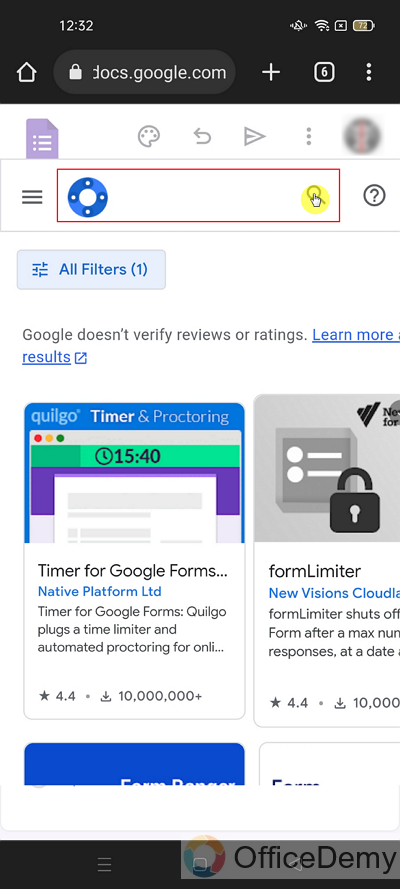
Share the Google Form using Mobile Phone
We can also share our Google Form using our mobile phones. Also, we can shrink the URL and use it to share the form in multiple groups or communities of WhatsApp or other medium. And we may also share it with emails or embed them in websites.
We may copy the link for sharing the form as:
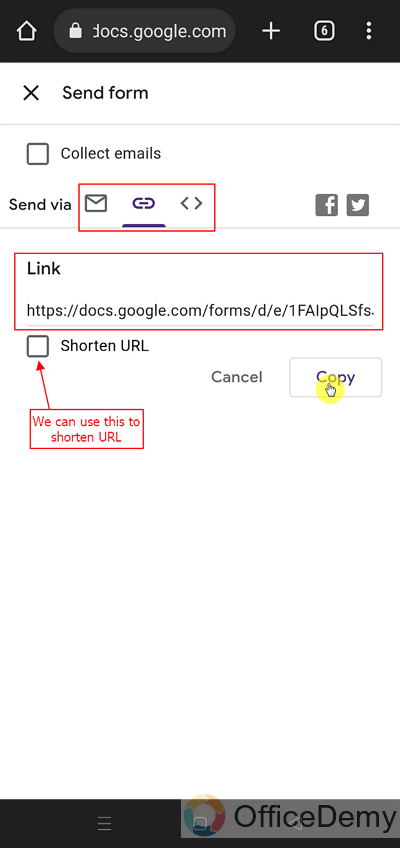
This way, Google Form can be shared with the required audience to receive their responses.
Important Notes
- The Google Forms is responsive meaning it changes its aesthetic according to the screen size it serves. And so, Google Forms allows us to use mobile phone devices to make the forms easily and effectively.
- Form will be in the ownership of the logged-in Google Account and hence the same account may access it using mobile devices or a Computer.
- Add-ons can also be used and installed in the same easy way with the use of mobile phones.
Frequently Asked Questions
Can we design a Google Form using a mobile phone?
Yes, we can create and design a Google Form using mobile phone devices. This is demonstrated in detail in this article.
Can I Use the Same Steps to Make a Quiz in Google Form on Mobile Phone?
Yes, you can use the same steps for creating quizzes using google forms on a mobile phone. The process remains consistent across devices, allowing you to easily construct and customize quizzes on-the-go using the Google Forms app.
Can we make a Google Form Quiz using a Mobile Phone?
Yes, Google Forms allows us to transform our Google Form into a quiz with the help of our mobile phones. We can change the Form settings as well as Quiz settings and even mark the correct answers using our phones. Adding correct answers helps us in automating the marking of quizzes. We may opt to submit the result after a manual review.
How can we add another question to Google Form using our mobile phones?
We can add another question to the Google Form using a ‘+’ icon displayed on the bottom of the form. It is displayed as:

Can we install new add-ons on our Google Form using mobile phones?
Yes, we can install new add-ons using Google Marketplace with our mobile phones. We have demonstrated the procedure above. You may search for new add-ons using the search bar in the ‘Get Add-ons’ section.
Can a Google Form created by using Mobile Phone accessible to PC Respondents?
Yes, it doesn’t matter if the form is created using mobile phones or a PC. It is accessible to all the respondents irrespective of their devices.
Conclusion
In this article, we discussed that Google Forms is responsive and gives us a good and easy-to-use view for our mobile phones as well. Even though, we do not have laptops in our hands, we can still use our mobile phones to create, design, and share our Google Forms. Responders may fill their responses using any device.
We discussed the following in detail:
- Open Google Forms on an installed Browser and Log in
- Design the Google Form on a Mobile Device
- Settings for Quiz on the Google Form
- Provide other Settings for Google Form
- Set the correct answer for Questions
- Use add-ons for the Google Form
- Share the Google Form using Mobile Phone
Thanks for reading!