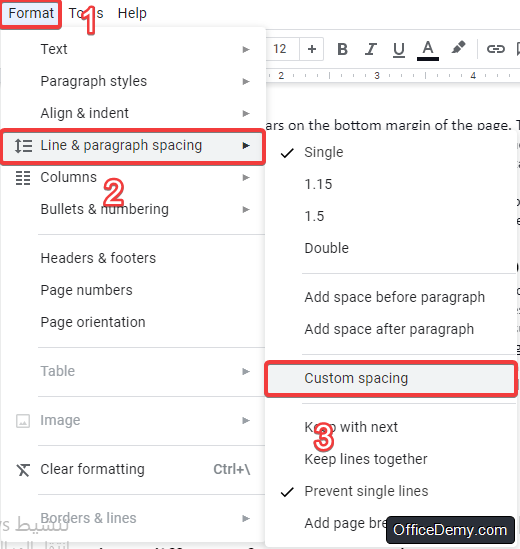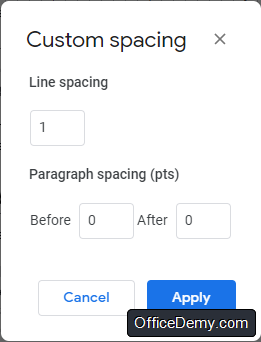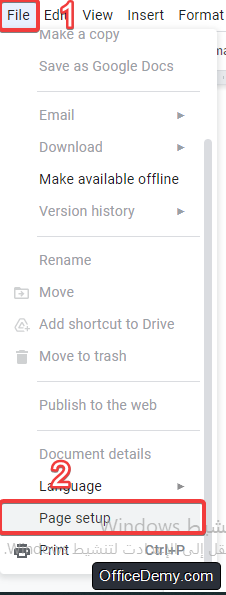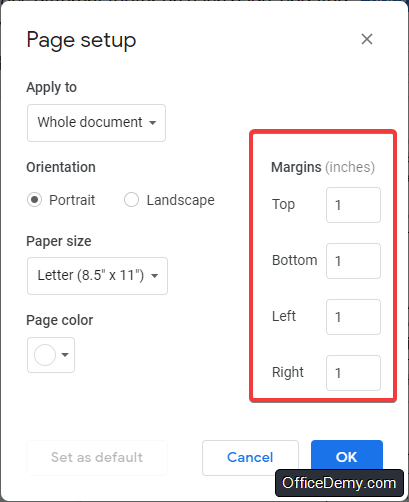To Delete a Page in Google Docs
- Locate the page you want to delete.
- Click anywhere on that page.
- If at the page’s end, press “Backspace“.
- If at the page’s start, press “Delete“.
OR
- Find any page breaks causing blank pages.
- Place the cursor before the page break.
- Press “Backspace” to remove it.
OR
- Check for excessive custom spacing.
- Go to “Format” > “Line and paragraph spacing“.
- Choose “Custom spacing” > Set “Line spacing” to “0“.
OR
- Inspect the margins.
- Go to “File” > “Page setup“.
- Reduce the margin size as needed.
In this article, you will learn how to delete a page in Google docs. Google Docs is a free, online, and web-based word processor offered by Google. It has many advantages such as smooth real-time collaboration, the ability to see the history of changes in the document, auto-saving, the ability to work from anywhere and so on. Whether you are using Google Docs to write a book, a research paper, or your resume, you probably know the format of the document is as important as the content itself. For example, sometimes you notice a blank page in your document that makes it look messy and unprofessional. In these cases, you have to remove the page to improve the formatting. In this article, you will learn how to delete a page in google docs through a step-by-step guide.
When Should You Delete a Page in Google Docs
- If it disturbs the formatting of the document
- If it’s just a blank page
- If you need to reduce the size of your document
- If it is not formatted properly and makes the document look unprofessional
How to Delete a Page in Google Docs
There are many ways to delete a page in Google Docs. in this guide, you will learn some of them.
Method 1: Click DELETE
The first method to delete a page in Google Docs is quite simple. Go to the unwanted page, and then place your cursor at the end of the page and click “backspace”, or you can place the cursor at the beginning of the page and click “delete”.
Another way is to click and drag the cursor to highlight the text or the white space in the unwanted text to delete it. You might be surprised, but the solution can be as simple as this. Also, if you want to delete a page to reduce the size of your document, you can delete different parts of many pages, and you will notice that the number of pages was reduced by 1.
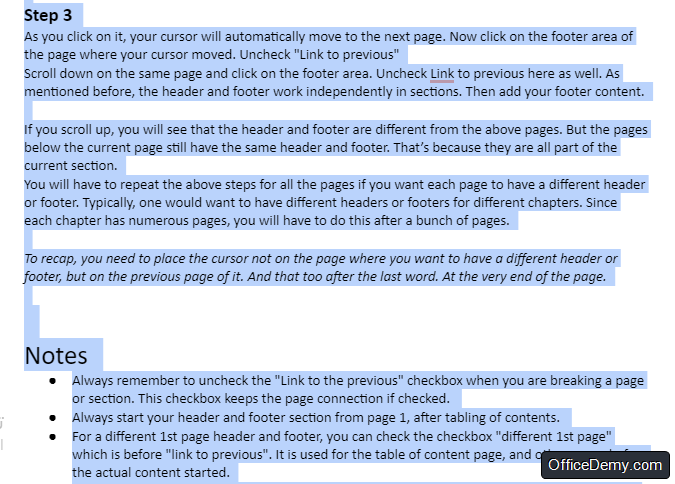
Method 2: Remove Unwanted Page Breaks
Another way to delete a page in google docs is removing page breaks. Page breaks and can cause an unwanted white blank page if they are not inserted in the wrong place it’s possible that you or a colleague who has been working on the document before you have added a break intentionally or by mistake. You can know if you have a white blank page and you can type anything in it. In this case, removing it should solve the problem and delete the unwanted page. All you have to do is place your cursor in front of the page and click “backspace”.
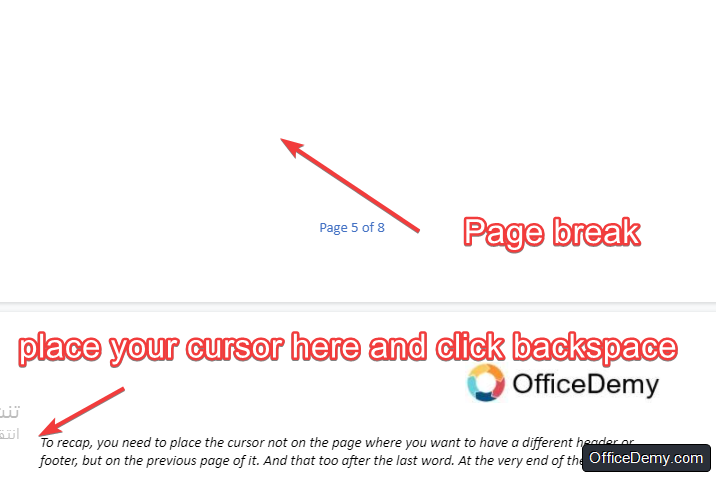
Method 3: Adjust Custom Spacing
One thing that can cause an extra unwanted page is custom spacing. This is why adjusting custom spacing can help you to delete a page in google docs. Custom spacing is a feature that allows you to add line spacing between paragraphs. But sometimes there is more spacing than the needed amount. To fix that follow these instructions:
- In the toolbar, click on “Format” and from the drop-down list go to “Line and paragraph spacing” and click on “custom spacing”
- Try to reduce the default line spacing from 1.15 to 0 and see if this solves the problem.
Method : Fix the Margins
Another reason why there is an extra page in your document is that the margins are too larding and are taking up a lot of space in your document. So fixing the margins in your document will help you to delete a page in google docs. To fix this, follow those steps:
- Click on the “File” button in the toolbar
- From the drop-down menu, click on “Page setup”
- You will find that margins are 1 inch by default. You can reduce that number until you delete the unwanted page
Notes
- If you convert an MS Word document that contains a section break or a page break into Google Docs, you won’t be able to remove it. You will have to remove it from the original file before converting it.
- If you have an extra page that you want to delete from your resume, be aware that it probably contains “invisible” tables. To display them, right-click the text and from the drop-down menu choose Table properties, and then go to Table borders.
Conclusion
In conclusion, formatting is very important when you are writing a document. It is as important as the content itself. This is why you should delete any unwanted page from the document to make sure it looks professional. There are many ways to delete a page in google docs. The first and most simple way is using the backspace button to delete the text from the unwanted page. The second way is to delete any page break the ugh cause a blank page to appear. The third way is to check and adjust custom spacing. Finally, you can also, fix the margins to delete a page. Depending on the circumstances, you can use one of the solutions we mentioned in this article.